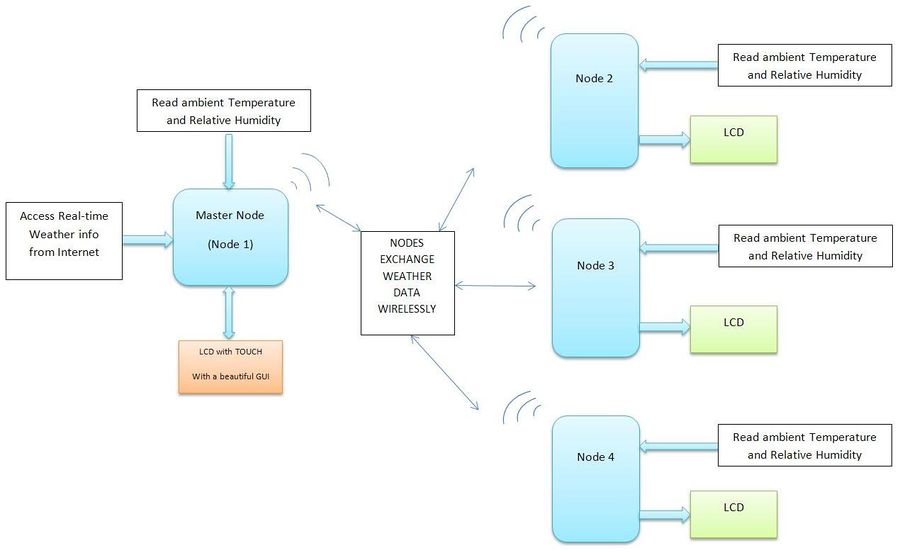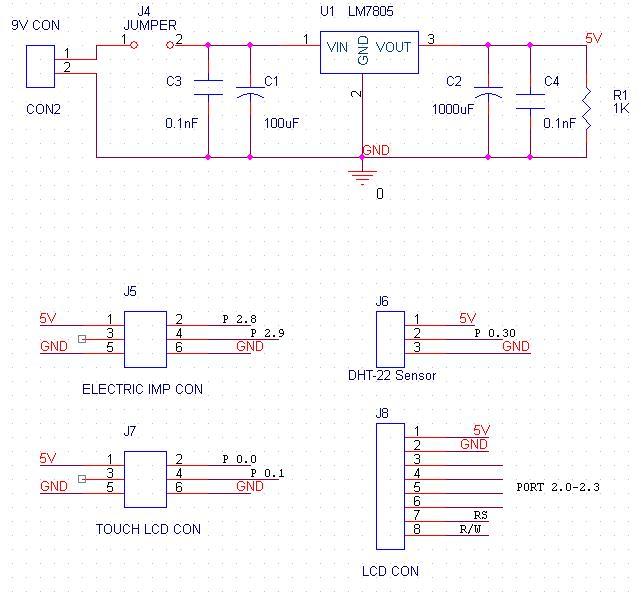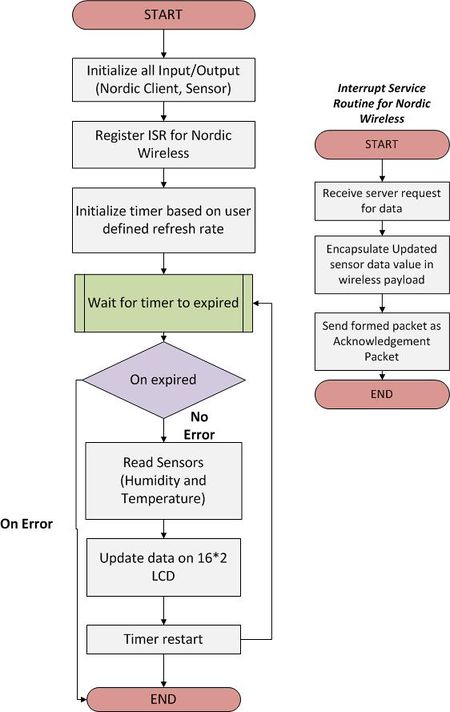Difference between revisions of "S14: Smart Weather Clock"
Proj user1 (talk | contribs) (→Implementation) |
Proj user1 (talk | contribs) m (→1.1 Electric Imp Bringup:) |
||
| Line 319: | Line 319: | ||
== 1.1 Electric Imp Bringup: == | == 1.1 Electric Imp Bringup: == | ||
| − | + | [[File:Electricimp interfacing.png|300px|thumb|left|Internet of Things: Electric Imp]] | |
It’s an easy to use device using which we can connect our LPC micro-controller to the internet. By connect I mean we can fetch the data from web pages in real time. This data can then be used for processing such as controlling the sensors, motors, LED’s etc. So, using this data we can build and control systems without being present in the same area or any part of the world. Think of an air-conditioner, music player or entire home automation system which can be monitored and controlled from any part of the world via mobile phone or web browser. It has grown on the power of Internet of Things which has picked momentum in the recent time and combined the networking and embedded worlds. | It’s an easy to use device using which we can connect our LPC micro-controller to the internet. By connect I mean we can fetch the data from web pages in real time. This data can then be used for processing such as controlling the sensors, motors, LED’s etc. So, using this data we can build and control systems without being present in the same area or any part of the world. Think of an air-conditioner, music player or entire home automation system which can be monitored and controlled from any part of the world via mobile phone or web browser. It has grown on the power of Internet of Things which has picked momentum in the recent time and combined the networking and embedded worlds. | ||
| Line 333: | Line 333: | ||
The following steps are to be followed when you first start working with the Electric Imp: | The following steps are to be followed when you first start working with the Electric Imp: | ||
[[File:Electricimp signin.png|400px|right]] | [[File:Electricimp signin.png|400px|right]] | ||
| − | Step 1: | + | '''Step 1: Create an Electric Imp Account on www.electricimp.com''' |
The first thing we need to do is create an Electric Imp account. Your Electric Imp account will be used to communicate with your imp, as well as provide access to the online Electric Imp development environment (IDE). | The first thing we need to do is create an Electric Imp account. Your Electric Imp account will be used to communicate with your imp, as well as provide access to the online Electric Imp development environment (IDE). | ||
| Line 339: | Line 339: | ||
| − | Step 2: BlinkUp Your Device | + | '''Step 2: BlinkUp Your Device''' |
BlinkUp is the process used to transmit your wireless network's SSID (name) and encryption key (password) to your imp so that it can get online. BlinkUp transmits the information to the imp optically (by blinking the phone's screen). BlinkUp can be accomplished through Electric Imp's official iPhone or Android app. | BlinkUp is the process used to transmit your wireless network's SSID (name) and encryption key (password) to your imp so that it can get online. BlinkUp transmits the information to the imp optically (by blinking the phone's screen). BlinkUp can be accomplished through Electric Imp's official iPhone or Android app. | ||
| Line 364: | Line 364: | ||
4. If your wifi network has a password, enter the wifi password. | 4. If your wifi network has a password, enter the wifi password. | ||
| − | + | ''BlinkUp:'' | |
| − | |||
1. Reinsert the imp into the SD socket, and make sure the imp's internal LED is blinking. | 1. Reinsert the imp into the SD socket, and make sure the imp's internal LED is blinking. | ||
| Line 376: | Line 375: | ||
| − | Step 3: Building out Circuit | + | '''Step 3: Building out Circuit''' |
Let us take the example of blinking an LED by controlling it from the browser: | Let us take the example of blinking an LED by controlling it from the browser: | ||
| Line 385: | Line 384: | ||
[[File:electricimp_idle_code.jpg|500px|left]] | [[File:electricimp_idle_code.jpg|500px|left]] | ||
| − | Step 4: Getting our IDE setup | + | '''Step 4: Getting our IDE setup''' |
Once your imp is BlinkedUp it should be online and associated with your account. When you open Electric Imp's web based development environment (IDE) it should be listed under new devices. | Once your imp is BlinkedUp it should be online and associated with your account. When you open Electric Imp's web based development environment (IDE) it should be listed under new devices. | ||
| Line 410: | Line 409: | ||
[[File:Agent device code.png|900px|right]] | [[File:Agent device code.png|900px|right]] | ||
| − | Step 5: Writing the Code | + | '''Step 5: Writing the Code''' |
Code is written in agent as well as the device section to make the electric imp work. The agent gets the data from the internet by accessing different links that is specified in the agent code. The agent can access the data from the link itself. Suppose in the above LED blinking example we are required to control the led blinking using an android application consisting of two buttons, one for led on and off each. In the background we can design the app to access the agent link with state value padded at the end as follows, | Code is written in agent as well as the device section to make the electric imp work. The agent gets the data from the internet by accessing different links that is specified in the agent code. The agent can access the data from the link itself. Suppose in the above LED blinking example we are required to control the led blinking using an android application consisting of two buttons, one for led on and off each. In the background we can design the app to access the agent link with state value padded at the end as follows, | ||
Revision as of 07:33, 22 May 2014
Contents
Grading Criteria
- How well is Software & Hardware Design described?
- How well can this report be used to reproduce this project?
- Code Quality
- Overall Report Quality:
- Software Block Diagrams
- Hardware Block Diagrams
- Schematic Quality
- Quality of technical challenges and solutions adopted.
Project Title
Abstract
We plan to make four nodes of Weather Clocks that can communicate with each other as well as access the real-time weather from the Internet. The clocks also measure the indoor Temperature and the Humidity. All this information is displayed on a user-interactive graphic LCD with touchscreen. Each node can access the information of every other node as requested by the user. And of course, they also display the time.
Objectives & Introduction
- The main objective is developing a custom wireless protocol using the Nordic Wireless Mesh Network that can be used for communication of the four nodes.
- We also plan to access the real time weather information from the internet. The user can input the location of the city, and our clock will fetch the data from the internet and display it. To implement this, we have decided to use the "Electric IMP". We are giving our clocks the IoT (Internet Of Things) functionality so we can access our clocks virtually from anywhere.
- To make the clocks interactive, we would be using a Graphic LCD with touchscreen(uLCD-32PTU from 4D systems) and design a beautiful GUI. The user can select what information he wishes to see by clicking the icons. The user can also access the information from the other three nodes. The LCD would be interfaced on UART.
- To measure the indoor temperature and humidity, we would be using the DHT-22 sensor which can measure both. It's a One-wire sensor which sends out the data in pulses when requested. Measuring the length or time period of these pulses tells us if the data is logic '1' or '0'.
- All weather information will be logged in the Flash memory and will also be displayed on the graphic LCD as a graph of the parameter v/s time when requested by the user.
Team Members & Responsibilities
- Dhaval Parikh
- (Hardware design, sensor and Graphic Touch Screen LCD interface)
- Akshar Ranka
- (Electric Imp and 16x2 LCD interface)
- Huzefa Siyamwala
- (Wireless Communication (Server) and software integration)
- Raashid Kheruwala
- (Wireless Communication (Client) and LCD Interface)
Schedule
| Sr. No | Start Date | Projected End Date | Actual End Date | Task | Status |
|---|---|---|---|---|---|
| 1 | 3/1 | 3/7 | 3/7 | Finalise Component listing and Order Placement | Order Placed |
| 2 | 3/8 | 3/15 | 3/18 | Study of nordic wireless, Graphics LCD, electric Imp | Components Received. Testing begins! |
| 3 | 3/16 | 3/21 | 4/17 | Unit Testing for Graphics LCD, Algorithm and interface of Temp and RH Sensor | Made basic GUI on graphic LCD. Can send and receive data from LCD. Facing problems with Sensor! Working on it. |
| 4 | 3/22 | 3/28 | 4/3 | Getting Data from internet using Electric Imp | Data successfully received from Electric Imp using Openweather.org API's. Real-time weather info now available! |
| 5 | 3/29 | 4/4 | 4/17 | Integrating peripherals with SJ-One, Establishing communication between 4 nodes | Delay in integrating peripherals as sensor not working as desired. Will be done soon. Protocol defined and wireless communication established successfully between 2 nodes. |
| 6 | 4/9 | 4/15 | First phase of Testing / Happy path Testing | Integrated graphic LCD with the Electric Imp. Now displaying real-timer weather on the graphic LCD. Now working on the GUI. Problem with sensor found. Running behind by a week. | |
| 7 | 4/16 | 4/ 21 | Bugs Resolving | Issue with sensor resolved. Observed the data pattern on oscilloscope. Now working on reading data. Also working on communication between 4 nodes. | |
| 8 | 4/22 | 4/30 | Integrating the modules. | Sensor working perfectly. Electric Imp can access weather info from different cities. Now working on Hardware design, integration of all modules and bugs resolving. Back on track! | |
| 9 | 5/1 | 5/6 | Final Testing | Open | |
| 10 | 5/7 | 5/15 | Open |
Parts List & Cost
| Qty | Description | Manufacturer | Part Number | Total Cost |
|---|---|---|---|---|
| 1 | Serial TFT LCD - 3.2" w/ Touch | 4D Systems | uLCD-32PTU-GFX | $84.00 |
| 1 | Electric Imp Breakout board | Electric Imp | BOB-11400 | $20.00 |
| 4 | Humidity and Temperature Sensor- RHT03 | Sparkfun | SEN-10167 | $44.00 |
| 1 | SJOne Board | SJSU | - | $80.00 |
| 1 | Electric Imp card | Electric Imp | - | $30.00 |
| Total Cost | increasing! |
Design & Implementation
The design section can go over your hardware and software design. Organize this section using sub-sections that go over your design and implementation.
Hardware Design
Discuss your hardware design here. Show detailed schematics, and the interface here.
Hardware Interface
In this section, you can describe how your hardware communicates, such as which Buses used. You can discuss your driver implementation here, such that the Software Design section is isolated to talk about high level workings rather than inner working of your project.
Our hardware module consists of following components:
1. Electric Imp
- Its a device that we are using in our project to connect to the internet. Electric imp is equipped with inbuilt SPI, I2C and UART ports. We are using UART port to communicate with the SJ-one board in this project. There are three UART configuration in the hardware that can be used in software, UART12, UART57 and UART1289. UART12 and UART57 are used for regular Rx and Tx communication. Pins 1 and 5 are used for transmission whereas pins 2 and 7 in the respective configurations are used for reception. UART1289 configuration is used for transmission and reception with flow control signals RTS and CTS.
- We have used UART57 mode for our project. Thus to interface and achieve communication between electric imp and SJ-one board, we have to connect Tx of imp with Rx of SJ-one and Tx of imp with Rx of SJ-one. By interfacing in this fashion, we make sure that data that is transferred by either imp or SJ-one will be received at the receiving end.
2. Graphics Touch Screen LCD
3. Temperature and Humidity Sensor(DHT-22)
Software Design
Server:
The main task of server is to provide communication link with all client nodes and periodically update itself with data from client node. It also need to refresh itself with real time data available from internet (openWeather API's) using electric imp.
Pseudo Code:
Server Code
int32_t main(){
/// initialize all input/output devices
gLCD_Imp_init()
while(1){
recieveDataFromClient();
updateDatatoLCD();
delay();
}
}
Initialize Graphics LCD(UART3) / Electric Imp(UART2) ports
int32_t gLCD_Imp_init(){
/// Power up
LPC_SC->PCONP |= power_on_uartx;
/// For enabling clock to UARTx
LPC_SC->PCLKSEL1 &= ~(3 << 16);
LPC_SC->PCLKSEL1 |= (1 << 16);
/// Selecting UARTx TX/RX pin from Multiplexed port pins
LPC_PINCON->PINSEL4 &= ~(0xF << 16);
LPC_PINCON->PINSEL4 |= (0xA << 16);
/// Enable DLAB for setting Baud Rate
LPC_UARTx->LCR = enb_DLAB;
LPC_UARTx->DLM = 1; //1;
LPC_UARTx->DLL = (clock) / (16 * 9600);
LPC_UARTx->LCR = 3;
/// Enable fifo mode
LPC_UARTx->FCR = ((1 << 0) | (1 << 6));
/// Enable RDA interrupt
LPC_UARTx->IER = 1;
/// Hooking up Interrupt Handler
NVIC_EnableIRQ(UARTx_IRQn);
}
Receive data from Client Nodes
int32_t receiveDataFromNodes(){
Loop until response from all Nodes are received
For node i,
wireless_send_packet(Client_Address,mesh_pkt_ack_app,FLAGS);
wait for response, until predefined time
if(wireless_get_ack_packet()){
wireless_deform_packet(buffer);
update sensor array data
}
iterate through other node
}
Recieve live realtime data from internet
typedef struct electric_imp_buffer{
char city[16];
char description[20];
char temperature[10];
char humidity[5];
char datetime[20];
}electric_imp_buffer;
electric_imp_buffer buffer;
int32_t UART3_IRQHandler(){
/// We have configured Electric imp to send size of data
/// as first two bytes of payload
/// And each field of payload is separated by '#'
char ch;
if(counter<2){
electic_imp_buffer=electric_imp_buffer<<8;
electric_imp_buffer|= LPC_UART3->RBR;
}else{
while((ch=LPC_UART3->RBR)!='#'){
buffer.city[counter++]=LPC_UART3->RBR;
}
counter=0;
while((ch=LPC_UART3->RBR)!='#'){
buffer.description[counter++]=LPC_UART3->RBR;
}
counter=0;
while((ch=LPC_UART3->RBR)!='#'){
buffer.temperature[counter++]=LPC_UART3->RBR;
}
counter=0;
while((ch=LPC_UART3->RBR)!='#'){
buffer.humidity[counter++]=LPC_UART3->RBR;
}
counter=0;
while((ch=LPC_UART3->RBR)!='#'){
buffer.datetime[counter++]=LPC_UART3->RBR;
}
}
}
Update data to LCD
int32_t updateGLCD(){
/// Writing commands to graphics LCD in specified format
write_obj_to_display(WRITE_OBJ, GENIE_OBJ_METER, 0, 0,
(a[NO_OF_NODES - 1][1] / 10));
write_obj_to_display(WRITE_OBJ, GENIE_OBJ_THERMOMETER, 0, 0,
(a[NO_OF_NODES - 1][0] / 10));
write_obj_to_display(WRITE_OBJ, GENIE_OBJ_LED_DIGITS, 1, 0,
(a[NO_OF_NODES - 1][0] / 10));
write_obj_to_display(WRITE_OBJ, GENIE_OBJ_LED_DIGITS, 2, 0,
(a[NO_OF_NODES - 1][1] / 10));
}
Client Node:
Pseudo Code:
Client Code
int32_t main(){
/// initialize all input/output devices
Sensor_LCD_init();
while(1){
writeDatatoLCD();
delay();
}
}
Setting Node Address
int32_t setNodeAddress(uint32_t address){
return (int32_t) mesh_set_node_address(address);
}
ISR For Nordic Wireless receiving Server Request
void NORDIC_UartHandler(){
if (wireless_get_rx_pkt(&pkt, 100)) {
/// Check if we were asked for an application ACK
if (wireless_is_ack_required(&pkt)) {
uint8_t tempOpcode=0;
uint8_t humidityOpcode=1;
wireless_form_pkt(&pkt, pkt.nwk.src, mesh_pkt_ack_rsp, 1,
4,&tempOpcode,sizeof(tempOpcode),
&temp_data,sizeof(temp_data),
&humidityOpcode,sizeof(humidityOpcode),
&rh_data,sizeof(rh_data); );
}
}
wireless_send_formed_pkt(&pkt);
}
Implementation
1. Electric Imp
1.1 Electric Imp Bringup:
It’s an easy to use device using which we can connect our LPC micro-controller to the internet. By connect I mean we can fetch the data from web pages in real time. This data can then be used for processing such as controlling the sensors, motors, LED’s etc. So, using this data we can build and control systems without being present in the same area or any part of the world. Think of an air-conditioner, music player or entire home automation system which can be monitored and controlled from any part of the world via mobile phone or web browser. It has grown on the power of Internet of Things which has picked momentum in the recent time and combined the networking and embedded worlds.
The following steps are to be followed when you first start working with the Electric Imp:
Step 1: Create an Electric Imp Account on www.electricimp.com
The first thing we need to do is create an Electric Imp account. Your Electric Imp account will be used to communicate with your imp, as well as provide access to the online Electric Imp development environment (IDE). No dedicated IDE on local machine is required for writing control programs for imp. The online IDE on imp website, its documentation about the API’s and knowledge of Squirrel scripting language are enough to use imp.
Step 2: BlinkUp Your Device
BlinkUp is the process used to transmit your wireless network's SSID (name) and encryption key (password) to your imp so that it can get online. BlinkUp transmits the information to the imp optically (by blinking the phone's screen). BlinkUp can be accomplished through Electric Imp's official iPhone or Android app.
Make sure the power jumper on your April board is populated, and set to USB
Let's make sure your imp is getting power:
1. Insert your imp into the SD slot.
2. Plug your USB mini cable into the imp, and your computer.
3. Your imp should begin blinking an internal orange LED.
4. Remove the imp from the SD socket (blinkup will only work during the first minute the imp has power - we're going to reinsert the imp right before we click BlinkUp in the mobile app).
Enter your credentials in the mobile app:
1. Open the mobile application on your iPhone or Android device.
2. Enter your account information and click login.
3. Select the wifi network you would like to connect your imp to.
4. If your wifi network has a password, enter the wifi password.
BlinkUp: 1. Reinsert the imp into the SD socket, and make sure the imp's internal LED is blinking.
2. Press the "Send BlinkUp" button in the mobile application.
3. Hold the screen of your phone flush against the end of the imp - Try to block out as much ambient light as possible. We recommend covering the exposed bit of the imp with a thumb while blinking up.
Your imp should now be online. It can now interact with the imp IDE hosted on www.electricimp.com website. If everything was successful the internal LED should be blinking green.
Step 3: Building out Circuit
Let us take the example of blinking an LED by controlling it from the browser: Electric imp card consist of an ARM processor embedded into it. Thus, it is like any other fully functional controller with communication protocols such as UART, SPI, I2C present for onboard communication with other controllers. The impee also consists of a 12-bit ADC and fixed frequency DAC.
In this example a Led connected on pin9. This led will be set or reset by hitting a link in the browser. Every electric imp device has a dedicated agent link. This link is to be used to control any activity on the imp by using any parameter to set or reset in the browser query. The link looks as follows:
https://agent.electricimp.com/SRwUO3A-ty4c
Step 4: Getting our IDE setup
Once your imp is BlinkedUp it should be online and associated with your account. When you open Electric Imp's web based development environment (IDE) it should be listed under new devices.
To edit code for your new device: 1. Click on "New Devices" to view your un-configured device.
2. Hover over your new device, and click the gear icon next to it.
3. Enter a name for the device (the board the imp is plugged into).
4. Enter a name for the model (the block of code that will execute).
5. Click Save Changes.
At this point, you should see 3 windows:
1.The Agent window is where you write code that you want to run in the Electric Imp cloud.
2. The Device window is where you write code that you want to run on the local device.
3. The Log window is where you can view system information (device on/off, connect/disconnect, as well as anything logged with server.log).
Step 5: Writing the Code
Code is written in agent as well as the device section to make the electric imp work. The agent gets the data from the internet by accessing different links that is specified in the agent code. The agent can access the data from the link itself. Suppose in the above LED blinking example we are required to control the led blinking using an android application consisting of two buttons, one for led on and off each. In the background we can design the app to access the agent link with state value padded at the end as follows,
https://agent.electricimp.com/SRwUO3A-ty4c?state=0
In the above link with state=0 is called then LED may be turned off and vice versa with state=1.
This is just a help-get-start Project. By learning squirrel and reading the API documentation provided by electric imp programmers can use other exciting functions according to the need and relevance in their project.
Testing & Technical Challenges
Describe the challenges of your project. What advise would you give yourself or someone else if your project can be started from scratch again? Make a smooth transition to testing section and described what it took to test your project.
Include sub-sections that list out a problem and solution, such as:
My Issue #1
Discuss the issue and resolution.
Conclusion
Conclude your project here. You can recap your testing and problems. You should address the "so what" part here to indicate what you ultimately learnt from this project. How has this project increased your knowledge?
Project Video
Upload a video of your project and post the link here.
Project Source Code
Send me your zipped source code and I will upload this to SourceForge and link it for you.
References
Acknowledgement
Any acknowledgement that you may wish to provide can be included here.
References Used
List any references used in project.
Appendix
You can list the references you used.