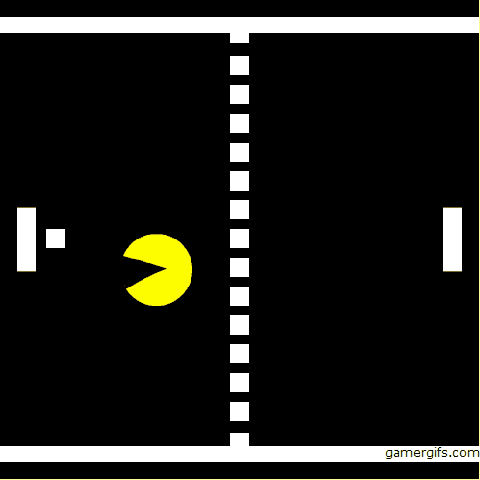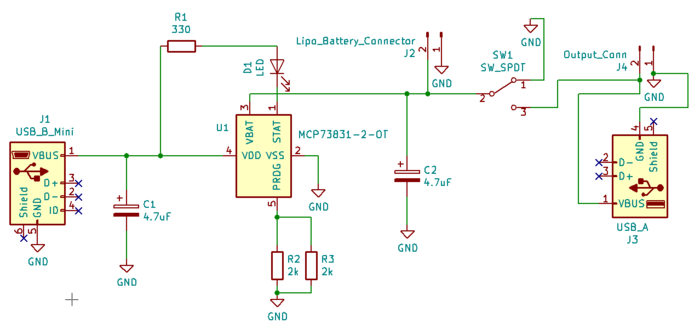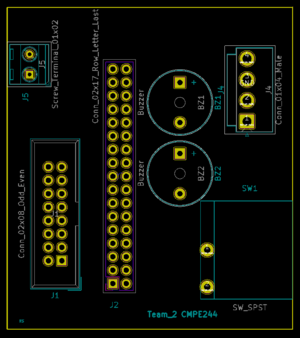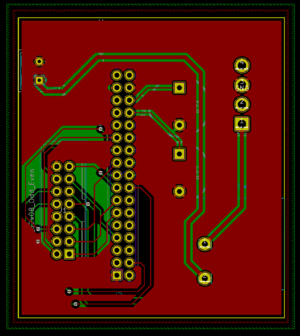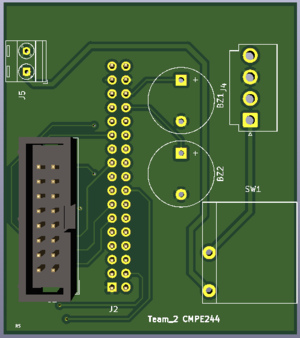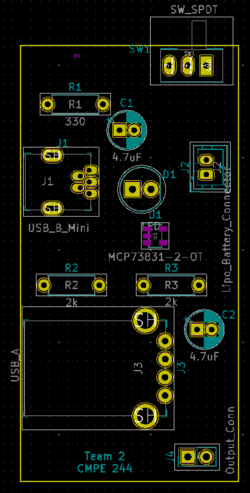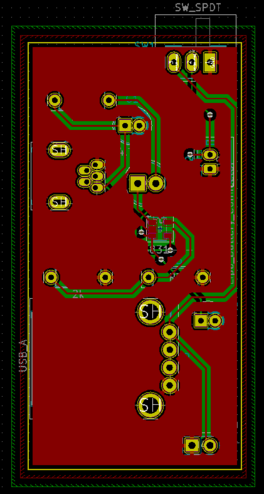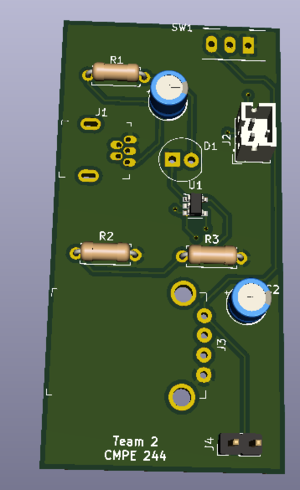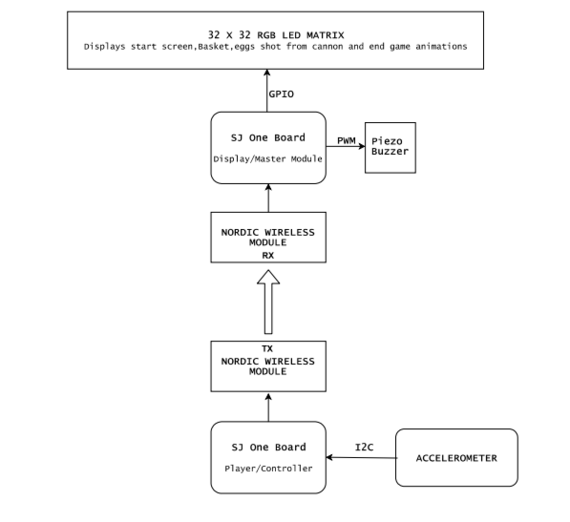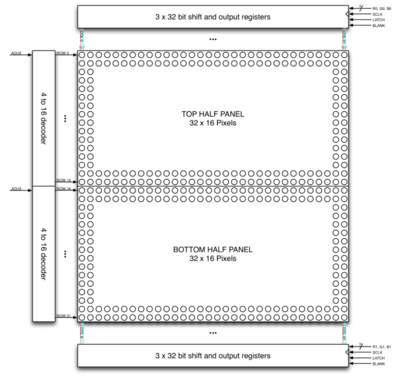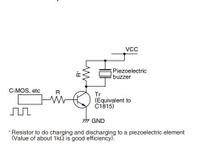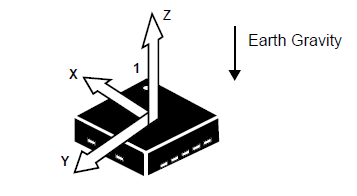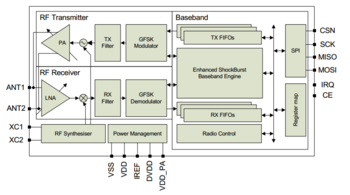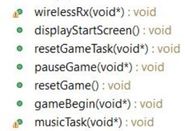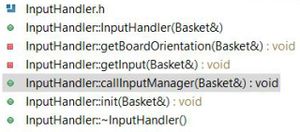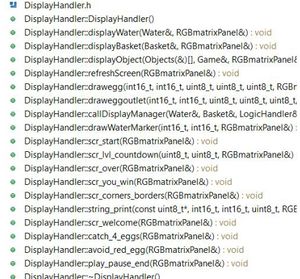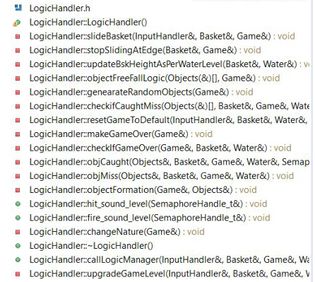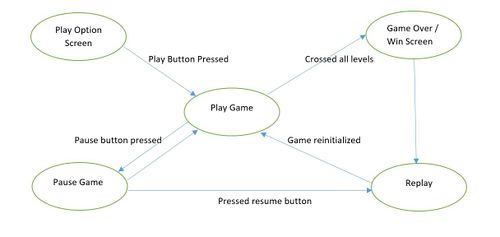F19: Smacman
Contents
Grading Criteria
- How well is Software & Hardware Design described?
- How well can this report be used to reproduce this project?
- Code Quality
- Overall Report Quality:
- Software Block Diagrams
- Hardware Block Diagrams
- Schematic Quality
- Quality of technical challenges and solutions adopted.
SMACMAN
Abstract
Our team has created a unique 2 player game involving a central screen of 64x64 LED matrix and two auxiliary controllers. The two opponents will face one another and will have a paddle on their side. A ball will travel between players which they have to deflect away. Additionally, each player will have a “monster” that will continuously move towards the ball and try to eat the ball. If a monster eats the ball, that opponent of the owner of the monster will lose. Therefore, it is beneficial for a player to try to place the ball closer to their monster and further away from the opponent’s monster in order to score. Additionally, if the ball contacts the side of the screen behind the player’s paddle, they will also lose. As the game progresses, the speed of the ball will increase and eventually, there will be variation in the movement of monster. The controllers(xBee--XB24-AWI) will be wireless and communicate with the master board which runs the game and drives the 64x64 LED matrix.The MP3 module(VS 1053) reads music files from an SD card and plays the music through a speaker interfaced with the board in the background.
Objectives
The main objective of the project is to develop a 2D two player Smacman game. Other milestones to achieve are as below:
- Change the direction and speed of the monster diffrently at different levels, depending on the direction of the ball on LED Matrix in real time.
- The controller which does wireless transfer of accelerometer values is used to control the movement of the ball
- Play music in the background and game sounds using MP3 Decoder.
- Design PCB for Master and the Controller which will interface all the peripheral devices to the SJ-two boards.
Introduction
The project is broadly divided into two modules:
1. Input Module: The input module connects SJ-two board() to XBee Modules(distant nodes for players) and MP3 Decoders which is used to control the Paddle movement which will eventually control the game. The XBee Module transmits control packets to the output module.
2. Output Module: The output module connects another SJ-two board to LED Matrix for visual display. It recursively polls to receive control packets from the input module and updates the paddle movement as per user's input.
About the game
- Both Players should try to hit the ball with the paddle placed on their side.
- Press switch on the controller SJ-Two board to start the game.
- Tilt the controller left or right to move the paddle.
- Hit the ball with your paddle before the monster eats it to get a score.
- Avoid the monster of opposite player to eat the ball in your side, if this happens then the Game is Over, else the ball continues to move between the paddles.
- The speed of the monster increases when the ball will move in opposite direction.
- Level 1 has the monster of opposite player moving at your side along the edges. If any player exceeds a score of 33 then me move to Level 2.
- Level 2 has the monster of opposite player moving along x-axis at your side along the edges. If any player exceeds a score of 66 then me move to Level 3.
- Level 3 has the monster of opposite player moving along x-axis and y-axis at your side along the edges. If any player reaches a score of 100 then that player wins the game.
- Both the Players can play and pause the game anytime and resume from where he paused.
Team Members & Responsibilities
- Nick Schiffer
- XBEE, Controller Functionality, Communication Architecture, Game Logic Development, Enclosures, PCB Designing
- Mohit Ingale
- LED Driver, Game Logic Development, Enclosures, PCB Designing
- Ayesha Siddiqua
- Graphic Driver, Game Logic Development
- Shreya Patankar
- Splash Screen Graphics Driver, Game Logic Development, MP3 Decoder
Delivery Schedule
Project Repository Link: Github Project
| Week# | Date | Task | Status | Actual Completion Date |
|---|---|---|---|---|
| 1 | 10/1/2019 |
|
|
|
| 2 | 10/15/2019 |
|
|
|
| 3 | 10/22/2019 |
|
|
|
| 4 | 10/29/2019 |
|
|
|
| 5 | 11/5/2019 |
|
|
|
| 6 | 11/12/2019 |
|
|
|
| 7 | 11/19/2019 |
|
|
|
| 8 | 11/26/2019 |
|
|
|
| 9 | 12/3/2019 |
|
|
|
| 10 | 12/10/2019 |
|
|
|
| 11 | 12/17/2019 |
|
|
|
Parts List & Cost
| Item# | Part Desciption | Vendor | Qty | Cost |
|---|---|---|---|---|
| 1 | SJTwo Boards | From Preet | 4 | $200.00 |
| 2 | 64x64 RGB LED Matrix | Adafruit | 1 | $92.00 |
| 3 | Wiring Components and Cable | Amazon | 1 | $20.00 |
| 4 | 3D printer filament spool(s) | For 3D printed enclosures [1] | 2 | $40.00 |
| 5 | XBEE Modules | From Preet and Adafruit | 3 | $27.00 |
| 6 | Batteries | Local | 2 | $4.00 |
| 7 | I2C 7-seg screens | Amazon | 2 | $18.00 |
| 8 | XBee Programmer Boards | Amazon | 3 | $35.00 |
Design & Implementation
Hardware and PCB Design
PCB Design
There are many softwares available for PCB design, among them Eagle is more popular. We chose EasyEDA for PCB design over Eagle because, it is an online free software so we din't have to worry about the license. We faced many issues while using this software but we found a good tutorial on youtube. The issues which we faced are discussed in the issue section of this wiki.
The steps involved in the PCB design process are described in the next section.
Schematic Design:
Our project can be divided into two main circuits, first is game display circuit and second is a console circuit. We decided to design separate PCB for both circuits as doing so can make wiring easy and improve the user experience.
Display PCB schematic:
Display PCB has two independent circuits. One circuit is to connect SJOne board to LED panel connector and with two piezo buzzers. While another circuit is to connect one unused power cable of LED panel to SJOne board so that we don't have to power SJOne board from PC while we are playing the game. Our preliminary idea was to make this PCB, a Arduino kind of shield but for SJOne board.
Console PCB schematic:
In this game, console is used to move the basket to catch fast falling eggs and if there were any wires attached to console then it is very inconvenient for the user to play. so, we decided to make PCB which can charge battery and power the console while the user is playing. As shown in figure, the heart of the circuit is microchip's MCP73831 LiPo battery charging management IC. One LED is connected to it's Status Pin which glows when the battery is charging. A mini USB B port is used to connect to power resource (PC or any 5V mobile charger)via USB cable to charge the battery. while playing the game, the user must connect USB A port to SJOne Board's mini USB B port. To use the console on battery power user must turn on/off switch.
PCB Layout:
After schematic design, the most important step is to connect the PCB layout. In KiCAD components is not automatically associated with it's PCB footprint, so it's user's responsibility to connect right PCB footprint with the right components. In our case, we did not have the footprint of JLC connector and Rocker switch. so, we created it in a different window and saved it. The amazing feature of KiCAD is once we have done with PCB layout we can visualize PCB in 3D by pressing just one button. Below are actual screenshots of both, PCB layout & their 3D model.
Display PCB layout:
Console PCB layout:
PCB manufacturing and soldering:
We chose JLC PCB to manufacture our PCB because, it is the cheapest and convenient option available for any prototype PCB manufacturing. It just cost us $2 for quantity of 10 PCB and $17 for shipment. We received manufactured PCB in just 5 days. We order components from Moser the total BOM cost of both PCB is approx $25 including shipment. Followings are actual photos of manufactured & assembled PCBs.
Hardware Interface
Hardware design diagram above gives an overview of the entire system which consists of the two SJ-One controllers: one board is used as Control Module and other board is used as the Display Module.
- The Console Module uses the onboard accelerometer on SJ-One which is interfaced via I2C protocol. The calibrated accelerometer values are then used to determine the basket position on the LED Matrix.
- The Display Module SJ-One board is used to control a 32*32 RGB LED Matrix.This matrix displays the basket, eggs shot from the cannon.The movement of the basket is as per the orientation value received from the Control Module, through Wireless Module. It also consists of Peizo buzzer which is controlled via PWM pin.
Software Design and Implementation
Display Module
RGB LED Matrix:
The Human Machine Interface is a display which is composed of 6mm pitch 1024 RGB LEDs arranged in a 32x32 matrix. 32 rows of the matrix is divided into 16 interleaved sections. Here the first section is the 1st and 16th 'row' (32 x 2 = 64 RGB LEDs), the second section is 2nd and 17th 'row' and so on. On the PCB is 12 LED driver chips. These are like 74HC595s but they have 16 outputs and they are constant current. 16 outputs * 12 chips = 192 LEDs that can be controlled at once, and 64 * 3 (R G and B) = 192. So now the design comes together. We can have 192 outputs that can control one line at a time, with each of 192 R, G and B LEDs either on or off. The LPC1758 controller selects which section to currently draw (using A, B, C and D address pins - 4 bits can have 16 values). Once the address is set, the controller clocks out 192 bits of data (24 bytes) and latches it. Then it increments the address and clocks out another 192 bits, etc until it gets to address #15, then it sets the address back to #0. To light up an individual pixel, appropriate row value is loaded on to the address pins A,B,C & D, Clock is set out to traverse the row and when required pixel is reached, the latch is set high to turn ON the LED. The hardware interface to the LED Matrix uses GPIO for all data and control lines. A GPIO clock is toggled to shift in data sitting at the Matrix's 6 data ports.
| SJ One Board Pin | Name | Description |
|---|---|---|
| P0.0 | addrA | Address Input A |
| P0.1 | addrB | Address Input B |
| P2.6 | addrC | Address Input C |
| P2.7 | addrD | Address Input D |
| P1.29 | Latch | Shift in row data/Active High |
| P1.28 | Output Enable | Turn on selected rows/Active Low |
| P1.19 | Clock | Shift clock |
| P1.22 | R1 | Top half red data |
| P0.26 | G1 | Top half green data |
| P1.23 | B1 | Top half blue data |
| P1.30 | R2 | Bottom half red data |
| P1.31 | G2 | Bottom half green data |
| P2.5 | B2 | Bottom half blue data |
Piezo Buzzer:
Piezo electric buzzer are high performance buzzer that employ piezoelectric elements and are designed for easy incorporation into various circuits. These buzzers are designed for external excitation, the same part can serve as both a musical tone oscillator and a buzzer. In our project we are using this device to create musical tones by varying the operating frequency.The different range of operating frequency are generated from PWM peripheral. Different range of frequencies are maintained as constants ,these constants are fed to PWM,which generates square wave. The output of the PWM is driving the Piezo buzzer.
Code snippet for creating musical tones by varying frequency:
int fire[]=
{
550,/*twice the freq of this and use always tempo as 40 */
404,
315,
494,
182,
260,
455,
387,
340
};
void fire_sound_level(void){
for(int i = 0;i < 8;i++)
{
uint8_t tempo = 40;
while(tempo)
{
pwm.SetFrequency(fire[i]*2);
pwm.SetDutyCycle(pwm.k2_1,50);
pwm.PwmEnableMode(true);
tempo--;
}
}
pwm.PwmEnableMode(false);
}Control Module
Accelerometer:
| In our project,we have calibrated the accelerometer based on the values of X,Y and Z co-ordinates corresponding to different orientations of the accelerometer to control the horizontal movement of the Basket int the game to catch the eggs on the screen. This has also helped us decide and control the speed of the basket. As shown in the code snippet below the x movement on the right is determined based on the x co-ordinate and the console sensitivity which you wish to set.Similarly movement on the left can also be calculated for further use. |
Code snippet for Accelerometer Calibration:
if (((x_coordiante > px_coordiante + CONSOLE_SENSITIVITY) && (x_coordiante <= CONSOLE_TILT_RANGE) ))
{
boardOrientation=left;
bskObj.speed=BASKET_SPEED;
px_coordiante=x_coordiante;
}
//left
else if((x_coordiante<px_coordiante-CONSOLE_SENSITIVITY && x_coordiante>=-CONSOLE_TILT_RANGE))
{
boardOrientation=right;
bskObj.speed=BASKET_SPEED;
px_coordiante=x_coordiante;
}
else if(x_coordiante>CONSOLE_TILT_RANGE ){
boardOrientation=left;
bskObj.speed=BASKET_SPEED;
}
else if(x_coordiante<-CONSOLE_TILT_RANGE ){
boardOrientation=right;
bskObj.speed=BASKET_SPEED;
}
else
{
boardOrientation=invalid;
py_coordiante=y_coordiante;
}Wireless Module:
Code snippet for Wireless Transmitter:
struct pckt
{
int16_t x;
int16_t y;
int16_t z;
int16_t buttonPressed=0;
};
void WirelessTx(void *p)
{
while(1)
{
pckt var;
var.x = AS.getX();/values from accelerometer*/
var.y = AS.getY();
var.z = AS.getZ();
pckt var;
while(1)
{
if(SW.getSwitch(1))
{
var.buttonPressed=1;
vTaskDelay(300);
}
else if(SW.getSwitch(2))
{
var.buttonPressed=2;
vTaskDelay(300);
}
wireless_send(REM, mesh_pkt_nack,(pckt*)&var, 8, 0);
vTaskDelay(50);
}
}
}Code snippet for Wireless Receiver: void wirelessRx(void* p)
{
while(1)
{
mesh_packet_t rcvPkt;
int timeout_ms = 50;
if(wireless_get_rx_pkt(&rcvPkt, timeout_ms)){
iphObj.x_coordiante = (int16_t)(*((uint16_t*)(rcvPkt.data+0)));
iphObj.y_coordiante = (int16_t)(*((uint16_t*)(rcvPkt.data+2)));
iphObj.z_coordiante = (int16_t)(*((uint16_t*)(rcvPkt.data+4)));
iphObj.buttonPressed= (int16_t)(*((uint16_t*)(rcvPkt.data+6)));
if(iphObj.buttonPressed==1 )
{
xSemaphoreGive(playPauseHandler);
}
else if(iphObj.buttonPressed==2 )
{
xSemaphoreGive(resetGameHandler);
}
}
vTaskDelay(50);
}
}
Tasks and Flow Control
'Input_handler:' This is class, which contains all the functions which controls the position of the basket. Which is in turn depends on the console unit orientation value received from wireless task. This task also receives status of button press from the console unit. The values are received as a structure. Wireless task checks for button press and accordingly changes the state of game.i.e for button 1 press it pauses the game and for button 2 press it restarts the game. The accelerometer values are used to calibrate the basket horizontal movement.Depending upon the x-axis values of console the basket slides horizontally. Display_handler: We have implemented the various functions to display the components used in our Game. It uses GFX matrix library to draw the shapes and pixel. Objects used in our game includes Baskets,Eggs,Cannon and Water. Apart form Object display Handler also has functions to implement the screens used in our Game like-Play/Pause screen,Game Over Screen,Win Screen. Game_Begin: This is a task which divided into Logic Handler, Input Handler and Display Handler. Input Handler read the input,Logic Handler implements various algorithms to generate eggs with random behavior,checks for game Over condition,sliding the basket depending upon the direction received from Input handler,speed of sliding ,Logic to determine the catch or miss of Egg and increment the water level on every miss.Display Handler deals with displaying objects on screen. Each handler class have its manager functions which calls all the private functions of respective handler. From the game Task we call these manager functions of all the handlers.Basic Game theory is to check the input,update the logic and display. we are implementing same thing using handlers for display,logic and input. Tasks in Console Module : Transmitter Task: This task periodically transmits the orientation values and button press status to the display module. Task Priority :1 (could be anything as it the only task running in the console). Testing & Technical ChallengesDescribe the challenges of your project. What advise would you give yourself or someone else if your project can be started from scratch again? Make a smooth transition to testing section and described what it took to test your project. Include sub-sections that list out a problem and solution, such as: <Bug/issue name>Discuss the issue and resolution. ConclusionConclude your project here. You can recap your testing and problems. You should address the "so what" part here to indicate what you ultimately learnt from this project. How has this project increased your knowledge? Project VideoUpload a video of your project and post the link here. Project Source CodeReferencesAcknowledgementAny acknowledgement that you may wish to provide can be included here. References UsedList any references used in project. AppendixYou can list the references you used. |