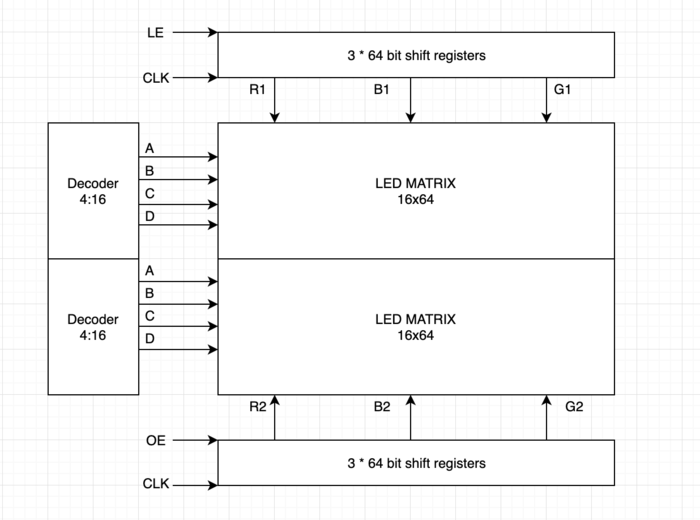F21: Flame Over
Contents
Abstract
Flame Over is a single-player mode game where the player moves a fire fighter to destroy the fire flames that come shooting at the player using a water gun. The player is granted four lives at the start of the game at each level. The Player’s lives will decrease by one for every three flames that touch the fire fighter. The player transits to the next level when enough flames are destroyed at each level. The speed of the flames approaching the fire fighter varies between levels.
Objectives & Introduction
Show list of your objectives. This section includes the high level details of your project. You can write about the various sensors or peripherals you used to get your project completed.
Objectives
- Write driver module to display game characters and update the display continuously at an optimum refresh rate
- Implement game algorithm for movement of player and flames in real-time, generate water splash bullets.
- Implement player lives count, player health and collision algorithms.
- Write driver module to receive directions from the input device (joystick) via zigbee.
- Fetch Joystick data over ADC and transmit the joystick signals wirelessly via Zigbee with the help of UART drivers.
- Write driver module to play game sounds via MP3 encoder
- Use FreeRTOS tasks and understand task priority and synchronization.
Team Members & Responsibilities
- Naveena Sura
- Game logic and design
- Game implementation
- Built game characters on LED matrix display
- Game Animation Screens
- Bug fixes and optimizations
- Suganya Nandakumar
- GPIO Driver for LED matrix display
- Built game characters on LED matrix display
- PCB Schematic and Board Design
- Soldering all components on PCB
- Vaidehi Deshpande
- Joystick Interfacing - ADC driver
- Speaker and MP3 Decoder interfacing
- Zigbee interfacing with UART driver for transmission and reception
- Built game characters on LED matrix display
Schedule
| Week# | Start Date | End Date | Task | Status |
|---|---|---|---|---|
| 1 |
|
|
|
|
| 2 |
|
|
|
|
| 3 |
|
|
|
|
| 4 |
|
|
|
|
| 5 |
|
|
|
|
| 6 |
|
|
|
|
| 7 |
|
|
|
|
| 8 |
|
|
|
|
| 9 |
|
|
|
|
Parts List & Cost
| Item# | Part Desciption | Vendor | Qty | Cost |
|---|---|---|---|---|
| 1 | SJTwo Boards | From Amazon | 2 | $100.00 |
| 2 | 64x64 RGB LED Matrix | Adafruit | 1 | $92.00 |
| 3 | Wiring Components and Cable | Amazon | 1 | $20 |
| 4 | Digi Xbee module | From Preet | 2 | $0 |
| 5 | HiLetGo Analog 2-axis thumb Joystick | Amazon | 1 | $9 |
| 6 | MP3 music player (YX5300) | Amazon | 1 | $8 |
| 7 | 5V,4A Power Adapter | Amazon | 1 | $20 |
Design & Implementation
The design section can go over your hardware and software design. Organize this section using sub-sections that go over your design and implementation.
Pin Configuration
-
Pin# SJ2 Main Board - LED Matrix Pin Configuration SJ-2 PIN R1 PIN for Red terminal of RGB LED for the upper half of LED Matrix P1_1 G1 PIN for Green terminal of RGB LED for the upper half of LED Matrix P1_14 B1 PIN for Blue terminal of RGB LED for the upper half of LED Matrix P1_4 R2 PIN for Red terminal of RGB LED for the lower half of LED Matrix P0_6 G2 PIN for Green terminal of RGB LED for the lower half of LED Matrix P0_7 B2 PIN for Blue terminal of RGB LED for the lower half of LED Matrix P0_8 A Mux pin for row selection P0_26 B Mux pin for row selection P1_20 C Mux pin for row selection P1_23 D Mux pin for row selection P1_28 E Mux pin for row selection P1_31 OE Output Enable P2_2 LATCH Data Latch P2_5 CLK Clock Signal P2_4 MP3 Decoder RX UART Receive From MP3 Decoder P4_29 TX UART Send Command from SJ-2 Main Board P4_28 XBEE Module Receiver RX UART Receive From Game Controller P2_9 VCC VCC Supply VCC 3.3 -
Pin# Controller Board Pin Configuration uC PIN XBEE Module Transmitter TX UART Transmit to Main Board P0_10 VCC VCC Supply VCC 3.3 Joystick VCC VCC 3.3V GND GND GND Vx X-axis ADC Reading for character movement P0_25 Push Button I/0 Pin Arrow Shooting P1_29
LED Matrix
A 64x64 RGB LED Matrix Panel is used as a display. It has 64 rows and 64 columns. It is divided into two 32x64 sections. A LED or pixel (which we use in subsequent sections) can be accessed and controlled individually. A decoder is used to access individual row. One row can be selected at a time using A,B,C,D and E pins. This enables us to select one row in each of the 32X64 sections. Columns are controlled using shift registers, every bit in the shift register controls the corresponding column. On every falling edge of the clock pulse, the values at R1, B1, G1, R2, B2, and G2 pins are stored into the shift register and the register shifts the data by one bit. After this, the data on the shift register is passed onto the individual LED's when both OE and LE pins are set to high.
|
LED matrix pins:
|
Hardware Design
Software Design and Implementation
Game Start screen:
At the start of the game, a welcome screen is continously displayed until the player is ready and presses the start key. Only on start key press, the freertos game logic tasks are scheduled.
Game Design and tasks:
We used six freertos tasks of different priorities to control the course of the game:
- Game display Task
- Refreshes the screen ie., it clears and updates the screen every 3 milliseconds.
- Draws all the game characters ie., fireman, flames and fireman lives periodically every 3 milliseconds.
- Implements logic to check for level ups, game win or lose status.
- Checks if the fireman was able to successfully put the flames off or if the flames hit the fireman and updates the count of fireman lives based on this.
- Fireman Task:
- Keeps track of the direction control data transmitted wirelessly from the joystick device from the other board and accordingly updates Fireman position.
- Also has a logic to update water splash trigger flag when the joystick key press signal is received.
- Water Splash Task
- Reads the water splash trigger flag that has been updated in ‘Fireman Task’ and controls the movement of water splash bullets.
- Plays a water bullet sound track every time water splash bullets are released.
- Flame1 Task and Flame2 Task
- Generates Flames on two horizontal tracks from the left and move them towards the right end unless striked by a water bullet, in which case, the flames burst and are put off.
- Generates random starting row positions for each of these flames.
- Controls the speed of movement of these flames based on the game level.
- Decrements the fireman health every time the fireman is hit by a flame.
Collision detection:
- Bullet to Enemy Collision
- The movement of bullet and enemy spaceship is stopped and both are cleared from the screen. Kill count is incremented for level up and respective flags are set. Burst animation is played at the collision spot.
- Spaceship to Enemy Collision
- The movement of enemy spaceship is stopped and it is cleared from the screen. Respective flags are set and burst animation is played at the collision spot.
Printed Circuit Board
Layout & Design
We have designed our Printed Circuit Board using AUTODESK EAGLE software, version 9.6.2. As we did not have any prior hands-on experience in designing a PCB, initially we did not have a clear idea on where to begin. The lecture on Eagle PCB provided by Professor Preet provided a good insight about using this software and building a PCB. As suggested during the lecture, we followed Sparkfun Eagle tutorials and libraries while working on the PCB. These resources served as a good source of information for us and made our work easy.
For PCB fabrication, we
|
File:Flame Over F.PNG Final Negative |