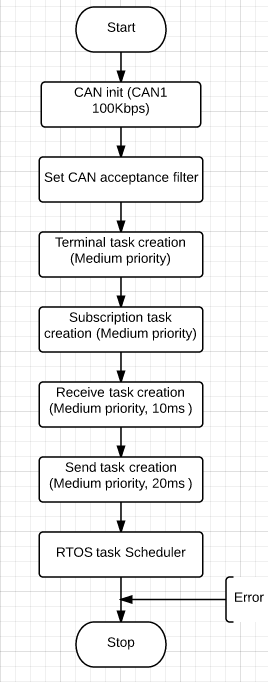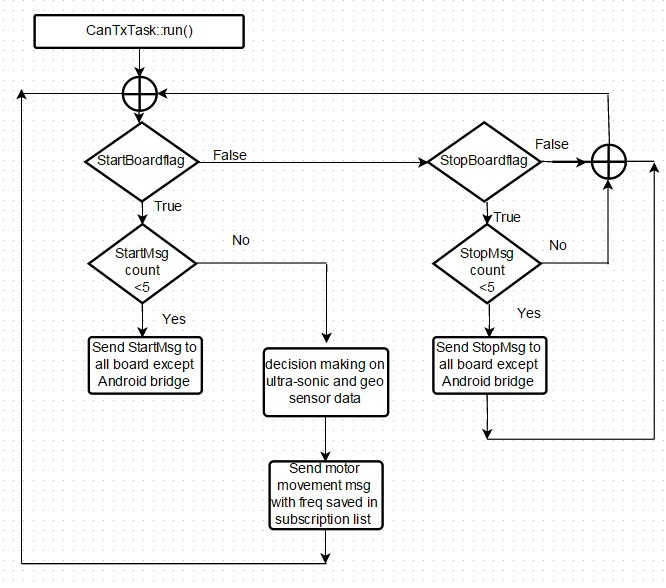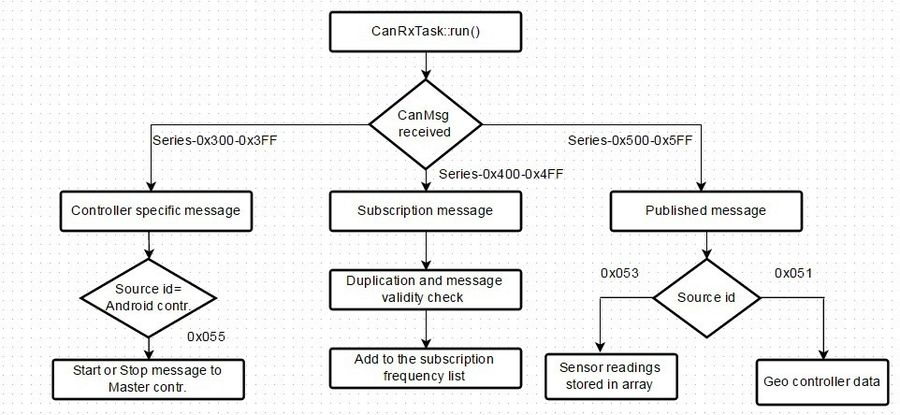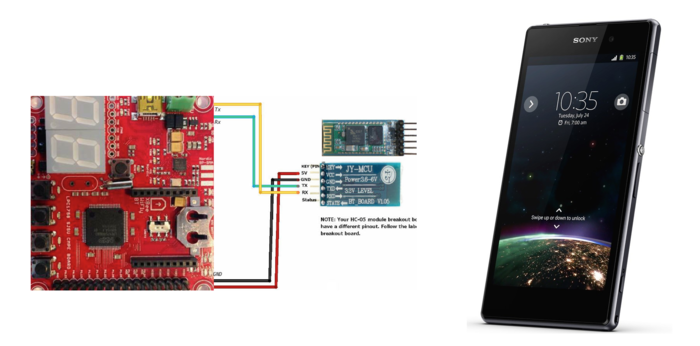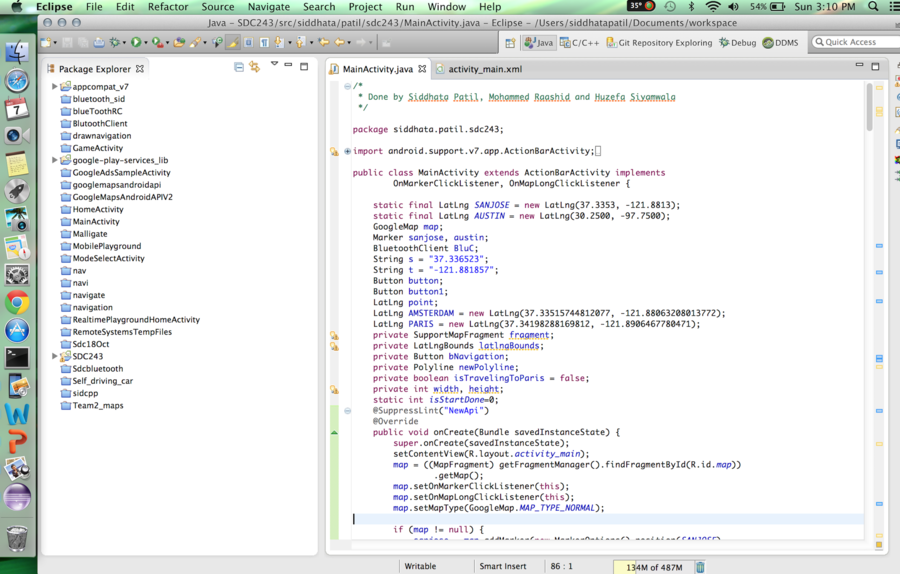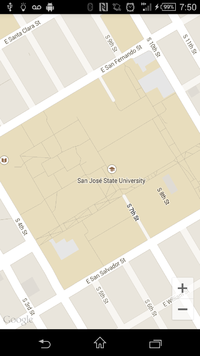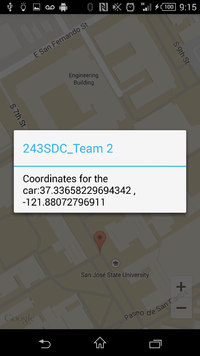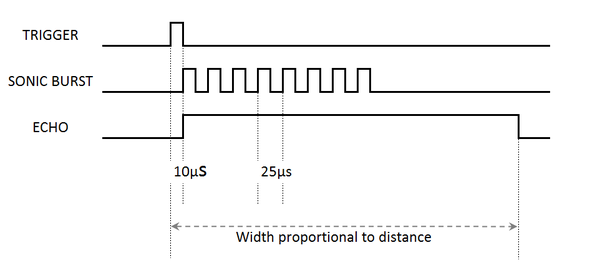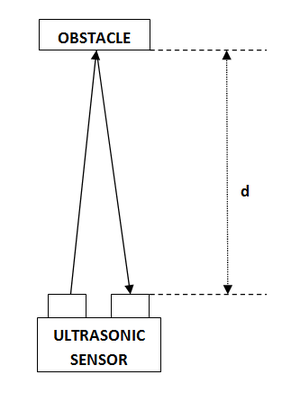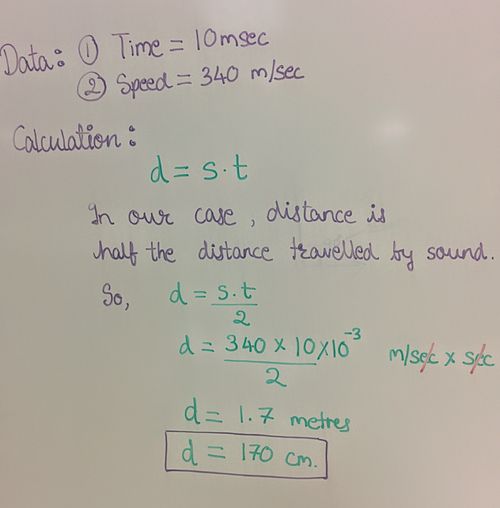F14: Team2-Self Driving Car - AUG
Contents
- 1 Self Driving Car
- 2 Abstract
- 3 Objective and Scope
- 4 Team Members & Responsibilities
- 5 Introduction
- 6 Schedule
- 7 Parts List & Cost
- 8 Backup Parts & cost
- 9 Design & Implementation
- 10 Testing & Technical Challenges
- 11 Challenges and Learning
- 12 Future Enhancement
- 13 Conclusion
- 14 Project Video
- 15 Project Source Code
- 16 References
Self Driving Car
Abstract
Objective and Scope
Team Members & Responsibilities
- Sensor Controller
- Amey Patil
- Sujith Durgad
- Arvind Allawadi
- Motor Controller and Power
- Digvijay Patil
- Rohan Jani
- Mahesh Chudasama
- Display
- Mradula Nayak
- Karthik Govindaswamy
- Communication Bridge + Android
- Siddhata Patil
- Mohammed Raashid Kheruwala
- Geographical Controller
- Yash Parulekar
- Ajinkya Khasnis
- Harsh Lavingia
- Anand Dumbre
- Master Controller
- Pradyumna Upadhya
- Huzefa Siyamwala
Introduction
Schedule
Common Schedule
| Sl. No | Start Date | End Date | Task | Status | Actual Completion Date |
|---|---|---|---|---|---|
| 1 | 9/16/2014 | 10/7/2014 | Finish Ordering project hardware parts | Completed. | TBD |
| 2 | 10/5/2014 | 10/21/2014 | Fine tune subscriber code | Completed | 10/28/2014 |
| 3 | 10/7/2014 | 10/21/2014 | Finish Development of CAN Transceiver boards | Completed | 10/25/2014 |
| 4 | 10/5/2014 | 11/4/2014 | Sub teams finalize and implement dependency code(atleast single API per team) | Completed | 10/28/2014 |
| 5 | 10/5/2014 | 10/28/2014 | Finish hardware | Completed | 10/27/2014 |
| 6 | 10/28/2014 | 12/2/2014 | Start integration and testing. | Scheduled | TBD |
Master Team Schedule
| Sl. No | Start Date | End Date | Task | Status | Actual Completion Date |
|---|---|---|---|---|---|
| 1 | 9/30/2014 | 10/21/2014 | Fine tune subscriber code and finalize CAN apis required from other boards | Completed | Completed on 10/21/2014 |
| 2 | 10/5/2014 | 10/21/2014 | Fine tune subscriber code | Completed | Completed on 10/27/2014 |
| 3 | 10/5/2014 | 10/21/2014 | Develop CAN Transceiver Board | Completed | Completed by 10/19/2014 |
| 4 | 10/5/2014 | 11/4/2014 | Implement API co-ordination logic and test with other boards APIs | Ongoing | Master - motor/sensor communication apis has been completed. Integration of these three modules going on |
| 5 | 10/21/2014 | 10/28/2014 | Test hardware with master code and motor code. | 10/26/2014 | Master and motor has been integrated. |
| 6 | 10/21/2014 | 11/4/2014 | Integrate master with motor and sensor. | Ongoing | Integration is not fully complete. It is going on. |
| 6 | 10/28/2014 | 11/11/2014 | Integrate master ,motor,sensor with andriod. | Scheduled | TBD |
| 7 | 10/28/2014 | 11/11/2014 | Integrate master with display. | Scheduled | TBD |
| 7 | 10/4/2014 | 11/11/2014 | Integrate master with compass and gps. | Scheduled | TBD |
| 7 | 11/4/2014 | 11/18/2014 | Fix integration bugs and fine tune boards initialization and communication. | Scheduled | TBD |
| 8 | 11/11/2014 | 11/28/2014 | Implement car movement logic as per GPS/COMPASS/Sensor data. | Scheduled | TBD |
| 9 | 11/28/2014 | 12/09/2014 | Test hardware/software to remove bugs and fine tune algorithm. | Scheduled | TBD |
GEO Team Schedule
| Sl. No | Start Date | End Date | Task | Status | Actual Completion Date |
|---|---|---|---|---|---|
| 1 | 9/16/2014 | 9/23/2014 | Decided and then ordered GPS modem Received Compass module |
Completed | 9/23/2014 |
| 2 | 9/23/2014 | 9/30/2014 | Acquired GPS modem Interface Compass with SJOne Board via I2C |
Completed | 9/30/2014 |
| 3 | 9/30/2014 | 10/7/2014 | Designing GPS driver Test code to get compass heading information |
OnGoing Completed |
TBD |
| 4 | 10/7/2014 | 10/21/2014 | Integration of GPS with the main board CAN RX task and subscription handling |
In Progress | TBD |
| 5 | 10/21/2014 | 11/04/2014 | Test communication with the Master Determine final heading using GPS location and compass reading |
Scheduled | TBD |
| 6 | 11/04/2014 | 11/18/2014 | Test and debug, Make necessary changes in the driver Compass Calibration |
Scheduled | TBD |
Motor Team Schedule
| Sl. No | Start Date | End Date | Task | Status | Actual Completion Date |
|---|---|---|---|---|---|
| 1 | 9/30/2014 | 10/7/2014 | Understand the SERVO and DC motor controller signals | Completed | 10/4/2014 |
| 2 | 10/4/2014 | 10/11/2014 | Interface SJSU one board to SERVO and DC motor controller | Completed | 10/10/2014 |
| 3 | 10/7/2014 | 10/18/2014 | Develop CAN transceiver boards | Completed | 10/12/2014 |
| 4 | 10/12/2014 | 10/26/2014 | Design and Develop unified power distribution circuit and hardware structure for RC car | Ongoing | Power unit got burnt, working on new design |
| 5 | 10/19/2014 | 11/03/2014 | Interface motor SJSU board with master SJSU board for motion tuning | Ongoing | TBD |
| 6 | 10/26/2014 | 11/07/2014 | Redesign mechanical structure and fix wiring issue | Ongoing | TBD |
| 7 | 10/19/2014 | 11/07/2014 | Work on shaft encoder for motor speed feedback | Ongoing | TBD |
| 8 | 11/01/2014 | 11/11/2014 | Work with other teams to establish reliable CAN communication. | Scheduled | TBD |
| 9 | 11/07/2014 | 11/30/2014 | Fine tuning of turning curves, jerks, acceleration and deceleration algorithm. | Scheduled | TBD |
| 10 | 11/07/2014 | 11/20/2014 | Implement Zigbee communication for long range data logging. | Scheduled | TBD |
I/O Team Schedule
| Sl. No | Start Date | End Date | Task | Status | Actual Completion Date |
|---|---|---|---|---|---|
| 1 | 9/16/2014 | 9/23/2014 | Decided and then ordered display module | Completed | 9/23/2014 |
| 2 | 9/24/2014 | 10/7/2014 | Setting up the GIT | Completed | 10/14/2014 |
| 3 | 10/7/2014 | 10/14/2014 | Basic display on LCD with UART interface | Completed | 10/23/2014 |
| 4 | 10/14/2014 | 10/28/2014 | CAN communication between Master and I/O | Completed | 10/28/2014 |
| 5 | 10/28/2014 | 10/31/2014 | CAN communication between I/O and sensor | Completed | 11/02/2014 |
| 6 | 10/31/2014 | 11/4/2014 | CAN communication between I/O and GPS | Completed | 11/02/2014 |
| 7 | 11/5/2014 | 11/9/2014 | Logic for No. of CAN messages/sec, LED's for Start, CAN Tx,CAN Rx | Completed | 11/18/2014 |
| 8 | 11/9/2014 | 11/15/2014 | Mount LCD on board on CAR and Final testing | Completed | 11/30/2014 |
Sensor Controller
| Sl. No | Start Date | End Date | Task | Status | Actual Completion Date |
|---|---|---|---|---|---|
| 1 | 10/3/2014 | 10/10/2014 | Developing a Test code for sensors | Completed | 10/14/2014 |
| 2 | 10/10/2014 | 10/17/2014 | Finalizing on the sensors | Completed | 10/14/2014 |
| 3 | 10/17/2014 | 10/24/2014 | Transfer of sensor data via can bus to master | Completed | 10/21/2014 |
| 4 | 10/24/2014 | 10/30/2014 | Implementation with multiple sensors | Ongoing | TBD |
| 5 | 10/30/2014 | 11/6/2014 | Implementation of Light Sensors and Tilt Sensor | Scheduled | TBD |
Communication Bridge + Android Team Schedule
| Sl. No | Start Date | End Date | Task | Status | Actual Completion Date |
|---|---|---|---|---|---|
| 1 | 9/16/2014 | 9/23/2014 | Design UI of the Android App | Completed | 9/23/2014 |
| 2 | 9/23/2014 | 9/30/2014 | Interface and pairing the Android App with Bluetooth module | Completed | 9/30/2014 |
| 3 | 9/30/2014 | 10/7/2014 | Implementation of first stage of Android App (Frame 1: Sending data via Bluetooth to give directions for the car) | Completed | 10/4/2014 |
| 4 | 10/7/2014 | 10/14/2014 | Implementation of Bridge between Android and UART | Completed | 10/16/2014 |
| 5 | 10/14/2014 | 10/28/2014 | Implementation of second stage of Android App (Frame 2: Create on click function to give Start and End coordinates for the car) | Completed | 10/28/2014 |
| 6 | 10/28/2014 | 11/11/2014 | Implementation of third stage of Android App (Frame 3: Navigation path using markers and CLL coordinate system, START button and STOP button) | Completed | 11/15/2014 |
| 7 | 11/11/2014 | 11/25/2014 | Testing and improving the UI of to the App | Completed | 11/25/2014 |
Parts List & Cost
| Qty | Description | Manufacturer | Part Number | Total Cost |
|---|---|---|---|---|
| 6 | Ultra Sonic Sensor | Arduino | HC-SR04 | 12.58 |
| 1 | Compass Module | Honeywell | HMC6352 | Provided By Preet |
| 1 | GPS Receiver | MediaTek | LS20031 5Hz (66 Channel) | $59.95 |
| 1 | RC car | Traxxas | 1/10 | $272 |
| 1 | Bluetooth module | SunFounder | HC-06 | $7.99 |
Backup Parts & cost
| Qty | Description | Manufacturer | Part Number | Total Cost |
|---|
Design & Implementation
Controller Communication Table
| Controller ID | Controller |
|---|---|
| 0x050 | Master Controller |
| 0x051 | Geographical Controller |
| 0x052 | Motor Controller |
| 0x053 | Sensor Controller |
| 0x054 | IO Controller |
| 0x055 | App/Bridge Controller |
| MessageID | Description | ResponseID | Description |
|---|---|---|---|
| 0x110 | Get Board Status | 0x52A | Send Board Status (Response of 0x42A ) |
| 0x111 | Get Board Time | 0x211 | Present Board Time (Response of 0x111) |
| 0x213 | Board's New Data (Response of 0x315) |
| SubscribeID | Description | PublishID | Description |
|---|---|---|---|
| 0x42A | Subscribe to new motor data to be set | 0x52A | Publish motor data (Response of 0x42A ) |
| 0x44A | Subscribe to new input/output data | 0x54A | Publish data to be displayed (Response of 0x44A ) |
| 0x45C | Subscribe to reliable sensor value (sensor data from sensor through master) | 0x55C | Publish reliable sensor value (Response of 0x45C) |
| 0x45D | Subscribe to current location data (GPS data from Master through GPS) | 0x55D | Publish current location data (Response of 0x55D) |
| 0x44A | Subscribe to display data (api to be used by display to get new display data) | 0x54A | Publish new display data (Response of 0x54A) |
| Master Specific MessageID | Description | ResponseID | Description |
| 0x311 | SetTime (master specific command) | ||
| 0x312 | Start (master specific command) | ||
| 0x313 | Stop (master specific command) |
| SubscribeID | Description | PublishID | Description |
|---|---|---|---|
| 0x40C | Subscribe to Compass Data | 0x50C | Publish Compass Data (Response of 0x40C ) |
| 0x40B | Subscribe to GPS Data | 0x50B | Publish GPS Data (Response of 0x40B ) |
| 0x40A | Subscribe to Geographical Data | 0x50A | Publish Geographical Data (Response of 0x40A ) |
| SubscribeID | Description | PublishID | Description |
|---|---|---|---|
| 0x40A | Subscribe to Motor Data | 0x50A | Publish Motor Data (Response of 0x40A) |
| 0x40B | Subscribe to Motor Speed | 0x50B | Publish Motor Speed (Response of 0x40B) |
| 0x40C | Subscribe to Motor Direction | 0x50C | Publish Motor Direction (Response of 0x40C) |
| SubscribeID | Description | PublishID | Description |
|---|---|---|---|
| 0x40A | Subscribe to Sensor Data | 0x50A | Publish Sensor Data (Response of 0x40A) |
| 0x44A | Subscribe to Sensor Data(I/O unit subscribes | 0x54A | Publish Sensor Data (Sends data to I/O unit) |
| SubscribeID | Description | PublishID | Description |
|---|---|---|---|
| 0x40A | Subscribe to IO Data | 0x50A | Publish IO Data (Response of 0x40A) |
| SubscribeID | Description | PublishID | Description |
|---|---|---|---|
| 0x45A | Subscribe Start/Stop command(IO data to Master) | 0x55A | Publish "start" message (response of 0x312) |
| 0x45B | Subscribe GPS longitude and latitude (Android GPS data to Master) | 0x55B | Publish current location (response of 0x45D) |
Master controller
Android and Bridge
System Diagram
The above System Diagram shows the overall connection of the SJOne board and the HC06 bluetooth module. The module has 4 pins labeled on the back, VCC, GND, TXD and RXD. You might buy a module with two more pins KEY and STATE but it won't matter if you leave them open. The communication for configuration of the module is based on AT commands. There is one command for every thing, to set the device name, set the pin, set the baud rate and much more. All you have to do is to save these AT commands in the form of string and send each byte serially to the module using a simple for loop. Initially the baud rate is set to 9600. Following table shows few of the AT commands which you may require.
| Command | Response | Use |
|---|---|---|
| AT | OK | Used to verify communication |
| AT+NAMExyz | OKsetname | Sets the module name to “xyz” |
| AT+PIN1234 | OKsetPIN | Sets the module PIN to 1234 |
| AT+BAUD1 | OK1200 | Sets the baud rate to 1200 |
| AT+BAUD2 | OK2400 | Sets the baud rate to 2400 |
| AT+BAUD3 | OK4800 | Sets the baud rate to 4800 |
| AT+BAUD4 | OK9600 | Sets the baud rate to 9600 |
| AT+BAUD5 | OK19200 | Sets the baud rate to 19200 |
| AT+BAUD6 | OK38400 | Sets the baud rate to 38400 |
| AT+BAUD3 | OK4800 | Sets the baud rate to 4800 |
| AT+BAUD4 | OK9600 | Sets the baud rate to 9600 |
This bluetooth module requires 5V. Its Rx is connected to Tx of SJOne board and its Tx is connected to Rx of SJOne board with a common ground. We need bluetooth module in order to establish communication between the SJOne board and the Android Phone. In order to do this, code for bluetooth pairing, connecting and transmitting was thus written on Android SDK. There are three main tasks on the Android side :
- To send location coordinates (latitude and longitude) to GPS.
- To transmit "START" signal to the master.
- To transmit "STOP" signal to the master.
At the receiver, this data will be received by the Bluetooth Module and provided to SJOne(Android board) via UART. Then via CAN communication its passed on to the Master and GPS boards.
Software Developing Environment
The software developing Environment used for Android was Android SDK and for bridge we used Free RTOS. To develop an Android App for our self driving car, the first thing we needed was a proper connection between the Bluetooth module and our Android phone. For this we used the Bluetooth APIs available like Bluetooth Adapter, Bluetooth Device etc. Here the Bluetooth Adapter is used as the first step to setup the Bluetooth connection and to verify if the bluetooth is supported or not. The Bluetooth Adapter is returned when we call static BluetoothAdapter.getDefaultAdapter(). Secondly, it is very important that you enable the Bluetooth and this is done by calling startActivityForResult(). According to your requirement you can either use BluetoothAdapter.ACTION_REQUEST_ENABLE or BluetoothAdapter.ACTION_STATE_CHANGED. Third Task is the Discovery, for this we have to call startbtAdapter.startDiscovery(). Next Task is to scan the devices available for Pairing. This is done by BluetoothAdapter.ACTION_DISCOVERY_STARTED and BluetoothAdapter.ACTION_DISCOVERY_FINISHED. And if nothing is happening check if the Bluetooth is ON if not turnOnBT(). Next task is to pair the Devices. This is done by calling btAdapter.getBondedDevices(). This will return already paired devices with the Android Device you using. Next step is to connect the devices which are not already paired. These devices are paired by entering the password for the device. Next step is to initiate a Bluetooth Connection for sending the data. For this simply copy the code for "private class ConnectThread extends Thread" from the Bluetooth|Android Developer site. Final task is set the UUID to "00001101-0000-1000-8000-00805F9B34FB" and you are good to go. It is very important that you add Permissions in the Android Manifest.xml. The permissions that we used were:
<uses-permission android:name="android.permission.INTERNET" /> <uses-permission android:name="android.permission.ACCESS_NETWORK_STATE" /> <uses-permission android:name="android.permission.WRITE_EXTERNAL_STORAGE" /> <uses-permission android:name="com.google.android.providers.gsf.permission.READ_GSERVICES" /> <uses-permission android:name="android.permission.BLUETOOTH_ADMIN"/> <uses-permission android:name="android.permission.BLUETOOTH"/>
Developing an Android App
The very first stage was to create a Map fragment. For this we decided to go with the Google Map API V2. For this we need the "Google Play services" . To install this package go to Android SDK Manager, click on Google play services and click on install package. Once the package is installed, we have to import this library. After this we need to add the googleplay_services_lib to our project. To do this, goto Properties -> Android -> Click on the googleplay_services_lib -> Click on Add. In MainActivity.java import the following:
import com.google.android.gms.maps.GoogleMap;
import com.google.android.gms.maps.MapFragment;
Now add all the required permissions to your project
<uses-permission android:name="android.permission.ACCESS_COARSE_LOCATION" />
<uses-permission android:name="android.permission.ACCESS_FINE_LOCATION" />
<permission
android:name="siddhata.patil.sdc243.permission.MAPS_RECEIVE"
android:protectionLevel="signature" />
Next step is the SHA1 fingerprint key. Goto Mac / Windows -> Preferences -> Android -> Build -> Copy the given SHA1 fingerprint key. Now go on the Internet and search for API Console - Google code. This is Google Developers Console. On left hand side you will see Services -> turn the tab ON for Google Maps Android API v2. Now again go on the left hand side and you will find API Access. Click on that. Generate new key -> Paste the copied SHA1 key ; "your package name" -> Click on Create. Your API key will be generated. Now copy this API key and paste this in your AndroidManifest.xml.
<meta-data
android:name="com.google.android.gms.version"
android:value="@integer/google_play_services_version" />
<meta-data
android:name="com.google.android.maps.v2.API_KEY"
android:value="Paste you API key" />
Now for the UI, under Activity_main.xml, we need to create a map fragment in Relative layout.
<RelativeLayout xmlns:android="http://schemas.android.com/apk/res/android" xmlns:tools="http://schemas.android.com/tools" xmlns:map="http://schemas.android.com/apk/res-auto" android:id="@+id/LinearLayout1" android:layout_width="wrap_content" android:layout_height="wrap_content" android:orientation="vertical" > <fragment android:id="@+id/map" android:layout_width="match_parent" android:layout_height="match_parent" android:name="com.google.android.gms.maps.MapFragment" />
Now, for the second stage of our Android App, we had to create an On click function to select the Start and End coordinates for our car.
public void onMapLongClick(LatLng point)
{
AlertDialog.Builder setPasswordDialog = new AlertDialog.Builder(this);
setPasswordDialog.setTitle("243SDC_Team 2");
setPasswordDialog.setMessage("Coordinates for the car:"+ String.valueOf(point.latitude) + " , "
+ String.valueOf(point.longitude));
setPasswordDialog.show();
if(isStartDone==0)
{
SANJOSE1 = new LatLng(point.latitude, point.longitude);
Log.d("ADebugTag", "Setting Start Point");
isStartDone=1;
}
else
{
Log.d("ADebugTag", "Setting End Point");
SANJOSE2 = new LatLng(point.latitude, point.longitude);
}
}
Now for the third and the last stage of our Android Application, we had to add three buttons for the UI.
- Navigation Button - This button gives us a red color path between the selected Start and End coordinates.
- Start Button - Once the Start button is pressed, all the coordinates of the desired path are sent to the GPS board a character "a" is sent to the Master board indicating a start signal.
- Stop Button - Stop button sends character "z" to the Master board indicating a stop signal.
Sensor Controller
HC-SR04 Ultrasonic Sensor Features
- It is a four pin ultrasonic sensor. Four pins being; supply, ground, trigger and echo.
- The module is composed of; ultrasonic transmitter, ultrasonic receiver, and control circuit.
- It is a non-contact obstacle detector.
- Range of obstacle detection is from 2cm to 400cm.
- Requires, 5V 15mA supply.
- 15 degrees of measuring angle.
HC-SR04 Working Principle
- When a short 10uS pulse is provided to the trigger input, the module will send out an 8 cycle burst of ultrasound at 40 kHz and make its echo pin a logic high.
- The Echo pin is lowered to logic low when the ultrasound burst is reflected off a distant object.
- Now, the width of this pulse on the echo pin is in direct proportion with the distance of the obstacle.
- Timing diagram for all these signals is shown in the above figure.
HC-SR04 Distance Calculation
- We know, speed of sound is 340m/s.
- In our sensor, ultrasonic sound waves needs to travel twice the distance of the obstacle as shown in the above diagram.
- From the pulse width, we know the time required to get an echo.
- For example, let us assume the time required to get an echo is 10msec, the following image shows how the distance is calculated.
Our Implementation
- As shown in the image below, we are connecting six such sensors.
- The front three and rear sensors are for obstacle detection, while the middle two sensors are for edge detection.
- All trigger and echo pins are directly connected to the hardware pins of SJ-One board.
I/O Unit
The I/O Unit consists of an LCD display to report the status of the car such as sensor values, heading and the current degree for the compass. It also displays the CAN messages received per second. The LCD display that is being used in the car is SJONE Serial LCD display which runs on UART.
It is a 20x4 LCD display with a LCD driver which converts the UART characters to data and command signals for the LCD display.
The LCD has two modes of operation:
1. User Control mode
In this mode, the user controls the placing of LCD characters according to row and column by using GOTO command and $ character.
2. Smart LCD mode
In this mode, the user has to maintain a buffer for each line and print it on the line directly with scrolling enabled.
| LCD Pin | SJONE Pin |
|---|---|
| Rx | P0.10(TXD2) |
| Vcc | 5 V |
| GND | Ground |
LCD initialization:
Testing & Technical Challenges
| Sl. No | Test Case | Test Description | Result |
|---|
Android Testing
Command Log.d("ADebugTag", "Debugging!!!!") was used a lot of times. There was lot of debugging carried out since, one change in Android SDK would make us do change in the CAN communication in Free RTOS. The very first test carried out was the transmission of the data via bluetooth from Android phone to SJOne board. This was done by sending dummy coordinates to the SJOne board. Second test was carried out for the START and STOP buttons. This was tested by receiving the respective characters on the console. Third and final test was carried out for navigation. This test was done using actual App with the car thus involving GPS as well as Master.
Challenges and Learning
Challenges in Android
There are two activities in Android. One is the bluetooth activity and other is the navigation activity. Switching from bluetooth activity to navigation activity would disconnect the bluetooth activity. This was one of the early challenges faced by us. We overcame this by changing the layout of our App. Then we combined the two activities in one activity itself by adjusting the dimensions. One more challenge faced by us was to differentiate latitude and longitude and give them separately to the GPS team. This was done by inserting one distinguishing character after each latitude and longitude so that the SJOne board could do the parsing and send it to the GPS board accordingly.
Future Enhancement
Conclusion
Project Video
Project Source Code
References
Acknowledgement
References Used
- Preetpal Kang, Lecture notes of CMPE 243, Computer Engineering, Charles W. Davidson College of Engineering, San Jose State University, Aug-Dec 2014.
- en.wikipedia.org/