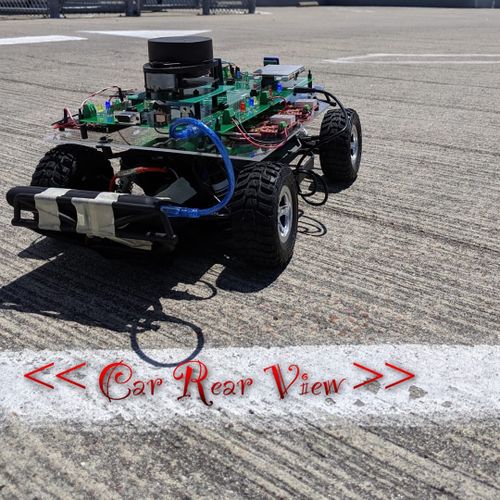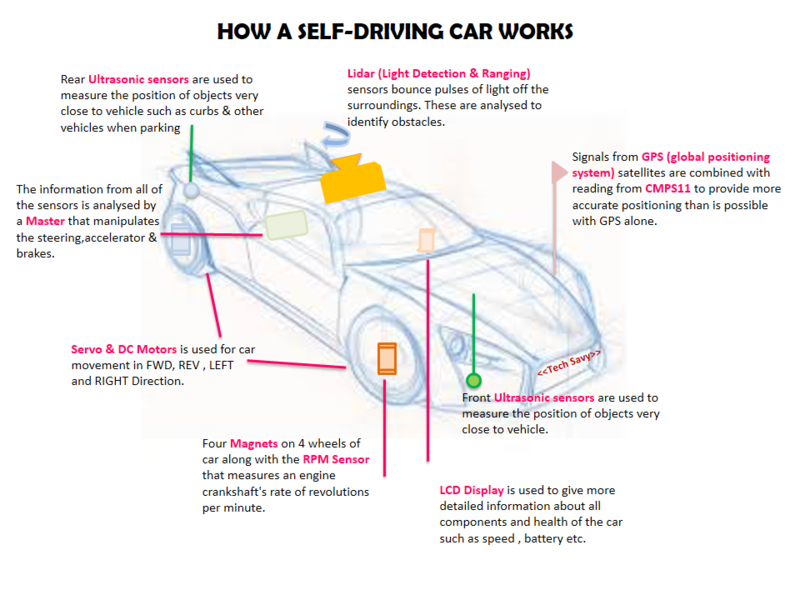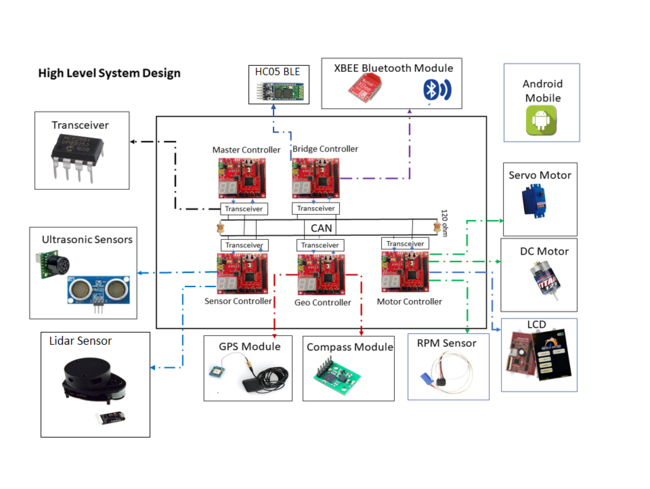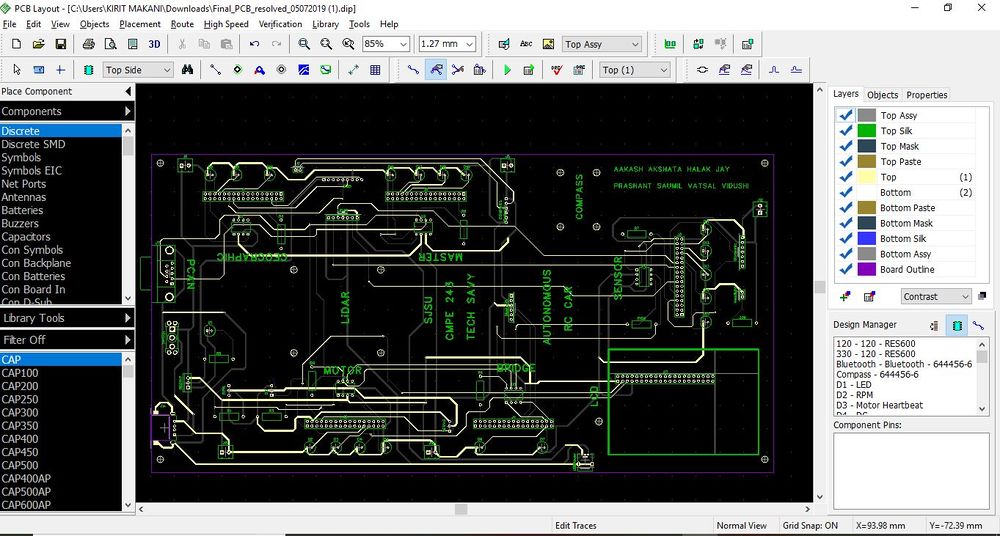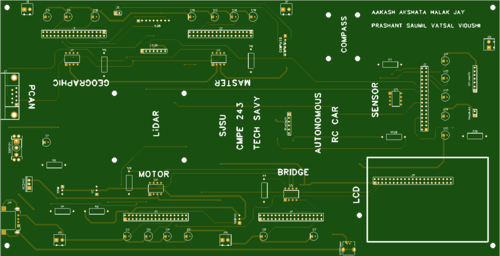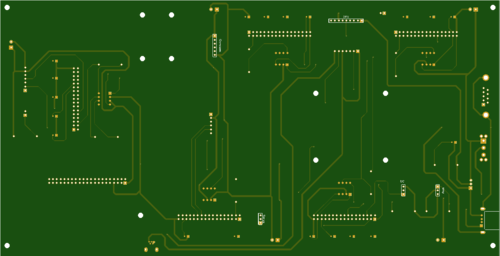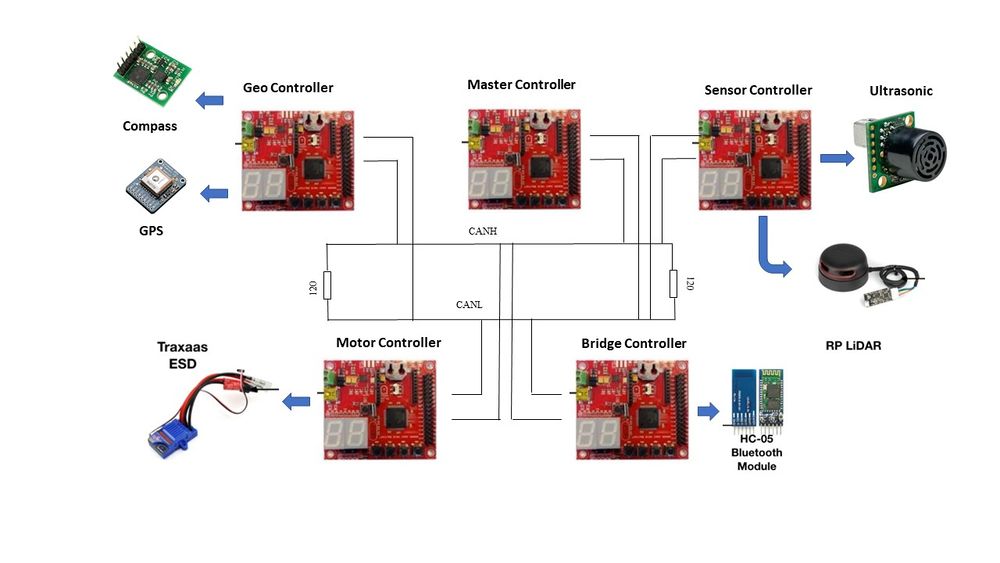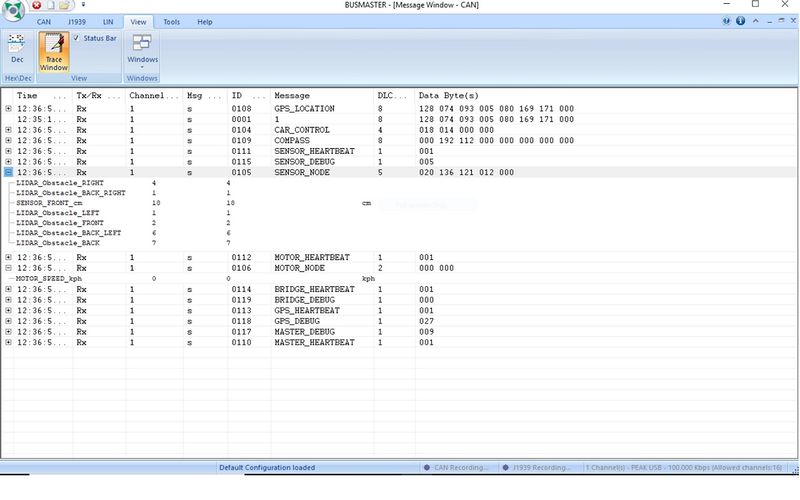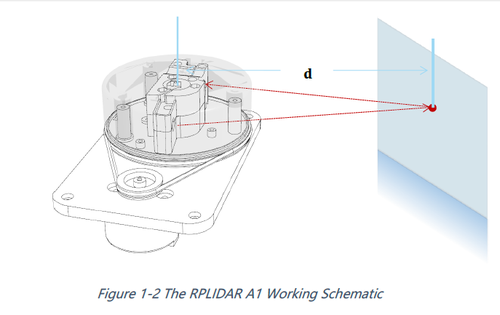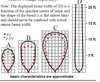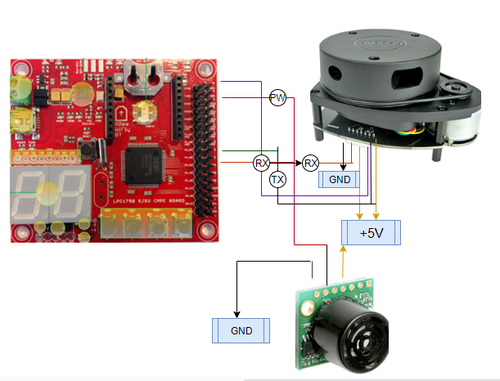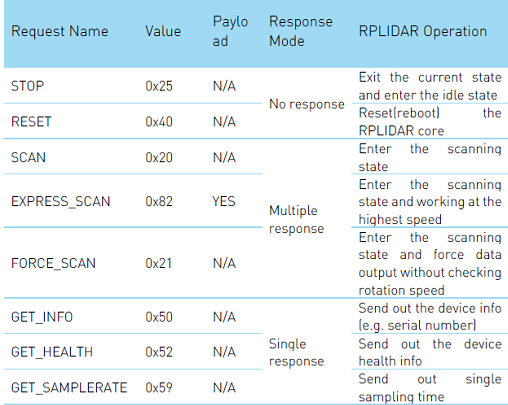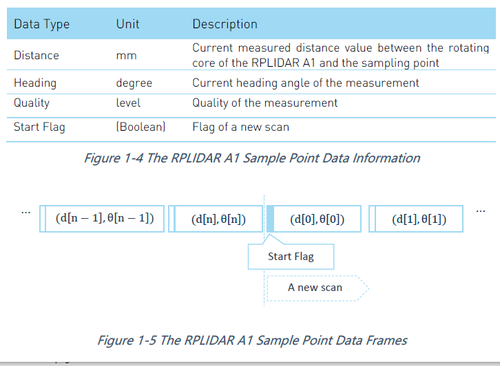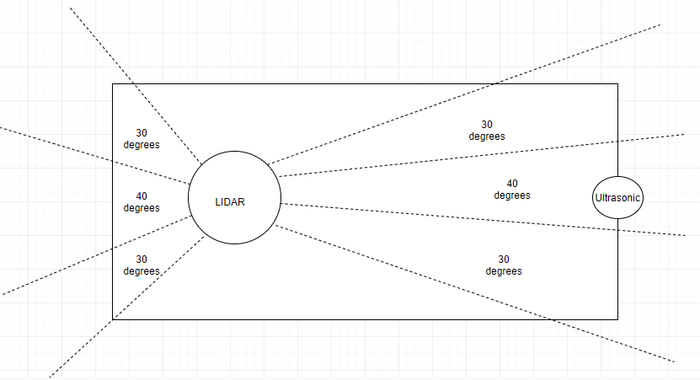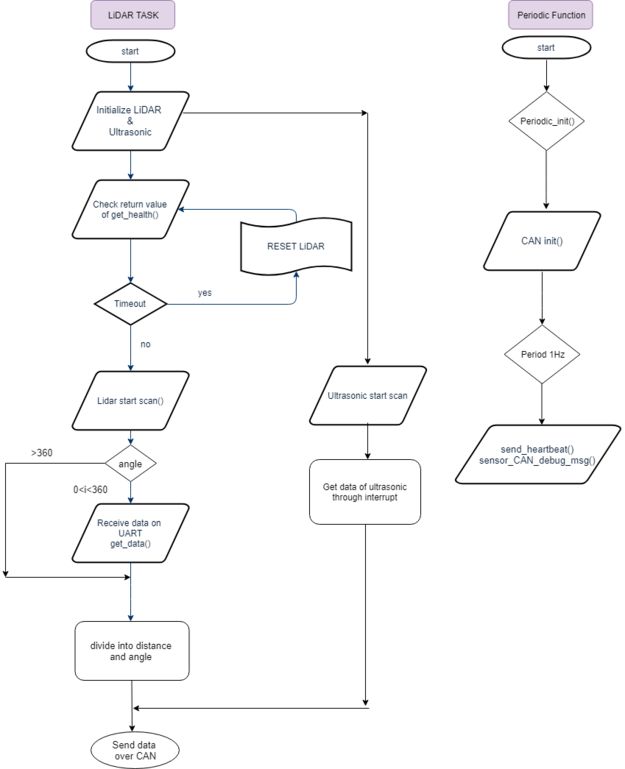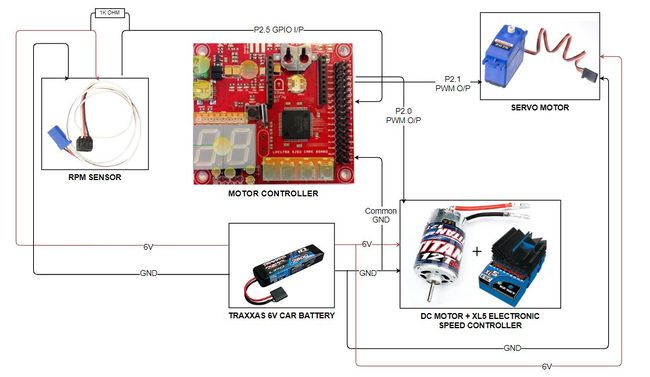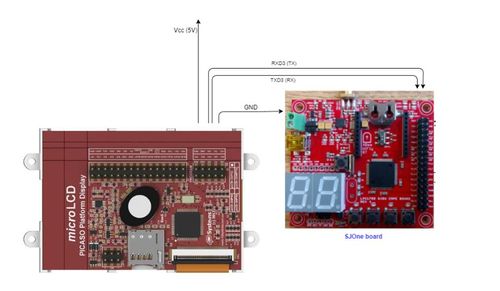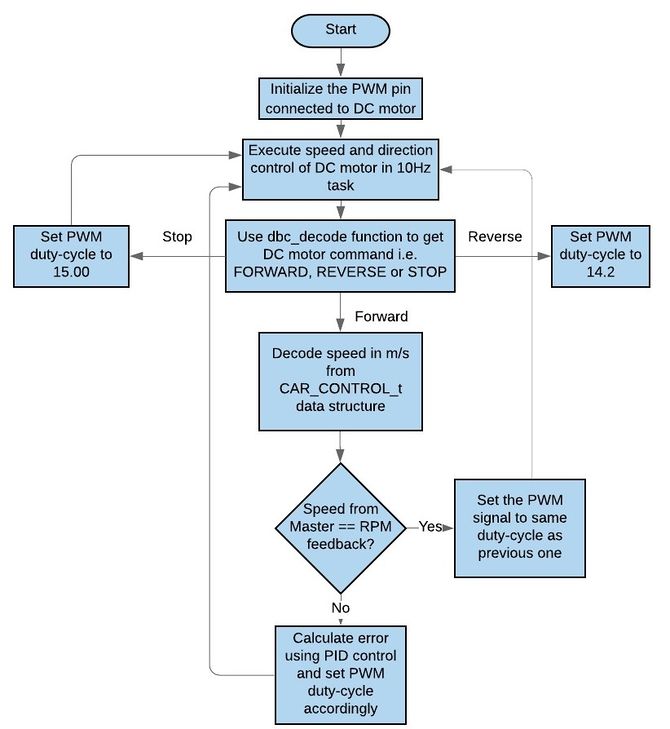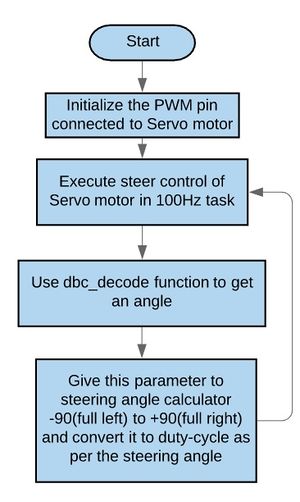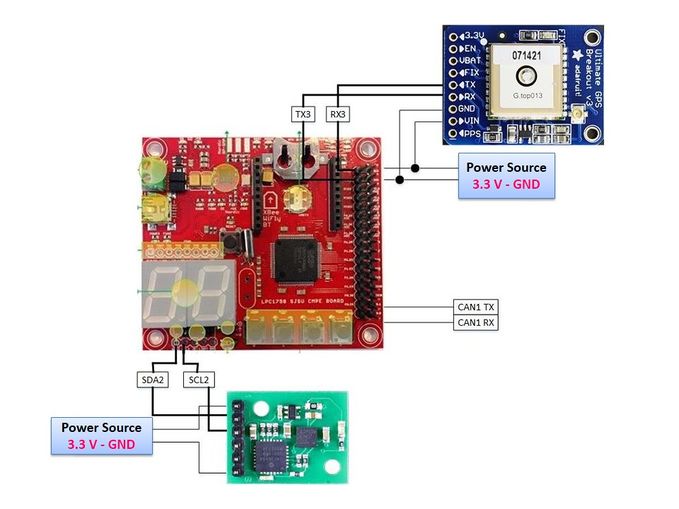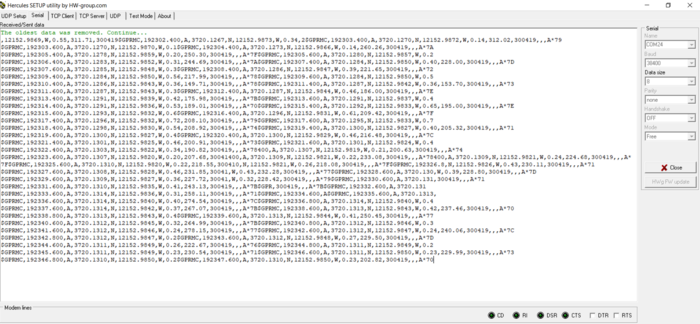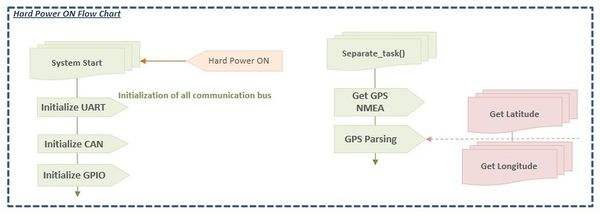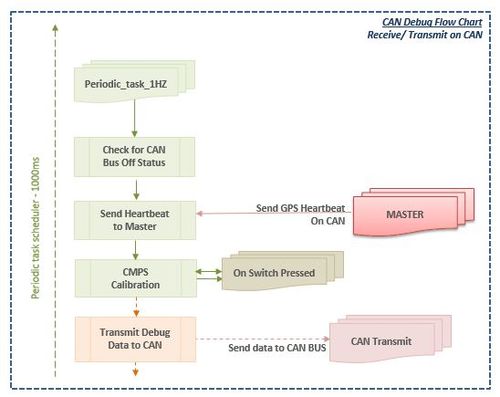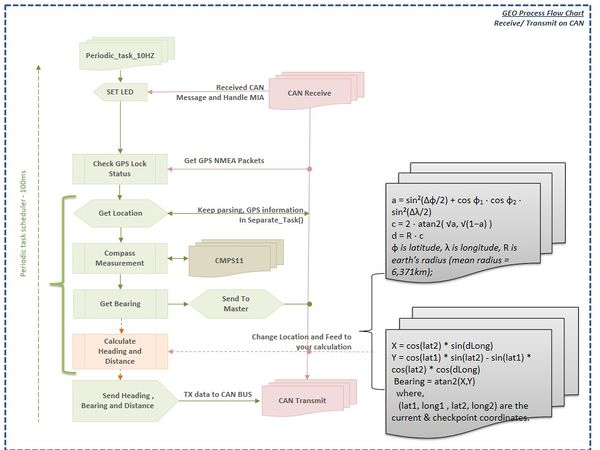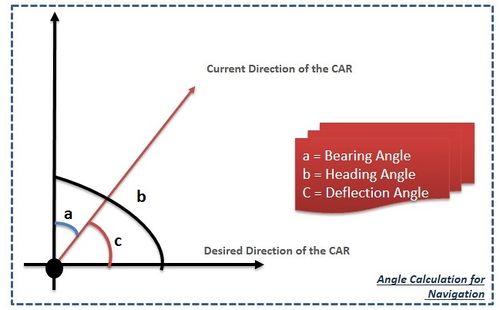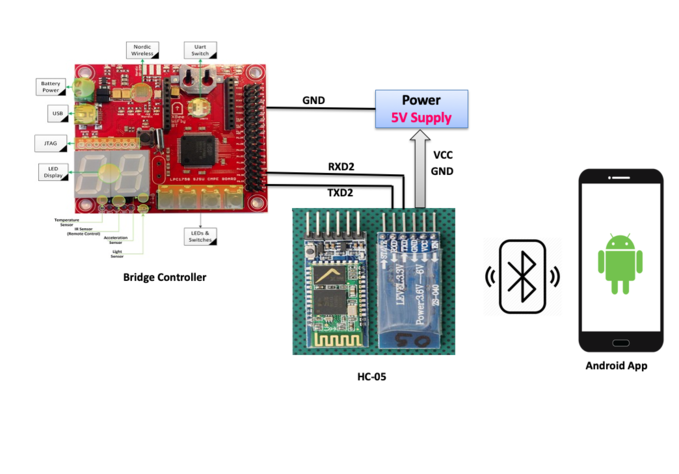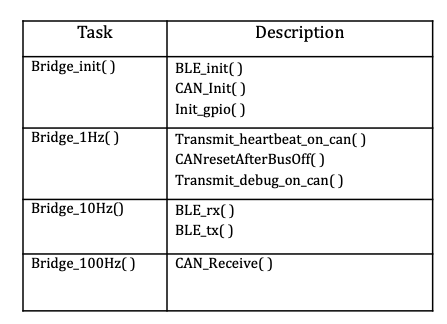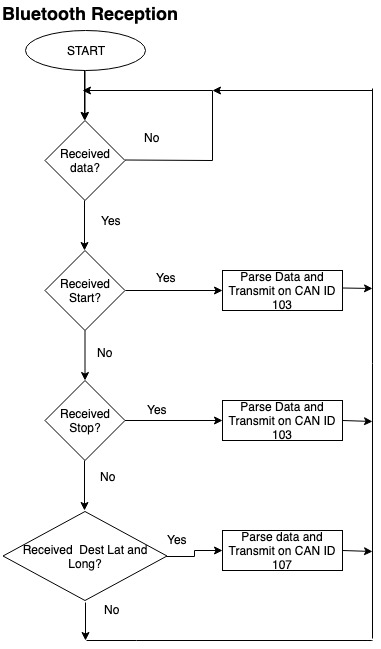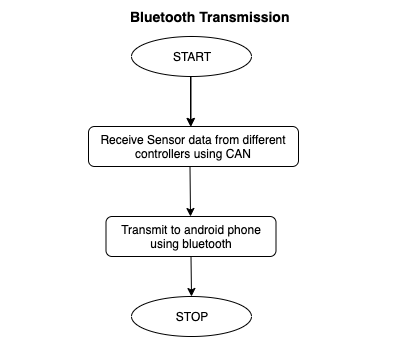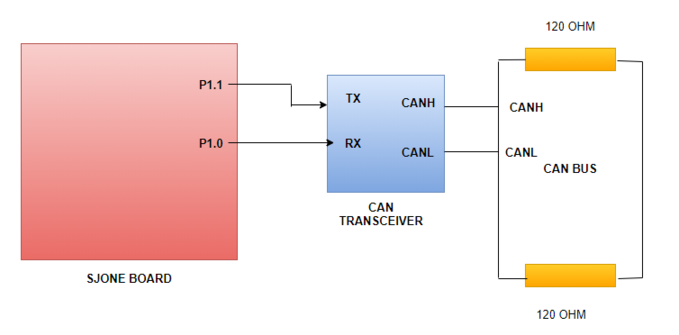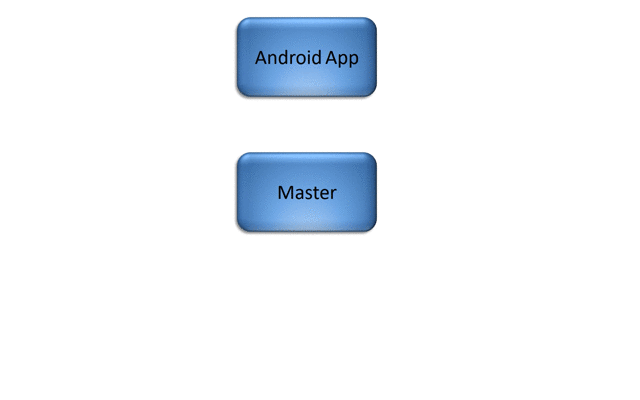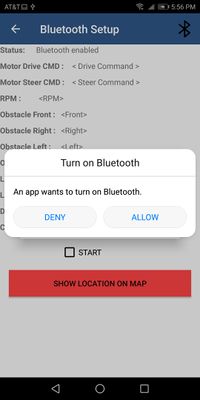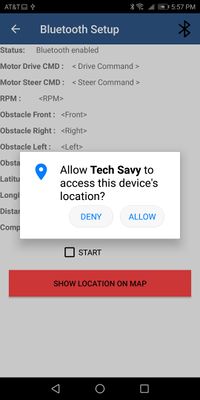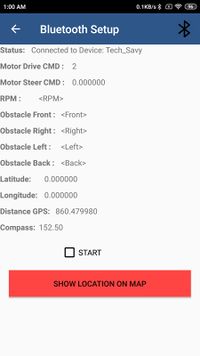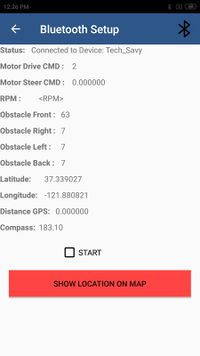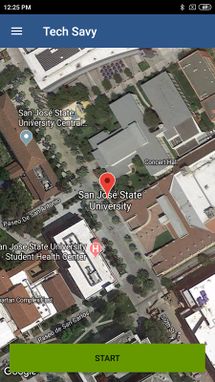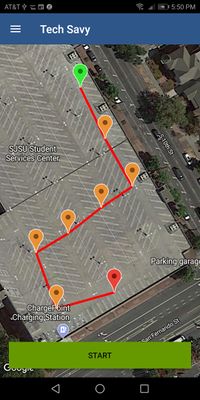S19: Tech Savy
Contents
- 1 Tech Savy RC Car
- 2 Abstract
- 3 Introduction & Objectives
- 4 Team Members & Technical Responsibilities
- 5 Administrative Responsibilities
- 6 Team Deliverables Schedule
- 7 BILL OF MATERIALS (GENERAL PARTS)
- 8 Printed Circuit Board
- 9 CAN Communication
- 10 Hardware Design
- 11 DBC File
- 12 Sensor Node
- 13 Motor Controller
- 14 Geographical Controller
- 15 Bridge Controller Communication
- 16 Master Module
- 17 Mobile Application
- 18 Testing & Technical Challenges
- 19 Conclusion
- 20 References
Tech Savy RC Car
Abstract
In this project our main aim to build a Self-Navigating Car named Tech Savy, that navigates from a source location to a selected destination by avoiding obstacles in its path using sensors and motors.
Introduction & Objectives
The key features support by the system are
1. A Google-map based Android application is developed which will update the live location of RC car given by GPS to Bridge over Bluetooth.Android app is used to get information from all the Modules and will show live data of MOTOR, SENSORS, GPS and COMPASS and we can set the final destination so that car can drive to the destination.
2. The car will be integrated with the GPS, Compass, Bluetooth, multiple sensors such as Ultrasonic sensors and RPM sensors to fulfill the purpose of navigation, obstacle detection, and avoidance
3. LIDAR and Ultrasonic Sensor is used for obstacle detection and avoidance in all the angles in the view of 360 degrees.
4. Motor drives the car by Route Calculation done on GPS using the shortest distance path algorithm between current location and destination and connects to the self-driving RC car via Bluetooth to send the GPS Coordinates and Maneuvering to the selected destination and Self- Adjusting the speed of the car on Ramp.
5. LEDs and LED Display are used for debugging and to get all relevant information about the status of the car, in real time and LCD Display is used to give more detailed information related to the car.
The system is built on FreeRTOS running on LPC1758 SJOne controller and Android application. The main building blocks of Tech Savy are the five controllers communicating through High Speed CAN network designed to handle dedicated tasks. The controllers integrate various sensors that are used for navigation of the car.
CAR Objectives
1. Master Controller - Handles the Route Manuevering,Path Planning and Obstacle Avoidance
2. Sensor Controller - Detects the surrounding objects
3. Geo Controller - Provides current location in the form of coordinates and navigate car using CMPS11
4. Motor Controller - controls the movement of the Car.
5. Bridge controller - Interfaces the system using Bluetooth to an Android application.
Team Objectives
1. Learn each and every module as much as possible, in order to develop an industrial product.
2. Achieve 100% code coverage, during unit testing.
3. Document and track all the bugs encountered during development, unit testing, and field testing.
File:CmpE243 TechSavy Application.png Android Application |
Team Members & Technical Responsibilities
- Git Project Link: Tech Savy
- Master Controller
- Motor Controller
- Geographical Controller
- Sensor Controller
- Communication Bridge Controller
- Android Application
- LCD Interfacing & UI Designing
- Hardware PCB Integration
- Testing
Administrative Responsibilities
| Administrative Roles | ||||
|---|---|---|---|---|
|
Aakash Chitroda | |||
|
Halak Vyas | |||
|
Vatsal Makani | |||
|
Vidushi Jain | |||
|
Jay Parsana | |||
Team Deliverables Schedule
| WEEK |
START DATE |
END DATE |
TASK DETAILS |
STATUS |
|---|---|---|---|---|
| 1 | 26 Feb 2019 | 4 March 2019 |
|
Completed Completed Completed Completed |
| 2 | 05 March 2019 | 12 March 2019 |
|
Completed Completed Completed |
| 3 | 13 March 2019 | 19 March 2019 |
|
Completed Completed Completed Completed Completed Completed |
| 4 | 20 March 2019 | 26 March 2019 |
|
Completed Completed Completed Completed Completed Completed |
| 5 | 27 March 2019 | 09 April 2019 |
|
Completed Completed Completed Completed Completed Completed Completed Completed Completed Completed Completed Completed Completed Completed Completed Completed Completed |
| 6 | 10 April 2019 | 16 April 2019 |
|
Completed Completed Completed Completed Completed Completed Completed Completed Completed Completed Completed |
| 7 | 17 April 2019 | 23 April 2019 |
|
Completed Completed Completed Completed Completed Completed Completed Completed Completed Completed Completed Completed In Progress Completed Completed |
| 8 | 24 April 2019 | 30 April 2019 |
|
Completed Completed Completed Completed Completed Completed Completed Completed Completed Completed Completed Completed Completed |
| 9 | 1 May 2019 | 7 May 2019 |
|
Completed Completed Completed Completed Completed Completed Completed |
| 10 | 8 May 2019 | 21 May 2019 |
|
Completed Completed Completed Completed Completed |
| 11 | 22 May 2019 |
|
Completed Completed |
BILL OF MATERIALS (GENERAL PARTS)
| PART NAME |
PART MODEL & SOURCE |
QUANTITY |
COST PER UNIT (USD) |
|---|---|---|---|
|
|
|
|
|
|
| |
|
|
| |
|
|
| |
|
|
| |
|
|
| |
|
|
| |
|
|
| |
|
|
| |
|
|
| |
|
|
| |
|
|
| |
|
|
| |
|
|
| |
|
|
|
|
|
|
|
Printed Circuit Board
Design And Architecture
We designed the custom PCB using DipTrace Software in which we implemented connections for all the controller modules(SJOne Board LPC1758) all communicating/sending data via CAN bus. The data is sent by individual sensors to the respective controllers. GPS and Compass are connected to Geographical Controller. RPM sensor, DC and Servo Motors are connected to Motor Controller. Ultrasonic and Lidar are connected to Sensor Controller. LCD is connected to Motor Controller. Bluetooth is connected to Bridge Controller. CAN Bus is implemented using CAN Transceivers MCP2551 terminated by 120Ohms; with PCAN for monitoring CAN Debug Messages and Data.
Power Section
We implemented separate power modules for LIDAR and remaining modules of the PCB. The micro USB mini B supplies 5V to LIDAR Motor and Scanner (max current rating estimated @ 1A). Another power is supplied through USB 2.0 Type A connector with a rating of 5V@2A. Since GPS requires 3.3V, we have used a linear regulator REG1117-3.3. All the parts are through-hole components.
Fabrication
PCB was sent to fabrication to JLCPCB China which provided PCB with MOQ of 5 with the lead time of 1 week. We implemented 2 layers of PCB with most of the parts in top layer. We implemented rectangular header connector for SJOne boards, RPM sensor, DC & Servo Motor and GPS modules on the bottom layer.
Challenges
There were 2 iterations of this board. The first one was designed without validation and had problems with orientation of the SJOne board header & pin connections. We also need to change the header for LCD since it was having different pitch.This design lacked several necessary power connections and was limited by functionality. These problems were fixed in the 2nd iteration.
CAN Communication
<Talk about your message IDs or communication strategy, such as periodic transmission, MIA management, etc.>
Hardware Design
The CAN bus hardware implementation between all the controller module for this project is shown below. It is necessary to terminate the CAN bus at 120 Ohms to prevent any signal reflections.
DBC File
A Link to the DBC file that defines the CAN communication of the system is as follows:
DBC link on GitLab
DBC is a format that enables fewer hassles while developing code to either interpret data received or send data over the CAN bus. This project used DBC effectively.
Shown below is the DBC implementation for this project.
VERSION ""
NS_ :
BA_
BA_DEF_
BA_DEF_DEF_
BA_DEF_DEF_REL_
BA_DEF_REL_
BA_DEF_SGTYPE_
BA_REL_
BA_SGTYPE_
BO_TX_BU_
BU_BO_REL_
BU_EV_REL_
BU_SG_REL_
CAT_
CAT_DEF_
CM_
ENVVAR_DATA_
EV_DATA_
FILTER
NS_DESC_
SGTYPE_
SGTYPE_VAL_
SG_MUL_VAL_
SIGTYPE_VALTYPE_
SIG_GROUP_
SIG_TYPE_REF_
SIG_VALTYPE_
VAL_
VAL_TABLE_
BS_:
BU_: MASTER BRIDGE MOTOR SENSOR GPS DBG
BO_ 103 BRIDGE_NODE: 1 BRIDGE
SG_ BRIDGE_START_cmd : 0|1@1+ (1,0) [0|1] "" MASTER,MOTOR
BO_ 104 CAR_CONTROL: 4 MASTER
SG_ MOTOR_DRIVE_cmd : 0|2@1+ (1,0) [0|0] "" MOTOR,BRIDGE
SG_ MOTOR_STEER_cmd : 2|15@1+ (0.1,-90.0) [-90|90] "" MOTOR,BRIDGE
SG_ MOTOR_kph : 17|12@1+ (0.01,0) [0.00|20.00] "kph" MOTOR,BRIDGE
BO_ 105 SENSOR_NODE: 5 SENSOR
SG_ SENSOR_FRONT_cm : 0|10@1+ (1,0) [0|645] "cm" MASTER,MOTOR,BRIDGE
SG_ LIDAR_Obstacle_FRONT : 10|3@1+ (1,0) [0|0] "" MASTER,MOTOR,BRIDGE
SG_ LIDAR_Obstacle_RIGHT : 13|3@1+ (1,0) [0|0] "" MASTER,MOTOR,BRIDGE
SG_ LIDAR_Obstacle_LEFT : 16|3@1+ (1,0) [0|0] "" MASTER,MOTOR,BRIDGE
SG_ LIDAR_Obstacle_BACK : 19|3@1+ (1,0) [0|0] "" MASTER,MOTOR,BRIDGE
SG_ LIDAR_Obstacle_BACK_RIGHT : 22|3@1+ (1,0) [0|0] "" MASTER,MOTOR,BRIDGE
SG_ LIDAR_Obstacle_BACK_LEFT : 25|3@1+ (1,0) [0|0] "" MASTER,MOTOR,BRIDGE
BO_ 106 MOTOR_NODE: 2 MOTOR
SG_ MOTOR_SPEED_kph : 0|12@1+ (0.01,0) [0.00|20.00] "kph" MASTER,BRIDGE
BO_ 107 BRIDGE_CHECKPOINTS: 8 BRIDGE
SG_ CHECKPOINT_LAT_deg : 0|28@1+ (0.000001,-90.000000) [-90|90] "Degrees" MASTER,GPS,MOTOR
SG_ CHECKPOINT_LONG_deg : 28|29@1+ (0.000001,-180.000000) [-180|180] "Degrees" MASTER,GPS,MOTOR
BO_ 108 GPS_LOCATION: 8 GPS
SG_ CURRENT_LAT_deg : 0|28@1+ (0.000001,-90.000000) [-90|90] "Degrees" MASTER,BRIDGE,MOTOR
SG_ CURRENT_LONG_deg : 28|29@1+ (0.000001,-180.000000) [-180|180] "Degrees" MASTER,BRIDGE,MOTOR
BO_ 109 COMPASS: 8 GPS
SG_ CMP_HEADING_deg : 0|12@1+ (0.1,0) [0|359.9] "Degrees" MASTER,BRIDGE,MOTOR
SG_ CMP_BEARING_deg : 12|12@1+ (0.1,0) [0|359.9] "Degrees" MASTER,BRIDGE,MOTOR
SG_ CMP_DISTANCE_meters : 24|17@1+ (0.01,0) [0|0] "Meters" MASTER,MOTOR,BRIDGE
BO_ 110 MASTER_HEARTBEAT: 1 MASTER
SG_ MASTER_hbt : 0|1@1+ (1,0) [0|1] "" SENSOR,MOTOR,BRIDGE,GPS
BO_ 111 SENSOR_HEARTBEAT: 1 SENSOR
SG_ SENSOR_hbt : 0|1@1+ (1,0) [0|1] "" MASTER
BO_ 112 MOTOR_HEARTBEAT: 1 MOTOR
SG_ MOTOR_hbt : 0|1@1+ (1,0) [0|1] "" MASTER
BO_ 113 GPS_HEARTBEAT: 1 GPS
SG_ GPS_hbt : 0|1@1+ (1,0) [0|1] "" MASTER
BO_ 114 BRIDGE_HEARTBEAT: 1 BRIDGE
SG_ BRIDGE_hbt : 0|1@1+ (1,0) [0|1] "" MASTER
BO_ 115 SENSOR_DEBUG: 1 SENSOR
SG_ IO_DEBUG_CAN_init : 0|1@1+ (1,0) [0|0] "" DBG
SG_ IO_DEBUG_sensor_init : 1|1@1+ (1,0) [0|0] "" DBG
SG_ IO_DEBUG_CAN_TX : 2|1@1+ (1,0) [0|0] "" DBG
SG_ IO_DEBUG_bus_off : 3|1@1+ (1,0) [0|0] "" DBG
BO_ 116 MOTOR_DEBUG: 2 MOTOR
SG_ IO_DEBUG_CAN_init : 0|1@1+ (1,0) [0|0] "" DBG
SG_ IO_DEBUG_bus_off : 1|1@1+ (1,0) [0|0] "" DBG
SG_ IO_DEBUG_RPM_kph : 2|12@1+ (0.01,0) [0.00|20.00] "kph" DBG
BO_ 117 MASTER_DEBUG: 1 MASTER
SG_ IO_DEBUG_CAN_init : 0|1@1+ (1,0) [0|0] "" DBG
SG_ IO_DEBUG_bus_off : 1|1@1+ (1,0) [0|0] "" DBG
SG_ IO_DEBUG_drive_mode : 2|1@1+ (1,0) [0|0] "" DBG
SG_ IO_DEBUG_HBT_FROM_ALL_CONTR : 3|1@1+ (1,0) [0|0] "" DBG
BO_ 118 GPS_DEBUG: 1 GPS
SG_ IO_DEBUG_CAN_init : 0|1@1+ (1,0) [0|0] "" DBG
SG_ IO_DEBUG_HBT_Transmit : 1|1@1+ (1,0) [0|0] "" DBG
SG_ IO_DEBUG_bus_off : 2|1@1+ (1,0) [0|0] "" DBG
SG_ IO_DEBUG_GPS_rx : 3|1@1+ (1,0) [0|0] "" DBG
SG_ IO_DEBUG_GPS_Fix : 4|1@1+ (1,0) [0|0] "" DBG
SG_ IO_DEBUG_Compass_Rx : 5|1@1+ (1,0) [0|0] "" DBG
BO_ 119 BRIDGE_DEBUG: 1 BRIDGE
SG_ IO_DEBUG_CAN_init : 0|1@1+ (1,0) [0|0] "" DBG
SG_ IO_DEBUG_HBT_Transmit : 1|1@1+ (1,0) [0|0] "" DBG
SG_ IO_DEBUG_bus_off : 2|1@1+ (1,0) [0|0] "" DBG
SG_ IO_DEBUG_Connected : 3|1@1+ (1,0) [0|0] "" DBG
SG_ IO_DEBUG_Bridge_rx : 4|1@1+ (1,0) [0|0] "" DBG
CM_ BU_ MASTER "The master controller driving the car";
CM_ BU_ MOTOR "The motor controller of the car";
CM_ BU_ SENSOR "The sensor controller of the car";
CM_ BU_ BRIDGE "The bridge controller of the car";
CM_ BU_ GPS "The gps controller of the car";
CM_ BU_ DBG "The debug node of the car";
CM_ BO_ 100 "Sync message used to synchronize the controllers";
BA_DEF_ "BusType" STRING ;
BA_DEF_ BO_ "GenMsgCycleTime" INT 0 0;
BA_DEF_ SG_ "FieldType" STRING ;
BA_DEF_DEF_ "BusType" "CAN";
BA_DEF_DEF_ "FieldType" "";
BA_DEF_DEF_ "GenMsgCycleTime" 0;
BA_ "GenMsgCycleTime" BO_ 103 100;
BA_ "GenMsgCycleTime" BO_ 104 100;
BA_ "GenMsgCycleTime" BO_ 105 100;
BA_ "GenMsgCycleTime" BO_ 106 100;
BA_ "GenMsgCycleTime" BO_ 107 100;
BA_ "GenMsgCycleTime" BO_ 108 100;
BA_ "GenMsgCycleTime" BO_ 109 100;
BA_ "GenMsgCycleTime" BO_ 110 100;
BA_ "GenMsgCycleTime" BO_ 111 100;
BA_ "GenMsgCycleTime" BO_ 112 100;
BA_ "GenMsgCycleTime" BO_ 113 100;
BA_ "GenMsgCycleTime" BO_ 114 100;
BA_ "GenMsgCycleTime" BO_ 115 100;
BA_ "GenMsgCycleTime" BO_ 116 100;
BA_ "GenMsgCycleTime" BO_ 117 100;
BA_ "FieldType" SG_ 104 MOTOR_DRIVE_cmd "MOTOR_DRIVE_cmd";
VAL_ 104 MOTOR_DRIVE_cmd 2 "MOTOR_STOP" 1 "MOTOR_REV" 0 "MOTOR_FORWARD" ;
A screenshot of the Bus Master Application is as shown below:
Sensor Node
We used 2 sensor modules to achieve accurate and reliable obstacle avoidance system.
1. Lidar - Main controller to detect obstacle. Giving 360-degree view with a range up to 6 meters in distance.
- RPLidar works on a mechanism known as laser triangulation ranging principle. The system measures distance data in more than 2000 times’ per second and with high-resolution distance output. RPLIDAR emits modulated infrared laser signal and the laser signal is then reflected by the object to be detected. The returning signal is sampled by vision acquisition system in RPLIDAR A1 and the DSP embedded in RPLIDAR starts processing the sample data and output distance value and angle value between object and RPLIDAR A1 through the communication interface.
2. Ultrasonic Sensor (Maxbotix LV-MaxSonar-EZ0) - One Ultrasonic sensor with a maximum range of 600 cm was used to detect very small objects at the front that Lidar might miss because of it's leveled placement.
- Ultrasonic sensor uses a high-frequency beam to detect an object. It first throws light and reads the time taken for light to receive back, depending on the time calculated, it identifies the obstacle. It calibrates after it's first to read cycle, then it can continuously read data of light. The beam depending on the range is shown in figure.
Sensor Node Code
Hardware Design
- The Lidar is communicating with SJOne board through UART, we have used UART 2 here as shown in Pin config below.
- Ultrasonic Sensor is simple Interrupt based, hence it connected through GPIO pins of SJOne board as shown in diagram.
- Figure shows the usage of 4 LEDS and LCD display to notify us the position of obstacle.
Implementation
Ultrasonic
LV Maxsonar ultrasonic sensor is used at the very front of the RC car to provide wide range sonar detection ranging from 0 to 645 cm. It supports LiDAR sensor to detect very small obstacles like stone that can hinder car from moving forward. so we have purposefully mounted it at a lower level than LiDAR.
LiDAR
RPLidar works on UART. We have used UART 2 of SJOne Board to establish communication between them.
- Figure shows the several operation provided by RPLidar for better performance and reliable data.
Algorithm to establish communication through UART
- In order to start the scanning of Lidar, first send the 0X20 via
uart2.putchar(0x20). Before that, we can check the health status of RPLidar by sending 0x52. It waits for sometime (timeout = 500ms), and if return status is not true throws error indicating Lidar is not initialized properly and hence it gets reset.
- As soon as correct scan command is received by Lidar, it starts sending data frames continuously on UART. The frame consist of 5 bytes including start bit, Angle, quality and distance, which are useful to identify the exact position of obstacle.
- This data is processed and divided into tracks of 25 cm each.
- By looking at the track, we choose the sector value which depends on angle detected. Below figure shows the division of angle for respective sector value.
- The obstacle information is sent to Master Node through CAN.
Software Design
Ultrasonic
- It works with the help of interrupt.
- After configuring GPIO pins as RX and TX, set RX pin high.
- PW pin gets the input, identify the type of interrupt
- Rising edge interrupt.
- Falling edge interrupt
- Calculate distance to obstacle,
-
ultrasonic_data.distance = (stop_time - start_time)/147;
-
LiDAR
Below diagram shows the code flow of sensor module. A separate task was used to send sensor data over CAN, which continuously sends data in while(1) loop.
CAN DBC Messages Send from Sensor
BO_ 105 SENSOR_NODE: 5 SENSOR SG_ SENSOR_FRONT_cm : 0|10@1+ (1,0) [0|645] "cm" MASTER,MOTOR,BRIDGE SG_ LIDAR_Obstacle_FRONT : 10|3@1+ (1,0) [0|0] "" MASTER,MOTOR,BRIDGE SG_ LIDAR_Obstacle_RIGHT : 13|3@1+ (1,0) [0|0] "" MASTER,MOTOR,BRIDGE SG_ LIDAR_Obstacle_LEFT : 16|3@1+ (1,0) [0|0] "" MASTER,MOTOR,BRIDGE SG_ LIDAR_Obstacle_BACK : 19|3@1+ (1,0) [0|0] "" MASTER,MOTOR,BRIDGE SG_ LIDAR_Obstacle_BACK_RIGHT : 22|3@1+ (1,0) [0|0] "" MASTER,MOTOR,BRIDGE SG_ LIDAR_Obstacle_BACK_LEFT : 25|3@1+ (1,0) [0|0] "" MASTER,MOTOR,BRIDGE
Technical Challenges
Ultrasonic
- When mounted initially on CAR, ultrasonic was giving sometimes faulty readings as it was detecting ground as and obstacle.
- We designed a 3D mount for it and adjusted it on such a angle that it gives perfect readings.
- Initialization issue: Sometimes on power-up we noticed that Ultrasonic sensor was giving faulty readings(it was getting stuck on some fixed value).
- After reading the datasheet accurately, I found that it calibrates itself during the first read cycle and so the obstacle should be at least 14 inches far from the sensor.
- Ultrasonic Failure - When the CAR got crashed, Ultrasonic sensor failed and started giving incorrect data.
- We replaced it's wired to get it working.
- We replaced it's wired to get it working.
LiDAR
- Identifying obstacle data and separating it.
- Initially I lost a lot of time in figuring out the data frame as it consists of quality, angle, distance and start bit.
- Dividing the frame bits appropriately and storing it separately in struct variables resolved the issue. Also after that depending on the angle, every 360 times data was fetched in a loop to cover each and every angle value.
- Task overrun because of receiving a large number of data continuously over UART.
- Used a separate task, that receives data continuously in a loop, i.e while(1).
- Instead of receiving whole data in a single frame, took data character by character in a for loop 360 times, to get the value of obstacle at each degree.
- Angle detection problem - When large angles were taken, for example, 30 degrees on the right, it was detecting nearer objects correctly but far objects were getting detected in some other range (for example in front instead of right) of angle because of angle spread. I divided the range into 10 degrees each and store it in the same variable to send it over CAN.
For example, to get 30 degrees in right, 0-10,10-20 & 20-30 values are taken. - Received variable initialization problem.
- I didn't initialize the character variable to get data from UART to 0 and hence it was taking garbage value.
Thanks to Preet, at time of my code review he pointed out this problem and later I checked it with Unit Testing.
- I didn't initialize the character variable to get data from UART to 0 and hence it was taking garbage value.
- Some bugs here and there in the code.
- I identified and resolved a few bugs after Unit testing the code.
- Delay in sending data because of large CAN buffer size.
- We were facing this issue with master, motor and sensor communication. The response time was slow as data was getting accumulated before sending because of large buffer size taken.
Motor Controller
Motor Controller is responsible to control the DC and Servo Motor, RPM Sensor measurements and LCD control. The motor control logic controls the steering and the speed of the vehicle using a servo and DC motor respectively based on the CAR_CONTROL_t CAN message from the master. It takes input from RPM sensor as a feedback for maintaining a constant speed and based on the RPM sensor reading, a PID loop calculates duty-cycle for PWM signal which are then given to DC motor. Based on other can messages from the sensor controller, geo controller and bridge controller, motor controller processes and communicates the information to the LCD by refreshing the data periodically in 10Hz function.
Hardware Design
The hardware interface details of MOTOR Module with SJOne board are given below:
Hardware Interface
Electronic Speed Controller (ESC)
The ESC is the interface between the DC motor and SJOne board. The ESC enables speed control, protects the rest of the system from any back EMF and allows configuration of the motors in various Modes (Training/Race/Sport)]. For our project, we are using the sport mode which is 100% Forward, 100% Brakes, 100% Reverse. The ESC has 2 connectors the first one is a 2 wire connector, black and red which is connected to the LiPo battery that powers the motors and the second if a connector of 3 wires. 2 wires (black and red) supply a 6V DC power stepped down from the 11V lipo battery to the motors. This 6V power is used to control the servo motor using the power distribution board designed for this project. The 3rd wire (white) is a PWM input signal to the ESC from the SJOne controller that defines the speed of the motor.The ESC consists of a button to calibrate and turn on/off the ESC located on it.The ESC was calibrated by following the steps mentioned below:
Calibration
1. With the ESC off and the battery plugged in, turn on the transmitter with the throttle at neutral.
2. Press and hold the set button. The LED will turn green, then change to red and then turn off. Continue holding the set button.
3. When the LED blinks red ONCE , release the set button.
4. The LED will turn solid GREEN indicating the profile programming is complete.
| S.No | Wires - ESC | Description |
|---|---|---|
| 1. | Positive wire (already Connected) | Connects to DC Motor positive |
| 2. | Negative wire (already Connected) | Connects to DC Motor negative |
| 3. | Positive Supply | Connects to supply of Li-Po battery |
| 4. | Ground Wire | Connects to ground of Li-Po battery |
| 5. | PWM input connected to P2.1 | PWM Signal From SJOne |
| 6. | Servo Vcc Supply | 6V power supply to power the servo |
| 7. | Common Ground | Negative terminal |
DC Motor
The speed and direction of rotation of the motor are controlled by the direction and amount of current that is supplied to the DC motor. In the figure below you can see the motor has 2 wires; one for positive(Red) and one for negative(Black). These 2 wires are connected to the ESC module which shall control the current flow to the DC motor.For the forward movement of the wheels the current flows from positive to negative, and for the reverse movement, the current flows from negative to positive. The speed is controlled by the amount of current is dependent on the duty cycle of its PWM signal input.
| S.No | Wires - DC Motor | Description |
|---|---|---|
| 1. | Positive Wire (already Connected) | Positive Terminal |
| 2. | Negative Wire (already Connected) | Negative terminal |
Servo Motor
The direction the vehicle's front wheels turn is dependent on the servo motor in the vehicle. Based on various PWM signals, the servo steers the front wheels of the vehicle in the left and right direction. The servo has 3 wires of which one is for the PWM input signal whereas the other two are to power up the servo. We powered our servo motor using the 6v power supply from the battery elimination circuit present in the ESC so that a single switch to turn on and off both the servo and DC motor.
| S.No | Wires - Servo Motor | Function | Wire Color Code |
|---|---|---|---|
| 1. | PWM connected to P2.2 | PWM signal from SJOne board | WHITE |
| 2. | VCC | 5 volts | RED |
| 3. | Ground | Common ground to system | BLACK |
RPM Sensor
To maintain the speed of the vehicle, an RPM sensor from Traxxas was used. The assembly provided a single magnet and required mounting the sensor in the rear compartment. This setup had a major drawback of using just one magnet. One magnet did not provide enough resolution for the speed check algorithm at low speeds and small distances. Hence, we opted to mount the speed sensor on the motor shaft and attached 4 magnets on the wheel. The sensor works on the hall effect principle where it provides a current across its terminal when placed in a magnet's field. These pulses are read by the SJOne board and fed to the speed control algorithm. The RPMsensor has 3 wires, the white where are the output wire that provides the pulses to the SJone board and the other wires power the sensor.
| S.No | Wires - RPM Sensor | Function | Wire Color Code |
|---|---|---|---|
| 1. | Signal wire connected to P2.5 | Ouput GPIO that supplies pluses | WHITE |
| 2. | VCC | Input 5v supply | RED |
| 3. | GND | Common ground | BLACK |
To install the magnets, we used the hardware materials(Allen keys and mini-lug wrench) provided with the Traxxas car. To install it we first need to remove the wheel and on the inside of the wheel, we attach the magnets using double-sided tape.
uLCD32-PTU
uLCD32-PTU by 4D systems has a 3.2" TFT LCD Display module. The module comes with a display resolution of 240x320 pixels. 4D Systems provides a programming cable based on UART for burning the LCD code to the module. The project is burnt to a uSD card which is used for display during booting of the LCD. It is recommended that we use the programming adapter provided by 4D systems as it has a special reset button that can be used to download the built project to the LCD display. Using other programming cables like CP210X or another FTDI chip did not help in downloading the project to the LCD display module. Once the LCD display was configured with different widgets and screens, the motor module was coded to display information in LCD through UART (There is no need of reset button connection here as the motor does not have to send any reset signal).
The following figure shows the programming cable and the pins used for uLCD32-PTU.
| S.No | Wires - LCD interface | Function | Wire Color Code |
|---|---|---|---|
| 1. | TX | Data Transmission connected to UART RX of SJ1 board | ORANGE |
| 2. | RX | Data Reception connected to UART TX of SJ1 board | YELLOW |
| 2. | VCC | Input 5v supply | RED |
| 3. | GND | Common ground | BLACK |
| 4. | RES | Reset Pulse | GREEN |
DC Motor:
The DC motor is controlled using PWM at 100Hz.
| Operation | Pulse Width Range(ms) | Duty-cycle(%) |
|---|---|---|
| FORWARD | 1.51 - 2.00 | 15.1 - 20.0 |
| STOP | 1.50 | 15.0 |
| REVERSE | 1.00 - 1.49 | 10.0 - 14.9 |
NOTE: Before using the traxxas ESC to give PWM signal to DC motor calibrate it by going to this website:
- The ESC must be given a pulse of 1.5ms when we turn it on or else the DC motor won't respond to PWM pulses.
- Step 1: Give 2.00ms on-time pulses when LED blinks red once.
- Step 2: Give 1.50ms on-time pulses when LED blinks red twice.
- Step 3: Give 1.00ms on-time pulses and the LED color changes from red to green showing that the calibration was successful.
Servo Motor:
The Servo motor used for steering is controlled using PWM at 100Hz. The frequency for both the servo motor and dc motor is same as the frequency is configurable only once for all the available pins in LPC1758 microcontroller. We can change the duty-cycle for each pin individually but not the frequency.
| Operation | Pulse Width Range(ms) | Duty-cycle(%) |
|---|---|---|
| RIGHT | 1.51 - 2.00 | 15.1 - 20.0 |
| NEUTRAL | 1.50 | 15.0 |
| LEFT | 1.00 - 1.49 | 10.0 - 14.9 |
Software Design
The dc motor and servo motor operation is fundamentally based on PWM (Pulse Width Modulation). We set the PWM frequency to 100Hz for both dc and servo motor.
Pseudo code for initializing PWM to 100Hz.
PWM *motor_control; //pointer object defined globally
PWM *servo_control;
void init_pwm(long unsigned int freq) {
motor_control = new PWM(PWM::pwm1, freq); // using PWM constructor to initialize the PWM 2.0 pin to desired frequency
servo_control = new PWM(PWM::pwm2, freq);
}
DC Motor
The DC motor is connected to pin P2.0 on SJONE board. The DC motor is commanded every 100ms to change or maintain its speed or direction(FORWARD, REVERSE and STOP). A switch case is used to check the command that we are receiving over CAN bus from master.
Pseudo code for dc motor and speed control
float speed = get_speed(); float _error = calculate_error_PID(drive_forward->MOTOR_mps, speed, &dc_motor); *PWM_percent += _error set_pwm_value(motor_1, *PWM_percent);
Servo Motor
The Servo motor is connected to pin P2.1 on SJONE board. The servo motor is commanded every 10ms to change or maintain its angle between 0 and 180 degrees. We receive angle in the range of -90(full left), 0(neutral) and +90(full right) from master. The calculate PWM_duty_cycle_servo function maps the angle received from master to PWM signal and rotates the servo motor accordingly.
Pseudo code for servo motor and angle calculation
on_time = 10 + ((servo->MOTOR_STEER_cmd + 90) * (10/180)); set_pwm_value(servo_2, on_time);
RPM Sensor
The RPM sensor is connected to pin P2.6 of SJONE board. When the wheel rotates once we get one pulse. We make use of interrupt to register these pulses in a 400ms time frame and then calculate the speed in m/s based on the formula:
speed_m_per_sec = (circumference * rotation_per_sec) / (constant);
After every 400ms we reset the pulse counter. We have an ISR which increments these pulses.
void eint3_handler(void){
pulse++;
}
Flow charts
Technical Challenges
PWM frequency setting problem
The PWM frequency won't set if we were making use of global objects directly using the SJONE PWM drivers. We verified using logic analyzer that our frequency was getting set to 1.19KHz instead of 100Hz.
PWM motor_control(PWM::pwm1, freq); PWM servo_control(PWM::pwm2, freq);
Solution: After trying out many things we made use of global pointer objects to solve the problem.
PWM *motor_control; //pointer object defined globally
PWM *servo_control;
void init_pwm(long unsigned int freq) {
motor_control = new PWM(PWM::pwm1, freq); // using PWM constructor to initialize the PWM 2.0 pin to desired frequency
servo_control = new PWM(PWM::pwm2, freq);
}
DC motor shooting ramdomly
When we were testing our DC motor, we found that our dc motor would shoot randomly in forward and reverse direction when using GPP board. We checked our code and the entire wiring but were not able to fix it.
Solution: When our new PCB arrived we test the DC motor on it and it worked fine. One suggestion is to get the PCB done as soon as possible to avoid wasting time on such problems.
Unreliable Servo Motors
<Problem Summary> <Problem Resolution>
Geographical Controller
Geographical Controller is one the most important controller in the autonomous car which helps it to navigate to its destination. This modules continuously update the position and orientation of the car with respect to geographical north and send the data to Master, Motor and Android controller boards. We are using the Adafruit Ultimate GPS module and CMPS11.
- GEO CONTROLLER Git Link: [1]
Hardware Design
The hardware interface details of GPS and Compass Module with SJOne board are given below:
- LED Blinking signals for GEO CONTROLLER ON CAR
* RED LED ON: MASTER HEARTBEAT STATUS on CAR * BLUE LED ON: Shows GPS FIX STATUS on CAR * GREEN LED ON: COMPASS Data Indication
GPS
- GPS PinOut
* VCC: 3.3V Power * GND: Ground * TXD: Serial Transmit pin connected to RXD2 of SJOne board * RXD: Serial Receive pin connected to TXD2 of SJOne board * FIX: States if GPS is fixed not
GPS is a global navigation satellite system that provides geolocation and time information to a GPS receiver anywhere on or near the Earth where there is an unobstructed line of sight to four or more GPS satellites.
The GPS module used in this project runs on UART communication protocol. Its default baud rate is 9600bps and we are working on the same baud rate to extract GPS data. The GPS module works on NMEA 0183 standards which define the electrical and data specification for communication between the GPS module and its controller. We are using the Recommended minimum specific GPS/Transit data (GPRMC) command. It provides us with three important data which are Fix, Latitude, and Longitude, required for localization and navigation of the car. The update rate of these data from the GPS module is configured at 10Hz and 5Hz for fix control status.
Compass
- Compass PinOut
* VCC: 3.3V Power * GND: Ground * SCL: Serial Clock pin connected to SCL of SJOne board * SDA: Serial DATA pin connected to SDA of SJOne board
A Compass is an instrument used for navigation and orientation that shows direction relative to the geographic cardinal directions (or points). Compass is communicating over I2C with SJ One board. The register 2 and 3 of the compass provide the compass bearing angle (0- 360 range). Calibrating the compass is an important part. We are calibrating it on ‘horizontal calibration mode’, it works for us because the compass has tilt calibration.
Calibration process: First of all, you need to enter the calibration mode by sending a 3-byte sequence of 0xF0,0xF5 and then 0xF7 to the command register, these MUST be sent in 3 separate I2C frames. There MUST be a minimum of 20ms between each I2C frame.
The LED will then extinguish and the CMPS11 should now be rotated in all directions on a horizontal plane, if a new maximum for any of the sensors is detected then the LED will flash, when you cannot get any further LED flashes in any direction then exit the calibration mode with a command of 0xF8.
Note: Please make sure that the CMPS11 is not located near to ferrous objects as this will distort the magnetic field and induce errors in the reading. While calibrating rotate the compass slowly. Only the X and Y magnetometer axis is calibrated in this mode.
We are sending 3-byte sequence command of 0xF0,0xF5 and then 0xF7 on 4th switch press and 0xF8 command on 2nd switch press of the SJ One board. You can always restore factory calibration mode by sending the 3-byte sequence command of 0x20,0x2A,0x60. We are using switch 3 to restore factory calibration.
Software Design & Implementation
The Geographical Controller is in place for navigation purpose. It has two essential parts, namely GPS and compass. It provides direction to the car, by calculating the heading angle and the distance between the coordinates, based on GPS and compass readings. To calculate the heading angle, we need a compass bearing angle and angle between the line joining the two coordinates and the true north(bearing angle for GPS).
Distance between the two coordinates calculation
The distance between the two coordinates can be calculated using the Haversine formula.
a = sin²(Δφ/2) + cos φ1 ⋅ cos φ2 ⋅ sin²(Δλ/2)
c = 2 ⋅ atan2(√a, √(1−a))
d = R ⋅ c
where,
φ1 = Latitude of 1st Coordinate
φ2 = Latitude of 2nd Coordinate
λ1 = Longitude of 1st Coordinate
λ2 = Longitude of 2nd Coordinate
Δφ = φ2 - φ1
Δλ = λ2 - λ1
d = distance between the two coordinates
R = earth’s radius (mean radius = 6,371km)
Note: All the angles should be in radians.
GPS Heading angle calculation
With reference to the figure, the Heading angle for GPS is the angle between the line joining the two coordinates and the true north. To calculate it graphically, draw a vector pointing towards the destination coordinates from the start point coordinate and measure the angle between the vector and the true north. Use the below formula to calculate the angle mathematically.
Heading angle(α) = atan2(sin Δλ ⋅ cos φ2 , cos φ1 ⋅ sin φ2 − sin φ1 ⋅ cos φ2 ⋅ cos Δλ)
where,
φ1 = Latitude of 1st Coordinate
φ2 = Latitude of 2nd Coordinate
λ1 = Longitude of 1st Coordinate
λ2 = Longitude of 2nd Coordinate
Δλ = λ2 - λ1
Technical Challenges
- Issues 1 - GPS doesn’t retain configuration settings; GPS module was forgetting its baud setting of 57600bps configuration settings after a long run testing of GPS module(we kept GPS for overnight testing to capture logs of GPRMC to check its location consistency) before the implementation of Distance calculation so after 4-5 hours its start giving Null values for latitude and longitude after reviewing the logs of the data captured that was giving garbage data as UART baud mismatching gives then it has to be configured again that means baud rate setting using PMTK command.
Solution - As per recommendation is given in Arduino Data sheet we should use default baud settings of 9600 later we never faced this issue and it was giving a good fix.
- Issue 2 - One of the most important thing with GPS is to get a quick fix. Our First Time to fix was coming approx 50seconds even in the open sky which is not good for self-driving car the moment engine of the car turns on we should have Coordinates of the car to navigate this to the destination location. So first Time to fix was one the hurdle for us.
Solution - We have followed one of the Arduino Forum in which one of the experts give few tips on how to improve this GPS Fix issue and one of the tips worked for us was the of the Cell battery with the voltage of more than 2.89v. This resolves GPS fix the issue for us.
- Issue 3 - Compass frequently losing its calibration when we were using CMPS11 in calibrated Mode.
Solution - Using CMPS11 in default calibration mode helped us to get rid of this problem
- Issue 4 Ahhhh!! Faced task overrun issue with GPS NMEA data. When we were using NMEA parsing and shortest path algorithm in one task or even in two different tasks code was crashing like anything. However, NMEA parsing and Path Finding algorithm were working fine.
Solution - Preet's easy parsing function(using sscanf) and his advice of using separate task using FreeRTOS helped us resolving this problem.
- Issue 5 During parsing of GPS Coordinates we have faced one issue with data type Float. Due to can transmission, we were using float data type for Latitude and longitude and what we have noticed that after getting data in string/char* and converting it to float then last two-three decimal places of latitude and longitude were changing frequently due to which Calculated distance from SOurce to destination was changing randomly even car is sitting at one location.
Solution - GPS coordinates require double datatype so, we took coordinates as double and then while sending data on CAN we were typecasting that to float. As we were doing all calculation related to coordinates, distance and checkpoints calculations on GEO Controller itself. So after doing all the calculations in double, we were type casting data to float and we were sending that to MASTER & BRIDGE.
Bridge Controller Communication
Bridge Controller is used for communication between the SJOne and the android phone using the HC-05 Bluetooth module. Bridge Controller will receive start/stop command and destination location from the Android app. Bridge controller will transmit all the sensor information and debug information and this information will be displayed on the android app.
Hardware Design
Bluetooth Module Hardware Interfacing:
We are using an HC-05 Bluetooth module to send and receive the data from our android application to Controller. The Bridge controller is connected to the Bluetooth module through the Serial interface(UART2) of SjOne board and we have configured HC-05 at 38400 baud rate 8-bit data and 1 stop bit using modules Communication Mode. Bridge Controller is connected to other SJOne Boards using CAN bus. The Bluetooth module communicates with the SJOne board using UART communication at 38400 baud rate.
HC-05 Bluetooth module
HC-05 Bluetooth Module is used to set up wireless communication between the Car and the Android phone. This module is based on the Cambridge Silicon Radio BC417 2.4 GHz BlueTooth Radio chip. This is a complex chip which uses an external 8 Mbit flash memory It includes the Radio and Memory chips, 26 MHz crystal, antenna, and RF matching network. The right section of the Bluetooth Board has connection pins for power and signals as well as a 5V to 3.3V Regulator, LED, and level shifting.
- HC-05 PinOut
* EN: In a case brought HIGH before power is applied, forces AT Command Setup Mode * VCC: 5V Power * GND: Ground * TXD: Serial Transmit pin connected to RXD2 of SJOne board * RXD: Serial Receive pin connected to TXD2 of SJOne board * STATE: States if connected or not
- LED Blinking signals
* Flashing RED Fast: Ready for Pairing with nearby Bluetooth device available * Flashing RED Slow: Paired and Connected
Software Design
Technical Challenges
- Android App was crashing due to the parsing function when there was no GPS data coming from the Bluetooth module. To solve this problem we added checks in the bridge controller to not to send GPS data if the GPS is not yet fixed.
- Bridge controller's task was getting overrun when used snprint and printf in a task. (printf was just used for initial testing).Then after debugging, we found this problem and removed printf. snprintf and sprintf are working fine in 100Hz function.
Master Module
Hardware Design
Design and Implementation
- As name suffice, Master Node acts as the brain of the RC car and gives controlled signals to every other module.
- It manages the communication among all the modules, including Motor, Sensor, Geographical and Bridge Controller.
- Master receives periodically data from CAN bus based on message ID of the sender module.
- Below shows the connection of Master module on CAN bus, connected with CAN Transceiver.
Software Design
- As the Master takes all the decisions, it has the highest priority and hence the lowest message Id on CAN DBC.
- Figure illustrates the high level bus flow from master to every module.
Implementation
Heartbeat Message of All Modules
- As Master node handles all the communication from other modules, each node continuously sends it's heartbeat to master, confirming that it is active and working properly.
- If all the heartbeats are not received by master, it sends STOP command to bridge so CAR doesn't run into a stage when any one of node is not working. This mechanism provides us to eliminate running into error state.
- If heartbeat is not received, Master handles this using MIA.
- Code below displays heartbeat synchronization and MIA handling of all nodes.
bool hbt_sync_from_all_node(void)
{
is_hbt_sync_flag = sensor_hbt_sync & motor_hbt_sync & gps_hbt_sync & bridge_hbt_sync;
return is_hbt_sync_flag;
}
void master_mia_handler(void)
{
if (dbc_handle_mia_SENSOR_HEARTBEAT(&sensor_hbt, 25))
{
sensor_hbt_sync = false;
}
if (dbc_handle_mia_MOTOR_HEARTBEAT(&motor_hbt, 25))
{
motor_hbt_sync = false;
}
if (dbc_handle_mia_GPS_HEARTBEAT(&gps_hbt, 25))
{
gps_hbt_sync = false;
}
if (dbc_handle_mia_BRIDGE_HEARTBEAT(&bridge_hbt, 25))
{
bridge_hbt_sync = false;
}
}
Technical Challenges
- Delay in sending steer command to motor.
- Initially there was some delay observed while receiving the sensor obstacle information and sending relevant command to motor, because of this synchronization problem we were suffering from delayed response.
- After plenty of hardware and software debugging, we noticed the buffer size of CAN RX/TX was much larger than required. It was corrected on sensor and motor side as well.
- Taking time in reversing even though reverse command was send
- Motor took time to reverse as it has to break it's PID loop.
- The solution to this was to send a stop command(0), before sending the reverse command.
<Bullet or Headings of a module>
Improper Unit Testing
- The problem of CAN buffer described above was detected by Unit Testing itself.
- Along with that bug, I found few more bugs from unit testing the code.
Mobile Application
Hardware Design
Software Design
1. Enable Bluetooth and Connect to bridge controller
Wireless communication with the car takes places with communication over Bluetooth protocol. Android Application is created which provides an interface to exchange data and configure the car parameters.
The android app connects to the HC-05 BLE module of the bridge controller. The Bluetooth ask the user for permission to access location and prompts to enable Bluetooth if it's already OFF. Our app is designed to connect to only TechSavy Bluetooth module and no other Bluetooth device to ease the setup of Bluetooth communication. A Bluetooth adapter connects to the HC-05 module and opens a Bluetooth Socket over which read and write messages are sent. A thread runs in the background which checks for available data, reads it and the data can then be processed. Data is written via the same Bluetooth socket. Refer to the following link to get started with Bluetooth on Android app and connection to HC-05 module ([2]).
2. Start/Stop Command and Log Sensor values
Start and Stop commands are sent to the RC car via the application. When Start/Stop button is pressed 1 or 0 commands are sent to the bridge controller when then transmits it to the CAN Bus for processing. Bluetooth status, Sensor Values, Motor parameters, GPS location, compass heading angle, distance to the checkpoint is displayed for debugging purpose. Sensor, GPS, motor Messages coming from CAN bus are decoded by the bridge controller and sent to the Android application as a string. The android app parses the string and categorizes the data to store it in appropriate variables. The data is then displayed as a text view in Bluetooth activity. To visit the Map Activity for setting destination and checkpoints a button is added. The map Activity opens on pressing the button.
3. Map Activity
The map activity is used in our app to show the current location of the car and set the destination marker which the car will navigate too. When map loads in the app the cars current location is indicated coming from the GPS as the source location (Red Marker). The desired location on the map can be set as the destination by long clicking on the map (Light Green marker). The destination can be changed as desired by long pressing again. When the start button is pressed command 1 is sent to the CAN bus via Bluetooth to start the car. A thread starts in the background to indicate the current position of the car when the car moves (light blue marker). Also, a polyline is drawn between the source and destination marker to indicate the direction in which the car will move. For adding Google map to app refer the following [3](Refer to Maps and geolocation section)
Technical Challenges
1. We faced the problem of adding Bluetooth functionality in the app. There is a lack of tutorials online which shows how to develop an android app with Bluetooth capability and communicating with the HC-05 module. Fortunately, we found this webpage [4] which helped us and Youtube videos of Coding with Mitch.
2. It was difficult to design the UI on the app with little java and Android experience. We designing UI from mainly two resources [5] [6]and searching online for problems faced by us.
3. Initially, we developed the app such that we had to manually connect to a paired device to use Bluetooth functionality. This gave us problems while sending commands to the bridge controller. We solved this problem by fixing the device connection only to our HC-05 module and adding only a single Bluetooth connection button on the app bar for Bluetooth connection.
4. When we received too many sensor values and debug messages from the bridge controller continuously, the app was crashing due to the input buffer overflow. We solved this problem by adding a 1000ms sleep time to limit the input data coming to the app.
5. There was a requirement to continuously update a marker on the map indicating the current location of the car for user feedback. We achieved this using a thread in the background which updated cars position every 1 second.
Testing & Technical Challenges
Describe the challenges of your project. What advise would you give yourself or someone else if your project can is started from scratch again? Make a smooth transition to the testing section and described what it took to test your project.
Include sub-sections that list out a problem and solution, such as:
Suggestions for Future Students
- Order Hardware and Components as early as possible.
- Issue with Lidar.
- It has some limitations when direct light falls on it, so gives faulty readings in sunlight.
- Consumes more power, hence need separate power source for it. Because of which hardware adjustments needed.
- Costly hence should used Ultrasonic instead.
Conclusion
<Organized summary of the project>
<What did you learn?>
Project Video
Project Source Code
- Git Project Link: Tech Savy
Acknowledgement
References
References
Acknowledgement
Any acknowledgement that you may wish to provide can be included here.
References Used
RPLidar Documentation
Ultrasonic Datasheet
Appendix
You can list the references you used.