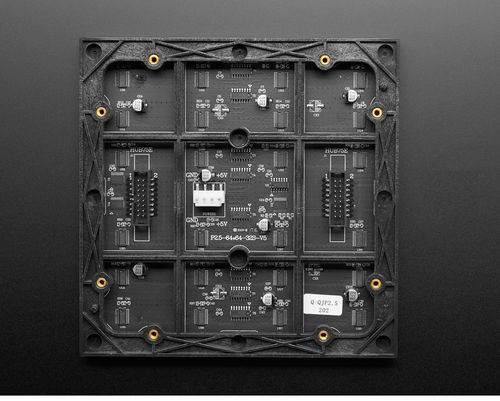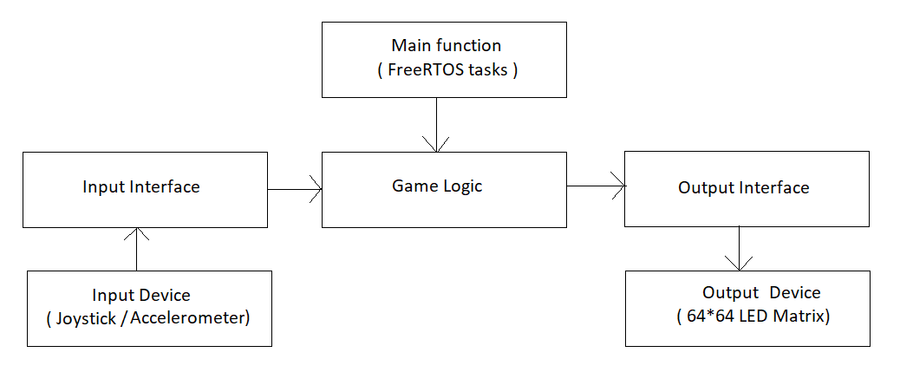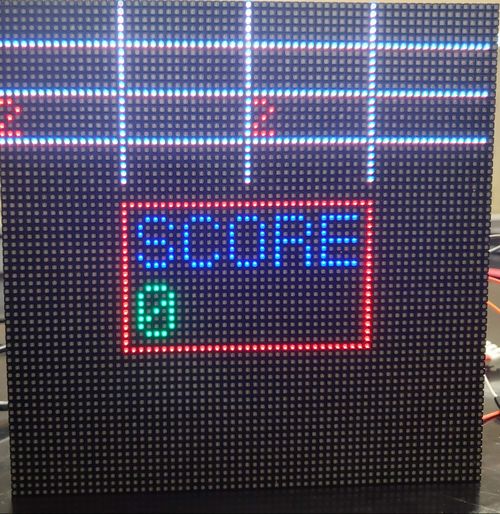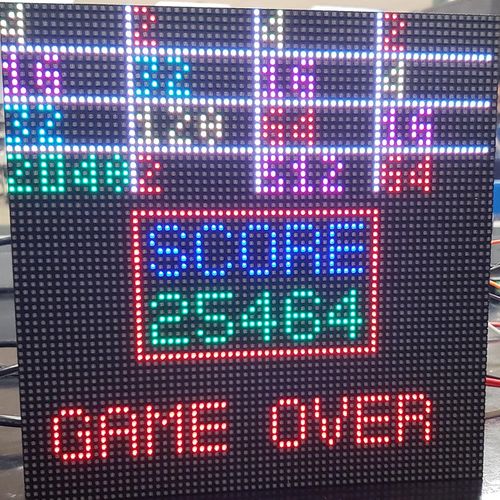F18: 2048
Contents
2048
Abstract
2048 is a game having a grid of numbered tiles (i.e., a power of 2) to combine them to create a tile with the number 2048. It is usually played on a 4x4 grid with tiles that slide smoothly when a player moves them towards the right, left, up or down. Every time a new tile will randomly appear in an empty spot on the display with a value of either 2 or 4. If two tiles of the same number collide then they will merge into one tile with a value of the sum of those two tiles. The game continues until no merge is possible. The game uses RGB LED matrix to display the 4x4 game grid and the scores. The player is given a choice to choose thumb joystick or an onboard accelerometer to give direction inputs; left, right, up and down. The Game Logic and the display are updated using two FreeRTOS tasks.
Objectives & Introduction
The primary goal of this project is to develop 2048 game with FreeRTOS using SJone Board and to drive the LED matrix to display the 4x4 game grid. The game's objective is to slide numbered tiles on a grid to combine them to create a tile with the number 2048. The player is given the choice to choose between the thumb joystick and an onboard accelerometer to give directions.
Objectives:
- Write drivers to display number grid, score on the RGB LED matrix and update the display continuously.
- Write drivers to give directions from the input devices (joystick/accelerometer).
- Implement game algorithm for movement of blocks in real-time, generate a random tile (2 or 4) and update scores.
- Implement game over logic once the grid is full and no merges are possible.
- Create FeeRTOS tasks for display and game logic and understand the communication and synchronization between them.
Team Members & Responsibilties
- Deepak Shivani
- Hardware Design
- LED Display Drivers
- PCB Design
- Navyashree Chandraiah
- Game Logic
- PCB Design
- Sai Kiran Duggineni
- LED Display Application
- Shrusti Shashidhar
- Joystick Drivers
- Game Logic
- Vishal Yarabandi
- LED Display Drivers
- Wiki Schedule
Schedule
| Week# | Start Date | Task | Status | Completion Date |
|---|---|---|---|---|
| 1 | 09/18 |
|
|
|
| 2 | 10/09 |
|
|
|
| 3 | 10/16 |
|
|
|
| 4 | 10/23 |
|
|
|
| 5 | 10/30 |
|
|
|
| 6 | 11/06 |
|
|
|
| 7 | 11/13 |
|
|
|
| 8 | 11/20 |
|
|
|
| 9 | 11/27 |
|
|
|
| 10 | 12/03 |
|
|
Parts List & Cost
| Component | Cost | Quantity | Seller |
|---|---|---|---|
| SJOne Board | $80 | 1 | Preetpal Kang |
| Adafruit RGB (64x64) LED Matrix Display | $74.95 | 1 | Adafruit |
| Adafruit Analog 2-axis thumb Joystick | $10.18 | 1 | Amazon |
| 5V/4A Power Supply Adapter | $15.95 | 1 | Amazon |
| 34 Pin Flat Ribbon Cable | $6.12 | 1 | Amazon |
| PCB | $23 | 5 | PCBWay |
| DC barrel Jack | $6.70 | 1 | Amazon |
| Terminal Blocks | $8.70 | 1 | Amazon |
| Sliding Switches | $5.35 | 1 | Amazon |
Design & Implementation
The design section can go over your hardware and software design. Organize this section using sub-sections that go over your design and implementation.
Hardware Design
Discuss your hardware design here. Show detailed schematics, and the interface here.
Hardware Interface
In this section, you can describe how your hardware communicates, such as which BUSes used. You can discuss your driver implementation here, such that the Software Design section is isolated to talk about high level workings rather than inner working of your project.
Software Design
There are four modules in the software design: Game Logic, Output Interface, Input Interface and the FreeRTOS tasks. When the board boots up, user is given option to select the Input type (Joystick/Accelerometer). An application interface to the selected input device is given to the Game Logic. Two FreeRTOS tasks are created to run the Game Logic and update the display. Game Logic manipulates the game grid, by taking direction as the input through the Input Interface. It invokes the Display Application to dump updated game grid onto the LED Matrix display.
Implementation
Display Driver
Purpose of the driver is to give capability to control the device. The LED Matrix display is interfaced over the GPIO pins on the SJOne board. So, the driver for LED matrix display is internally using the GPIO drivers. LED matrix display driver configures all the GPIO pins as output pins at start and sets their values to default. It gives capability to control every pixel on the display. It keeps a frame buffer in its memory and writes application data on the buffer. The main code creates a task to dump the frame buffer onto the Display Device.
typedef struct {
LPC1758_GPIO_Type A;
LPC1758_GPIO_Type B;
LPC1758_GPIO_Type C;
LPC1758_GPIO_Type D;
LPC1758_GPIO_Type E;
LPC1758_GPIO_Type latch;
LPC1758_GPIO_Type oe;
LPC1758_GPIO_Type clk;
LPC1758_GPIO_Type r1;
LPC1758_GPIO_Type g1;
LPC1758_GPIO_Type b1;
LPC1758_GPIO_Type r2;
LPC1758_GPIO_Type g2;
LPC1758_GPIO_Type b2;
}LEDMatrixDisplayPincon;
enum Color { //RGB (000 => Off)
Off,
Blue,
Green,
Cyan,
Red,
Pink,
Lime,
White
};
enum ColorPlane {
RedPlane,
GreenPlane,
BluePlane
};
class LEDMatrix : public SingletonTemplate<LEDMatrix> {
private:
friend class SingletonTemplate<LEDMatrix>;
GPIO *A, *B, *C, *D, *E, *latch, *oe, *clk, *r1, *g1, *b1, *r2, *g2, *b2;
uint64_t farmeBuffer[64][3]; //64 rows of 3 64 bit integers, for RGB color control of each row
public:
void init(LEDMatrixDisplayPincon &);
void enableDisplay();
void disableDisplay();
void enableLatch();
void disableLatch();
void clearFrameBuffer();
void updateDisplay();
void selectRow(int row);
void clearPixel(int row, int col);
void setPixel(int row, int col, Color color);
void setRowData(int row, Color color, uint64_t = 0xFFFFFFFFFFFFFFFF);
void setRowDataRaw(int row, ColorPlane plane, uint64_t data); //If you know what you're doing!
void fillFrameBuffer(uint64_t data, Color color);
};Display Application
The display application is the middle-ware between the Game Logic and the Display Drivers. It is responsible for translating the 4x4 matrix of integers into the 64x64 data to display on the LED matrix. The display application refers to the digit designs that are in a lookup table and sets or clears the pixels according to this lookup table. There are two different font sizes in this application; One which uses 5x3 matrix of pixels and another, which is relatively bigger, using 7x5 matrix of pixels. The numbers in the grid are displayed using the smaller font size and all the remaining data is displayed in the bigger font.
using namespace std;
typedef std::map<int, Color> ColorMap;
void getDigitsFromNumber(int num, std::vector<int>&digits);
enum FontType {
SmallFont,
BigFont
};
class DisplayApp {
private:
LEDMatrix display = LEDMatrix::getInstance();
public:
void initDisplay(LEDMatrixDisplayPincon &pincon);
void updateDisplay();
void displayGrid(int (*grid)[4], ColorMap &colorMap);
void displayGridBorders(Color color);
void displayNumber(int num, Color color, int start_row, int start_pixel, FontType font);
void displayDigit(int digit, Color color, int start_row, int start_pixel, FontType font);
void displayString(string s, Color color, int start_row, int start_pixel);
void displayCharacter(char c, Color color, int start_row, int start_pixel);
void displayNumberSmallFont(int num, Color color, int start_row, int start_pixel);
void displayNumberBigFont(int num, Color color, int start_row, int start_pixel);
void displayDigitSmallFont(int digit, Color color, int start_row, int start_pixel);
void displayDigitBigFont(int digit, Color color, int start_row, int start_pixel);
void drawBox(int xMin, int yMin, int xMax, int yMax, Color color);
};Game Logic
The game logic has interface to the input and output devices. It takes direction as the input from the input device and runs move logic on the game grid. The game algorithm iterates over the 4x4 matrix of integers and merges tiles if there are two same value tiles, adjacent to each other in the direction of the input. The game score is cumulative sum of all the merges that happen in the grid. Once the game grid and scores are updated, display application is used to update the screen.
class Game {
private:
int grid[4][4];
int score;
bool moved;
DisplayApp *displayApp; //Output Interface
Input *input; //Input Interface
public:
Game(DisplayApp *displayApp, Input *gameInput);
void updateScreen();
void run(); //Takes direction input and calls moveTiles() and invokes updateScreen()
void generateNewTile();
bool moveTiles(Direction inputDirection);
void displayScore();
void rotate();
void moveUp();
void moveDown();
void moveLeft();
void moveRight();
bool gridIsFull();
bool anyPairsPresent();
bool gameEnded();
};Input Interface
The input for this game is just the direction. So, we can use any device that can give us the direction input. We are letting the user chose between the on-board accelerometer and a thumb joystick. In future we might also want to update the project by integrating a different input device such as touchscreen. But, adding a different device must not change anything in the Game Logic class. This idea can be implemented using an interface class, which defines the input interface. The application code for each of the input devices must implement this interface. This way game logic will only talk to the interface and not to the input device applications directly.
enum Direction {
Still,
Up,
Down,
Right,
Left
};
class Input {
public:
virtual Direction getDirection() = 0;
virtual bool selectPressed() = 0;
};Joystick Application
Joystick application implements the Input interface class. The Joystick driver gives out analog X-axis and Y-axis values when it is moved. Joystick application takes these analog values and maps them to a direction value.
class JoystickApp : public Input {
private:
Joystick *JS;
public:
JoystickApp(Pin pinX, Pin pinY);
Direction getDirection();
bool selectPressed();
virtual ~JoystickApp();
};Accelerometer Application
Accelerometer application implements the Input interface class. We are using the existing Accelerometer drivers from the SJOne development package. The Accelerometer driver gives out analog X-axis and Y-axis values when it is moved. The accelerometer application takes these analog values and maps them to a direction value.
class AccelerometerApp : public Input {
private:
Acceleration_Sensor acc_sense = Acceleration_Sensor::getInstance();
public:
AccelerometerApp() {}
Direction getDirection();
bool selectPressed();
virtual ~AccelerometerApp();
};Joystick Driver
Thumb Joystick is an analog device. It gives the analog X-axis and Y-axis values whenever it is moved. So, input from joystick is read through the ADC channels of lpc1758. We are using the existing ADC driver available in our SJOne development package and building the joystick driver on top of it. Select signal in the Joystick is currently not being used.
enum Pin {
k0_25, // AD0.2 <-- Light Sensor -->
k0_26, // AD0.3
k1_30, // AD0.4
k1_31, // AD0.5
};
class Joystick {
private:
uint8_t channelX, channelY;
public:
Joystick(Pin pinX, Pin pinY);
void selectPin(Pin pin);
uint8_t getChannelNumberOfPin(Pin pin);
uint16_t getX();
uint16_t getY();
};FreeRTOS Tasks
The entire application being very simple, does not need too many tasks. The game grid is updated only when there is any input from the user. So, there must be a task that can sample the input at regular intervals and run the game algorithm based on the input. Display has to be updated very frequently for the output to seem stable on the display. We could use either a Repetitive Software Interrupt or a task that runs at right frequency. We have chosen to use a task for updating display since an interrupt based design would be less predictable.
The main code initiates the display and takes user selection of input device. It then creates tasks to start the game.
displayApp.initDisplay(displayPincon);
xTaskCreate(displayTask, "Display", STACK_SIZE, 0, PRIORITY_HIGH, NULL);
xTaskCreate(gameLogicTask, "Game", STACK_SIZE, 0, PRIORITY_MEDIUM, NULL);
void displayTask(void *p)
{
while(1) {
displayApp.updateDisplay();
vTaskDelay(7);
}
}
void gameLogicTask(void *p)
{
game.generateNewTile();
game.generateNewTile();
while(1) {
game.run();
vTaskDelay(150);
}
}Testing & Technical Challenges
The challenges in the implementation of this project were as follows.
- Understanding LED Matrix Display
Include sub-sections that list out a problem and solution, such as:
<Bug/issue name>
Discuss the issue and resolution.
Conclusion
Conclude your project here. You can recap your testing and problems. You should address the "so what" part here to indicate what you ultimately learnt from this project. How has this project increased your knowledge?
Project Video
Upload a video of your project and post the link here.
Project Source Code
References
Acknowledgement
Any acknowledgement that you may wish to provide can be included here.
References Used
List any references used in project.
Appendix
You can list the references you used.
Philosophy
Following are some philosophical renditions of the concepts we have learned in this wonderful class. This is partly inspired by The Zen of Python and mostly by our constant quest for knowledge.
- Priorities are very important; set them correctly.