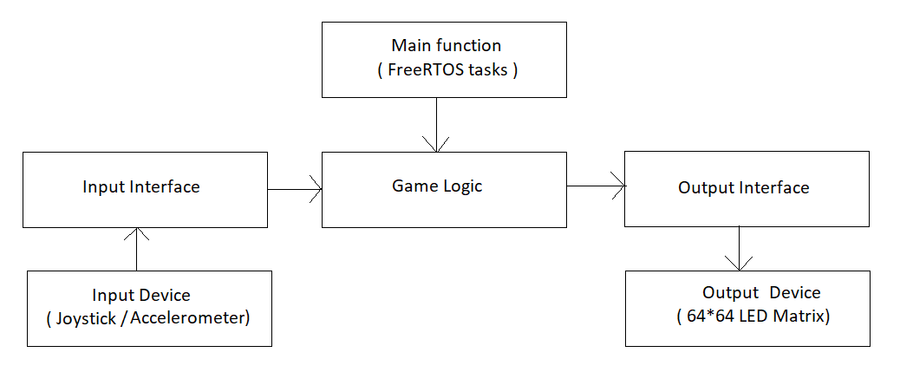F18: 2048
Contents
2048
- How well is Software & Hardware Design described?
- How well can this report be used to reproduce this project?
- Code Quality
- Overall Report Quality:
- Software Block Diagrams
- Hardware Block Diagrams
- Schematic Quality
- Quality of technical challenges and solutions adopted.
Abstract
Two Zero Four Eight (2048) is a game having a grid of numbered tiles (i.e., power of 2) to combine them to create a tile with the number 2048. It is usually played on a 4x4 grid with tiles that slide smoothly when a player moves them towards right, left, up or down. Every time a new tile will randomly appear in an empty spot on the display with a value of either 2 or 4. If two tiles of the same number collide then they will merge into one tile with value of sum of those two tiles. Game continues until no merge is possible.
Objectives & Introduction
Team Members & Responsibilities
- Deepak Shivani
- Hardware Design
- LED Display Drivers
- PCB Design
- Navyashree Chandraiah
- Game Logic
- PCB Design
- Sai Kiran Duggineni
- LED Display Application
- Shrusti Shashidhar
- Joystick Drivers
- Game Logic
- Vishal Yarabandi
- LED Display Drivers
- Wiki Schedule
Schedule
| Week# | Start Date | Task | Status | Completion Date |
|---|---|---|---|---|
| 1 | 09/18 |
|
|
|
| 2 | 10/09 |
|
|
|
| 3 | 10/16 |
|
|
|
| 4 | 10/23 |
|
|
|
| 5 | 10/30 |
|
|
|
| 6 | 11/06 |
|
|
|
| 7 | 11/13 |
|
|
|
| 8 | 11/20 |
|
|
|
| 9 | 11/27 |
|
|
|
| 10 | 12/03 |
|
|
Parts List & Cost
| Component | Cost | Quantity | Seller |
|---|---|---|---|
| SJOne Board | $80 | 1 | Preetpal Kang |
| Adafruit RGB (64x64) LED Matrix Display | $74.95 | 1 | Adafruit |
| Adafruit Analog 2-axis thumb Joystick | $10.18 | 1 | Amazon |
| 5V/4A Power Supply Adapter | $15.95 | 1 | Amazon |
| 34 Pin Flat Ribbon Cable | $6.12 | 1 | Amazon |
| PCB | $23 | 5 | PCBWay |
| DC barrel Jack | $6.70 | 1 | Amazon |
| Terminal Blocks | $8.70 | 1 | Amazon |
| Sliding Switches | $5.35 | 1 | Amazon |
Design & Implementation
The design section can go over your hardware and software design. Organize this section using sub-sections that go over your design and implementation.
Hardware Design
Discuss your hardware design here. Show detailed schematics, and the interface here.
Hardware Interface
In this section, you can describe how your hardware communicates, such as which BUSes used. You can discuss your driver implementation here, such that the Software Design section is isolated to talk about high level workings rather than inner working of your project.
Software Design
There are four modules in the software design: Game Logic, Output Interface, Input Interface and the FreeRTOS tasks. When the board boots up, user is given option to select the Input type (Joystick/Accelerometer). An application interface to the selected input device is given to the Game Logic. Two FreeRTOS tasks are created to run the Game Logic and update the display. Game Logic manipulates the game grid, by taking direction as the input through the Input Interface. It invokes the Display Application to dump updated game grid onto the LED Matrix display.
Implementation
Display Driver
Purpose of the driver is to give capability to control the device. The LED Matrix display is interfaced over the GPIO pins on the SJOne board. So, the driver for LED matrix display is internally using the GPIO drivers. LED matrix display driver configures all the GPIO pins as output pins at start and sets their values to default. It gives capability to control every pixel on the display. It keeps a frame buffer in its memory and writes application data on the buffer. The main code creates a task to dump the frame buffer onto the Display Device.
#ifndef LEDMATRIX_HPP
#define LEDMATRIX_HPP
#include "gpio.hpp"
#include "singleton_template.hpp"
#include "stdio.h"
#include "utilities.h"
typedef struct {
LPC1758_GPIO_Type A;
LPC1758_GPIO_Type B;
LPC1758_GPIO_Type C;
LPC1758_GPIO_Type D;
LPC1758_GPIO_Type E;
LPC1758_GPIO_Type latch;
LPC1758_GPIO_Type oe;
LPC1758_GPIO_Type clk;
LPC1758_GPIO_Type r1;
LPC1758_GPIO_Type g1;
LPC1758_GPIO_Type b1;
LPC1758_GPIO_Type r2;
LPC1758_GPIO_Type g2;
LPC1758_GPIO_Type b2;
}LEDMatrixDisplayPincon;
enum Color { //RGB (000 => Off)
Off,
Blue,
Green,
Cyan,
Red,
Pink,
Lime,
White
};
enum ColorPlane {
RedPlane,
GreenPlane,
BluePlane
};
class LEDMatrix : public SingletonTemplate<LEDMatrix> {
private:
friend class SingletonTemplate<LEDMatrix>;
GPIO *A, *B, *C, *D, *E, *latch, *oe, *clk, *r1, *g1, *b1, *r2, *g2, *b2;
uint64_t farmeBuffer[64][3]; //64 rows of 3 64 bit integers, for RGB color control of each row
public:
void init(LEDMatrixDisplayPincon &);
void enableDisplay();
void disableDisplay();
void enableLatch();
void disableLatch();
void clearFrameBuffer();
void updateDisplay();
void selectRow(int row);
void clearPixel(int row, int col);
void setPixel(int row, int col, Color color);
void setRowData(int row, Color color, uint64_t = 0xFFFFFFFFFFFFFFFF);
void setRowDataRaw(int row, ColorPlane plane, uint64_t data); //If you know what you're doing!
void fillFrameBuffer(uint64_t data, Color color);
};
#endif /* LEDMATRIX_HPP */Display Application
The display application is the middle-ware between the Game Logic and the Display Drivers. It is responsible for translating the 4x4 matrix of integers into the 64x64 data to display on the LED matrix. The display application refers to the digit designs that are in a lookup table and sets or clears the pixels according to this lookup table. There are two different font sizes in this application; One which uses 5x3 matrix of pixels and another, which is relatively bigger, using 7x5 matrix of pixels. The numbers in the grid are displayed using the smaller font size and all the remaining data is displayed in the bigger font.
#ifndef DISPLAY_APP_HPP
#define DISPLAY_APP_HPP
#include "stdint.h"
#include "LEDMatrix.hpp"
#include <map>
#include <vector>
#include <string>
using namespace std;
typedef std::map<int, Color> ColorMap;
void getDigitsFromNumber(int num, std::vector<int>&digits);
enum FontType {
SmallFont,
BigFont
};
class DisplayApp {
private:
LEDMatrix display = LEDMatrix::getInstance();
public:
void initDisplay(LEDMatrixDisplayPincon &pincon);
void updateDisplay();
void displayGrid(int (*grid)[4], ColorMap &colorMap);
void displayGridBorders(Color color);
void displayNumber(int num, Color color, int start_row, int start_pixel, FontType font);
void displayDigit(int digit, Color color, int start_row, int start_pixel, FontType font);
void displayString(string s, Color color, int start_row, int start_pixel);
void displayCharacter(char c, Color color, int start_row, int start_pixel);
void displayNumberSmallFont(int num, Color color, int start_row, int start_pixel);
void displayNumberBigFont(int num, Color color, int start_row, int start_pixel);
void displayDigitSmallFont(int digit, Color color, int start_row, int start_pixel);
void displayDigitBigFont(int digit, Color color, int start_row, int start_pixel);
void drawBox(int xMin, int yMin, int xMax, int yMax, Color color);
};
#endifGame Logic
- Start screen and Game Over screen pictures
The game logic has interface to the input and output devices. It takes direction as the input from the input device and runs move logic on the game grid.
Input Interface
- Input Class
Joystick Application
- JoystickApp class
Accelerometer Application
- AcceleromemeterApp Class
Joystick Driver
- Joystick Class
Accelerometer Driver
- Accelerometer Class
FreeRTOS Tasks
- Code snippets of both tasks
Testing & Technical Challenges
Describe the challenges of your project. What advise would you give yourself or someone else if your project can be started from scratch again? Make a smooth transition to testing section and described what it took to test your project.
Include sub-sections that list out a problem and solution, such as:
<Bug/issue name>
Discuss the issue and resolution.
Conclusion
Conclude your project here. You can recap your testing and problems. You should address the "so what" part here to indicate what you ultimately learnt from this project. How has this project increased your knowledge?
Project Video
Upload a video of your project and post the link here.
Project Source Code
References
Acknowledgement
Any acknowledgement that you may wish to provide can be included here.
References Used
List any references used in project.
Appendix
You can list the references you used.
Philosophy
Following are some philosophical renditions of the concepts we have learned in this wonderful class. This is partly inspired by The Zen of Python and mostly by our constant quest for knowledge.
- Priorities are very important; set them correctly.