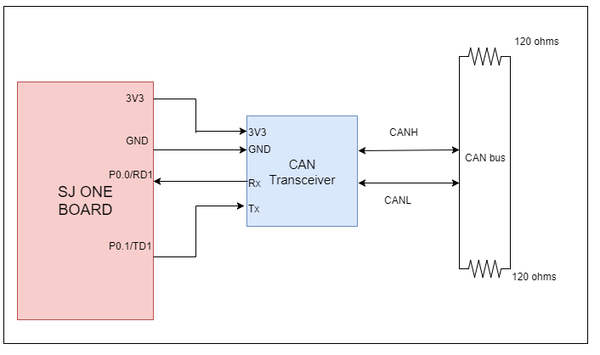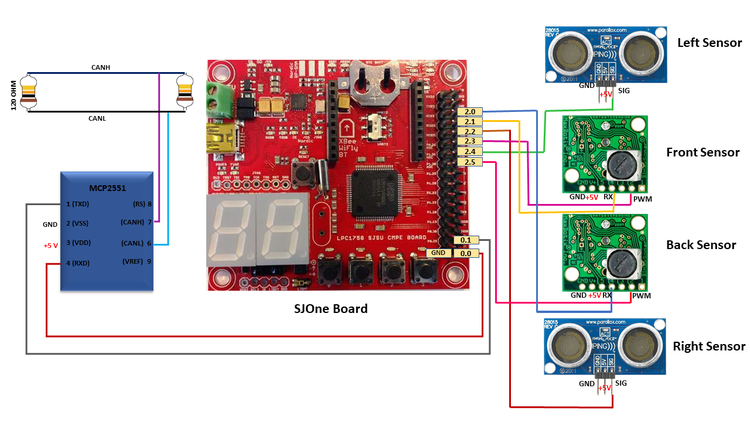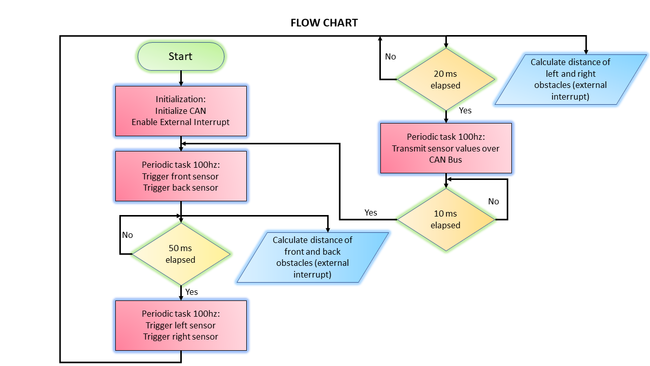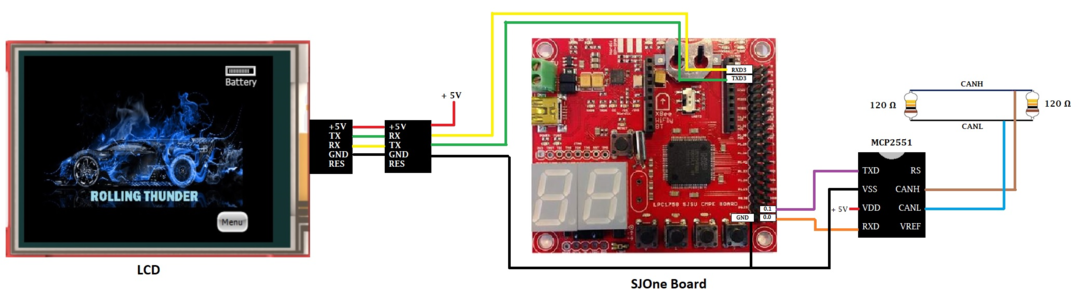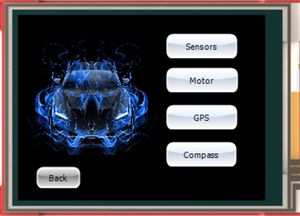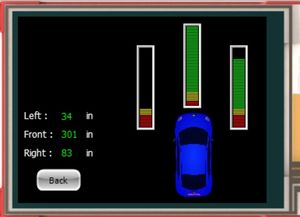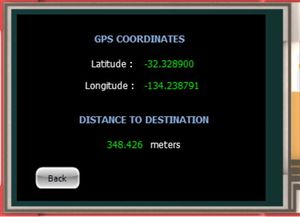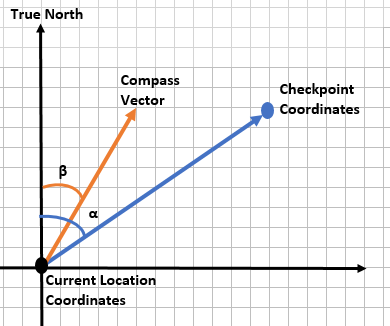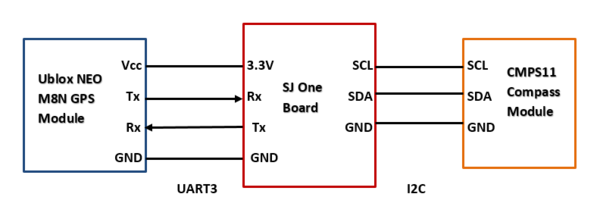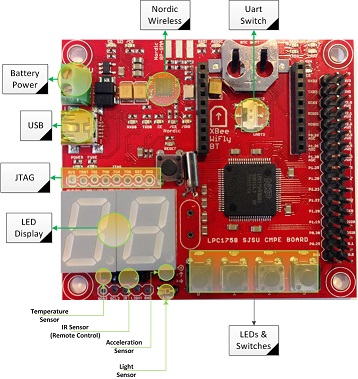F17: Rolling Thunder
Contents
- 1 Legend
- 2 Rolling Thunder
- 3 Abstract
- 4 Schedule
- 5 Parts List & Cost
- 6 Master Controller
- 7 Sensor Controller
- 8 Motor & I/O Controller
- 9 Geographical Controller
- 9.1 Group Members
- 9.2 Design & Implementation
- 9.3 Hardware Design
- 9.4 Hardware Interface
- 9.5 Software Design
- 9.6 Implementation
- 9.7 Testing & Technical Challenges
- 9.8 GPS doesn’t retain configuration settings
- 9.9 Compass frequently losing calibration
- 9.10 Unable to send complete GPS coordinates on CAN bus (with 6 decimal digits)
- 10 Communication Controller (Bridge)
- 11 Android Application
- 12 Conclusion
- 13 References
Legend
| Color | Component |
|---|---|
|
Orange |
Master Controller |
|
Red |
Geographical Controller |
|
Indigo |
Communication Controller (Bridge) |
|
Green |
Motor/IO Controller |
|
Blue |
Sensor Controller |
|
Teal |
Android Application |
|
Brown |
QA |
Rolling Thunder
Team Members & Responsibilities
- Master Controller
- Akil Khan
- Jerry John
- Geographical Controller
- Abhilash Tuse
- Vishal Shrivastava
- Communication Controller (Bridge)
- Akinfemi Akin-Aluko
- Motor and I/O Controller
- Saurabh Ravindra Badenkal
- Joshua Skow
- Sensor Controller
- Sona Bhasin
- Thrishna Palissery
- Android Application
- Johnny Nigh
- QA Team
- Akil Khan
- Saurabh Ravindra Badenkal
Abstract
This section should be a couple lines to describe what your project does.
Schedule
| Start Date | End Date | Task | Status | Date of Completion | |
|---|---|---|---|---|---|
| 1 | 09/20/2017 | 09/26/2017 |
|
Completed | 09/26/2017 |
| 2 | 09/27/2017 | 10/03/2017 |
|
Completed | 10/03/2017 |
| 3 | 10/04/2017 | 10/10/2017 |
|
Completed | 10/10/2017 |
| 10/10/2017 | Wiki Schedule | Completed | 10/10/2017 | ||
| 4 | 10/11/2017 | 10/17/2017 |
|
Completed | 10/17/2017 |
| 5 | 10/18/2017 | 10/24/2017 |
|
Completed | 10/24/2017 |
| 10/24/2017 | DBC File | Completed | 10/24/2017 | ||
| 10/24/2017 | DEMO: CAN communication between controllers | Completed | 10/24/2017 | ||
| 6 | 10/25/2017 | 10/31/2017 |
|
Completed | |
| 7 | 11/01/2017 | 11/07/2017 |
|
Completed | 11/07/2017 |
| 11/07/2017 | DEMO: Motors driven by wheel feedback and sensors, Basic obstacle avoidance
Final Wiki Schedule |
Completed | 11/07/2017 | ||
| 8 | 11/08/2017 | 11/14/2017 |
|
Completed | 11/14/2017 |
| 9 | 11/15/2017 | 11/21/2017 |
|
Completed | 11/21/2017 |
| 11/21/2017 | DEMO: GPS driving | Completed | 11/21/2017 | ||
| 10 | 11/22/2017 | 11/28/2017 |
|
Completed | |
| 11 | 11/29/2017 | 12/19/2017 |
|
In Progress | |
| 12/20/2017 | DEMO: Final Project
SUBMISSION: Final Project Wiki |
||||
Parts List & Cost
| Item # | Description | Distributor | Qty | Cost |
|---|---|---|---|---|
| 1 | SJOne Board | Provided by Preet | 5 | $400 |
| 2 | RC Car - Traxxas 1/10 Slash 2WD | Amazon | 1 | $189.95 |
| 3 | Bluetooth Bee BLE 4.0 Module | ebay | 1 | $15 |
| 4 | GPS Module | Amazon | 1 | $28.99 |
| 5 | Compass (CMPS11) | Acroname | 1 | $45.95 |
| 6 | Traxxas 6520 RPM Sensor | Amazon | 1 | $10.82 |
| 7 | Traxxas 2991 LiPo Battery and Charger | Amazon | 1 | $199.95 |
| 8 | Breadboard Jumper Wires | Amazon | 1 | $6.99 |
| 9 | MIFFLIN Acrylic Plexiglass Clear Plastic Sheet | Amazon | 1 | $9.89 |
| 10 | Printed Circuit Board | Amazon | 1 | $16.83 |
| 11 | PCB Mounting Feet Set | Amazon | 1 | $11.99 |
| 12 | Traxxas 6538 Telemetry Trigger Magnet Holder | Amazon | 1 | $4.63 |
| 13 | MB1240 XL-MaxSonar EZ4 Ultrasonic Sensor | Amazon | 2 | $73.90 |
| 14 | Parallax Ping Ultrasonic Range Sensor | Amazon | 2 | $69.98 |
| 15 | CAN Transceiver | Microchip | 10 | Free |
| 16 | 4D systems 32u LCD | 4D Systems | 1 | $85.00 |
| 17 | Miscellaneous Items | 1 | $100.00 |
Master Controller
Design & Implementation
The master controller acts as the brainpower of the car and processes the data from the rest of the nodes to achieve smooth navigation of the car to its destination. Basically, it takes data from the sensor and geo node to ensure obstacle avoidance and navigation.
Hardware Design & Interface
Master controller does not need any other additional hardware to be connected/interfaced to it as it is responsible for implementing the obstacle avoidance and directing the car to the destination. Hence, the hardware design of master controller only consists of the node being connected to the CAN bus via CAN transceiver module. The figure shows the hardware design of the master.
- Below is the pin connection table of the master controller to the CAN bus
| S.R. | CAN Transiever Pins | SJOne Board Pins |
|---|---|---|
| 1 | Vdd | 3.3v |
| 2 | GND | GND |
| 3 | RXD | P0.1 (RXD3) |
| 4 | TXD | P0.0 (TXD3) |
Software Design
Show your software design. For example, if you are designing an MP3 Player, show the tasks that you are using, and what they are doing at a high level. Do not show the details of the code. For example, do not show exact code, but you may show psuedocode and fragments of code. Keep in mind that you are showing DESIGN of your software, not the inner workings of it.
Implementation
This section includes implementation, but again, not the details, just the high level. For example, you can list the steps it takes to communicate over a sensor, or the steps needed to write a page of memory onto SPI Flash. You can include sub-sections for each of your component implementation.
Testing & Technical Challenges
Describe the challenges of your project. What advise would you give yourself or someone else if your project can be started from scratch again? Make a smooth transition to testing section and described what it took to test your project.
Include sub-sections that list out a problem and solution, such as:
<Bug/issue name>
Discuss the issue and resolution.
Sensor Controller
Design & Implementation
The sensor controller oversees the functioning of ultrasonic sensors for the purpose of obstacle avoidance. The sensor controller comprises of four ultrasonic sensors interfaced to an SJOne board. XL-Maxbotix-ez4 sensors are installed on the front and back of the car respectively and Parallax ping sensors are placed to guard the sides of the car from obstacles. Based on the beam angle of each sensor, they have been mounted to protect the front and rear of the car from hitting obstacles.
XL-Maxbotix-ez4
The XL-Maxbotix-ez4 sensor can detect obstacles up to 7.65 meters and works between a supply voltage range of 3.3 V to 5.5 V. The sensor operates at 42 KHz and is equipped with inbuilt acoustic and electrical noise filtering.
Parallax ping
The Parallax ping sensor requires a supply voltage of 5 V. It can measure the distance of obstacles within a range of 3 cm to 3 m. An LED indicator on the sensor shows that the measurement is in progress. A single General-purpose input/output(GPIO) pin is used to trigger the sensor (to send an ultrasonic burst) as well as to listen for the echo pulse that is returned.
Hardware Design
The sensors are interfaced to the SJOne board on port 2 pins. The ultrasonic sensor triggering and ranging is implemented with the help of GPIO and external interrupts.
Maxbotix Ultrasonic Sensor
| Position | Maxbotix Sensor Pins | SJOne Board Pins |
|---|---|---|
| Front | RX - Trigger | 2.1 |
| PWM - Echo | 2.3 | |
| Back | RX - Trigger | 2.0 |
| PWM - Echo | 2.5 |
Parallax Ping Ultrasonic Sensor
| Position | Parallax Sensor Pins | SJOne Board Pins |
|---|---|---|
| Left | SIG | 2.4 |
| Right | SIG | 2.2 |
Hardware Interface
In this section, you can describe how your hardware communicates, such as which BUSes used. You can discuss your driver implementation here, such that the Software Design section is isolated to talk about high level workings rather than inner working of your project.
Software Design
Show your software design. For example, if you are designing an MP3 Player, show the tasks that you are using, and what they are doing at a high level. Do not show the details of the code. For example, do not show exact code, but you may show pseudocode and fragments of code. Keep in mind that you are showing DESIGN of your software, not the inner workings of it.
Implementation
This section includes implementation, but again, not the details, just the high level. For example, you can list the steps it takes to communicate over a sensor, or the steps needed to write a page of memory onto SPI Flash. You can include sub-sections for each of your component implementation.
Testing & Technical Challenges
Describe the challenges of your project. What advise would you give yourself or someone else if your project can be started from scratch again? Make a smooth transition to testing section and described what it took to test your project.
Include sub-sections that list out a problem and solution, such as:
Interference between sensors
Due to the placement of front, left and right sensors in close proximity to each other, we observed that there were inconsistencies in sensor readings on the detection of an obstacle. This was checked by monitoring sensor messages on BusMaster.
We were able to reduce the impact of interference by avoiding overlap of ranging time of sensors. To achieve this, the sensors with non-overlapping ranging areas are being triggered at a time and enough time is provided for the sensors to complete their ranging before the next set of sensors are triggered.
Blind spots to the front of the car
On putting the permanent sensor mounts in place and after subsequent testing, it was observed that there were blind spots at the front end of the car such that obstacles falling in some areas weren't being detected effectively.
To overcome the issue, we isolated the sensing area of each sensor based on their respective beam angles and adjusted the sensor positions. As a result, we were able to minimize the blind spots towards the front of the car with least interference. The tradeoff that we had to make was leaving the extreme left and right sides of the car vulnerable to collision with obstacles.
Motor & I/O Controller
Design & Implementation
The Traxxas Slash is a 2 wheel drive car makes use of two motors.
Titan 12-turn 550 Modified Motor
This motor is responsible for driving the rear wheels. This motor takes in a 100Hz duty cycle - 10-15% drives the motor in reverse, 15-20% drives the motor forward.
Traxxas 2075 Waterproof Servo Motor
This motor is responsible for turning the two front wheels left and right. The servo operates on the same duty cycle as the driver motor; 10-15% duty cycle turns the wheels left, 15-20% duty cycle turns the wheels right.
Hardware Design
The schematic of the motor controller is:
The Traxxas Slash receiver box contains 3 pin connectors for signal, input voltage (VCC) and ground. There are 4 3 pin connectors that come on the Traxxas Slash receiver - 3 of which are used for the car (Servo motor, Driver motor, and RPM sensor). The VCC of each connector is shorted together, and tied to the car battery. The grounds are all shorted as well and connected to the PCB of everything on the car.
The RPM sensor is connected physically to the gearbox, with a small magnet attached to the largest gear. There is a small hall sensor mounted next to this large gear, and every time the gear makes a revolution the hall sensor provides a high pulse indicating the a rotation. The RPM sensor signal is tied to a GPIO on the SJOne board.
Hardware Interface
The motor controller contains the following interfaces to the SJOne:
- PWM to the Driver motor
- PWM to the Servo motor
- GPIO to the RPM sensor
- GPIO to the ADC for battery voltage monitoring
I/O Module
Software Design
The motor is abstracted as a C++ class. The motor class is able to set the Driver motor and the Servo motor.
The motor class is also responsible for taking in a desired speed, and making sure the car is driving at that speed. The motor class interprets the RPM sensor output, determines the current car speed compared to the desired car speed, and drives the motor to make the current car speed as close to the desired speed as possible.
The motor used a PID (proportional, integral, derivative) based control algorithm to keep the actual motor speed as close as possible to the desired speed. The tuning was done with the car mounted on a platform. The PID was tuned with the following method:
1. Select a proportional coefficient and change it until the motor feedback has a minimal oscillation. 2. Increase the derivative coefficient until there are no more oscillations. 3. Increase the integral coefficient until the speed increases fast enough and there is no oscillations.
I/O Module
Implementation
This section includes implementation, but again, not the details, just the high level. For example, you can list the steps it takes to communicate over a sensor, or the steps needed to write a page of memory onto SPI Flash. You can include sub-sections for each of your component implementation.
I/O Module
LCD Screens
Testing & Technical Challenges
Describe the challenges of your project. What advise would you give yourself or someone else if your project can be started from scratch again? Make a smooth transition to testing section and described what it took to test your project.
Include sub-sections that list out a problem and solution, such as:
<Bug/issue name>
Problems faced by motor:
- Measure the motor speed accurately (measure for # of pulses vs. time between pulses)
- How to know when the car is stopped
- How to make the car be the desired speed (steps vs PID)
- Tuning the PID loop
Geographical Controller
Group Members
- Abhilash Tuse
- Vishal Shrivastava
Design & Implementation
The Geographical Controller is in place for navigation purpose. It has two essential parts, namely GPS and compass. It provides direction to the car, by calculating the heading angle and the distance between the coordinates, based on GPS and compass readings. To calculate heading angle, we need a compass bearing angle and angle between the line joining the two coordinates and the true north (bearing angle for GPS).
GPS Bearing angle calculation
With the reference to the figure, the bearing angle for GPS is the angle between the line joining the two coordinates and the true north. To calculate it graphically, draw a vector pointing towards the destination coordinates from the start point coordinate and measure the angle between the vector and the true north. Use the below formula to calculate the angle mathematically.
Bearing angle(α) = atan2(sin Δλ ⋅ cos φ2 , cos φ1 ⋅ sin φ2 − sin φ1 ⋅ cos φ2 ⋅ cos Δλ)
where,
φ1 = Latitude of 1st Coordinate
φ2 = Latitude of 2nd Coordinate
λ1 = Longitude of 1st Coordinate
λ2 = Longitude of 2nd Coordinate
Δλ = λ2 - λ1
Heading angle calculation
The heading angle is the angle between the compass vector and the vector drawn for calculating GPS bearing angle.
Heading angle(γ) = α – β
where,
α = Angle between the line joining the two coordinates and the true north
β = Angle between compass vector and the true north (Compass bearing angle)
If heading angle is positive the car turns right or else turns left.
Distance between the two coordinates calculation
The distance between the two coordinates can be calculated using the Haversine formula.
a = sin²(Δφ/2) + cos φ1 ⋅ cos φ2 ⋅ sin²(Δλ/2)
c = 2 ⋅ atan2(√a, √(1−a))
d = R ⋅ c
where,
φ1 = Latitude of 1st Coordinate
φ2 = Latitude of 2nd Coordinate
λ1 = Longitude of 1st Coordinate
λ2 = Longitude of 2nd Coordinate
Δφ = φ2 - φ1
Δλ = λ2 - λ1
d = distance between the two coordinates
R = earth’s radius (mean radius = 6,371km)
Note: All the angles should be in radians.
Hardware Design
The diagram below shows the h/w interfacing of SJ One board with GPS module and Compass module. The GPS module and the Compass module is communicating over UART3 and I2C respectively with SJ One board.
Pin mapping of GPS module with SJ One board:
| GPS Module Pins | SJ One Board Pins |
|---|---|
| Vin | 3.3v |
| GND | GND |
| TX | RXD3 |
| RX | TXD3 |
Pin mapping of Compass module with SJ One board:
| Compass Module Pins | SJ One Board Pins |
|---|---|
| GND | GND |
| SDA | SDA |
| SCL | SCL |
Compass module requires an external power supply of 5V.
Hardware Interface
GPS Module
Gps is communication over UART with SJ One board. The data from the GPS is updated at a 5Hz frequency. The most important part is GPS configuration. It is configured using FTDI cable and Ublox software kit. We are using settings for GPS configuration in Ublox as shown below:
Compass Module
Compass is communicating over I2C with SJ One board. The register 2 and 3 of the compass provide the compass bearing angle (0- 360 range). Calibrating the compass is an important part. We are calibrating it on ‘horizontal calibration mode’, it works for us because the compass has tilt calibration.
Calibration process: First of all, you need to enter the calibration mode by sending a 3-byte sequence of 0xF0,0xF5 and then 0xF7 to the command register, these MUST be sent in 3 separate I2C frames. There MUST be a minimum of 20ms between each I2C frame.
The LED will then extinguish and the CMPS11 should now be rotated in all directions on a horizontal plane, if a new maximum for any of the sensors is detected then the LED will flash, when you cannot get any further LED flashes in any direction then exit the calibration mode with a command of 0xF8.
Note: Please make sure that the CMPS11 is not located near to ferrous objects as this will distort the magnetic field and induce errors in the reading. While calibrating rotate the compass slowly. Only the X and Y magnetometer axis is calibrated in this mode.
We are sending 3-byte sequence command of 0xF0,0xF5 and then 0xF7 on 4th switch press and 0xF8 command on 2nd switch press of the SJ One board. You can always restore factory calibration mode by sending the 3-byte sequence command of 0x20,0x2A,0x60. We are using switch 3 to restore factory calibration.
Software Design
Show your software design. For example, if you are designing an MP3 Player, show the tasks that you are using, and what they are doing at a high level. Do not show the details of the code. For example, do not show exact code, but you may show pseudocode and fragments of code. Keep in mind that you are showing DESIGN of your software, not the inner workings of it.
Implementation
This section includes implementation, but again, not the details, just the high level. For example, you can list the steps it takes to communicate over a sensor, or the steps needed to write a page of memory onto SPI Flash. You can include sub-sections for each of your component implementation.
Testing & Technical Challenges
GPS doesn’t retain configuration settings
Every time the GPS is powered down it forgets the configuration settings after 4-5 hours and it has to be configured again. It could retain the configuration for some time (after powering down) because of a super capacitor. We replaced the super capacitor with a 3.3v battery and now it retains the configuration after it is powered down
Compass frequently losing calibration
Compass was losing calibration because of the magnetic interference from the motors. We wrapped the acrylic sheet (on which our compass was placed) with aluminum foil that acts as a magnetic shield for the compass. To ease the calibration process, we came up with an idea to do it on a switch press.
Unable to send complete GPS coordinates on CAN bus (with 6 decimal digits)
GPS coordinates require double data type and current python script doesn't handle it. So we had to make changes to Python script. Reference: F16: Titans Team
Communication Controller (Bridge)
Group Members
- Akinfemi Akin-Aluko
Design & Implementation
The design section can go over your hardware and software design. Organize this section using sub-sections that go over your design and implementation.
Hardware Design
Hardware Components:
|
SJ-One Board Features Summary :
|
|
XBee Bluetooth.
|
Hardware Interface
In this section, you can describe how your hardware communicates, such as which BUSes used. You can discuss your driver implementation here, such that the Software Design section is isolated to talk about high level workings rather than inner working of your project.
Software Design
Show your software design. For example, if you are designing an MP3 Player, show the tasks that you are using, and what they are doing at a high level. Do not show the details of the code. For example, do not show exact code, but you may show psuedocode and fragments of code. Keep in mind that you are showing DESIGN of your software, not the inner workings of it.
Implementation
This section includes implementation, but again, not the details, just the high level. For example, you can list the steps it takes to communicate over a sensor, or the steps needed to write a page of memory onto SPI Flash. You can include sub-sections for each of your component implementation.
Testing & Technical Challenges
Describe the challenges of your project. What advise would you give yourself or someone else if your project can be started from scratch again? Make a smooth transition to testing section and described what it took to test your project.
Include sub-sections that list out a problem and solution, such as:
<Bug/issue name>
Discuss the issue and resolution.
Android Application
Design & Implementation
Software Design
activity_main.xml
This layout is shown after the app is launched. The parent layout is RelativeLayout and it contains a FrameLayout which is used to load fragments instead of activities.
fragment_main.xml
This is the only fragment in the app. This layout contains an ImageView and TextView for displaying the Bluetooth connection status on the left-hand side of the screen. Both of these components change based on the following conditions:
- Bluetooth is disabled.
- The app is connected to the Bluetooth module on the communication controller (the bridge).
- The app is not connected to the Bluetooth module.
- The app is trying to connect to the Bluetooth module.
To the right of the Bluetooth status is a Button used to set the destination (if the user has already tapped on a location on the map) or to stop the car manually.
The rest of the screen contains the (Google) MapView for displaying the map. The map shows the location of the vehicle using a green marker and a red marker for the destination (if applicable).
Implementation
MainActivity.java
This is the only activity in the app and it is first loaded when the app is started. It loads the activity_main.xml layout which holds a FrameLayout. The FrameLayout is used for loading fragments.
MainFragment.java
This is the only fragment in the app and contains the ImageView and TextView objects for the Bluetooth connection status, the button for setting the destination and stopping the vehicle, and the (Google) MapView.
locationPoint.java
This is a user-defined class for each location that is used in the app (each of the checkpoints, the vehicle, and the destination). The class contains a String and double field for the latitude and corresponding fields for the longitude (there are also byte array fields for both of these coordinates).
The method processLatLong() processes the latitude and longitude so that each coordinate has six decimal places. This method also calculates the byte array versions of the latitude and longitude.
The String and double coordinates are assigned using the setLatLong(double latitude, double longitude) method, which also calls processLatLong() to get the byte array versions.
The methods getMessageNumberOfBytesLatitude() and getMessageNumberOfBytesLongitude() return the number of bytes for the coordinate in the byte array format.
Testing & Technical Challenges
<Bug/issue name>
Conclusion
Conclude your project here. You can recap your testing and problems. You should address the "so what" part here to indicate what you ultimately learnt from this project. How has this project increased your knowledge?
Project Video
Upload a video of your project and post the link here.
Project Source Code
References
Acknowledgement
Any acknowledgement that you may wish to provide can be included here.
References Used
List any references used in project.
Appendix
You can list the references you used.