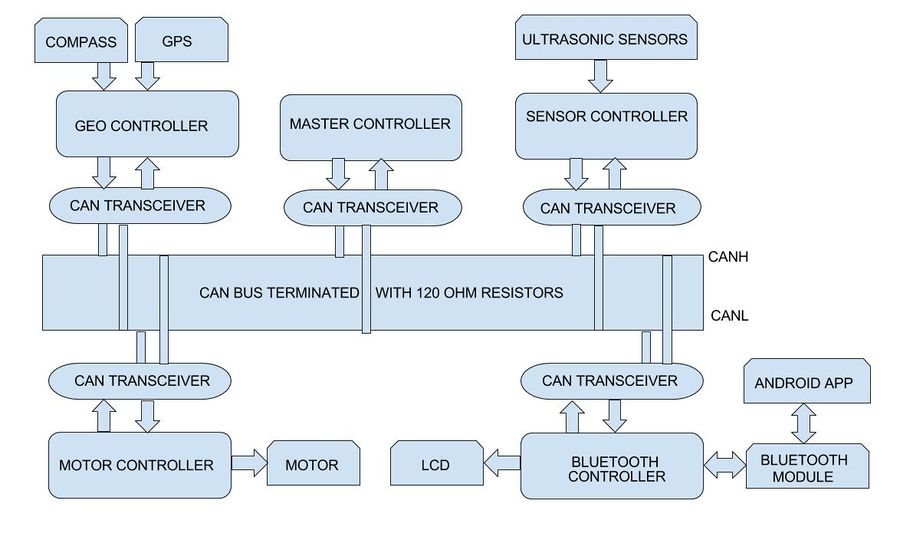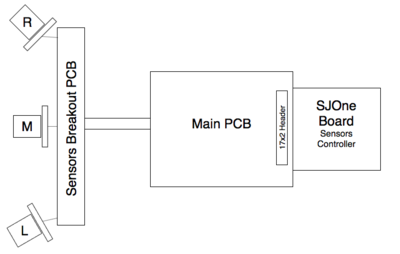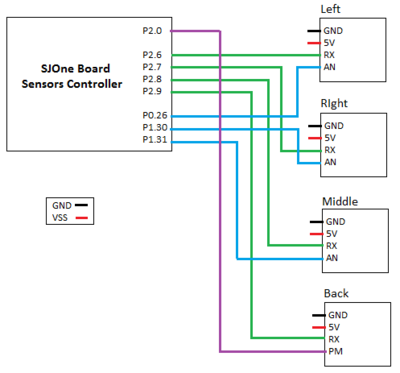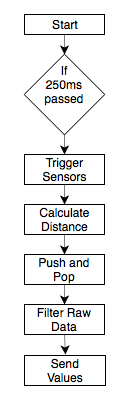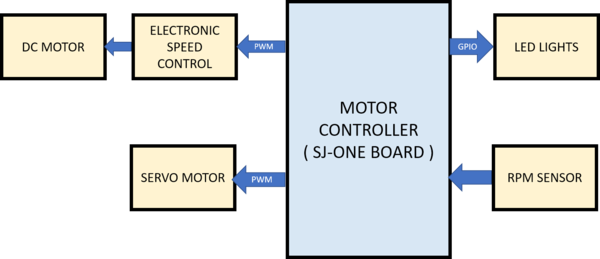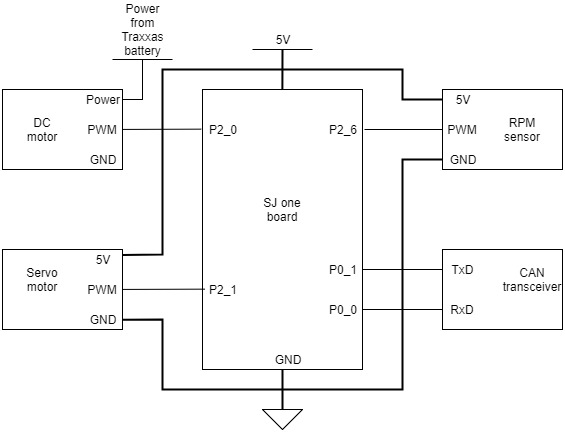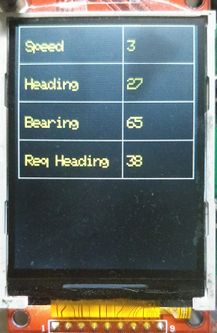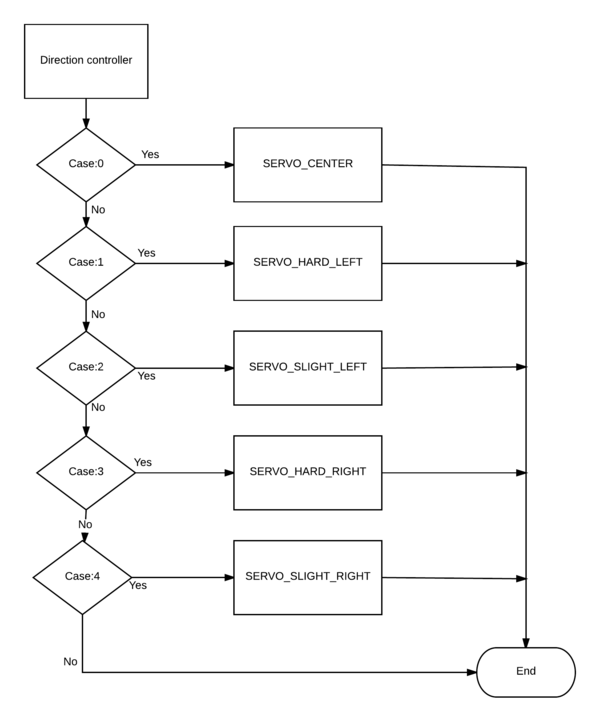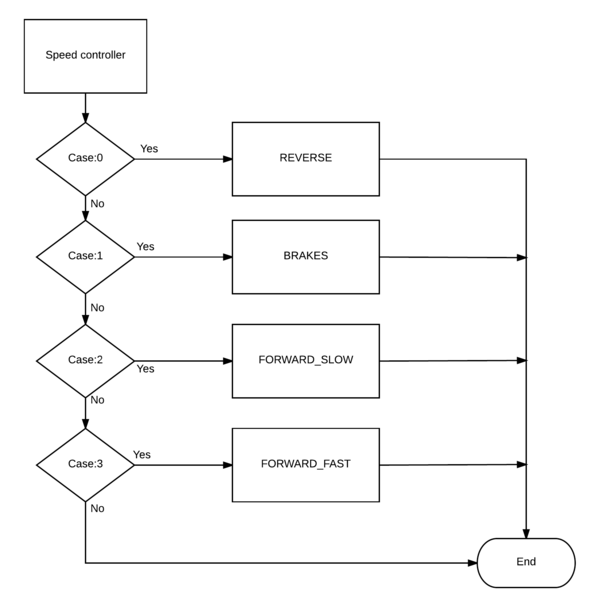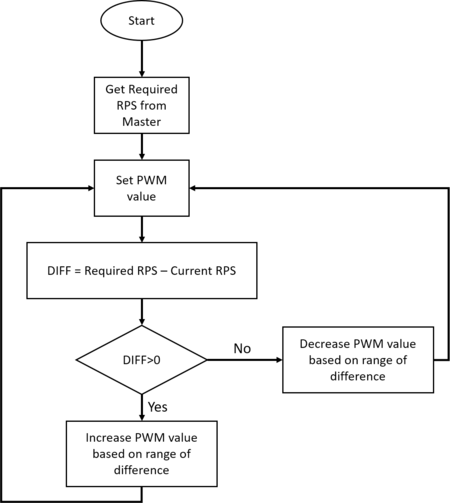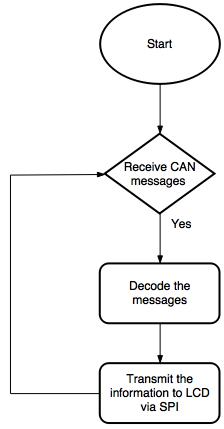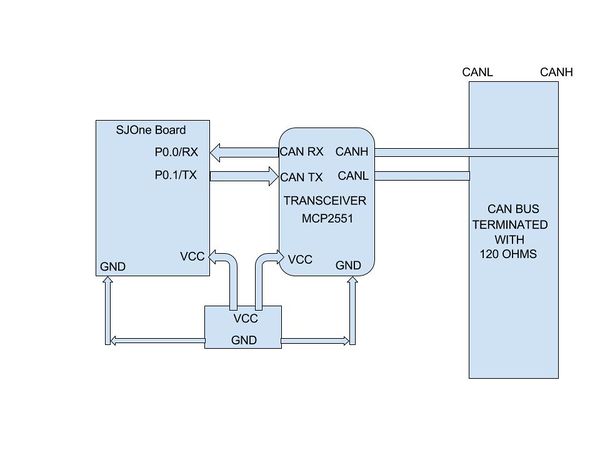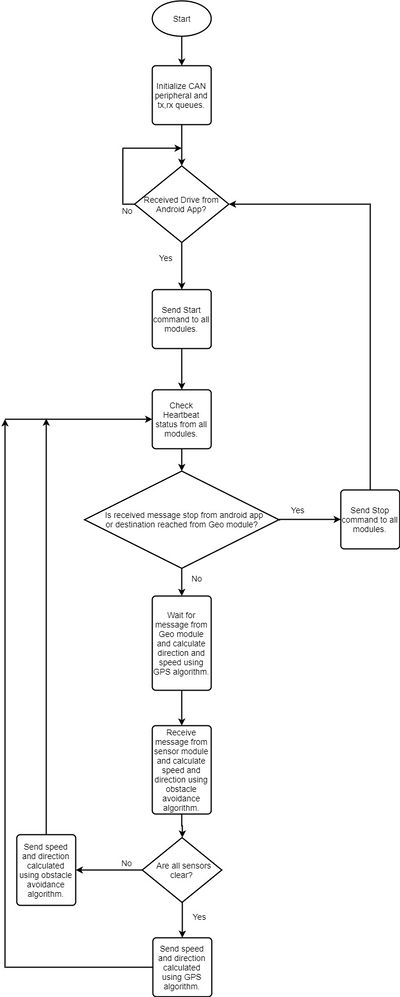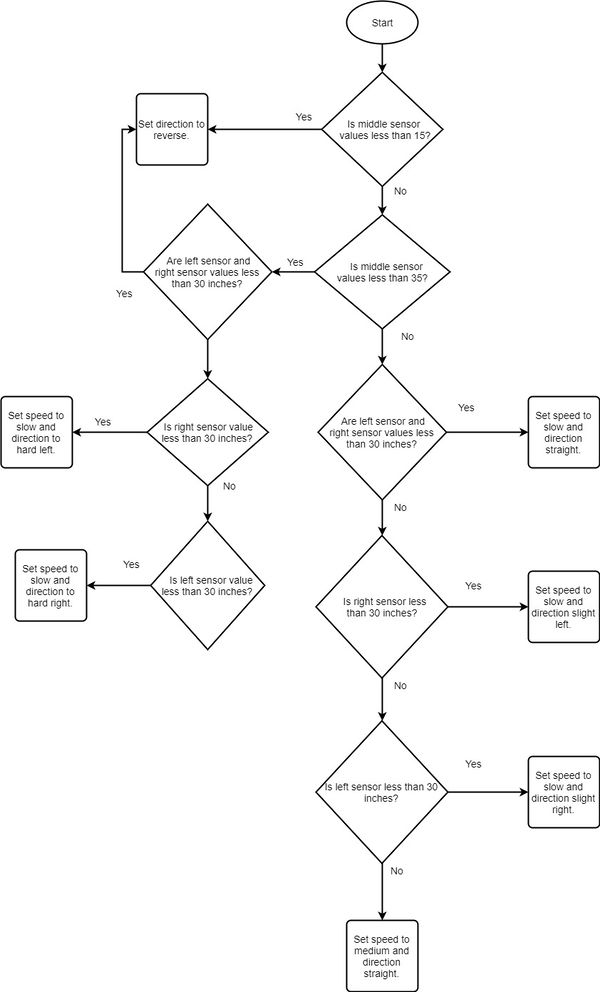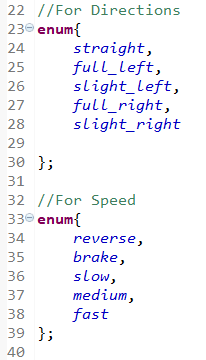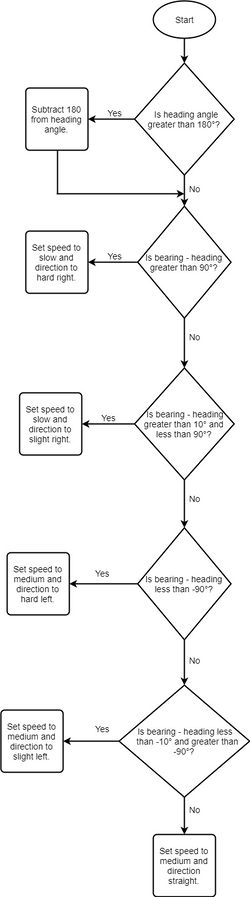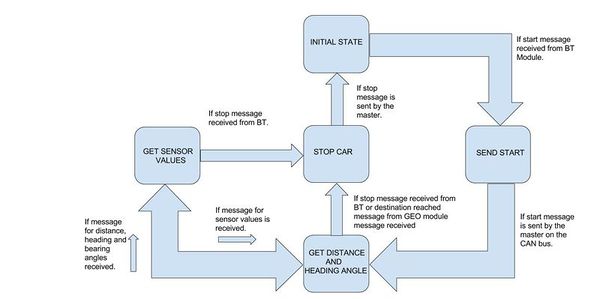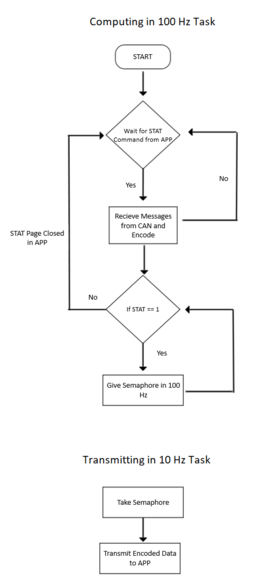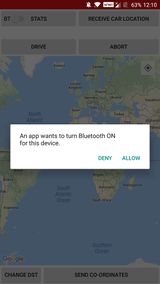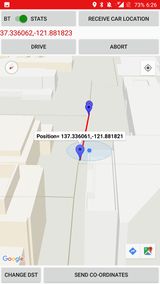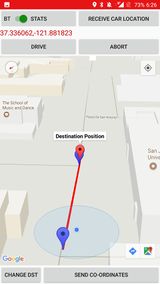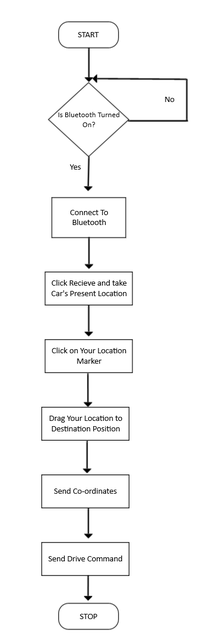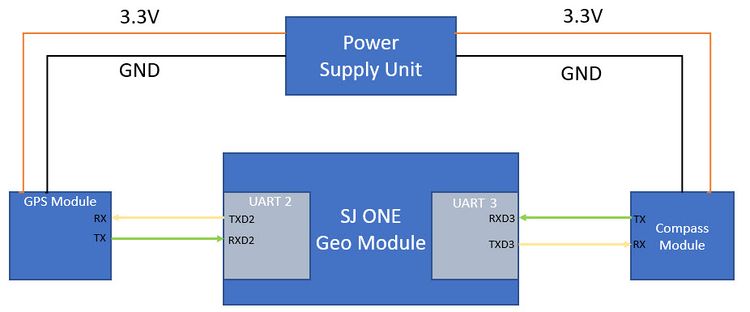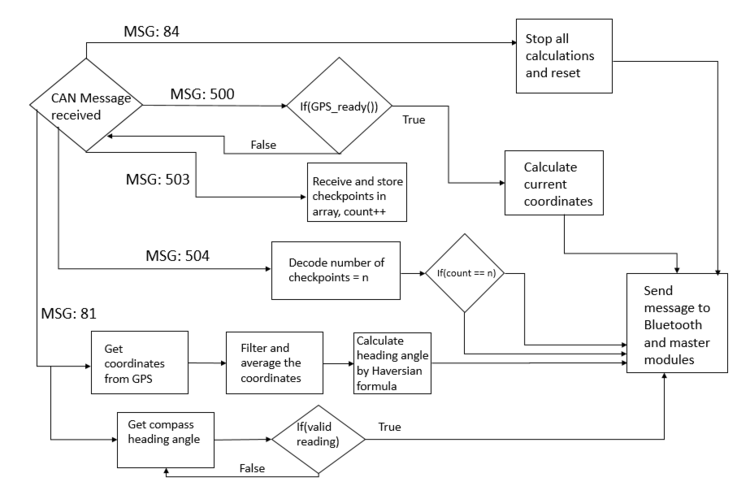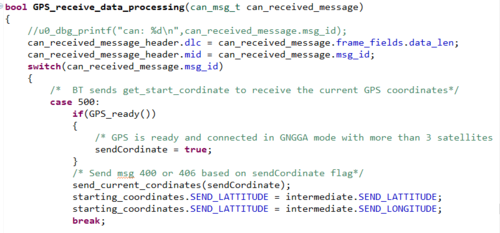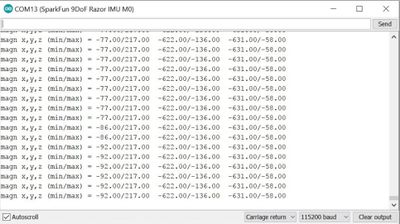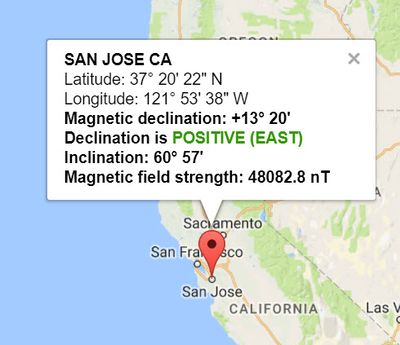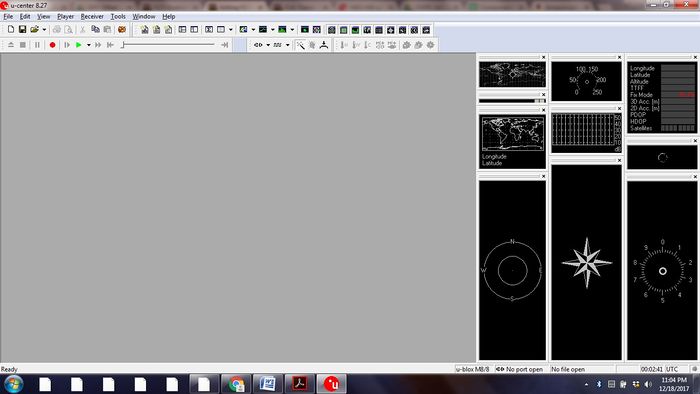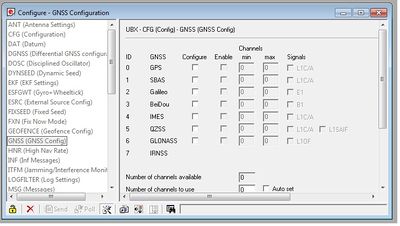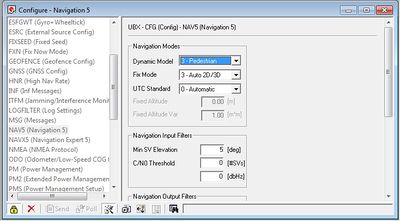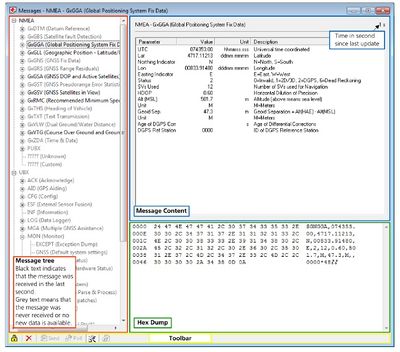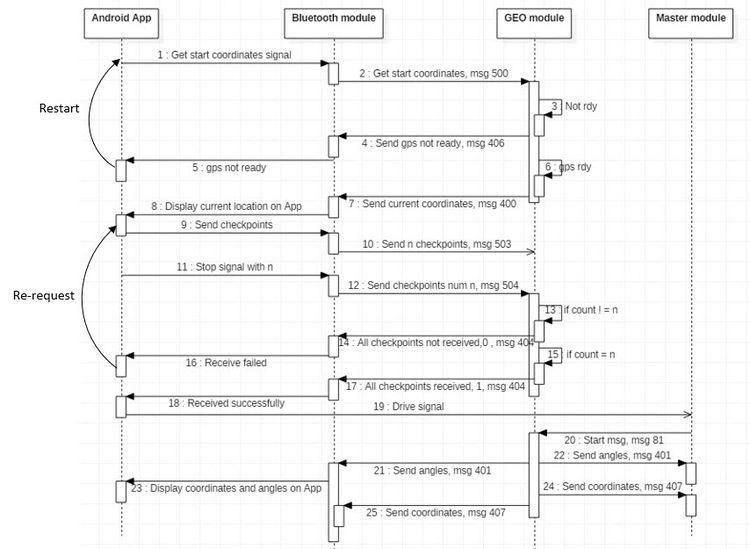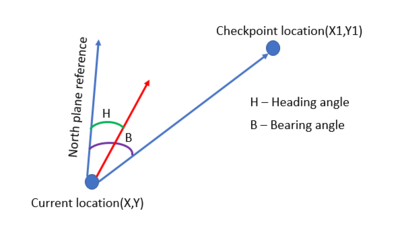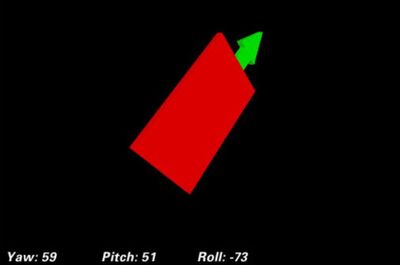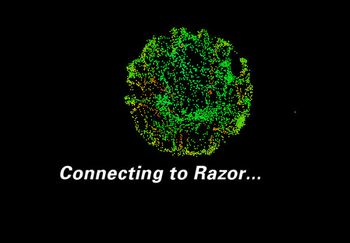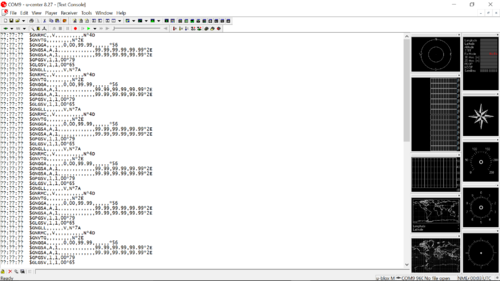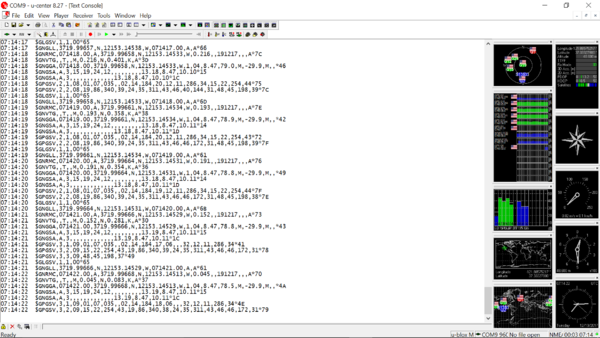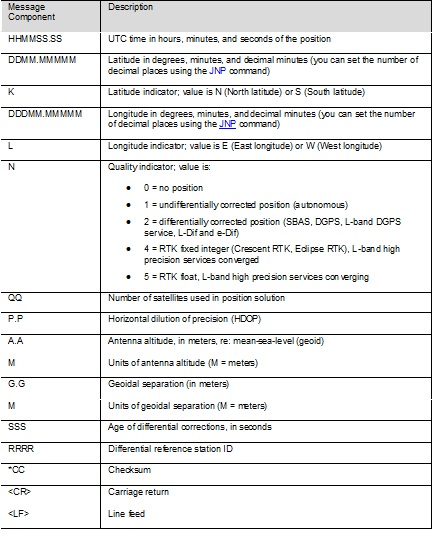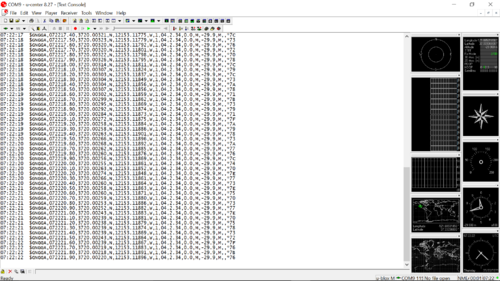Difference between revisions of "F17: Viserion"
Proj user7 (talk | contribs) (→Schedule) |
Proj user7 (talk | contribs) (→IO module) |
||
| (393 intermediate revisions by the same user not shown) | |||
| Line 1: | Line 1: | ||
| − | |||
| − | |||
| − | |||
| − | |||
| − | |||
| − | |||
| − | |||
| − | |||
| − | |||
| − | |||
| − | |||
== Viserion Team RC Car == | == Viserion Team RC Car == | ||
| + | |||
| + | [[File:CmpE243_F17_Viserion_CAR.JPG|1000px|center|thumb|'''Viserion''']] | ||
== Abstract == | == Abstract == | ||
| − | This | + | Aim of this project is to build a self-navigating car. The car is composed of five important modules. Each module consists of SJ One board as the main controller. |
| + | |||
| + | The five modules of the car are :<br> | ||
| + | '''Sensor Controller:''' This module detects obstacles in the driving path with the help of ultrasonic sensors.<br> | ||
| + | '''Motor Controller:''' This controller drives the DC motor and Servo in the car.<br> | ||
| + | '''Geographical Controller:''' This module assists the car in navigating to a destination with the help of location details provided by GPS and the orientation(bearing and heading angle) provided by the compass.<br> | ||
| + | '''Bluetooth Controller:''' The controller uses Bluetooth to communicate with an Android application. Destination coordinates are provided by this module. The bluetooth module also displays important data like sensor readings, GPS coordinates and speed. <br> | ||
| + | '''Master Controller:''' This module will collect data from all modules and direct the motor towards the destination.<br> | ||
| + | |||
| + | The car has a centralized CAN bus to communicate between the modules. | ||
== Objectives & Introduction == | == Objectives & Introduction == | ||
| − | + | === Objectives === | |
| + | The objectives are as follows:<br> | ||
| + | |||
| + | 1.To detect and avoid obstacles encountered in the path. <br> | ||
| + | 2.To move at an appropriate speed depending upon the path requirement.<br> | ||
| + | 3.To use Bluetooth module to start/stop the car and display important data on the LCD. <br> | ||
| + | 4.To integrate gps and compass to make sure that the car navigates from source to destination. <br> | ||
| + | 5.To efficiently establish communication between all the modules using CAN protocol.<br> | ||
| + | 6.To reach a destination given by the Bluetooth module autonomously for a valid path. <br> | ||
| + | |||
| + | ===System Block Diagram=== | ||
| + | [[File:CmpE243_F17_SystemBlockDiagram.jpg|center|thumb|900px|Viserion Block Diagram]] | ||
=== Team Members & Responsibilities === | === Team Members & Responsibilities === | ||
| + | <font color="clouds"> Master Controller | ||
* Aakash Menon | * Aakash Menon | ||
| + | * Omkar Kale | ||
| + | </font> | ||
| + | <font color="CARROT"> Geographical Controller | ||
* Ajinkya Mandhre | * Ajinkya Mandhre | ||
| − | |||
* Aniket Dali | * Aniket Dali | ||
| + | * Jean Mary Madassery | ||
| + | </font> | ||
| + | <font color="orange"> Sensor Controller | ||
| + | *[https://www.linkedin.com/in/miroslav-grubic/ Miroslav Grubic] | ||
| + | </font> | ||
| − | * | + | <font color="blue"> MOTOR & I/O CONTROLLER |
| − | + | *[https://www.linkedin.com/in/manojrameshrao/ Manoj Ramesh Rao] | |
| − | + | * Pratap Ramachandran | |
| + | </font> | ||
| − | + | <font color="purple"> | |
| − | + | BLUETOOTH CONTROLLER & ANDROID APP | |
| − | * [https://www.linkedin.com/in/ | + | *[https://www.linkedin.com/in/dheemanth-bangalore-vishwanatha-9378a8142/ Dheemanth Bangalore Vishwanatha] |
| − | |||
| − | |||
| − | |||
* Pratap Kishore Desai | * Pratap Kishore Desai | ||
| − | + | </font> | |
| − | |||
== Schedule == | == Schedule == | ||
Show a simple table or figures that show your scheduled as planned before you started working on the project. Then in another table column, write down the actual schedule so that readers can see the planned vs. actual goals. The point of the schedule is for readers to assess how to pace themselves if they are doing a similar project. | Show a simple table or figures that show your scheduled as planned before you started working on the project. Then in another table column, write down the actual schedule so that readers can see the planned vs. actual goals. The point of the schedule is for readers to assess how to pace themselves if they are doing a similar project. | ||
| + | |||
| + | Legend: <font color="blue"> Motor & I/O Controller </font>,<font color="clouds"> Master Controller </font>,<font color="green"> Communication Bridge Controller</font>,<font color="CARROT"> Geographical Controller,</font><font color="orange"> Sensor Controller </font>, <font color="black"> Team Goal </font>, <font color="grey"> Team PCB</font>, , <font color="purple"> Team Android</font> | ||
{| class="wikitable" | {| class="wikitable" | ||
| Line 49: | Line 67: | ||
! scope="col"| End Date | ! scope="col"| End Date | ||
! scope="col"| Task | ! scope="col"| Task | ||
| + | ! scope="col"| Actual Completion Date / Notes | ||
! scope="col"| Status | ! scope="col"| Status | ||
|- | |- | ||
| Line 55: | Line 74: | ||
| 10/15/2017 | | 10/15/2017 | ||
| | | | ||
| − | *Research previous projects wiki page, gather useful information | + | *<font color="black">Research previous projects wiki page, gather useful information. </font> |
| − | * | + | *<font color="black"> Discuss about roles and study data sheet of the required parts and list down minimum two parts for each required function.</font> |
| − | *Setup Git | + | *<font color="black"> Setup Git and slack accounts and verify that access is provided to all the team mates.</font> |
| − | + | |10/15/2017 | |
| − | | | + | |Done |
| − | + | | | |
|- | |- | ||
! scope="row" | 2 | ! scope="row" | 2 | ||
| Line 66: | Line 85: | ||
| 10/22/2017 | | 10/22/2017 | ||
| | | | ||
| − | * | + | *<font color="black"> Design Hardware layout for the project, schematic shall identify all the modules, ports and the pins interfaced. |
| − | + | *<font color="grey"> Design sensor and motor board's schematic in eagle PCB. | |
| − | * | + | *<font color="black">Design data flow diagram for all the software exchanges between the modules and the master. |
| − | * | + | *<font color="black">Complete DBC file based upon the design data flow diagram and share the file via GIT repo. |
| − | * | + | *<font color="CARROT">Study about GPS and Compass calibration . |
| + | *<font color="blue"> Interface motor and drive using Preet's PWM driver API. Find different levels of speed and direction.</font> | ||
| + | *<font color="orange"> Interface one sonic sensor to the sensor controller. Receive data and calculate distance. Write send, receive and MIA functions to be able to perform basic CAN communication.</font> | ||
| + | *<font color="purple"> Study Android application software and approaches from previous projects and document the required features being provided by the application. | ||
| + | *<font color="black"> Order finalized Components.</font> | ||
| + | |10/22/2017 | ||
| + | |Done on time except | ||
| + | *PCB design was changed to only one PCB that will gather all controllers and have Can Bus on it. | ||
| | | | ||
| Line 76: | Line 102: | ||
! scope="row" | 3 | ! scope="row" | 3 | ||
| 10/23/2017 | | 10/23/2017 | ||
| − | | 29 | + | | 10/29/2017 |
| | | | ||
| − | *Interface front | + | *<font color="black"> Start interfacing received components to respective Nodes and do a superficial testing of components. </font> |
| − | * | + | *<font color="grey">Design GPS/Compass, Bluetooth and master board's schematic in eagle PCB. </font> |
| − | * | + | *<font color="CARROT"> Identify and document best approach to calibrate Compass. </font> |
| + | *<font color="blue"> Experiment on duty cycle suitable for direction and speed of the motors</font> | ||
| + | *<font color="blue"> Communicate with Master and set speed and directions.</font> | ||
| + | *<font color="blue"> Interface RPM sensor and calculate speed in KPH</font> | ||
| + | *<font color="orange"> Interface all three front sonic sensor to the sensor controller. Apply filtering to get reliable data and send data to Master Controller. | ||
| + | *<font color="purple">Document Android approaches and decide on how to design the app and fix the protocol to exchange data with Bluetooth module. | ||
| + | |10/29/2017 | ||
| + | |Done on time except | ||
| + | *Filtering was not applied at this time | ||
| | | | ||
| Line 88: | Line 122: | ||
| 11/05/2017 | | 11/05/2017 | ||
| | | | ||
| − | *Stress test front sensors in different environment conditions | + | *<font color="blue"> Interface RPM sensor and measure Speed.Maintain the speed based on feedback for uphill and downhill</font> |
| − | * | + | *<font color="blue"> Improve the trajectory of the car using algorithm based on speed and directions</font> |
| − | * | + | *<font color="orange"> Stress test front sensors in different environment conditions indoor, outdoor and compare data. Also change different angles for sensors and find best angles for most reliable data and maximum coverage. </font> |
| − | * | + | *<font color="CARROT">Start development of software modules for GPS and Compass modules and document the efforts and ways to test the algorithm.</font> |
| + | *<font color="clouds">Test can bus communication by mounting master, sensor and motor modules and transmitting master related commands.</font> | ||
| + | *<font color="black">Mount the parts on off shelf PCB for Demo 1 and verify the wiring connections and verify that CAR is ready for the demo, </font> | ||
| + | | 11/03/2017 | ||
| + | | Done on time | ||
| | | | ||
| Line 99: | Line 137: | ||
| 11/12/2017 | | 11/12/2017 | ||
| | | | ||
| − | * | + | *<font color="orange"> Finish Bearing Angle Calculation. </font> |
| − | * | + | *<font color="clouds"> Control the Car's speed on detection of obstacle.</font> |
| − | * | + | *<font color="orange"> Interface back sensor, receive, filter and send data. All sensors should be working properly by now and master should be getting stable values even while car is on the move.</font> |
| + | *<font color="CARROT">Finish development of algorithm for Compass & GPS calibration and verify that the direction obtained from the modules with that of any off shelf smartphone's Compass.</font> | ||
| + | *<font color="black"> Car should now move without hitting "any" obstacle when powered on. Car should be able to take a reverse if required. | ||
| + | </font> | ||
| + | | 11/12/2017 | ||
| + | |Done. | ||
| + | *Back sensor was not yet interfaced. Filtering applied for front sensors. | ||
| | | | ||
| Line 109: | Line 153: | ||
| 11/19/2017 | | 11/19/2017 | ||
| | | | ||
| − | * | + | *<font color="clouds"> Interface the LCD with micro controller and do basic display of text</font> |
| − | * | + | *<font color="orange"> Prepare design and possibly try to finish 3D printing or figure out some other hardware solution for sensor mount for final car design. </font> |
| − | * | + | *<font color="grey"> Share Gerber files with the PCB fabrication house and order 2 PCB. |
| + | *<font color="purple">Design basic Android application UI, which can verify that the communication with BT module was successful or not </font> | ||
| + | *<font color="black"> Fetch current longitude and latitude values from GPS modules via BT app and send all the checkpoints to the destination via BT app and BT module to master and verify the link between GPS/Compass, master and BT module and Application is working as expected.</font> | ||
| + | |11/18/2017 | ||
| + | |Done except, | ||
| + | *PCB design not finished yet. | ||
| + | *Back sensor interfaced. | ||
| | | | ||
| Line 117: | Line 167: | ||
! scope="row" | 7 | ! scope="row" | 7 | ||
| 11/20/2017 | | 11/20/2017 | ||
| − | | 11/ | + | | 11/25/2017 |
| | | | ||
| − | *Mount sensors on | + | *<font color="clouds"> Display speedometer, longitude and direction values</font> |
| − | * | + | *<font color="orange"> Mount sensors on new/final hardware solution, position them properly and test again received data while car is in move. </font> |
| + | *<font color="black"> If the link between Geo, BT, master and Motor module is working, perform outdoor system testing. </font> | ||
| + | |11/25/2017 | ||
| + | |Done. | ||
| + | *PCB design finished and main PCB board ordered | ||
| + | *Still waiting for sensor mounts 3D printing to be finished. | ||
| | | | ||
|- | |- | ||
! scope="row" | 8 | ! scope="row" | 8 | ||
| − | | 11/ | + | | 11/26/2017 |
| − | | 12/ | + | | 12/01/2017 |
| | | | ||
| − | * | + | *<font color="blue"> Connect battery output to ADC channel and read back the battery parameters. </font> |
| + | *<font color="orange"> Interface Head lights and turn them ON based on light sensor value. </font> | ||
| + | *<font color="purple">Implement automatic bluetooth connection between APP and bluetooth module</font> | ||
| + | *<font color="grey">Sensor breakout PCB design and ordered </font> | ||
| + | |12/01/2017 | ||
| + | |Done. | ||
| + | *Decided not to interface head lights, to prolong the battery. | ||
| | | | ||
|- | |- | ||
! scope="row" | 9 | ! scope="row" | 9 | ||
| − | | 12/ | + | | 12/03/2017 |
| + | | 12/08/2017 | ||
| | | | ||
| + | *<font color="cloud"> Display the battery parameters on LCD. </font> | ||
| + | *<font color="black">Perform round 1 of system testing. </font> | ||
| + | *<font color="black">Start documenting project report by collaborating artifacts produced during project development. </font> | ||
| + | *<font color="black">Fix the bugs in system testing. </font> | ||
| + | |12/08/2017 | ||
| + | |Done. | ||
| + | *Discovered the bugs with respect to bearing angle calculation, GPS configuration and Motor Speed. | ||
| + | * Modified the bearing angle calculation algorithm to use haversine formula instead of vector projection method. Configured GPS to use GNGGA. | ||
| + | | | ||
| + | |||
| + | |- | ||
| + | ! scope="row" | 10 | ||
| + | | 12/10/2017 | ||
| + | | 12/12/2017 | ||
| | | | ||
| + | *<font color="black"> Perform round 2 of system testing.</font> | ||
| + | *<font color="black"> Start documenting project report by collaborating artifacts produced during project development.</font> | ||
| + | *<font color="black"> Fix the bugs in system testing.</font> | ||
| + | |12/12/2017 | ||
| + | |Done. | ||
| + | * Created a rough draft report of all the modules. Applied averaging on GPS values. | ||
| | | | ||
|- | |- | ||
| − | ! scope="row" | | + | ! scope="row" | 11 |
| − | | 12/ | + | | 12/13/2017 |
| + | | 12/16/2017 | ||
| | | | ||
| + | *<font color="black"> Perform round 3 of system testing.</font> | ||
| + | *<font color="black"> Work on unfinished project report documentation.</font> | ||
| + | *<font color="black"> Fix the bugs in system testing.</font> | ||
| + | | 12/16/2017 | ||
| + | | Done | ||
| + | * Improved GPS stability by enabling differential correction for GPS. | ||
| | | | ||
| + | |||
| + | |- | ||
| + | ! scope="row" | 12 | ||
| + | | 12/17/2017 | ||
| + | | 12/19/2017 | ||
| + | | | ||
| + | *<font color="black"> Perform round 4 of system testing.</font> | ||
| + | *<font color="black"> Fix the bugs in system testing.</font> | ||
| + | *<font color="black"> Record a video to demonstrate project working and features.</font> | ||
| + | *<font color="black"> Complete Documentation of wiki page. </font> | ||
| + | | 12/19/2017 | ||
| + | | Done. | ||
| + | * Car is ready for the demo. Video editing is in progress. | ||
| | | | ||
| + | |- | ||
| + | ! scope="row" | 13 | ||
| + | | 12/20/2017 | ||
| + | | | ||
| + | | | ||
| + | *<font color="black"> Ready for Demo.</font> | ||
| + | | 12/20/2017 | ||
| + | | Done. | ||
| + | *Car successfully navigated to it's destination | ||
|} | |} | ||
| + | |||
| + | == Viserion DBC File == | ||
| + | The DBC is designed to allow high priority message with the least message ID.<br> | ||
| + | message ID 80-90 are critical messages which initializes all the modules or stop all the modules (Abort) when required.<br> | ||
| + | message ID 90-100 are reserved for module heart beats, to make sure that the modules are working fine.<br> | ||
| + | The Next important message ID 101 is reserved for sensor to periodically inform master about the obstacles,Detection of obstacle is given the highest priority to ensure that the car does not hit the obstacles. To achieve that it's important that the sensor have right to the bus whenever they wish to inform the master about obstacles. <br> | ||
| + | |||
| + | Depending upon sensor feedback motor has to act, hence master uses next important message ID range 200 to inform Motor as per the sensor values. <br> | ||
| + | |||
| + | Message ID 400-600 is reserved for communication between BT and GEO modules. This range is used for receiving car's current location, checkpoints to the destination, to periodically send bearing and compass angles. Since these values do not update frequently hence this communication is assigned the least priority on the CAN bus. | ||
| + | |||
| + | |||
| + | <pre> | ||
| + | VERSION "" | ||
| + | |||
| + | NS_ : | ||
| + | BA_ | ||
| + | BA_DEF_ | ||
| + | BA_DEF_DEF_ | ||
| + | BA_DEF_DEF_REL_ | ||
| + | BA_DEF_REL_ | ||
| + | BA_DEF_SGTYPE_ | ||
| + | BA_REL_ | ||
| + | BA_SGTYPE_ | ||
| + | BO_TX_BU_ | ||
| + | BU_BO_REL_ | ||
| + | BU_EV_REL_ | ||
| + | BU_SG_REL_ | ||
| + | CAT_ | ||
| + | CAT_DEF_ | ||
| + | CM_ | ||
| + | ENVVAR_DATA_ | ||
| + | EV_DATA_ | ||
| + | FILTER | ||
| + | NS_DESC_ | ||
| + | SGTYPE_ | ||
| + | SGTYPE_VAL_ | ||
| + | SG_MUL_VAL_ | ||
| + | SIGTYPE_VALTYPE_ | ||
| + | SIG_GROUP_ | ||
| + | SIG_TYPE_REF_ | ||
| + | SIG_VALTYPE_ | ||
| + | VAL_ | ||
| + | VAL_TABLE_ | ||
| + | |||
| + | BS_: | ||
| + | |||
| + | BU_: DBG MASTER MOTOR SENSORS GEO BT | ||
| + | |||
| + | BO_ 80 MASTER_STOP_CMD: 1 MASTER | ||
| + | SG_ CAR_HALT : 0|1@1+ (1,0) [0|0] "" BT,SENSORS,MOTOR,GEO | ||
| + | |||
| + | BO_ 81 MASTER_START_CMD: 1 MASTER | ||
| + | SG_ CAR_INIT : 0|1@1+ (1,0) [0|0] "" BT,SENSORS,MOTOR,GEO | ||
| + | |||
| + | BO_ 83 BT_START_CMD: 1 BT | ||
| + | SG_ BT_CAR_READY : 0|8@1+ (1,0) [0|0] "" MASTER, GEO | ||
| + | |||
| + | BO_ 84 BT_STOP_CMD: 1 BT | ||
| + | SG_ BT_CAR_ABORT : 0|8@1+ (1,0) [0|0] "" MASTER | ||
| + | |||
| + | BO_ 95 HB_SENSORS: 1 SENSORS | ||
| + | SG_ SENSOR_ALIVE : 0|1@1+ (1,0) [0|0] "HB-S" MASTER,MOTOR,GEO,BT | ||
| + | |||
| + | BO_ 96 HB_MOTORS: 1 MOTOR | ||
| + | SG_ MOTOR_ALIVE : 0|1@1+ (1,0) [0|0] "HB-M" MASTER,SENSORS,GEO,BT | ||
| + | |||
| + | BO_ 97 HB_GEO: 1 GEO | ||
| + | SG_ GEO_ALIVE : 0|1@1+ (1,0) [0|0] "HB-G" MASTER,SENSORS,MOTOR,BT | ||
| + | |||
| + | BO_ 98 HB_BT: 1 BT | ||
| + | SG_ BT_ALIVE : 0|1@1+ (1,0) [0|0] "HB-BT" MASTER,SENSORS,MOTOR,GEO | ||
| + | |||
| + | BO_ 99 HB_MASTER: 1 MASTER | ||
| + | SG_ MASTER_ALIVE : 0|1@1+ (1,0) [0|0] "HB-MT" BT,SENSORS,MOTOR,GEO | ||
| + | |||
| + | BO_ 101 SENSORS_VALUES: 4 SENSORS | ||
| + | SG_ SENSOR_left_in : 0|8@1+ (1,0) [0|0] "Inches" MASTER | ||
| + | SG_ SENSOR_middle_in : 8|8@1+ (1,0) [0|0] "Inches" MASTER | ||
| + | SG_ SENSOR_right_in : 16|8@1+ (1,0) [0|0] "Inches" MASTER | ||
| + | SG_ SENSOR_back_in : 24|8@1+ (1,0) [0|0] "Inches" MASTER | ||
| + | |||
| + | BO_ 200 MASTER_INITIALIZE: 1 MASTER | ||
| + | SG_ MASTER_Init_Boards : 0|8@1+ (1,0) [0|0] "" SENSORS, MOTOR, BT, GEO | ||
| + | |||
| + | BO_ 203 MASTER_SPEED: 2 MASTER | ||
| + | SG_ MASTER_Maintain_Speed : 0|8@1+ (1,0) [0|30] "mph" MOTOR | ||
| + | SG_ MASTER_Maintain_Direction : 8|8@1+ (1,0) [0|12] "" MOTOR | ||
| + | |||
| + | BO_ 301 MOTOR_STATUS: 3 MOTOR | ||
| + | SG_ MOTOR_Send_Speed : 0|8@1+ (0.1,0) [0|0] "mph" BT | ||
| + | SG_ MOTOR_Send_PWM : 8|12@1+ (0.01,0) [0|0] "PWM" BT | ||
| + | |||
| + | BO_ 400 SEND_COORDINATES: 8 GEO | ||
| + | SG_ SEND_LATTITUDE : 0|30@1+ (0.000001,-180) [-180|180] "DEGREE" MASTER,BT | ||
| + | SG_ SEND_LONGITUDE : 30|30@1+ (0.000001,-180) [-180|180] "DEGREE" MASTER, BT | ||
| + | |||
| + | BO_ 401 SEND_GEO_ANGLES: 8 GEO | ||
| + | SG_ SEND_HEAD : 0|16@1+ (1,0) [0|360] "DEGREE" MASTER,BT | ||
| + | SG_ SEND_BEAR : 16|16@1- (1,0) [-180|180] "DEGREE" MASTER,BT | ||
| + | SG_ SEND_DIST_CHKPOINT : 32|32@1- (1,0) [0|0] "cm" MASTER | ||
| + | |||
| + | BO_ 403 SEND_GEO_READY: 1 GEO | ||
| + | SG_ SAT_LOCK : 0|8@1+ (1,0) [0|0] "" MASTER,BT | ||
| + | |||
| + | BO_ 404 ALL_CHECKPOINTS_RECEIVED: 1 GEO | ||
| + | SG_ GEO_CHECKPOINTS_READY : 0|8@1+ (1,0) [0|0] "" BT | ||
| + | |||
| + | BO_ 405 DESTINATION_REACHED: 1 GEO | ||
| + | SG_ GEO_DESTINATION : 0|8@1+ (1,0) [0|0] "" MASTER | ||
| + | |||
| + | BO_ 406 SEND_GEO_NOT_READY: 1 GEO | ||
| + | SG_ GPS_NOT_READY : 0|1@1+ (1,0) [0|1] "" BT | ||
| + | |||
| + | BO_ 407 SEND_CURRENT_COORDINATES: 8 GEO | ||
| + | SG_ SEND_CURRENT_LATTITUDE : 0|30@1+ (0.000001,-180) [-180|180] "DEGREE" BT | ||
| + | SG_ SEND_CURRENT_LONGITUDE : 30|30@1+ (0.000001,-180) [-180|180] "DEGREE" BT | ||
| + | |||
| + | BO_ 500 GET_START_COORDINATES: 1 BT | ||
| + | SG_ GET_COORDINATES : 0|8@1+ (1,0) [0|0] "" GEO | ||
| + | |||
| + | BO_ 503 SEND_R_COORDINATES: 8 BT | ||
| + | SG_ SET_LATTITUDE : 0|30@1+ (0.000001,-180) [-180|180] "DEGREE" MASTER,GEO | ||
| + | SG_ SET_LONGITUDE : 30|30@1+ (0.000001,-180) [-180|180] "DEGREE" MASTER,GEO | ||
| + | |||
| + | BO_ 504 SEND_NO_OF_CHECKPOINTS: 1 BT | ||
| + | SG_ BT_NO_OF_COR : 0|8@1+ (1,0) [0|0] "" MASTER,GEO | ||
| + | |||
| + | BO_ 505 COORDINATES_SENT: 1 BT | ||
| + | SG_ BT_COORDINATES_DONE : 0|8@1+ (1,0) [0|0] "" MASTER,GEO | ||
| + | |||
| + | </pre> | ||
== Parts List & Cost == | == Parts List & Cost == | ||
| − | + | {| class="wikitable" | |
| + | |- | ||
| + | ! scope="col"| Item# | ||
| + | ! scope="col"| Part Desciption | ||
| + | ! scope="col"| Vendor | ||
| + | ! scope="col"| Qty | ||
| + | ! scope="col"| Cost | ||
| + | |- | ||
| + | ! scope="row"| 1 | ||
| + | | RC Car - Traxxas 1/10 Slash 2WD | ||
| + | | [https://www.amazon.com/Traxxas-Slash-Course-2-4GHZ-Vehicle/dp/B01DU474B0/ref=sr_1_3?ie=UTF8&qid=1474747759&sr=8-3&keywords=Traxxas+1%2F10+slash+2wd Amazon] | ||
| + | | 1 | ||
| + | | $189.95 | ||
| + | |- | ||
| + | ! scope="row"| 2 | ||
| + | | Battery - Traxxas 7600mAh 7.4V 2-Cell 25C LiPo Battery | ||
| + | | [https://www.amazon.com/Traxxas-7600mAh-7-4V-2-Cell-Battery/dp/B00S1R0VEY/ref=sr_1_1?ie=UTF8&qid=1512282394&sr=8-1&keywords=Traxxas+7600mAh+7.4V+2-Cell+25C+LiPo+Battery Amazon] | ||
| + | | 2 | ||
| + | | $143.26 | ||
| + | |- | ||
| + | ! scope="row"| 3 | ||
| + | | Charger - Traxxas 2970 EZ-Peak Plus 4-Amp NiMH/LiPo Fast Charger | ||
| + | | [https://www.amazon.com/Traxxas-2970-EZ-Peak-Charger-Identification/dp/B00OAFYLJC/ref=sr_1_1?s=toys-and-games&ie=UTF8&qid=1512282515&sr=1-1&keywords=Traxxas+2970+EZ-Peak+Plus+4-Amp+NiMH%2FLiPo+Fast+Charger+with+iD+Auto+Battery+Identification Amazon] | ||
| + | | 1 | ||
| + | | $49.95 | ||
| + | |- | ||
| + | ! scope="row"| 4 | ||
| + | | GPS - Readytosky Ublox NEO-M8N GPS Module | ||
| + | | [https://www.amazon.com/Readytosky-NEO-M8N-HMC5883L-Protective-Controller/dp/B01KK9A8QG/ref=sr_1_1?s=toys-and-games&ie=UTF8&qid=1512282642&sr=1-1&keywords=Readytosky+Ublox+NEO-M8N+GPS+Module+w%2F+Built-in+HMC5883L+Compass+Protective+Case+with+GPS+Antenna+Mount+for+Pixhawk+V2.4.6+V2.4.8+Flight+Controller Amazon] | ||
| + | | 1 | ||
| + | | $29.98 | ||
| + | |- | ||
| + | ! scope="row"| 5 | ||
| + | | Bluetooth Module HC-05 | ||
| + | | [https://www.amazon.com/HC-05-Bluetooth-Pass-through-Wireless-Communication/dp/B01G9KSAF6/ref=sr_1_4?ie=UTF8&qid=1507077325&sr=8-4&keywords=arduino+bluetooth+hc-05 Amazon] | ||
| + | | 1 | ||
| + | | $8.99 | ||
| + | |- | ||
| + | ! scope="row"| 6 | ||
| + | | IMU SparkFun 9DoF Razor IMU M0 | ||
| + | | [https://www.sparkfun.com/products/14001 SparkFun] | ||
| + | | 1 | ||
| + | | $49.95 | ||
| + | |- | ||
| + | ! scope="row"| 7 | ||
| + | | LV Maxsonar EZ0 Ultrasonic sensors | ||
| + | | [http://www.robotshop.com/en/maxbotix-ez0-ultrasonic-ranger.html Robotshop] | ||
| + | | 6 | ||
| + | | $158.7 | ||
| + | |- | ||
| + | ! scope="row"| 8 | ||
| + | | RPM Sensor - Traxxas 6520 RPM Sensor | ||
| + | | [https://www.amazon.com/Traxxas-6520-RPM-Sensor-long/dp/B006IRXEZM/ref=sr_1_1?s=toys-and-games&ie=UTF8&qid=1512284856&sr=1-1&keywords=traxxas+rpm+sensor Amazon] | ||
| + | | 1 | ||
| + | | $10.25 | ||
| + | |- | ||
| + | ! scope="row"| 9 | ||
| + | | Jumper Wires | ||
| + | | [https://www.amazon.com/Elegoo-120pcs-Multicolored-Breadboard-arduino/dp/B01EV70C78 Amazon] | ||
| + | | 1 | ||
| + | | $10 | ||
| + | |- | ||
| + | ! scope="row"| 10 | ||
| + | | Acrylic Board MIFFLIN Acrylic Plexiglass 12 x 12 | ||
| + | | [https://www.amazon.com/MIFFLIN-Plexiglass-Transparent-Replacement-Greenhouses/dp/B071VQQB57 Amazon] | ||
| + | | 1 | ||
| + | | $11 | ||
| + | |- | ||
| + | ! scope="row"| 11 | ||
| + | | CAN tranceivers | ||
| + | | [http://www.microchip.com/samples/Default.aspx?DeviceFamily=MCP2551 Microchip Samples] | ||
| + | | 30 | ||
| + | | Free | ||
| + | |- | ||
| + | ! scope="row"| 12 | ||
| + | | SJOne Boards | ||
| + | | Provided by Preet | ||
| + | | 5 | ||
| + | | $400.0 | ||
| + | |- | ||
| + | |||
| + | |} | ||
| + | == Process Control == | ||
| + | === Progress Tracking === | ||
| + | - For efficient progress tracking purposes, we exclusively created Milestones in GIT project repository and assigned tasks to the respective module owners.<br> | ||
| + | - Milestones divided into smaller tasks and assigned to the module members.<br> | ||
| + | - The task assignee had to regularly update the tasks with the impediments and useful information.<br> | ||
| + | - Once the task was completed, it was dragged forward from "doing" stage to "closed" stage on the task board. In this way we were able to keep regular track on the completed and pending tasks.<br> | ||
| − | == | + | [[File:Cmpe243_F17_Viserion_Progress_tracking.PNG|center|800px|thumb|Viserion task board]] |
| − | The | + | |
| + | === Unit Testing === | ||
| + | Unit testing is a level of software testing where individual components or modules are tested. The purpose of unit testing is to validate that your code performs as you designed it. With the use of unit testing frameworks, stubs, and mock objects, code can be manipulated and tested without having to load compiled code onto a controller. We used Cgreen framework for our unit testing and the major functionalities of all the modules were unit tested for timely bug catching and fixes. | ||
| + | |||
| + | === Code review === | ||
| + | - During the planning phase of the project we had listed a set of coding guidelines to be followed uniformly within the team. This included naming | ||
| + | conventions, code commenting formats, committing formats etc. For example: The whole team followed the below rule while committing the code: <br> | ||
| + | Git commit – m “Modulename_Personsinitial: short description of what was added” | ||
| + | |||
| + | Ex: if ABC wants to make a commit to GEO module ABC would: | ||
| + | Git commit –m “GC_ABC: Added new file for XYZ” | ||
| + | - After the code has been pushed by a module member onto GIT, all the respective module members would meet up in the presence of 1 or 2 external module member | ||
| + | and brainstorm on the written code to find code bugs, cosmetic errors, logical errors etc. The team member would then fix the bugs and push the final code. | ||
| + | |||
| + | == PCB Design == | ||
| + | Main approach for PCB was to try to get rid of as much cables as possible. So far we saw many previous teams using ribbon cable to connect SJOne boards to PCBs but since there is 5 controllers we thought even that will not look nice and clean so we were looking for different solution. Our solution was to design PCB with female headers facing down so that match 17x2 male headers on SJOne boards facing up. This was also done in order to be able to see built-in LED diodes and two digits display on SJOne boards which we used for debugging and to display important information. We used Eagle PCB designer free version we were restricted with max PCB size so there was place to connect only four boards like this. Fifth board was remote and also connected to this PCB but with only three wires, CANH, CANL and GND. Of course, main PCB also provided connections for power for all SJOne boards as for "Sensor Breakthrough PCB" | ||
| + | |||
| + | <center> | ||
| + | <table> | ||
| + | <tr> | ||
| + | <td> | ||
| + | [[File:CmpE243_F17_Viserion_mainPCB_up.png|center|250px|thumb|Up facing Main PCB]] | ||
| + | </td> | ||
| + | <td> | ||
| + | [[File:CmpE243_F17_Viserion_mainPCB_down.png|centre|240px|thumb|Down facing Main PCB]] | ||
| + | </td> | ||
| + | </tr> | ||
| + | </table> | ||
| + | </center> | ||
| + | |||
| + | [[File:CmpE243_F17_Viserion_mainPCB_idea.png|centre|260px|thumb|Final product]] | ||
| + | |||
| + | Second PCB we designed was "Sensor Breakout PCB" which task was to reduce wiring from sensors to Main PCB, to collect all wiring and to use only 12-pin ribbon cable to connect it to Main PCB> More about this PCB you can find under Sensors section. | ||
| + | [[File:CmpE243 F17 Viserion sensorPCB.png|centre|700px|thumb|Sensors PCB]] | ||
| + | |||
| + | == Sensors Controller == | ||
| + | Based on research done on previous projects we decided to use Maxbotix EZ0 Ultrasonic sensors due to its reliability and cost. Four sensors total are used in this project. Three front sensors and one back sensor. They are all of the same type and manufacturer. Since they are triggered at different time, every 50ms, there was no need to use different sensor with different ranging frequency. | ||
=== Hardware Design === | === Hardware Design === | ||
| − | + | There are two PCBs on car that are involved in wiring sensors, providing them with power and collecting data from them. “Main PCB” which is directly connected to Sensor Controller and “Sensors breakout PCB” which is mounted at the front of the car as close to sensors as possible to reduce wire length that goes through air. Two PCBs are connected with 12-pin ribbon cable. The sensors are powered with 3.3V and since we had only 5V power from power bank, we had to use 3.3V voltage regulator mounted on “Sensors breakout PCB”. Providing stable input voltage for sensors was also required because of unstable reading we were getting from sensors, caused by electrical interference. Our front sensors were interfaced by ADC, so stable input voltage was a must. Back sensor was interfaced by PWM since SJOne board has only three ADC pins. | |
| + | |||
| + | [[File:CmpE243_F17_Viserion_SensorPCBtoMainPCB.png |thumb|400x400px|center|Two PCBs connection]] | ||
| + | |||
| + | ==== 3D Printing Design ==== | ||
| + | As a really important part of hardware design, 3D printing part was fun to make. After testing sensors on different heights from the ground and different angles we noticed that best results are when sensors are mounted as closer to the ground as possible, so we came out with our own design for sensors mount. Most important thing to consider when making design was to be able to adjust tilt of the sensors since we were receiving lot of reflection from the ground with temporarly mounts we used until we got the final printed version. So in order to satisfy that requirement mount is constructed from two parts, the stand and part that holds the sensor what gave us freedom to test sensors positioning during testing phase. | ||
| + | |||
| + | |||
| + | |||
| + | <center> | ||
| + | <table> | ||
| + | <tr> | ||
| + | <td> | ||
| + | [[File:CmpE243 F17 Viserion stand.png|center|250px|thumb|3D Design for Sensor stand]] | ||
| + | </td> | ||
| + | <td> | ||
| + | [[File:CmpE243 F17 Viserion mount.png|centre|250px|thumb|3D Design for Sensor mount]] | ||
| + | </td> | ||
| + | <td> | ||
| + | [[File:CmpE243 F17 Viserion mount real.png|centre|210px|thumb|Final product]] | ||
| + | </td> | ||
| + | </tr> | ||
| + | </table> | ||
| + | </center> | ||
| + | |||
| + | [[File:CmpE243_F17_Viserion_gif.gif |thumb|400x400px|center|Sensor Mount in action]] | ||
=== Hardware Interface === | === Hardware Interface === | ||
| − | + | Sensors are interfaced with combination of GPIO, ADC and PWM pins. GPIO pins are used to trigger all sensors. Three ADC pins collect output from front sensors and PWM pin collect output from back sensor. Below you can see pin layout and schematics. | |
| + | |||
| + | |||
| + | |||
| + | <center> | ||
| + | <table> | ||
| + | <tr> | ||
| + | <td> | ||
| + | {| class="wikitable" | ||
| + | |+ Sensors Pin Layout | ||
| + | |- | ||
| + | ! scope="col"| Pin Name | ||
| + | ! scope="col"| Function | ||
| + | |- | ||
| + | ! scope="row"| P2.6 | ||
| + | |Trigger for left sensor | ||
| + | |- | ||
| + | ! scope="row"| P2.7 | ||
| + | |Trigger for right sensor | ||
| + | |- | ||
| + | ! scope="row"| P2.8 | ||
| + | |Trigger for middle sensor | ||
| + | |- | ||
| + | ! scope="row"| P2.9 | ||
| + | |Trigger for back sensor | ||
| + | |- | ||
| + | ! scope="row"| P0.26 | ||
| + | |ADC input from left sensor | ||
| + | |- | ||
| + | ! scope="row"| P1_30 | ||
| + | | ADC input from right sensor | ||
| + | |- | ||
| + | ! scope="row"| P1_31 | ||
| + | | ADC input from middle sensor | ||
| + | |-|- | ||
| + | ! scope="row"| P2_0 | ||
| + | | PWM input from back sensor | ||
| + | |- | ||
| + | |} | ||
| + | </td> | ||
| + | <td> | ||
| + | [[File:CmpE243_F17_Viserion_sensors_sch.PNG |thumb|400x400px|Sensors Connection Schematics]] | ||
| + | </td> | ||
| + | </tr> | ||
| + | </table> | ||
| + | </center> | ||
| + | |||
| + | === Software Design and Implementation=== | ||
| + | Sensor software part is mostly written in 100Hz task. The idea is to trigger sensors, get the readings and calculate distance (readings from sensors are just raw values not real distance in inches). Since values are not perfectly stable we used filter to clear garbage values, which we were getting from sensors from time to time. Filter used here is mode filter but in combination with simple averaging since there is no mode value if all values in the list are different. | ||
| + | Here you can see flowchart where all boxes you can see represent separate functions defined in separate files, just called in 100Hz task. | ||
| + | [[File:CmpE243_F17_Viserion_sensor_flowchart.png|centre|260px|thumb|Sensors SW Flowchart]] | ||
| + | |||
| + | |||
| + | '''Trigger Sensors''' | ||
| + | Front three sensors are triggered at the different times, every 50ms. It was easily done by calculating modulus (count % 15) and comparing it with 0, 5 or 10 based which sensor we want to trigger. With this approach it easily to switch and to make left and right sensors triggered at the same time and then trigger middle sensor in order to avoid interference. | ||
| + | |||
| + | '''Calculate Distance''' | ||
| + | Since we were using ADC to integrate front three sensors first thing to do in Calculate section was to get readings which actually are just number of steps that represent voltage level. In order to get real voltage value from the sensor and thus real distance, raw value got from sensors is multiplied with add_step_voltage, and then divided by voltage_scaling which is defined by voltage level powering the sensors (our was 3.3V) and manufacturer scaling (VCC/512). | ||
| + | |||
| + | '''Push and Pop''' | ||
| + | is just simple function to add calculated values into lists used for filtering. | ||
| + | |||
| + | '''Filter''' | ||
| + | Applied is mode filter. More about it you can find online but shortly it returns value that occurs most often. Since there was situation when car is in move all values in list are different and mode was not possible to find, we applied simple averaging to tackle this problem. | ||
| + | |||
| + | == Motor and I/O Controller == | ||
| + | The motor controller is responsible for the steering and controlling the speed of the car. Both direction and speed of the car is controlled using the duty cycle of PWM signal. The RC car comes with a DC motor for driving the car and a servo motor for steering the vehicle. The speed of the car can also be controlled using the Electronic Speed Controller(ESC), which drives the motor based on the PWM signal. Additionally, a RPM sensor was mounted inside the DC motor bracket, to control the speed of the car based on this feedback.These modules where interfaced such that it can work solely on the command from the Master Controller. These modules are explained in further detail in the hardware interface section below. | ||
| + | |||
| + | |||
| + | === Design and Implementation === | ||
| + | For controlling both the DC motor and Servo motor using the SJ-one board, we require to transmit the required duty cycle. Initially the Radio Control remote provided by Traxxas was used to determine the duty cycle for speed and direction by probing it to using a Oscilloscope. Hence, based on our requirements for steering five different PWM duty cycles were captured for center, slight left, left , right and slight right positions. Before implementing speed control based on feedback, ideal speed for testing was chosen and corresponding PWM cycle was captured. | ||
| + | |||
| + | After mounting the RPM sensor, the rotations per second(rps) could be calculated as it generated a signal for every rotation of the motor shaft. Using this signal as interrupt, the rps was calculated in the 1Hz periodic function. Based on the rps value calculated every second the PWM signal sent to drive the DC motor was calculated dynamically to achieve the required rps specified by the Master controller. | ||
| + | |||
| + | [[File:CmpE243 F17 Viserion Motor block diagram.png|600px|thumb|center|Block diagram]] | ||
| + | |||
| + | === Hardware Design === | ||
| + | The hardware design includes the servo motor, DC motor, ESC and the SJ-one board. Both the ESC and Servo motor are connected to PWM pins on the SJ-one board for sending PWM signals to steer and drive the vehicle. The ESC is used to control the DC motor of the car.The power source for both ESC and DC motor is a LiPo battery. The servo motor, RPM sensor and other LEDs are powered using 5v from a power bank. | ||
| + | |||
| + | |||
| + | [[File:CmpE243_F17_Viserion_Motor_Connections.jpeg|600px|thumb|center|Schematic of Motor Controller]] | ||
| + | |||
| + | === Hardware Interface === | ||
| + | ==== DC Motor ==== | ||
| + | [[File:CmpE243_F17_Viserion_traxxas_12turn_dc_motor.jpg|300x300px|thumb|right|Titan 12-turn DC Motor]] | ||
| + | |||
| + | The DC motor is used to drive the vehicle using PWM signal transmitted to ESC. The DC motor in the car is provided by Traxxas and is a 12-turn brush-less motor. It can be considered as the most important part of the vehicle as it drives the vehicle ahead. The motor can be driven either in the forward direction or reverse by setting appropriate duty cycle to the ESC. In order to achieve reverse direction, the motor has to cycle through states of neutral at least once before going into reverse. | ||
| + | |||
| + | |||
| + | |||
| + | {| class="wikitable" | ||
| + | |+ DC Motor Pin Connection | ||
| + | |- | ||
| + | ! scope="col"| Wires on (ESC) | ||
| + | ! scope="col"| Description | ||
| + | ! scope="col"| Wire Color Code | ||
| + | |- | ||
| + | ! scope="row"| (+)ve | ||
| + | | Positive Terminal | ||
| + | | RED | ||
| + | |- | ||
| + | ! scope="row"| (-)ve | ||
| + | | Negetive terminal | ||
| + | | BLACK | ||
| + | |- | ||
| + | |} | ||
| + | |||
| + | <br> | ||
| + | <br> | ||
| + | <br> | ||
| + | |||
| + | ==== ESC ==== | ||
| + | [[File:CmpE243_F17_Viserion_ESC_Motor_con.JPG|300x300px|thumb|right|ESC and DC Motor]] | ||
| + | |||
| + | The Electronic Speed Controller is also powered on by the LiPo battery and is used to control the DC motor based on the PWM signals sent to the ESC. In the figure below it can be seen that the ESC has three color coded wires which serve as pins for PWM signal(WHITE Color), VCC(RED Color) and GND(BLACK Color). | ||
| + | |||
| + | The ESC comes with the feature of calibrating the DC motor using the EZ set button that is present. It comes with three modes namely Training mode, racing mode and Sport mode and also with low voltage detection. For our project we initially used the training mode and then shifted to the Sport mode because we needed full capability of the motor for uphills and rough terrains. | ||
| + | |||
| + | {| class="wikitable" | ||
| + | |+ ESC Pin Connection | ||
| + | |- | ||
| + | ! scope="col"| S.No | ||
| + | ! scope="col"| Wires on (ESC) | ||
| + | ! scope="col"| Description | ||
| + | ! scope="col"| Wire Color Code | ||
| + | |- | ||
| + | ! scope="row"| 1. | ||
| + | | (+)ve | ||
| + | | Connects to DC Motor (+)ve | ||
| + | | RED | ||
| + | |- | ||
| + | ! scope="row"| 2. | ||
| + | | (-)ve | ||
| + | | Connects to DC Motor (-)ve | ||
| + | | BLACK | ||
| + | |- | ||
| + | ! scope="row"| 3. | ||
| + | | (+)ve | ||
| + | | Connects to (+)ve of Battery | ||
| + | | RED | ||
| + | |- | ||
| + | ! scope="row"| 4. | ||
| + | | (-)ve | ||
| + | | Connects to (-)ve of Battery | ||
| + | | BLACK | ||
| + | |- | ||
| + | |- | ||
| + | ! scope="row"| 5. | ||
| + | | P2.1 (PWM2) | ||
| + | | PWM Signal From SJOne | ||
| + | | WHITE | ||
| + | |- | ||
| + | ! scope="row"| 6. | ||
| + | | NC | ||
| + | | NC | ||
| + | | RED | ||
| + | |- | ||
| + | ! scope="row"| 7. | ||
| + | | (-)ve | ||
| + | | Negetive terminal | ||
| + | | BLACK | ||
| + | |- | ||
| + | |} | ||
| + | |||
| + | ==== Servo ==== | ||
| + | [[File:CmpE243_F17_Viserion_traxxas_Servo_motor.jpg|200x200px|thumb|right|Traxxas Servo Motor]] | ||
| + | |||
| + | The servo motor is used to steer the vehicle based on commands received from the master controller. The servo motor is powered on using 5V power supply via PCB from the power-bank. The servo motor also has three pins which serve as pins for PWM signal(WHITE Color), VCC(RED Color) and GND(BLACK Color). The PWM pin configured to supply steering signal on the SJ-one board is connected to the PWM pin on the servo. We have used PWM signals at 120Hz, the values were sent for the five different positions as per the Master controller commands. | ||
| + | |||
| + | {| class="wikitable" | ||
| + | |+ Servo Motor Pin Connection | ||
| + | |- | ||
| + | ! scope="col"| Pin No. (SJOne Board) | ||
| + | ! scope="col"| Function | ||
| + | ! scope="col"| Wire Color Code | ||
| + | |- | ||
| + | ! scope="row"| P2.3 (PWM4) | ||
| + | | PWM Signal | ||
| + | | WHITE | ||
| + | |- | ||
| + | ! scope="row"| VCC | ||
| + | | 5 Volts | ||
| + | | RED | ||
| + | |- | ||
| + | ! scope="row"| GND | ||
| + | | 0 volts | ||
| + | | BLACK | ||
| + | |- | ||
| + | |} | ||
| + | |||
| + | <br> | ||
| + | <br> | ||
| + | <br> | ||
| + | ==== RPM Sensor ==== | ||
| + | [[File:CmpE243_F17_Viserion_RPMSensor.JPG|300x300px|thumb|right|Traxxas RPM Sensor]] | ||
| + | The RPM sensor is used to measure the RPS of the shaft attached to DC motor. The sensor consists of magnet and a signal is generated every time the motor shaft cuts the magnet. This signal is used received as an interrupt on a GPIO pin in the SJ-one board. By using this, the rotations per second is calculated by clearing the interrupt every one second in the 1Hz periodic function. The sensor is installed in the gear compartment of the Traxxas car along with the magnet trigger. The pulse gets generated every time the wheel roattes and is sent on the white wire. The other two wires are used for 5V power Supply (Red) and Ground(Black). | ||
| + | |||
| + | |||
| + | {| class="wikitable" | ||
| + | |+ Speed Sensor Pin Connection | ||
| + | |- | ||
| + | ! scope="col"| Pin No. (SJOne Board) | ||
| + | ! scope="col"| Description | ||
| + | ! scope="col"| Wire Color Code | ||
| + | |- | ||
| + | ! scope="row"| P2.6 | ||
| + | | GPIO (INPUT) | ||
| + | | WHITE | ||
| + | |- | ||
| + | ! scope="row"| VCC | ||
| + | | 5V | ||
| + | | RED | ||
| + | |- | ||
| + | ! scope="row"| GND | ||
| + | | Ground | ||
| + | | BLACK | ||
| + | |- | ||
| + | |} | ||
| + | |||
| + | |||
| + | <br> | ||
| + | <br> | ||
| + | |||
| + | ==== IO module ==== | ||
| + | |||
| + | The LCD is integrated with the SJOne board via SPI. The LCD is used to display speed, heading angle, bearing angle and required Heading angle. | ||
| + | |||
| + | <table align=center> | ||
| + | <tr> | ||
| + | <td valign = top> | ||
| + | [[File:CmpE244 F17 T5 LCD HW.jpg|600px|thumb|center|LCD Connections]] | ||
| + | </td> | ||
| + | <td valign = top> | ||
| + | [[File:CMPE243 F17 Viserion LCD.jpg|217px|thumb|center|Information Displayed on LCD]] | ||
| + | </td> | ||
| + | </tr> | ||
| + | </table> | ||
| + | |||
| + | {| class="wikitable" | ||
| + | |+ LCD Pin Connection | ||
| + | |- | ||
| + | ! scope="col"| Pin No. (SJOne Board) | ||
| + | ! scope="col"| LCD pin | ||
| + | |- | ||
| + | ! scope="row"| P0.15 | ||
| + | | SCK | ||
| + | |- | ||
| + | ! scope="row"| P0.17 | ||
| + | | MISO | ||
| + | |- | ||
| + | ! scope="row"| P0.18 | ||
| + | | MOSI | ||
| + | |- | ||
| + | ! scope="row"| P0.29 | ||
| + | | CS | ||
| + | |- | ||
| + | ! scope="row"| P0.30 | ||
| + | | RESET | ||
| + | |- | ||
| + | ! scope="row"| P1.19 | ||
| + | | DC/RS | ||
| + | |- | ||
| + | ! scope="row"| P1.28 | ||
| + | | LED Power | ||
| + | |- | ||
| + | ! scope="row"| VCC | ||
| + | | 3.3V | ||
| + | |- | ||
| + | ! scope="row"| GND | ||
| + | | Ground | ||
| + | |} | ||
| + | |||
| + | ===== Features ===== | ||
| + | |||
| + | * Display resolution: [240xRGB](H) x 320(V) | ||
| + | * a-TFT LCD driver with on-chip full display RAM: 172,800 bytes | ||
| + | * 3-line / 4-line serial interface [SPI/I2C] | ||
| + | * Full color mode (Idle mode OFF): 262K-color | ||
| + | * Reduce color mode (Idle mode ON): 8-color | ||
| + | * Timing generator | ||
| + | * Oscillator | ||
| + | * DC/DC converter | ||
| + | * Line/frame inversion | ||
| + | * 4 preset Gamma curves with separate RGB Gamma correction | ||
| + | |||
| + | === Software Design and Implementation=== | ||
| + | |||
| + | ==== Steering and Drive Control ==== | ||
| + | The steering control and speed control is done in 100Hz periodic callback loop with 5 positions SERVO_CENTER,SERVO_HARD_LEFT,SERVO_SLIGHT_LEFT,SERVO_HARD_RIGHT and SERVO_SLIGHT_RIGHT for steering and 5 values of speed FORWARD_SLOW,FORWARD_MEDIUM,FORWARD_FAST,REVERSE and BRAKES given in switch case.Only when there is a change of state it enters the switch case.If the previous state and present state are same it will not enter the switch case and stays in the previous value. | ||
| + | |||
| + | [[File:CmpE243_F17_Viserion_SteeringControl_flowchart.png|600px|thumb|center|Steering control flowchart]] | ||
| + | |||
| + | #define SERVO_CENTER 17.7 | ||
| + | #define SERVO_HARD_LEFT 10.9 | ||
| + | #define SERVO_SLIGHT_LEFT 14.9 | ||
| + | #define SERVO_HARD_RIGHT 25 | ||
| + | #define SERVO_SLIGHT_RIGHT 20.7 | ||
| + | |||
| + | [[File:CmpE243_F17_Viserion_DriveControl_flowchart.png|600px|thumb|center|Drive Control]] | ||
| + | |||
| + | #define FORWARD_SLOW 19 | ||
| + | #define FORWARD_MEDIUM 19.2 | ||
| + | #define FORWARD_FAST 20.5 | ||
| + | #define REVERSE 16.1 | ||
| + | #define BRAKES 17 | ||
| + | |||
| + | ==== Consistent speed based on feedback ==== | ||
| + | The RPM sensor is connected to a interrupt capable pin.It gives the no of revolutions in one second which is interrupt based and it is cleared in every second.The speed control switch case gives the required rps for the feedback loop to achieve this rps.To achieve this rps the feedback loop will increment or decrement the PWM based on the difference between the current rps and req rps. | ||
| + | |||
| + | [[File:CmpE243_F17_Viserion_FeedbackControl_flowchart.png|450px|thumb|center|Feedback based Speed control]] | ||
| + | |||
| + | #define GEAR_RATIO 12.58 | ||
| + | #define PI 3.14159 | ||
| + | #define WHEEL_RADIUS 2.794 | ||
| + | #define CONST_KPH 0.036 | ||
| + | |||
| + | kph = (2 * PI * WHEEL_RADIUS * CONST_KPH * no_of_rev); | ||
| + | |||
| + | |||
| + | ==== IO module ==== | ||
| + | |||
| + | The LCD is initialized by sending commands to set the power, frame rate, pixel depth.The LCD is integrated with the Bluetooth controller via SPI. The Bluetooth controller receives the CAN messages from other nodes then decode and transmit to the LCD via SPI. | ||
| + | |||
| + | [[File:CmpE243_F17_T5_LCDSWDesign.jpg|450px|thumb|center|LCD design]] | ||
| + | |||
| + | === Testing & Technical Challenges === | ||
| + | ==== PWM Signal ==== | ||
| + | We connected the oscilloscope parallel to the input of the ESC and found the PWM values that has to be given initialization.When the same PWM values was given to the ESC for initialization from the board it was not getting initialized.So we connected the output of the SJ one board to oscilloscope and found that the output frequency was different from the values it was supposed to be.Irrespective of the input frequency the output frequency is always constant.So we changed the duty cyle according the output of the micro-controller and then the ESC got initialized. | ||
| + | |||
| + | ==== Ramp ==== | ||
| + | The motor calibration for uphill and downhill requires precise PWM control for the car to be given from the SJ one board to climb the ramp.In order to determine the uphill or downhill motion of the car we used the on board tilt sensor to determine if the car is going uphill or downhill. | ||
| + | |||
| + | |||
| + | tilt_x = AS.getX(); | ||
| + | tilt_y=AS.getY(); | ||
| + | if(tilt_x>46) { | ||
| + | //uphill } | ||
| + | else if(tilt_x<(-150)) { | ||
| + | //downhill } | ||
| + | } | ||
| + | |||
| + | == Master Controller == | ||
| + | The master controller is the brain of the car. It communicates over CAN bus with other modules to receive data. It accepts the values of different sensors mounted in front and rear, and takes decision based on this data. It uses heartbeat mechanisms to keep a check on other modules in the system. The entire module has two main algorithms : one for Obstacle Avoidance and another for Navigation. | ||
| + | |||
| + | === Hardware Design === | ||
| + | This module was interfaced with Microchip CAN transceiver MCP2551 to communicate with other nodes in the bus. No external peripherals were connected to the master controller.<br> | ||
| + | The figure below shows the hardware design of the master.<br> | ||
| + | [[File:CmpE243_F17_MasterHardwareDesign.jpg|center|600px|thumb|Hardware Design of Master]] | ||
=== Software Design === | === Software Design === | ||
| − | + | ==== Main flow of Master controller ==== | |
| + | Master Controller uses 100Hz periodic task to receive values from other controllers. Using 100Hz periodic function ensures that most of the messages are received reliably.We have used 1 Hz task to check whether the CAN bus is working or not.<br> | ||
| + | |||
| + | [[File:CMPE243_F17_Viserion_MasterControlFlow.jpg|center|400px|thumb|Master Control Flow]] | ||
| + | |||
| + | ==== Obstacle Avoidance ==== | ||
| + | For obstacle avoidance, priority was given to the middle sensor. The values obtained from middle sensor were checked first and then various conditions were applied to check the values of the left and right sensor.<br> | ||
| + | The flowchart below shows the obstacle avoidance algorithm.<br> | ||
| + | |||
| + | [[File:CMPE243_F17_Viserion_MasterObstacleAvoidance.jpg|center|thumb|600px|Obstacle Avoidance Algorithm]] | ||
| + | We used two enums to represent the various speeds and directions we would be sending to the motor module.The following snippet shows the enums we used. Such enums make the code readable and easily understandable.<br> | ||
| + | [[File:CmpE243_F17_Master_Enums.PNG|center|thumb|Enums Used for Speed and Direction]] | ||
| + | |||
| + | ==== Directions And Steering Signals ==== | ||
| + | The compass readings gave a heading angle between 0 and 360. The bearing angle was obtained from the GPS module. The difference between this values would give us the direction in which the car should head if there is no obstacle.<br> | ||
| + | The flowchart below shows the navigation algorithm.<br> | ||
| + | [[File:CMPE243_F17_Viserion_MasterGPSAlgorithm.jpg|center|thumb|250px|Steering Angle Algorithm]] | ||
| + | |||
| + | === Implementation === | ||
| + | The master has to coordinate with other nodes and take decisions. To achieve this, we have used a state machine. The master takes specific decisions depending upon the state in which the car is. We have used five states : initial state, send start, get distance and heading angle, get sensor values and stop car state.<br><br> | ||
| + | '''Initial State''': The car will not move till all the initialization is done. The car will wait till it receives a start signal from bluetooth module.<br> | ||
| + | '''Send Start State''': In this state, the master will send a start signal to all the modules and wait till this message is transmitted over the CAN bus.<br> | ||
| + | '''Get Distance and Heading Angle State''': The master receives the heading,bearing angles and the direction from the geo module and then switches to other state. <br> | ||
| + | '''Get Sensor Values State''': The master will check for sensor values. Once it receives the values, master has to make a decision either to avoid obstacle or to go in the direction of the checkpoint.The master will go from 'get sensor values state' and 'get distance and heading angle state' till it reaches the destination or in other words, it reaches the stop state.<br> | ||
| + | '''Stop Car State''': The car goes to this state when it receives stop signal from bluetooth module or when it receives Destination reached message from the Geo module. In this state, the master will send a stop car signal to all the other modules.Once the stop signal is sent, the car will go back to initial state where it will wait for start message from the bluetooth module.<br> | ||
| + | [[File:CmpE243_F17_MasterStateMachine.jpg|center|600px|thumb|Master: State Diagram]] | ||
| + | |||
| + | === Technical Challenges === | ||
| + | 1. Problem: | ||
| + | Initially the sensor module was sending sensors values at 100Hz (every 10ms) to the master and the sensor module was given highest priority CAN message ID. As a result the sensor always got the arbitration of the CAN bus and there was a significant delay in the master taking action, sending appropriate control signal to motor module and the motor module taking action and this caused the car to bump into obstacles. | ||
| + | |||
| + | Solution: | ||
| + | We changed the frequency of sensor module transmitting messages to 10Hz (every 100ms). This gave ample time for the master to send control action to the motor and the motor to act on it. The car could avoid obstacles after this change. | ||
| + | |||
| + | == Bluetooth Controller And Android Application == | ||
| + | ===Design And Implementation=== | ||
| + | The user selects a destination on the android application which then communicates with the Bluetooth module HC-05 through which car gets to know the route to destination. The user can directly interact with the car using the android application so this is one of the most important modules. The detailed software and hardware design is mentioned in below sub sections. | ||
| + | |||
| + | ===Hardware Design=== | ||
| + | This includes <br> | ||
| + | • SJ-One Board <br> | ||
| + | • Bluetooth Module HC-05<br> | ||
| + | • Android Smartphone<br> | ||
| + | • CAN transceiver<br> | ||
| + | |||
| + | |||
| + | ====Bluetooth And SJOne Board Connection Diagram==== | ||
| + | [[File:CMPE243_F17_Viserion_BT_Tranismission.gif|center|700px|Bluetooth Communication]] | ||
| + | |||
| + | ====Bluetooth Module==== | ||
| + | [[File:CMPE243_F17_Viserion_BT_Module.jpg|Right|200px|thumb|Bluetooth Module -HC 05]] | ||
| + | Specifications<br> | ||
| + | • Bluetooth protocol: Bluetooth Specification v2.0+EDR <br> | ||
| + | • Frequency: 2.4GHz ISM band<br> | ||
| + | • Speed: Asynchronous: 2.1Mbps(Max) / 160 kbps, Synchronous: 1Mbps/1Mbps<br> | ||
| + | • Profiles: Bluetooth serial port <br> | ||
| + | • Power supply: +3.3VDC 50mA<br> | ||
| + | • Working temperature: -20 ~ +75Centigrade <br> | ||
| + | • Dimension: 26.9mm x 13mm x 2.2 mm<br> | ||
| + | • Modulation: GFSK(Gaussian Frequency Shift Keying)<br> | ||
| + | • Sensitivity: ≤-84dBm at 0.1% BER<br> | ||
| + | • Security: Authentication and encryption<br> | ||
| + | |||
| + | |||
| + | ===Hardware Interface=== | ||
| + | The Bluetooth module HC05 is connected to Bluetooth-ECU using UART3. The transmission rate is 9600bps. Bluetooth-ECU communicates with all other ECU's using CAN-Transceiver.The following pins were used for connections. | ||
| + | |||
| + | Bluetooth-ECU | ||
| + | {| class="wikitable" | ||
| + | |- | ||
| + | ! scope="col"| Function On ECU | ||
| + | ! scope="col"| Pin NO of ECU | ||
| + | ! scope="col"| Function On HC05 | ||
| + | |- | ||
| + | ! scope="row"| RX | ||
| + | !P4_28 | ||
| + | !TX | ||
| + | |- | ||
| + | ! scope="row"| TX | ||
| + | !P4_29 | ||
| + | !RX | ||
| + | |- | ||
| + | |} | ||
| + | |||
| + | ===Software Design=== | ||
| + | |||
| + | |||
| + | |||
| + | ====Bluetooth Module==== | ||
| + | <table> | ||
| + | <tr> | ||
| + | <td valign = top width= 60%> | ||
| + | The SJ One part of the Bluetooth Module plays an important role. HC-05 our Bluetooth module is interfaced to SJ one board using Uart3 Pins. On the software side, Uart3 is used for communication at 9600 Baudrate. Data received from App includes Route Co-ordinates, Drive or Abort Command. Data sent to APP includes various different parameters of the car as mentioned below. We used a semaphore to divide Data processing and transmission into the app.In-depth testing on hardware and software level were performed to ensure Data received from APP like route co-ordinates was transmitted accurately on the bus. | ||
| + | |||
| + | <br> | ||
| + | <b>•Data Processing</b> | ||
| + | <br> | ||
| + | Bluetooth module gets the current location from geo module and transmits this to android application. It then communicates the route details between source and destination. | ||
| + | Once the Drive command is sent to the Bluetooth module, It then starts processing data periodically in a 100Hz task. The Bluetooth module will be processing data but to transmit the processed data to the Android application it waits for the command from the Android application. Once it receives the command it starts transmitting. | ||
| + | <br> | ||
| + | <br> | ||
| + | <b>•Data Transmission</b> | ||
| + | <br> | ||
| + | Bluetooth module transmits important data to Android Application.The data includes Speed of the car, current Direction of the car, Location of the car, Bearing Angle and Sensor Values. | ||
| + | All these data is received from other modules over CAN and transmitted to the Android Application.The implementation of this algorithm is depicted in the flowchart. | ||
| + | </td> | ||
| + | <td valign = top> | ||
| + | [[File:CMPE243_F17_Viserion_BT_Module - STAT Page.png|thumb|270px|right|Flowchart for Data Processing and Transmitting in BT Module]] | ||
| + | </td> | ||
| + | <td valign = top> | ||
| + | [[File:CMPE243_F17_Viserion_APP_Stats.gif|thumb|240px|Android App showing recieved data]] | ||
| + | </td> | ||
| + | </tr> | ||
| + | </table> | ||
| + | |||
| + | ====Android Application==== | ||
| + | The software implementation of android application mainly has 2 activities.<br> | ||
| + | <b>• Main Activity </b><br> | ||
| + | The main activity checks for the Bluetooth connectivity, if the phone Bluetooth is turned off then it requests to turn it on. When the Bluetooth module is in a well-defined range then it automatically connects to it. Once the connection is established we need to get the location of the Car. A marker will be seen on the Google Maps and we need to drag this to our destination position, transmit these details to the Bluetooth module. Now we are ready to drive. There is an abort button using which we can stop the car anytime. <br> | ||
| + | <b>• Stats Activity </b><br> | ||
| + | This page gives the important details regarding the car. It includes the current speed of the car, where is heading, the bearing angle to the next checkpoint, its current location. We can also visualize the obstacles the sensors detect through a small GIF created in the Application. | ||
| + | Below are the flowchart and the screenshots of the application. | ||
| + | |||
| + | <table align=center> | ||
| + | <tr> | ||
| + | <td valign = top> | ||
| + | [[File:CMPE243 F17 Viserion APP Screenshot 1.jpg|thumb|160px|right|APP Asking User to turn on Bluetooth]] <br> | ||
| + | [[File:CMPE243_F17_Viserion_APP_Screenshot_2.jpg|thumb|160px|right| Route Showing Initial Co-ordinates]] | ||
| + | </td> | ||
| + | <td valign = top> | ||
| + | [[File:CMPE243 F17 Viserion APP Screenshot 2 new.jpg|thumb|160px|right|Slecting Destination from Current Location]] | ||
| + | <br> | ||
| + | [[File:CMPE243 F17 Viserion APP Screenshot 6.jpg|thumb|160px|right|Route Showing Destination Co-ordinates]] | ||
| + | </td> | ||
| + | <td valign = top> | ||
| + | [[ File:CMPE243 F17 Viserion BT Module- APP Init.png|thumb|200px|right|Flowchart for recieveing and transmitting co-ordinates in Android APP]] | ||
| + | </td> | ||
| + | </tr> | ||
| + | |||
| + | </table> | ||
| + | |||
| + | === Implementation === | ||
| + | A wireless Bluetooth socket is created from the android app, connecting the Bluetooth module HC-05 and the Application. The Bluetooth module is then connected to the ECU using UART.This enables an interface for controlling the car. | ||
| + | |||
| + | ===Technical Challenges=== | ||
| + | <ol> | ||
| + | <li>Establising Stable Connection with Car: Establishing a stable connection with the car is crucial as this is the only means of controlling and monitoring the car. As the Bluetooth range is low, the connection used to end as the car started moving and re-connection was necessary to abort the car when required. This was overcome by implementing an automatic connection between android app and CAR. Every time the CAR was in the range of APP it was re-connecting automatically. </li> | ||
| + | <li>Data Transmission: Data Processing and Transmission into APP by ECU was causing problems as the ECU could not handle simultaneous processing and transmission of all the data received over can into UART. This was overcome by processing the received data in 100Hz task and Transmission over BT was performed in 10Hz task </li> | ||
| + | <li>Receiving data from Bluetooth at 2 different activity using a single socket was a big challenge this was overcome by using a singleton class for Bluetooth connection</li> | ||
| + | </ol> | ||
| + | |||
| + | == Geographical Controller == | ||
| + | ===Design And Implementation=== | ||
| + | The Geographical controller acts as the navigation unit for the Viserion. It communicates with the attached GPS and compass unit over UART interfaces. It determines the location of the car in terms of Latitude and Longitude and figures out the car's direction with respect to Magnetic North axis. The Geo controller sends the Car's current location to BT application and then receives the source to destination check points, back from the BT application. Geo module periodically calculates the bearing angle with respect to the destination (subsequent checkpoints) and it sends the bearing angle and the compass angle to master module to steer the car towards the destination. | ||
| + | |||
| + | ===Hardware Design=== | ||
| + | The components included in Geo Module are as follows <br> | ||
| + | • SJ-One Board <br> | ||
| + | • GPS Module <br> | ||
| + | • Compass Module <br> | ||
| + | • CAN transceiver <br> | ||
| + | |||
| + | The following block diagram captures how the GPS and Compass modules are interfaced with Geographical Controller.<br> | ||
| + | [[File:Cmpe243_F17_Viserion_GeoBlock.jpg|center|750px|thumb|Block Diagram for Geo Module]] | ||
| + | |||
| + | ===Software Design=== | ||
| + | [[File:Cmpe243_F17_Viserion_Geo_Software_flow_diagram.png|center|750px|thumb|Software flow diagram for Geo Module]] | ||
| + | <br> | ||
| + | - The GEO module is split into modular files containing the compass functions and GPS functions separately.<br> | ||
| + | - The GPS comprises majorly of the state machine implementation and the bearing angle calculation block as discussed below.<br> | ||
| + | - The software design involves a state machine implementation as depicted above, in which few of the cases are dependent on the flag set in the previous case.<br> | ||
| + | [[File:Cmpe_F17_Viserion_Geo_State_Machine.PNG|center|500px|thumb|State machine for Geo Module]] | ||
| + | - Angle computation block involves: | ||
| + | /*calculate the numerator and denominator for haversine formula*/ | ||
| + | numerator = (cos(lat2)*sin(dlon)); | ||
| + | denominator = (cos(lat1)*sin(lat2)) - (sin(lat1)*cos(lat2)*cos(dlon)); | ||
| + | /*Calculate bearing angle*/ | ||
| + | theta = atan2(numerator, denominator); | ||
| + | - The compass module majorly consists of the angle retrieving block and the offset compensation block.<br> | ||
| + | |||
| + | Rest of the data flow is self explanatory as seen from the flow diagram above. | ||
| + | |||
| + | ===Components=== | ||
| + | Accuracy of Compass and GPS module is of paramount importance, to successfully navigate the car towards the destination. | ||
| + | The compass module is sensitive to the magnetic interference generated from the other components on the car and thus needs to be calibrated to compensate those interfaces. | ||
| + | GPS module offers different configuration such as baud rate, selection of positioning systems etc, The module needs to be configured using u-center application from UBlocks. | ||
| + | ==== Compass Module ==== | ||
| + | The Sparkfun's SEN-14001 9DOF Razor's MPU-9250 module has ability to detect linear acceleration, angular rotation velocity and magnetic field vectors using on board 3 axis sensors such as accelerometer, gyroscope and magnetometer. | ||
| + | ===== Compass Calibration ===== | ||
| + | The Calibration of compass module is done with the help of Arduino IDE and the Magnetometer script written using open GL framework "processing". | ||
| + | |||
| + | The Guide https://learn.sparkfun.com/tutorials/9dof-razor-imu-m0-hookup-guide <br> from Sparkfun walks through the steps required to setup the environment to communicate with the compass module. | ||
| + | |||
| + | We followed the following procedure to calibrate the compass module. <br> | ||
| + | Note the procedure mention is with respect to the east coast, it will differ sligtly for west coast <br> | ||
| + | |||
| + | 1. Download and flash the application written by "elizabethsrobert" to output the maximum and minimum values from all the three sensors. <br> | ||
| + | The firmware can be obtained from the following link <br> | ||
| + | https://github.com/sparkfun/9DOF_Razor_IMU <br> | ||
| + | 2.<font size="2" color="grey">Calibrating accelerometer</font> <br> | ||
| + | To calibrate the accelerometer, tune the calibration application to output the maximum and minimum readings for all the three axes from accelerometer. To calibrate X axis,Hold the accelerometer flat to the surface and rotate it along Y-axis such to get the Xmax and Xmin value. | ||
| + | Be careful to move the accelerometer slowly so that it is not affected by the acceleration of gravity. Repeat the sequence for all the axes.<br> | ||
| + | 3.<font size="2" color="grey">Calibrating Gyroscope</font> <br> | ||
| + | Keep the module stable on the surface, select the gyroscope calibration, the module will average out noise on all the axes.<br> | ||
| + | 4.<font size="2" color="grey">Calibrating Magnetometer [Hard Iron effects]</font> <br> | ||
| + | Align the X-axis of the magnetometer with North pole of the earth and rotate the module along E-W axis, tilt the compass in little further in both the axes until you the max/min values are increasing. Repeat the step for all the other axes.<br> | ||
| + | [[File:Cmpe243_F17_Viserion_Calibration_Magnetic.jpg|400px|thumb|center|Offsetting Hard Iron Effects ]] | ||
| + | |||
| + | 5.<font size="2" color="grey">Magnetic declination</font> <br> | ||
| + | The true magnetic north pole is deviated by +13.22 degrees as of December 18,2017, consider the declination values to calibrate the compass. | ||
| + | The following Picture shows the magnetic declination at sanjose. Magnetic Declination Calculator http://www.magnetic-declination.com<br> | ||
| + | [[File:Cmpe243_F17_Viserion_Magnetic_declination.jpg|400px|thumb|center|Magnetic Declination at San Jose]] <br> | ||
| + | |||
| + | 6. Feed all the calculated values back to the application written by "elizabethsrobert to output the calibrated pitch,roll,yaw values. The Yaw value points to the Y axis of Magneto meter which provides the Head angle of compass with respect to the magnetic north. | ||
| + | |||
| + | ==== GPS Module ==== | ||
| + | |||
| + | [[File:CMPE243 F17 Viserion GPS module.jpg|200px|thumb|left|Ublox Ready to Sky]] The GPS module is the core unit of the car that is responsible to accurately navigate the car to it's destination based on the Latitude and Longitude values it provide. Choosing the right, stable and a good GPS module is crucial for the car's ultimate working. If the GPS used is of cheap quality then there are lot's of trouble in it's calibration and navigation. Investing in a right GPS module is the most important thing for the team and car's functioning. After a lot of study and understanding the previous projects we decided to select the Ublox GPS chip[https://www.u-blox.com/en/product/neo-m8-series] | ||
| + | There are some modules available that have incorporated the Ublox GPS chip and created a product that can be directly used by the user in their system with minimum technical challenges. We also decided to go with one such module. Readytosky Ublox NEO-M8N GPS Module w/ Built-in HMC5883L Compass Protective Case with GPS Antenna Mount[https://www.amazon.com/Readytosky-NEO-M8N-HMC5883L-Protective-Controller/dp/B01KK9A8QG] | ||
| + | |||
| + | |||
| + | |||
| + | |||
| + | |||
| + | |||
| + | '''Why we selected Ublox GPS module?''' | ||
| + | |||
| + | The very first reason is the quality and technical support provided by the Ublox. Also the Ublox module was available on Amazon at a fairly good price. Having a good review on internet across various websites, it was seen that this module found its application use in many projects including quad copters and drones. This significantly shows that how stable, good and reliable the module is. | ||
| + | |||
| + | |||
| + | |||
| + | '''Some of the technical features of the module are:''' | ||
| + | |||
| + | The NEO-M8 series utilizes concurrent reception of up to three GNSS systems (GPS/Galileo together with BeiDou or GLONASS), recognizes multiple constellations simultaneously and provides outstanding positioning accuracy in scenarios where urban canyon or weak signals are involved. For even better and faster positioning improvement, the NEO-M8 series supports augmentation of QZSS, GAGAN and IMES together with WAAS, EGNOS, MSAS. The NEO-M8 series also supports message integrity protection, geofencing, and spoofing detection with configurable interface settings to easily fit to customer applications. The NEO form factor allows easy migration from previous NEO generations. | ||
| + | The NEO-M8M is optimized for cost sensitive applications, while NEO-M8N/M8Q provides best performance and easier RF integration. The NEO-M8N offers high performance also at low power consumption levels. | ||
| + | '''The future-proof NEO-M8N includes an internal Flash that allows future firmware updates. This makes NEO-M8N perfectly suited to industrial and automotive applications.''' | ||
| + | |||
| + | |||
| + | |||
| + | '''Support for the GPS module:''' | ||
| + | |||
| + | Apart from this the Ublox provides user with a Software frame work called the '''U-center'''. u-center evaluation software provides system integrators and end users with a quick and simple way to interface with u-blox GNSS chipsets, modules and boards. It enables easy evaluation, performance testing, development and debugging of GNSS positioning chips and modules. u-center allows easy connection to u-blox products and provides a suite of features to view, log, and analyze performance. | ||
| + | [[File:CMPE243 F17 Viserion Ucenter.jpg|700px|thumb|center|Ucenter: Software Package for Configuration of GPS ]] | ||
| + | |||
| + | |||
| + | |||
| + | |||
| + | ===== GPS Calibration ===== | ||
| + | The GPS module that is received from the vendor is not calibrated or configured. Directly using the module in the car would result in lot of technical challenges and problems. We first need to understand our application use case and then configure and calibrate the GPS as per our requirement. | ||
| + | |||
| + | |||
| + | |||
| + | '''Now what exactly are we looking in terms of configuration/calibration for the GPS module?''' | ||
| + | |||
| + | The GPS module by default has multiple GNSS (GPS, Galileo, GLONASS and BeiDou) constellations active. Also there are other Augmentation systems(SBAS, QZSS, IMES, D-GPS) that are active. There are different NMEA protocol (GPGGA, GLL, GSV, GST, RMC, etc) messages that are simultaneously received as well. The baud rate is at different speed (9600 default) for the UART communication. | ||
| + | |||
| + | To have the GPS module perfectly work for the autonomous car requirement we had to do many configurations including. | ||
| + | |||
| + | 1-Setting the NMEA messages to GPGGA format | ||
| + | |||
| + | 2-Increasing the baud rate to 115200 | ||
| + | |||
| + | 3-Activating the pedestrian mode | ||
| + | |||
| + | 4-Refresh rate of the GPS to 10Hz | ||
| + | |||
| + | 5-Using the GNSS constellation of choice. We used all the constellations so as to get a deferentially corrected position,there by increasing the accuracy | ||
| + | |||
| + | |||
| + | |||
| + | '''For detailed configuration settings refer the U-center guide''' [https://www.u-blox.com/en/product/u-center-windows] | ||
| + | |||
| + | |||
| + | |||
| + | [[File:CMPE243 F17 Viserion GNSS.jpg|400px|thumb|left|GNSS configuration of GPS]] | ||
| + | |||
| + | |||
| + | [[File:CMPE243 F17 Viserion pedstrian mode.jpg|400px|thumb|center|Pedestrian mode configuration of GPS]] | ||
| + | |||
| + | |||
| + | [[File:CMPE243 F17 Viserion NMEA messages.jpg|400px|thumb|center|NMEA configuration of GPS]] | ||
=== Implementation === | === Implementation === | ||
| − | This | + | ==== Algorithm ==== |
| + | [[File:Cmpe_F17_Viserion_Geo_Sequence_Diagram.jpg|center|750px|thumb|Sequence diagram for Geo Module]] | ||
| + | |||
| + | As seen in the above sequence diagram, the heading and bearing angle calculation only start after the start signal is received from the master after following the above mentioned handshake to initiate the system communication. | ||
| + | |||
| + | The following is the algorithm: | ||
| + | |||
| + | - Follow the above handshake sequence and wait till the start signal is received from the master.<br> | ||
| + | - Start retrieving the compass angle from the compass module over UART.<br> | ||
| + | - Simultaneously start calculating the bearing angle after filtering the GPS module current coordinates received over UART and offset checkpoints received from Bluetooth.<br> | ||
| + | - Encode the message with these angles and send them to the master at every 10Hz.<br> | ||
| + | - The same data along with the GPS current coordinates is also sent to the Bluetooth module every 3 seconds, so that it could be displayed on the android app.<br> | ||
| + | - Alongside the above calculations, the checkpoint reached and destination reach checks are made simultaneously.<br> | ||
| + | - Once the destination is reached a stop signal is received from the master, post which the calculations stop and the parameters reset.<br> | ||
| + | |||
| + | ====Bearing angle calculation==== | ||
| + | In general, your current heading will vary as you follow a great circle path along the globe, the final heading will differ from the initial heading by varying degrees according to distance and latitude. | ||
| + | |||
| + | This formula is for the initial bearing (sometimes referred to as forward azimuth) which if followed in a straight line along a great-circle arc will take you from the start point to the end point:1 | ||
| + | |||
| + | Haversine Formula: θ = atan2( sin Δλ ⋅ cos φ2 , cos φ1 ⋅ sin φ2 − sin φ1 ⋅ cos φ2 ⋅ cos Δλ ) | ||
| + | where φ1,λ1 is the start point, φ2,λ2 the end point (Δλ is the difference in longitude) | ||
| + | |||
| + | var y = Math.sin(λ2-λ1) * Math.cos(φ2); | ||
| + | var x = Math.cos(φ1)*Math.sin(φ2) - | ||
| + | Math.sin(φ1)*Math.cos(φ2)*Math.cos(λ2-λ1); | ||
| + | Bearing = Math.atan2(y, x).toDegrees(); | ||
| + | |||
| + | Bearing angle(summarized) | ||
| + | =ATAN2(COS(lat1)*SIN(lat2)-SIN(lat1)*COS(lat2)*COS(lon2-lon1), | ||
| + | SIN(lon2-lon1)*COS(lat2)) | ||
| + | The above formula is used to find the bearing angle dynamically. We have the set of checkpoints coordinates from Bluetooth and the current location coordinates from the cars' GPS module. Dynamically while the car is running, it calculates this angle based on its current checkpoint and its next checkpoint to understand the angle, the plane in which these points reside make with the north plane. | ||
| + | It is very important to know this angle and the heading angle of the car to make the stereo motion decision. | ||
| + | |||
| + | ====Decision making==== | ||
| + | [[File:Cmpe243_F17_Viserion_Calculation_Diagram.png |centre|400px|thumb|Decision making based on angles]] | ||
| + | |||
| + | Once the bearing angle has been calculated, the heading error angle can now be calculated. Heading error angle is simply the bearing angle (B) minus the compass heading angle (H). Refer to above image. | ||
| + | |||
| + | Heading Error = A - H | ||
| + | |||
| + | The heading error will dictate whether the car needs to take a left or right. Hence, whenever the heading error is positive, the cars needs to keep right and whenever heading error is negative, it keeps left. This decision is finally based by the master once the angles are provided to him. | ||
| + | |||
| + | === Testing === | ||
| + | ===== Performance Analysis of Compass ===== | ||
| + | 1. Compare the performance with the off-shelf compass module. | ||
| + | Make the heading angle given by compass module by rotating the compass, turn off the compass module, Place an off-shelf compass module exactly at the same place (direction same as pointed by Y axis of Magnetometer) note down the reading, rotate the compass by 90 degrees and repeat the same procedure. If the difference in all the readings is in within single digit, the performance of the compass is satisfactory.<br> | ||
| + | 2. Analyzing the 3D model of IMU on AHRS test using open GL processing framework. <br> | ||
| + | Periodically send yaw,pitch,roll values to the AHRS test application, to plot the 3D model of IMU. The plotted 3D model should mimic the rotation and movements of the IMU.<br> | ||
| + | [[File:Cmpe243_F17_Viserion_AHRS_test.jpg|400px|thumb|center|3D model of IMU on processing framework ]] | ||
| + | |||
| + | ====Technical Challenges==== | ||
| + | ===== Soft Iron Effect for Compass ===== | ||
| + | While Hard Iron Effects are constant and could be compensated by calibrating the offset, the soft iron effects are caused by the distortions produced by orientation of the material relative to the sensor and are not constant.<br> | ||
| + | |||
| + | The initial mount for the compass module was made up of a string of stand-offs made up of aluminium. | ||
| + | [[File:Cmpe243_F17_Viserion_alu_stand.jpg|310px|thumb|left|Aluminum stand offs ]] | ||
| + | [[File:Cmpe243_F17_Viserion_plastic_stand.jpg|240px|thumb|right|Plastic stand offs ]] | ||
| + | |||
| + | The magnetometer calibration tool based on processing framework plots the sample received from the IMU in a 2D plane, for a calibrated compass the value received from the magnet from the should lie inside the "Sphere of Magnet", however the values obtained were sprayed all over the place. <br> | ||
| + | |||
| + | To resolve the issue, we modified our choice of material used, we used a stand made up of plastic to mount the compass on the car, and made a PCB to reduce the number of wires near the compass.<br> | ||
| + | |||
| + | The resulted output was excellent, majority of the magnetometer values were inside the sphere, as shown in the figure below. | ||
| + | |||
| + | [[File:Cmpe243_F17_Viserion_Magnetic_calibration_soft_iron_effect.jpg|350px|thumb|center|Sphere of Magnet ]] | ||
| + | |||
| + | <br> | ||
| + | |||
| + | ===== GPS Challenges ===== | ||
| + | |||
| + | The biggest problem was to determine whether our GPS module is working good, giving stable and accurate readings. Other than that the problems faced were: | ||
| + | |||
| + | 1- The dynamic drifting of the GPS latitude and longitude values | ||
| + | |||
| + | 2- Achieving the GPS lock | ||
| + | |||
| + | 3- Isolating the exact NMEA message | ||
| + | |||
| + | 4- Getting the highest precision of location | ||
| + | |||
| + | 5- Configuring the baud rate to match the refresh rate of the GPS module to navigate the car accurately | ||
| + | [[File:CMPE243 F17 Viserion GPS Earth.png|300px|thumb|right|Visual representation of latitude and longitude]] | ||
| + | |||
| + | |||
| + | '''Solutions to the problems:''' | ||
| + | |||
| + | The solution to the problem to determine whether our GPS module is working good, giving stable and accurate readings was to do analysis on the latitude and longitude readings. For that we first need to understand the structure of the earth, the layout of latitude and longitude, and it's relation to distance between two points on earth. | ||
| + | |||
| + | The radius of the semi-major axis of the Earth at the equator is 6,378,137.0 meters resulting in a circumference of 40,075,161.2 meters. The equator is divided into 360 degrees of longitude, so each degree at the equator represents 111,319.9 meters or approximately 111.32 km. As one moves away from the equator towards a pole, however, one degree of longitude is multiplied by the cosine of the latitude, decreasing the distance, approaching zero at the pole. The number of decimal places required for a particular precision at the equator is given below. We then calculate it for San Jose to determine the change in distance for change in latitude/longitude. | ||
| + | |||
| + | |||
| + | |||
| + | One degree change in longitude at equator = 111.32 km and becomes zero at the poles. | ||
| + | |||
| + | therefore at San Jose we have | ||
| + | |||
| + | 1 degree longitude distance = distance at equator x COS (latitude) | ||
| + | = 111.32 x COS(37.3382) | ||
| + | = 88.94 km | ||
| + | |||
| + | |||
| + | [[File:CMPE243 F17 Viserion Lat long calibration.jpg]] | ||
| + | |||
| + | |||
| + | |||
| + | The GPS lock is said to be achieved when there are 3 or more satellites tracking a GPS module. Initially when testing in the University rooms/buildings, it was difficult to get the GPS lock. The lock was achieved in the open area or in the regions where there was adequate space for the module to receive messages from the satellite. If the GPS lock is not present the GPS will not give you the proper readings of the location. | ||
| + | |||
| + | [[File:CMPE243 F17 Viserion GPS without lock.png|500px|center| NMEA messages without lock]] | ||
| + | |||
| + | |||
| + | |||
| + | After having the GPS lock it was observed that there are multiple NMEA messages that are received from the module, making it difficult for us to exactly isolate the string of interest and extract the latitude and longitude values from it. NMEA messages are shown with heading $Gxyyy, where x stands for the satellite system (P = GPS, SBAS, QZSS, L = GLONASS, A = Galileo, B = BeiDou, N = Any combination of GNSS) and yyy for the type of message (e.g. ZDA=Time & Date). We then disabled the other NMEA messages from the system and only activated the GPGGA string, as that was what we were interested in. There are many NMEA formats available, the reason why we selected this was because this string provides the information about the number of satellites it has locked, as well as it gives high precision latitude and longitude values by using other GNSS constellation if enabled. | ||
| + | |||
| + | [[File:CMPE243 F17 Viserion multiple NMEA messeges.png|600px|thumb|center|Multiple NMEA messages being received]] | ||
| + | |||
| + | |||
| + | '''$GPGGA,HHMMSS.SS,DDMM.MMMMM,K,DDDMM.MMMMM,L,N,QQ,PP.P,AAAA.AA,M,±XX.XX,M,SSS,RRRR*CC<CR><LF>''' | ||
| + | |||
| + | |||
| + | |||
| + | where | ||
| + | |||
| + | |||
| + | [[File:CMPE243 F17 Viserion GPGGA format.jpg|left|GPGGA format]] | ||
| + | |||
| + | |||
| + | |||
| + | |||
| + | |||
| + | |||
| + | |||
| + | |||
| + | |||
| + | |||
| + | |||
| + | |||
| + | |||
| + | |||
| + | |||
| + | |||
| + | |||
| + | |||
| + | |||
| + | |||
| + | |||
| + | |||
| + | |||
| + | |||
| + | |||
| − | |||
| − | |||
| − | |||
| − | |||
| − | === < | + | |
| − | + | ||
| + | |||
| + | |||
| + | |||
| + | |||
| + | |||
| + | |||
| + | |||
| + | |||
| + | |||
| + | |||
| + | |||
| + | |||
| + | |||
| + | |||
| + | example: | ||
| + | |||
| + | $GPGGA,123519,4807.038,N,01131.000,E,1,08,0.9,545.4,M,46.9,M,,*47 | ||
| + | |||
| + | |||
| + | Where: | ||
| + | GGA Global Positioning System Fix Data | ||
| + | 123519 Fix taken at 12:35:19 UTC | ||
| + | 4807.038,N Latitude 48 deg 07.038' N | ||
| + | 01131.000,E Longitude 11 deg 31.000' E | ||
| + | 1 Fix quality: 0 = invalid | ||
| + | 1 = GPS fix (SPS) | ||
| + | 2 = DGPS fix | ||
| + | 3 = PPS fix | ||
| + | 4 = Real Time Kinematic | ||
| + | 5 = Float RTK | ||
| + | 6 = estimated (dead reckoning) (2.3 feature) | ||
| + | 7 = Manual input mode | ||
| + | 8 = Simulation mode | ||
| + | 08 Number of satellites being tracked | ||
| + | 0.9 Horizontal dilution of position | ||
| + | 545.4,M Altitude, Meters, above mean sea level | ||
| + | 46.9,M Height of geoid (mean sea level) above WGS84 | ||
| + | ellipsoid | ||
| + | (empty field) time in seconds since last DGPS update | ||
| + | |||
| + | |||
| + | |||
| + | To get the highest and accurate data from the GPS module we enabled the '''GNGGA''' string. The GNGGA is the deferentially corrected position from the multiple satellites, here N means we enabled the multiple satellite tracking for our module to obtain the precise location from the satellite. | ||
| + | |||
| + | |||
| + | |||
| + | [[File:CMPE243 F17 Viserion GPS GNGGA Message.png|500px|thumb|center|Only GNGGA messages being received]]<br> | ||
| + | |||
| + | == Major issues == | ||
| + | === Issue #1: GEO Issues === | ||
| + | 1. Compass offset error correction: While mounting the compass on the actual system, it was seen that the heading was drifted with respect to north. To fix this issue we had implemented a button functionality which would start the offset calculation on press of switch 1 based on its alignment with the true north and then would increment the offset by +5 degrees on switch 2 press and -1 degrees on switch 3 press and end the offset calculation on switch 4 press.<br> | ||
| + | |||
| + | 2. Geo offset fix: While testing we noticed that there was GPS coordinates drift between the checkpoint coordinates obtained from the Google maps and the current coordinates obtained from the GPS module mounted on the car. We fixed this by adding an offset and by increasing the number of checkpoints.<br> | ||
| + | |||
| + | === Issue #2: Motor issues === | ||
| + | |||
| + | Oscilloscope was connected parallel to the input of the ESC and the PWM values were recorded.When the same PWM values were given to the ESC, the for initialization was not happening.We saw that, irrespective of the input frequency the output frequency is always constant.So we changed the duty cycle according the output of the controller to fix this. | ||
| + | |||
| + | === Issue #3: Android App issues === | ||
| + | 1. Establishing a stable connection with the car is crucial as this is the only means of controlling and monitoring the car. As the Bluetooth range is low, the connection used to end as the car started moving and re-connection was necessary to abort the car when required. This was overcome by implementing an automatic connection between android app and CAR. Every time the CAR was in the range of App it was re-connecting automatically. | ||
| + | |||
| + | 2. There had to be a mechanism to assure that the sent checkpoints were correctly received by the GEO module without any loss. Hence, we devised an initial handshake state machine logic which would ensure that the start signal from master comes only after proper reception of the checkpoint coordinates. | ||
== Conclusion == | == Conclusion == | ||
| − | + | With immense sense of satisfaction, we would like to mention that we are fortunate for having taken this course which led us through challenges, helped us boost our technical and managerial skills and built confidence in us. Segregating work into modules and further splitting them into smaller tasks with estimated deadlines, kept us focused throughout and helped us achieve our target | |
| + | |||
| + | We definitely got a chance to learn from a diverse set of experienced people within the group. Some of us were good at hardware, some at algorithms and some in app development etc. However, each of us strived to learn from every other module. The theoretical concepts that we acquired from the lectures helped us apply them practically on the car. We got hands on experience on GIT and unit testing which is an icing on the cake. Interacting with other team members helped us resolve similar issues quicker. We also progressed in our documentation skills. | ||
| + | |||
| + | Talking about the problems, persistent testing of our design and brainstorming with other team members helped us find hidden problems such as car drifting because of inaccurate Google assigned coordinate, issues in obstacle detection due to delay in the response, calibration of the magnetic compass getting worse every time the environment is changed, motor speed control issues etc. We were able to fix all these issues on time. Various techniques were tried and finally the best of all approach was implemented. | ||
| + | |||
| + | Finally, we would like to acknowledge the contribution of each and every team member, the knowledge sharing sessions we had and the patience within the team to successfully achieve this target. | ||
=== Project Video === | === Project Video === | ||
| − | + | *[https://m.youtube.com/watch?feature=youtu.be&v=xdiPTM7UUTkRC Car Navigation] | |
=== Project Source Code === | === Project Source Code === | ||
| − | * [https://gitlab.com/aakashmenon/ | + | * [https://gitlab.com/aakashmenon/Viserion.git Viserion Team GitLab Source Code]<br> |
== References == | == References == | ||
=== Acknowledgement === | === Acknowledgement === | ||
| − | + | This project was a very good learning curve for the whole team. We would like to thank Prof. Preetpal Kang for the Embedded Industrial Applications course. We appreciate Prof. Preetpal Kang's efforts to improve the course every year and the guidance he has provided throughout the semester.We gained lot of practical knowledge from this course. The project made us utilize many aspects of a practical embedded system. We would also like to thank the ISA team for their guidance during the project. Their experiences helped us take better decisions during the course of the project. | |
=== References Used === | === References Used === | ||
| − | + | [1] CMPE 243 Lecture notes from Preetpal Kang, Computer Engineering, San Jose State University. Aug-Dec 2017.<br> | |
| − | + | [2] [http://www.socialledge.com/sjsu/index.php?title=Industrial_Application_using_CAN_Bus#Fall_2016 Fall 2016 Wiki Projects]<br> | |
| − | + | [3] [https://developers.google.com/maps/documentation/android-api/ Google Maps API]<br> | |
| − | + | [4] [https://www.maxbotix.com/documents/LV-MaxSonar-EZ_Datasheet.pdf Maxbotix Ultrasonic Sensor]<br> | |
| + | [5] [http://ww1.microchip.com/downloads/en/DeviceDoc/20001667G.pdf CAN Transceiver: MCP2551]<br> | ||
| + | [6] [https://www.u-blox.com/sites/default/files/NEO-M8_DataSheet_%28UBX-13003366%29.pdf GPS datasheet]<br> | ||
Latest revision as of 08:28, 23 December 2017
Contents
- 1 Viserion Team RC Car
- 2 Abstract
- 3 Objectives & Introduction
- 4 Schedule
- 5 Viserion DBC File
- 6 Parts List & Cost
- 7 Process Control
- 8 PCB Design
- 9 Sensors Controller
- 10 Motor and I/O Controller
- 11 Master Controller
- 12 Bluetooth Controller And Android Application
- 13 Geographical Controller
- 14 Major issues
- 15 Conclusion
- 16 References
Viserion Team RC Car
Abstract
Aim of this project is to build a self-navigating car. The car is composed of five important modules. Each module consists of SJ One board as the main controller.
The five modules of the car are :
Sensor Controller: This module detects obstacles in the driving path with the help of ultrasonic sensors.
Motor Controller: This controller drives the DC motor and Servo in the car.
Geographical Controller: This module assists the car in navigating to a destination with the help of location details provided by GPS and the orientation(bearing and heading angle) provided by the compass.
Bluetooth Controller: The controller uses Bluetooth to communicate with an Android application. Destination coordinates are provided by this module. The bluetooth module also displays important data like sensor readings, GPS coordinates and speed.
Master Controller: This module will collect data from all modules and direct the motor towards the destination.
The car has a centralized CAN bus to communicate between the modules.
Objectives & Introduction
Objectives
The objectives are as follows:
1.To detect and avoid obstacles encountered in the path.
2.To move at an appropriate speed depending upon the path requirement.
3.To use Bluetooth module to start/stop the car and display important data on the LCD.
4.To integrate gps and compass to make sure that the car navigates from source to destination.
5.To efficiently establish communication between all the modules using CAN protocol.
6.To reach a destination given by the Bluetooth module autonomously for a valid path.
System Block Diagram
Team Members & Responsibilities
Master Controller
- Aakash Menon
- Omkar Kale
Geographical Controller
- Ajinkya Mandhre
- Aniket Dali
- Jean Mary Madassery
Sensor Controller
MOTOR & I/O CONTROLLER
- Manoj Ramesh Rao
- Pratap Ramachandran
BLUETOOTH CONTROLLER & ANDROID APP
- Dheemanth Bangalore Vishwanatha
- Pratap Kishore Desai
Schedule
Show a simple table or figures that show your scheduled as planned before you started working on the project. Then in another table column, write down the actual schedule so that readers can see the planned vs. actual goals. The point of the schedule is for readers to assess how to pace themselves if they are doing a similar project.
Legend: Motor & I/O Controller , Master Controller , Communication Bridge Controller, Geographical Controller, Sensor Controller , Team Goal , Team PCB, , Team Android
| Week# | Start Date | End Date | Task | Actual Completion Date / Notes | Status | |
|---|---|---|---|---|---|---|
| 1 | 10/09/2017 | 10/15/2017 |
|
10/15/2017 | Done | |
| 2 | 10/16/2017 | 10/22/2017 |
|
10/22/2017 | Done on time except
|
|
| 3 | 10/23/2017 | 10/29/2017 |
|
10/29/2017 | Done on time except
|
|
| 4 | 10/30/2017 | 11/05/2017 |
|
11/03/2017 | Done on time | |
| 5 | 11/06/2017 | 11/12/2017 |
|
11/12/2017 | Done.
|
|
| 6 | 11/13/2017 | 11/19/2017 |
|
11/18/2017 | Done except,
|
|
| 7 | 11/20/2017 | 11/25/2017 |
|
11/25/2017 | Done.
|
|
| 8 | 11/26/2017 | 12/01/2017 |
|
12/01/2017 | Done.
|
|
| 9 | 12/03/2017 | 12/08/2017 |
|
12/08/2017 | Done.
|
|
| 10 | 12/10/2017 | 12/12/2017 |
|
12/12/2017 | Done.
|
|
| 11 | 12/13/2017 | 12/16/2017 |
|
12/16/2017 | Done
|
|
| 12 | 12/17/2017 | 12/19/2017 |
|
12/19/2017 | Done.
|
|
| 13 | 12/20/2017 |
|
12/20/2017 | Done.
|
Viserion DBC File
The DBC is designed to allow high priority message with the least message ID.
message ID 80-90 are critical messages which initializes all the modules or stop all the modules (Abort) when required.
message ID 90-100 are reserved for module heart beats, to make sure that the modules are working fine.
The Next important message ID 101 is reserved for sensor to periodically inform master about the obstacles,Detection of obstacle is given the highest priority to ensure that the car does not hit the obstacles. To achieve that it's important that the sensor have right to the bus whenever they wish to inform the master about obstacles.
Depending upon sensor feedback motor has to act, hence master uses next important message ID range 200 to inform Motor as per the sensor values.
Message ID 400-600 is reserved for communication between BT and GEO modules. This range is used for receiving car's current location, checkpoints to the destination, to periodically send bearing and compass angles. Since these values do not update frequently hence this communication is assigned the least priority on the CAN bus.
VERSION "" NS_ : BA_ BA_DEF_ BA_DEF_DEF_ BA_DEF_DEF_REL_ BA_DEF_REL_ BA_DEF_SGTYPE_ BA_REL_ BA_SGTYPE_ BO_TX_BU_ BU_BO_REL_ BU_EV_REL_ BU_SG_REL_ CAT_ CAT_DEF_ CM_ ENVVAR_DATA_ EV_DATA_ FILTER NS_DESC_ SGTYPE_ SGTYPE_VAL_ SG_MUL_VAL_ SIGTYPE_VALTYPE_ SIG_GROUP_ SIG_TYPE_REF_ SIG_VALTYPE_ VAL_ VAL_TABLE_ BS_: BU_: DBG MASTER MOTOR SENSORS GEO BT BO_ 80 MASTER_STOP_CMD: 1 MASTER SG_ CAR_HALT : 0|1@1+ (1,0) [0|0] "" BT,SENSORS,MOTOR,GEO BO_ 81 MASTER_START_CMD: 1 MASTER SG_ CAR_INIT : 0|1@1+ (1,0) [0|0] "" BT,SENSORS,MOTOR,GEO BO_ 83 BT_START_CMD: 1 BT SG_ BT_CAR_READY : 0|8@1+ (1,0) [0|0] "" MASTER, GEO BO_ 84 BT_STOP_CMD: 1 BT SG_ BT_CAR_ABORT : 0|8@1+ (1,0) [0|0] "" MASTER BO_ 95 HB_SENSORS: 1 SENSORS SG_ SENSOR_ALIVE : 0|1@1+ (1,0) [0|0] "HB-S" MASTER,MOTOR,GEO,BT BO_ 96 HB_MOTORS: 1 MOTOR SG_ MOTOR_ALIVE : 0|1@1+ (1,0) [0|0] "HB-M" MASTER,SENSORS,GEO,BT BO_ 97 HB_GEO: 1 GEO SG_ GEO_ALIVE : 0|1@1+ (1,0) [0|0] "HB-G" MASTER,SENSORS,MOTOR,BT BO_ 98 HB_BT: 1 BT SG_ BT_ALIVE : 0|1@1+ (1,0) [0|0] "HB-BT" MASTER,SENSORS,MOTOR,GEO BO_ 99 HB_MASTER: 1 MASTER SG_ MASTER_ALIVE : 0|1@1+ (1,0) [0|0] "HB-MT" BT,SENSORS,MOTOR,GEO BO_ 101 SENSORS_VALUES: 4 SENSORS SG_ SENSOR_left_in : 0|8@1+ (1,0) [0|0] "Inches" MASTER SG_ SENSOR_middle_in : 8|8@1+ (1,0) [0|0] "Inches" MASTER SG_ SENSOR_right_in : 16|8@1+ (1,0) [0|0] "Inches" MASTER SG_ SENSOR_back_in : 24|8@1+ (1,0) [0|0] "Inches" MASTER BO_ 200 MASTER_INITIALIZE: 1 MASTER SG_ MASTER_Init_Boards : 0|8@1+ (1,0) [0|0] "" SENSORS, MOTOR, BT, GEO BO_ 203 MASTER_SPEED: 2 MASTER SG_ MASTER_Maintain_Speed : 0|8@1+ (1,0) [0|30] "mph" MOTOR SG_ MASTER_Maintain_Direction : 8|8@1+ (1,0) [0|12] "" MOTOR BO_ 301 MOTOR_STATUS: 3 MOTOR SG_ MOTOR_Send_Speed : 0|8@1+ (0.1,0) [0|0] "mph" BT SG_ MOTOR_Send_PWM : 8|12@1+ (0.01,0) [0|0] "PWM" BT BO_ 400 SEND_COORDINATES: 8 GEO SG_ SEND_LATTITUDE : 0|30@1+ (0.000001,-180) [-180|180] "DEGREE" MASTER,BT SG_ SEND_LONGITUDE : 30|30@1+ (0.000001,-180) [-180|180] "DEGREE" MASTER, BT BO_ 401 SEND_GEO_ANGLES: 8 GEO SG_ SEND_HEAD : 0|16@1+ (1,0) [0|360] "DEGREE" MASTER,BT SG_ SEND_BEAR : 16|16@1- (1,0) [-180|180] "DEGREE" MASTER,BT SG_ SEND_DIST_CHKPOINT : 32|32@1- (1,0) [0|0] "cm" MASTER BO_ 403 SEND_GEO_READY: 1 GEO SG_ SAT_LOCK : 0|8@1+ (1,0) [0|0] "" MASTER,BT BO_ 404 ALL_CHECKPOINTS_RECEIVED: 1 GEO SG_ GEO_CHECKPOINTS_READY : 0|8@1+ (1,0) [0|0] "" BT BO_ 405 DESTINATION_REACHED: 1 GEO SG_ GEO_DESTINATION : 0|8@1+ (1,0) [0|0] "" MASTER BO_ 406 SEND_GEO_NOT_READY: 1 GEO SG_ GPS_NOT_READY : 0|1@1+ (1,0) [0|1] "" BT BO_ 407 SEND_CURRENT_COORDINATES: 8 GEO SG_ SEND_CURRENT_LATTITUDE : 0|30@1+ (0.000001,-180) [-180|180] "DEGREE" BT SG_ SEND_CURRENT_LONGITUDE : 30|30@1+ (0.000001,-180) [-180|180] "DEGREE" BT BO_ 500 GET_START_COORDINATES: 1 BT SG_ GET_COORDINATES : 0|8@1+ (1,0) [0|0] "" GEO BO_ 503 SEND_R_COORDINATES: 8 BT SG_ SET_LATTITUDE : 0|30@1+ (0.000001,-180) [-180|180] "DEGREE" MASTER,GEO SG_ SET_LONGITUDE : 30|30@1+ (0.000001,-180) [-180|180] "DEGREE" MASTER,GEO BO_ 504 SEND_NO_OF_CHECKPOINTS: 1 BT SG_ BT_NO_OF_COR : 0|8@1+ (1,0) [0|0] "" MASTER,GEO BO_ 505 COORDINATES_SENT: 1 BT SG_ BT_COORDINATES_DONE : 0|8@1+ (1,0) [0|0] "" MASTER,GEO
Parts List & Cost
| Item# | Part Desciption | Vendor | Qty | Cost |
|---|---|---|---|---|
| 1 | RC Car - Traxxas 1/10 Slash 2WD | Amazon | 1 | $189.95 |
| 2 | Battery - Traxxas 7600mAh 7.4V 2-Cell 25C LiPo Battery | Amazon | 2 | $143.26 |
| 3 | Charger - Traxxas 2970 EZ-Peak Plus 4-Amp NiMH/LiPo Fast Charger | Amazon | 1 | $49.95 |
| 4 | GPS - Readytosky Ublox NEO-M8N GPS Module | Amazon | 1 | $29.98 |
| 5 | Bluetooth Module HC-05 | Amazon | 1 | $8.99 |
| 6 | IMU SparkFun 9DoF Razor IMU M0 | SparkFun | 1 | $49.95 |
| 7 | LV Maxsonar EZ0 Ultrasonic sensors | Robotshop | 6 | $158.7 |
| 8 | RPM Sensor - Traxxas 6520 RPM Sensor | Amazon | 1 | $10.25 |
| 9 | Jumper Wires | Amazon | 1 | $10 |
| 10 | Acrylic Board MIFFLIN Acrylic Plexiglass 12 x 12 | Amazon | 1 | $11 |
| 11 | CAN tranceivers | Microchip Samples | 30 | Free |
| 12 | SJOne Boards | Provided by Preet | 5 | $400.0 |
Process Control
Progress Tracking
- For efficient progress tracking purposes, we exclusively created Milestones in GIT project repository and assigned tasks to the respective module owners.
- Milestones divided into smaller tasks and assigned to the module members.
- The task assignee had to regularly update the tasks with the impediments and useful information.
- Once the task was completed, it was dragged forward from "doing" stage to "closed" stage on the task board. In this way we were able to keep regular track on the completed and pending tasks.
Unit Testing
Unit testing is a level of software testing where individual components or modules are tested. The purpose of unit testing is to validate that your code performs as you designed it. With the use of unit testing frameworks, stubs, and mock objects, code can be manipulated and tested without having to load compiled code onto a controller. We used Cgreen framework for our unit testing and the major functionalities of all the modules were unit tested for timely bug catching and fixes.
Code review
- During the planning phase of the project we had listed a set of coding guidelines to be followed uniformly within the team. This included naming
conventions, code commenting formats, committing formats etc. For example: The whole team followed the below rule while committing the code:
Git commit – m “Modulename_Personsinitial: short description of what was added”
Ex: if ABC wants to make a commit to GEO module ABC would: Git commit –m “GC_ABC: Added new file for XYZ”
- After the code has been pushed by a module member onto GIT, all the respective module members would meet up in the presence of 1 or 2 external module member and brainstorm on the written code to find code bugs, cosmetic errors, logical errors etc. The team member would then fix the bugs and push the final code.
PCB Design
Main approach for PCB was to try to get rid of as much cables as possible. So far we saw many previous teams using ribbon cable to connect SJOne boards to PCBs but since there is 5 controllers we thought even that will not look nice and clean so we were looking for different solution. Our solution was to design PCB with female headers facing down so that match 17x2 male headers on SJOne boards facing up. This was also done in order to be able to see built-in LED diodes and two digits display on SJOne boards which we used for debugging and to display important information. We used Eagle PCB designer free version we were restricted with max PCB size so there was place to connect only four boards like this. Fifth board was remote and also connected to this PCB but with only three wires, CANH, CANL and GND. Of course, main PCB also provided connections for power for all SJOne boards as for "Sensor Breakthrough PCB"
Second PCB we designed was "Sensor Breakout PCB" which task was to reduce wiring from sensors to Main PCB, to collect all wiring and to use only 12-pin ribbon cable to connect it to Main PCB> More about this PCB you can find under Sensors section.
Sensors Controller
Based on research done on previous projects we decided to use Maxbotix EZ0 Ultrasonic sensors due to its reliability and cost. Four sensors total are used in this project. Three front sensors and one back sensor. They are all of the same type and manufacturer. Since they are triggered at different time, every 50ms, there was no need to use different sensor with different ranging frequency.
Hardware Design
There are two PCBs on car that are involved in wiring sensors, providing them with power and collecting data from them. “Main PCB” which is directly connected to Sensor Controller and “Sensors breakout PCB” which is mounted at the front of the car as close to sensors as possible to reduce wire length that goes through air. Two PCBs are connected with 12-pin ribbon cable. The sensors are powered with 3.3V and since we had only 5V power from power bank, we had to use 3.3V voltage regulator mounted on “Sensors breakout PCB”. Providing stable input voltage for sensors was also required because of unstable reading we were getting from sensors, caused by electrical interference. Our front sensors were interfaced by ADC, so stable input voltage was a must. Back sensor was interfaced by PWM since SJOne board has only three ADC pins.
3D Printing Design
As a really important part of hardware design, 3D printing part was fun to make. After testing sensors on different heights from the ground and different angles we noticed that best results are when sensors are mounted as closer to the ground as possible, so we came out with our own design for sensors mount. Most important thing to consider when making design was to be able to adjust tilt of the sensors since we were receiving lot of reflection from the ground with temporarly mounts we used until we got the final printed version. So in order to satisfy that requirement mount is constructed from two parts, the stand and part that holds the sensor what gave us freedom to test sensors positioning during testing phase.
Hardware Interface
Sensors are interfaced with combination of GPIO, ADC and PWM pins. GPIO pins are used to trigger all sensors. Three ADC pins collect output from front sensors and PWM pin collect output from back sensor. Below you can see pin layout and schematics.
|
Software Design and Implementation
Sensor software part is mostly written in 100Hz task. The idea is to trigger sensors, get the readings and calculate distance (readings from sensors are just raw values not real distance in inches). Since values are not perfectly stable we used filter to clear garbage values, which we were getting from sensors from time to time. Filter used here is mode filter but in combination with simple averaging since there is no mode value if all values in the list are different. Here you can see flowchart where all boxes you can see represent separate functions defined in separate files, just called in 100Hz task.
Trigger Sensors
Front three sensors are triggered at the different times, every 50ms. It was easily done by calculating modulus (count % 15) and comparing it with 0, 5 or 10 based which sensor we want to trigger. With this approach it easily to switch and to make left and right sensors triggered at the same time and then trigger middle sensor in order to avoid interference.
Calculate Distance Since we were using ADC to integrate front three sensors first thing to do in Calculate section was to get readings which actually are just number of steps that represent voltage level. In order to get real voltage value from the sensor and thus real distance, raw value got from sensors is multiplied with add_step_voltage, and then divided by voltage_scaling which is defined by voltage level powering the sensors (our was 3.3V) and manufacturer scaling (VCC/512).
Push and Pop is just simple function to add calculated values into lists used for filtering.
Filter Applied is mode filter. More about it you can find online but shortly it returns value that occurs most often. Since there was situation when car is in move all values in list are different and mode was not possible to find, we applied simple averaging to tackle this problem.
Motor and I/O Controller
The motor controller is responsible for the steering and controlling the speed of the car. Both direction and speed of the car is controlled using the duty cycle of PWM signal. The RC car comes with a DC motor for driving the car and a servo motor for steering the vehicle. The speed of the car can also be controlled using the Electronic Speed Controller(ESC), which drives the motor based on the PWM signal. Additionally, a RPM sensor was mounted inside the DC motor bracket, to control the speed of the car based on this feedback.These modules where interfaced such that it can work solely on the command from the Master Controller. These modules are explained in further detail in the hardware interface section below.
Design and Implementation
For controlling both the DC motor and Servo motor using the SJ-one board, we require to transmit the required duty cycle. Initially the Radio Control remote provided by Traxxas was used to determine the duty cycle for speed and direction by probing it to using a Oscilloscope. Hence, based on our requirements for steering five different PWM duty cycles were captured for center, slight left, left , right and slight right positions. Before implementing speed control based on feedback, ideal speed for testing was chosen and corresponding PWM cycle was captured.
After mounting the RPM sensor, the rotations per second(rps) could be calculated as it generated a signal for every rotation of the motor shaft. Using this signal as interrupt, the rps was calculated in the 1Hz periodic function. Based on the rps value calculated every second the PWM signal sent to drive the DC motor was calculated dynamically to achieve the required rps specified by the Master controller.
Hardware Design
The hardware design includes the servo motor, DC motor, ESC and the SJ-one board. Both the ESC and Servo motor are connected to PWM pins on the SJ-one board for sending PWM signals to steer and drive the vehicle. The ESC is used to control the DC motor of the car.The power source for both ESC and DC motor is a LiPo battery. The servo motor, RPM sensor and other LEDs are powered using 5v from a power bank.
Hardware Interface
DC Motor
The DC motor is used to drive the vehicle using PWM signal transmitted to ESC. The DC motor in the car is provided by Traxxas and is a 12-turn brush-less motor. It can be considered as the most important part of the vehicle as it drives the vehicle ahead. The motor can be driven either in the forward direction or reverse by setting appropriate duty cycle to the ESC. In order to achieve reverse direction, the motor has to cycle through states of neutral at least once before going into reverse.
| Wires on (ESC) | Description | Wire Color Code |
|---|---|---|
| (+)ve | Positive Terminal | RED |
| (-)ve | Negetive terminal | BLACK |
ESC
The Electronic Speed Controller is also powered on by the LiPo battery and is used to control the DC motor based on the PWM signals sent to the ESC. In the figure below it can be seen that the ESC has three color coded wires which serve as pins for PWM signal(WHITE Color), VCC(RED Color) and GND(BLACK Color).
The ESC comes with the feature of calibrating the DC motor using the EZ set button that is present. It comes with three modes namely Training mode, racing mode and Sport mode and also with low voltage detection. For our project we initially used the training mode and then shifted to the Sport mode because we needed full capability of the motor for uphills and rough terrains.
| S.No | Wires on (ESC) | Description | Wire Color Code |
|---|---|---|---|
| 1. | (+)ve | Connects to DC Motor (+)ve | RED |
| 2. | (-)ve | Connects to DC Motor (-)ve | BLACK |
| 3. | (+)ve | Connects to (+)ve of Battery | RED |
| 4. | (-)ve | Connects to (-)ve of Battery | BLACK |
| 5. | P2.1 (PWM2) | PWM Signal From SJOne | WHITE |
| 6. | NC | NC | RED |
| 7. | (-)ve | Negetive terminal | BLACK |
Servo
The servo motor is used to steer the vehicle based on commands received from the master controller. The servo motor is powered on using 5V power supply via PCB from the power-bank. The servo motor also has three pins which serve as pins for PWM signal(WHITE Color), VCC(RED Color) and GND(BLACK Color). The PWM pin configured to supply steering signal on the SJ-one board is connected to the PWM pin on the servo. We have used PWM signals at 120Hz, the values were sent for the five different positions as per the Master controller commands.
| Pin No. (SJOne Board) | Function | Wire Color Code |
|---|---|---|
| P2.3 (PWM4) | PWM Signal | WHITE |
| VCC | 5 Volts | RED |
| GND | 0 volts | BLACK |
RPM Sensor
The RPM sensor is used to measure the RPS of the shaft attached to DC motor. The sensor consists of magnet and a signal is generated every time the motor shaft cuts the magnet. This signal is used received as an interrupt on a GPIO pin in the SJ-one board. By using this, the rotations per second is calculated by clearing the interrupt every one second in the 1Hz periodic function. The sensor is installed in the gear compartment of the Traxxas car along with the magnet trigger. The pulse gets generated every time the wheel roattes and is sent on the white wire. The other two wires are used for 5V power Supply (Red) and Ground(Black).
| Pin No. (SJOne Board) | Description | Wire Color Code |
|---|---|---|
| P2.6 | GPIO (INPUT) | WHITE |
| VCC | 5V | RED |
| GND | Ground | BLACK |
IO module
The LCD is integrated with the SJOne board via SPI. The LCD is used to display speed, heading angle, bearing angle and required Heading angle.
| Pin No. (SJOne Board) | LCD pin |
|---|---|
| P0.15 | SCK |
| P0.17 | MISO |
| P0.18 | MOSI |
| P0.29 | CS |
| P0.30 | RESET |
| P1.19 | DC/RS |
| P1.28 | LED Power |
| VCC | 3.3V |
| GND | Ground |
Features
- Display resolution: [240xRGB](H) x 320(V)
- a-TFT LCD driver with on-chip full display RAM: 172,800 bytes
- 3-line / 4-line serial interface [SPI/I2C]
- Full color mode (Idle mode OFF): 262K-color
- Reduce color mode (Idle mode ON): 8-color
- Timing generator
- Oscillator
- DC/DC converter
- Line/frame inversion
- 4 preset Gamma curves with separate RGB Gamma correction
Software Design and Implementation
Steering and Drive Control
The steering control and speed control is done in 100Hz periodic callback loop with 5 positions SERVO_CENTER,SERVO_HARD_LEFT,SERVO_SLIGHT_LEFT,SERVO_HARD_RIGHT and SERVO_SLIGHT_RIGHT for steering and 5 values of speed FORWARD_SLOW,FORWARD_MEDIUM,FORWARD_FAST,REVERSE and BRAKES given in switch case.Only when there is a change of state it enters the switch case.If the previous state and present state are same it will not enter the switch case and stays in the previous value.
#define SERVO_CENTER 17.7 #define SERVO_HARD_LEFT 10.9 #define SERVO_SLIGHT_LEFT 14.9 #define SERVO_HARD_RIGHT 25 #define SERVO_SLIGHT_RIGHT 20.7
#define FORWARD_SLOW 19 #define FORWARD_MEDIUM 19.2 #define FORWARD_FAST 20.5 #define REVERSE 16.1 #define BRAKES 17
Consistent speed based on feedback
The RPM sensor is connected to a interrupt capable pin.It gives the no of revolutions in one second which is interrupt based and it is cleared in every second.The speed control switch case gives the required rps for the feedback loop to achieve this rps.To achieve this rps the feedback loop will increment or decrement the PWM based on the difference between the current rps and req rps.
#define GEAR_RATIO 12.58 #define PI 3.14159 #define WHEEL_RADIUS 2.794 #define CONST_KPH 0.036
kph = (2 * PI * WHEEL_RADIUS * CONST_KPH * no_of_rev);
IO module
The LCD is initialized by sending commands to set the power, frame rate, pixel depth.The LCD is integrated with the Bluetooth controller via SPI. The Bluetooth controller receives the CAN messages from other nodes then decode and transmit to the LCD via SPI.
Testing & Technical Challenges
PWM Signal
We connected the oscilloscope parallel to the input of the ESC and found the PWM values that has to be given initialization.When the same PWM values was given to the ESC for initialization from the board it was not getting initialized.So we connected the output of the SJ one board to oscilloscope and found that the output frequency was different from the values it was supposed to be.Irrespective of the input frequency the output frequency is always constant.So we changed the duty cyle according the output of the micro-controller and then the ESC got initialized.
Ramp
The motor calibration for uphill and downhill requires precise PWM control for the car to be given from the SJ one board to climb the ramp.In order to determine the uphill or downhill motion of the car we used the on board tilt sensor to determine if the car is going uphill or downhill.
tilt_x = AS.getX();
tilt_y=AS.getY();
if(tilt_x>46) {
//uphill }
else if(tilt_x<(-150)) {
//downhill }
}
Master Controller
The master controller is the brain of the car. It communicates over CAN bus with other modules to receive data. It accepts the values of different sensors mounted in front and rear, and takes decision based on this data. It uses heartbeat mechanisms to keep a check on other modules in the system. The entire module has two main algorithms : one for Obstacle Avoidance and another for Navigation.
Hardware Design
This module was interfaced with Microchip CAN transceiver MCP2551 to communicate with other nodes in the bus. No external peripherals were connected to the master controller.
The figure below shows the hardware design of the master.
Software Design
Main flow of Master controller
Master Controller uses 100Hz periodic task to receive values from other controllers. Using 100Hz periodic function ensures that most of the messages are received reliably.We have used 1 Hz task to check whether the CAN bus is working or not.
Obstacle Avoidance
For obstacle avoidance, priority was given to the middle sensor. The values obtained from middle sensor were checked first and then various conditions were applied to check the values of the left and right sensor.
The flowchart below shows the obstacle avoidance algorithm.
We used two enums to represent the various speeds and directions we would be sending to the motor module.The following snippet shows the enums we used. Such enums make the code readable and easily understandable.
Directions And Steering Signals
The compass readings gave a heading angle between 0 and 360. The bearing angle was obtained from the GPS module. The difference between this values would give us the direction in which the car should head if there is no obstacle.
The flowchart below shows the navigation algorithm.
Implementation
The master has to coordinate with other nodes and take decisions. To achieve this, we have used a state machine. The master takes specific decisions depending upon the state in which the car is. We have used five states : initial state, send start, get distance and heading angle, get sensor values and stop car state.
Initial State: The car will not move till all the initialization is done. The car will wait till it receives a start signal from bluetooth module.
Send Start State: In this state, the master will send a start signal to all the modules and wait till this message is transmitted over the CAN bus.
Get Distance and Heading Angle State: The master receives the heading,bearing angles and the direction from the geo module and then switches to other state.
Get Sensor Values State: The master will check for sensor values. Once it receives the values, master has to make a decision either to avoid obstacle or to go in the direction of the checkpoint.The master will go from 'get sensor values state' and 'get distance and heading angle state' till it reaches the destination or in other words, it reaches the stop state.
Stop Car State: The car goes to this state when it receives stop signal from bluetooth module or when it receives Destination reached message from the Geo module. In this state, the master will send a stop car signal to all the other modules.Once the stop signal is sent, the car will go back to initial state where it will wait for start message from the bluetooth module.
Technical Challenges
1. Problem: Initially the sensor module was sending sensors values at 100Hz (every 10ms) to the master and the sensor module was given highest priority CAN message ID. As a result the sensor always got the arbitration of the CAN bus and there was a significant delay in the master taking action, sending appropriate control signal to motor module and the motor module taking action and this caused the car to bump into obstacles.
Solution: We changed the frequency of sensor module transmitting messages to 10Hz (every 100ms). This gave ample time for the master to send control action to the motor and the motor to act on it. The car could avoid obstacles after this change.
Bluetooth Controller And Android Application
Design And Implementation
The user selects a destination on the android application which then communicates with the Bluetooth module HC-05 through which car gets to know the route to destination. The user can directly interact with the car using the android application so this is one of the most important modules. The detailed software and hardware design is mentioned in below sub sections.
Hardware Design
This includes
• SJ-One Board
• Bluetooth Module HC-05
• Android Smartphone
• CAN transceiver
Bluetooth And SJOne Board Connection Diagram
Bluetooth Module
Specifications
• Bluetooth protocol: Bluetooth Specification v2.0+EDR
• Frequency: 2.4GHz ISM band
• Speed: Asynchronous: 2.1Mbps(Max) / 160 kbps, Synchronous: 1Mbps/1Mbps
• Profiles: Bluetooth serial port
• Power supply: +3.3VDC 50mA
• Working temperature: -20 ~ +75Centigrade
• Dimension: 26.9mm x 13mm x 2.2 mm
• Modulation: GFSK(Gaussian Frequency Shift Keying)
• Sensitivity: ≤-84dBm at 0.1% BER
• Security: Authentication and encryption
Hardware Interface
The Bluetooth module HC05 is connected to Bluetooth-ECU using UART3. The transmission rate is 9600bps. Bluetooth-ECU communicates with all other ECU's using CAN-Transceiver.The following pins were used for connections.
Bluetooth-ECU
| Function On ECU | Pin NO of ECU | Function On HC05 |
|---|---|---|
| RX | P4_28 | TX |
| TX | P4_29 | RX |
Software Design
Bluetooth Module
|
The SJ One part of the Bluetooth Module plays an important role. HC-05 our Bluetooth module is interfaced to SJ one board using Uart3 Pins. On the software side, Uart3 is used for communication at 9600 Baudrate. Data received from App includes Route Co-ordinates, Drive or Abort Command. Data sent to APP includes various different parameters of the car as mentioned below. We used a semaphore to divide Data processing and transmission into the app.In-depth testing on hardware and software level were performed to ensure Data received from APP like route co-ordinates was transmitted accurately on the bus.
|
Android Application
The software implementation of android application mainly has 2 activities.
• Main Activity
The main activity checks for the Bluetooth connectivity, if the phone Bluetooth is turned off then it requests to turn it on. When the Bluetooth module is in a well-defined range then it automatically connects to it. Once the connection is established we need to get the location of the Car. A marker will be seen on the Google Maps and we need to drag this to our destination position, transmit these details to the Bluetooth module. Now we are ready to drive. There is an abort button using which we can stop the car anytime.
• Stats Activity
This page gives the important details regarding the car. It includes the current speed of the car, where is heading, the bearing angle to the next checkpoint, its current location. We can also visualize the obstacles the sensors detect through a small GIF created in the Application.
Below are the flowchart and the screenshots of the application.
|
|
|
Implementation
A wireless Bluetooth socket is created from the android app, connecting the Bluetooth module HC-05 and the Application. The Bluetooth module is then connected to the ECU using UART.This enables an interface for controlling the car.
Technical Challenges
- Establising Stable Connection with Car: Establishing a stable connection with the car is crucial as this is the only means of controlling and monitoring the car. As the Bluetooth range is low, the connection used to end as the car started moving and re-connection was necessary to abort the car when required. This was overcome by implementing an automatic connection between android app and CAR. Every time the CAR was in the range of APP it was re-connecting automatically.
- Data Transmission: Data Processing and Transmission into APP by ECU was causing problems as the ECU could not handle simultaneous processing and transmission of all the data received over can into UART. This was overcome by processing the received data in 100Hz task and Transmission over BT was performed in 10Hz task
- Receiving data from Bluetooth at 2 different activity using a single socket was a big challenge this was overcome by using a singleton class for Bluetooth connection
Geographical Controller
Design And Implementation
The Geographical controller acts as the navigation unit for the Viserion. It communicates with the attached GPS and compass unit over UART interfaces. It determines the location of the car in terms of Latitude and Longitude and figures out the car's direction with respect to Magnetic North axis. The Geo controller sends the Car's current location to BT application and then receives the source to destination check points, back from the BT application. Geo module periodically calculates the bearing angle with respect to the destination (subsequent checkpoints) and it sends the bearing angle and the compass angle to master module to steer the car towards the destination.
Hardware Design
The components included in Geo Module are as follows
• SJ-One Board
• GPS Module
• Compass Module
• CAN transceiver
The following block diagram captures how the GPS and Compass modules are interfaced with Geographical Controller.
Software Design
- The GEO module is split into modular files containing the compass functions and GPS functions separately.
- The GPS comprises majorly of the state machine implementation and the bearing angle calculation block as discussed below.
- The software design involves a state machine implementation as depicted above, in which few of the cases are dependent on the flag set in the previous case.
- Angle computation block involves:
/*calculate the numerator and denominator for haversine formula*/
numerator = (cos(lat2)*sin(dlon));
denominator = (cos(lat1)*sin(lat2)) - (sin(lat1)*cos(lat2)*cos(dlon));
/*Calculate bearing angle*/
theta = atan2(numerator, denominator);
- The compass module majorly consists of the angle retrieving block and the offset compensation block.
Rest of the data flow is self explanatory as seen from the flow diagram above.
Components
Accuracy of Compass and GPS module is of paramount importance, to successfully navigate the car towards the destination. The compass module is sensitive to the magnetic interference generated from the other components on the car and thus needs to be calibrated to compensate those interfaces. GPS module offers different configuration such as baud rate, selection of positioning systems etc, The module needs to be configured using u-center application from UBlocks.
Compass Module
The Sparkfun's SEN-14001 9DOF Razor's MPU-9250 module has ability to detect linear acceleration, angular rotation velocity and magnetic field vectors using on board 3 axis sensors such as accelerometer, gyroscope and magnetometer.
Compass Calibration
The Calibration of compass module is done with the help of Arduino IDE and the Magnetometer script written using open GL framework "processing".
The Guide https://learn.sparkfun.com/tutorials/9dof-razor-imu-m0-hookup-guide
from Sparkfun walks through the steps required to setup the environment to communicate with the compass module.
We followed the following procedure to calibrate the compass module.
Note the procedure mention is with respect to the east coast, it will differ sligtly for west coast
1. Download and flash the application written by "elizabethsrobert" to output the maximum and minimum values from all the three sensors.
The firmware can be obtained from the following link
https://github.com/sparkfun/9DOF_Razor_IMU
2.Calibrating accelerometer
To calibrate the accelerometer, tune the calibration application to output the maximum and minimum readings for all the three axes from accelerometer. To calibrate X axis,Hold the accelerometer flat to the surface and rotate it along Y-axis such to get the Xmax and Xmin value.
Be careful to move the accelerometer slowly so that it is not affected by the acceleration of gravity. Repeat the sequence for all the axes.
3.Calibrating Gyroscope
Keep the module stable on the surface, select the gyroscope calibration, the module will average out noise on all the axes.
4.Calibrating Magnetometer [Hard Iron effects]
Align the X-axis of the magnetometer with North pole of the earth and rotate the module along E-W axis, tilt the compass in little further in both the axes until you the max/min values are increasing. Repeat the step for all the other axes.
5.Magnetic declination
The true magnetic north pole is deviated by +13.22 degrees as of December 18,2017, consider the declination values to calibrate the compass.
The following Picture shows the magnetic declination at sanjose. Magnetic Declination Calculator http://www.magnetic-declination.com
6. Feed all the calculated values back to the application written by "elizabethsrobert to output the calibrated pitch,roll,yaw values. The Yaw value points to the Y axis of Magneto meter which provides the Head angle of compass with respect to the magnetic north.
GPS Module
The GPS module is the core unit of the car that is responsible to accurately navigate the car to it's destination based on the Latitude and Longitude values it provide. Choosing the right, stable and a good GPS module is crucial for the car's ultimate working. If the GPS used is of cheap quality then there are lot's of trouble in it's calibration and navigation. Investing in a right GPS module is the most important thing for the team and car's functioning. After a lot of study and understanding the previous projects we decided to select the Ublox GPS chip[1]There are some modules available that have incorporated the Ublox GPS chip and created a product that can be directly used by the user in their system with minimum technical challenges. We also decided to go with one such module. Readytosky Ublox NEO-M8N GPS Module w/ Built-in HMC5883L Compass Protective Case with GPS Antenna Mount[2]
Why we selected Ublox GPS module?
The very first reason is the quality and technical support provided by the Ublox. Also the Ublox module was available on Amazon at a fairly good price. Having a good review on internet across various websites, it was seen that this module found its application use in many projects including quad copters and drones. This significantly shows that how stable, good and reliable the module is.
Some of the technical features of the module are:
The NEO-M8 series utilizes concurrent reception of up to three GNSS systems (GPS/Galileo together with BeiDou or GLONASS), recognizes multiple constellations simultaneously and provides outstanding positioning accuracy in scenarios where urban canyon or weak signals are involved. For even better and faster positioning improvement, the NEO-M8 series supports augmentation of QZSS, GAGAN and IMES together with WAAS, EGNOS, MSAS. The NEO-M8 series also supports message integrity protection, geofencing, and spoofing detection with configurable interface settings to easily fit to customer applications. The NEO form factor allows easy migration from previous NEO generations. The NEO-M8M is optimized for cost sensitive applications, while NEO-M8N/M8Q provides best performance and easier RF integration. The NEO-M8N offers high performance also at low power consumption levels. The future-proof NEO-M8N includes an internal Flash that allows future firmware updates. This makes NEO-M8N perfectly suited to industrial and automotive applications.
Support for the GPS module:
Apart from this the Ublox provides user with a Software frame work called the U-center. u-center evaluation software provides system integrators and end users with a quick and simple way to interface with u-blox GNSS chipsets, modules and boards. It enables easy evaluation, performance testing, development and debugging of GNSS positioning chips and modules. u-center allows easy connection to u-blox products and provides a suite of features to view, log, and analyze performance.
GPS Calibration
The GPS module that is received from the vendor is not calibrated or configured. Directly using the module in the car would result in lot of technical challenges and problems. We first need to understand our application use case and then configure and calibrate the GPS as per our requirement.
Now what exactly are we looking in terms of configuration/calibration for the GPS module?
The GPS module by default has multiple GNSS (GPS, Galileo, GLONASS and BeiDou) constellations active. Also there are other Augmentation systems(SBAS, QZSS, IMES, D-GPS) that are active. There are different NMEA protocol (GPGGA, GLL, GSV, GST, RMC, etc) messages that are simultaneously received as well. The baud rate is at different speed (9600 default) for the UART communication.
To have the GPS module perfectly work for the autonomous car requirement we had to do many configurations including.
1-Setting the NMEA messages to GPGGA format
2-Increasing the baud rate to 115200
3-Activating the pedestrian mode
4-Refresh rate of the GPS to 10Hz
5-Using the GNSS constellation of choice. We used all the constellations so as to get a deferentially corrected position,there by increasing the accuracy
For detailed configuration settings refer the U-center guide [3]
Implementation
Algorithm
As seen in the above sequence diagram, the heading and bearing angle calculation only start after the start signal is received from the master after following the above mentioned handshake to initiate the system communication.
The following is the algorithm:
- Follow the above handshake sequence and wait till the start signal is received from the master.
- Start retrieving the compass angle from the compass module over UART.
- Simultaneously start calculating the bearing angle after filtering the GPS module current coordinates received over UART and offset checkpoints received from Bluetooth.
- Encode the message with these angles and send them to the master at every 10Hz.
- The same data along with the GPS current coordinates is also sent to the Bluetooth module every 3 seconds, so that it could be displayed on the android app.
- Alongside the above calculations, the checkpoint reached and destination reach checks are made simultaneously.
- Once the destination is reached a stop signal is received from the master, post which the calculations stop and the parameters reset.
Bearing angle calculation
In general, your current heading will vary as you follow a great circle path along the globe, the final heading will differ from the initial heading by varying degrees according to distance and latitude.
This formula is for the initial bearing (sometimes referred to as forward azimuth) which if followed in a straight line along a great-circle arc will take you from the start point to the end point:1
Haversine Formula: θ = atan2( sin Δλ ⋅ cos φ2 , cos φ1 ⋅ sin φ2 − sin φ1 ⋅ cos φ2 ⋅ cos Δλ ) where φ1,λ1 is the start point, φ2,λ2 the end point (Δλ is the difference in longitude)
var y = Math.sin(λ2-λ1) * Math.cos(φ2);
var x = Math.cos(φ1)*Math.sin(φ2) -
Math.sin(φ1)*Math.cos(φ2)*Math.cos(λ2-λ1);
Bearing = Math.atan2(y, x).toDegrees();
Bearing angle(summarized)
=ATAN2(COS(lat1)*SIN(lat2)-SIN(lat1)*COS(lat2)*COS(lon2-lon1),
SIN(lon2-lon1)*COS(lat2))
The above formula is used to find the bearing angle dynamically. We have the set of checkpoints coordinates from Bluetooth and the current location coordinates from the cars' GPS module. Dynamically while the car is running, it calculates this angle based on its current checkpoint and its next checkpoint to understand the angle, the plane in which these points reside make with the north plane. It is very important to know this angle and the heading angle of the car to make the stereo motion decision.
Decision making
Once the bearing angle has been calculated, the heading error angle can now be calculated. Heading error angle is simply the bearing angle (B) minus the compass heading angle (H). Refer to above image.
Heading Error = A - H
The heading error will dictate whether the car needs to take a left or right. Hence, whenever the heading error is positive, the cars needs to keep right and whenever heading error is negative, it keeps left. This decision is finally based by the master once the angles are provided to him.
Testing
Performance Analysis of Compass
1. Compare the performance with the off-shelf compass module.
Make the heading angle given by compass module by rotating the compass, turn off the compass module, Place an off-shelf compass module exactly at the same place (direction same as pointed by Y axis of Magnetometer) note down the reading, rotate the compass by 90 degrees and repeat the same procedure. If the difference in all the readings is in within single digit, the performance of the compass is satisfactory.
2. Analyzing the 3D model of IMU on AHRS test using open GL processing framework.
Periodically send yaw,pitch,roll values to the AHRS test application, to plot the 3D model of IMU. The plotted 3D model should mimic the rotation and movements of the IMU.
Technical Challenges
Soft Iron Effect for Compass
While Hard Iron Effects are constant and could be compensated by calibrating the offset, the soft iron effects are caused by the distortions produced by orientation of the material relative to the sensor and are not constant.
The initial mount for the compass module was made up of a string of stand-offs made up of aluminium.
The magnetometer calibration tool based on processing framework plots the sample received from the IMU in a 2D plane, for a calibrated compass the value received from the magnet from the should lie inside the "Sphere of Magnet", however the values obtained were sprayed all over the place.
To resolve the issue, we modified our choice of material used, we used a stand made up of plastic to mount the compass on the car, and made a PCB to reduce the number of wires near the compass.
The resulted output was excellent, majority of the magnetometer values were inside the sphere, as shown in the figure below.
GPS Challenges
The biggest problem was to determine whether our GPS module is working good, giving stable and accurate readings. Other than that the problems faced were:
1- The dynamic drifting of the GPS latitude and longitude values
2- Achieving the GPS lock
3- Isolating the exact NMEA message
4- Getting the highest precision of location
5- Configuring the baud rate to match the refresh rate of the GPS module to navigate the car accurately
Solutions to the problems:
The solution to the problem to determine whether our GPS module is working good, giving stable and accurate readings was to do analysis on the latitude and longitude readings. For that we first need to understand the structure of the earth, the layout of latitude and longitude, and it's relation to distance between two points on earth.
The radius of the semi-major axis of the Earth at the equator is 6,378,137.0 meters resulting in a circumference of 40,075,161.2 meters. The equator is divided into 360 degrees of longitude, so each degree at the equator represents 111,319.9 meters or approximately 111.32 km. As one moves away from the equator towards a pole, however, one degree of longitude is multiplied by the cosine of the latitude, decreasing the distance, approaching zero at the pole. The number of decimal places required for a particular precision at the equator is given below. We then calculate it for San Jose to determine the change in distance for change in latitude/longitude.
One degree change in longitude at equator = 111.32 km and becomes zero at the poles.
therefore at San Jose we have
1 degree longitude distance = distance at equator x COS (latitude)
= 111.32 x COS(37.3382)
= 88.94 km
The GPS lock is said to be achieved when there are 3 or more satellites tracking a GPS module. Initially when testing in the University rooms/buildings, it was difficult to get the GPS lock. The lock was achieved in the open area or in the regions where there was adequate space for the module to receive messages from the satellite. If the GPS lock is not present the GPS will not give you the proper readings of the location.
After having the GPS lock it was observed that there are multiple NMEA messages that are received from the module, making it difficult for us to exactly isolate the string of interest and extract the latitude and longitude values from it. NMEA messages are shown with heading $Gxyyy, where x stands for the satellite system (P = GPS, SBAS, QZSS, L = GLONASS, A = Galileo, B = BeiDou, N = Any combination of GNSS) and yyy for the type of message (e.g. ZDA=Time & Date). We then disabled the other NMEA messages from the system and only activated the GPGGA string, as that was what we were interested in. There are many NMEA formats available, the reason why we selected this was because this string provides the information about the number of satellites it has locked, as well as it gives high precision latitude and longitude values by using other GNSS constellation if enabled.
$GPGGA,HHMMSS.SS,DDMM.MMMMM,K,DDDMM.MMMMM,L,N,QQ,PP.P,AAAA.AA,M,±XX.XX,M,SSS,RRRR*CC<CR><LF>
where
example:
$GPGGA,123519,4807.038,N,01131.000,E,1,08,0.9,545.4,M,46.9,M,,*47
Where:
GGA Global Positioning System Fix Data
123519 Fix taken at 12:35:19 UTC
4807.038,N Latitude 48 deg 07.038' N
01131.000,E Longitude 11 deg 31.000' E
1 Fix quality: 0 = invalid
1 = GPS fix (SPS)
2 = DGPS fix
3 = PPS fix
4 = Real Time Kinematic 5 = Float RTK
6 = estimated (dead reckoning) (2.3 feature)
7 = Manual input mode 8 = Simulation mode
08 Number of satellites being tracked
0.9 Horizontal dilution of position
545.4,M Altitude, Meters, above mean sea level
46.9,M Height of geoid (mean sea level) above WGS84
ellipsoid
(empty field) time in seconds since last DGPS update
To get the highest and accurate data from the GPS module we enabled the GNGGA string. The GNGGA is the deferentially corrected position from the multiple satellites, here N means we enabled the multiple satellite tracking for our module to obtain the precise location from the satellite.
Major issues
Issue #1: GEO Issues
1. Compass offset error correction: While mounting the compass on the actual system, it was seen that the heading was drifted with respect to north. To fix this issue we had implemented a button functionality which would start the offset calculation on press of switch 1 based on its alignment with the true north and then would increment the offset by +5 degrees on switch 2 press and -1 degrees on switch 3 press and end the offset calculation on switch 4 press.
2. Geo offset fix: While testing we noticed that there was GPS coordinates drift between the checkpoint coordinates obtained from the Google maps and the current coordinates obtained from the GPS module mounted on the car. We fixed this by adding an offset and by increasing the number of checkpoints.
Issue #2: Motor issues
Oscilloscope was connected parallel to the input of the ESC and the PWM values were recorded.When the same PWM values were given to the ESC, the for initialization was not happening.We saw that, irrespective of the input frequency the output frequency is always constant.So we changed the duty cycle according the output of the controller to fix this.
Issue #3: Android App issues
1. Establishing a stable connection with the car is crucial as this is the only means of controlling and monitoring the car. As the Bluetooth range is low, the connection used to end as the car started moving and re-connection was necessary to abort the car when required. This was overcome by implementing an automatic connection between android app and CAR. Every time the CAR was in the range of App it was re-connecting automatically.
2. There had to be a mechanism to assure that the sent checkpoints were correctly received by the GEO module without any loss. Hence, we devised an initial handshake state machine logic which would ensure that the start signal from master comes only after proper reception of the checkpoint coordinates.
Conclusion
With immense sense of satisfaction, we would like to mention that we are fortunate for having taken this course which led us through challenges, helped us boost our technical and managerial skills and built confidence in us. Segregating work into modules and further splitting them into smaller tasks with estimated deadlines, kept us focused throughout and helped us achieve our target
We definitely got a chance to learn from a diverse set of experienced people within the group. Some of us were good at hardware, some at algorithms and some in app development etc. However, each of us strived to learn from every other module. The theoretical concepts that we acquired from the lectures helped us apply them practically on the car. We got hands on experience on GIT and unit testing which is an icing on the cake. Interacting with other team members helped us resolve similar issues quicker. We also progressed in our documentation skills.
Talking about the problems, persistent testing of our design and brainstorming with other team members helped us find hidden problems such as car drifting because of inaccurate Google assigned coordinate, issues in obstacle detection due to delay in the response, calibration of the magnetic compass getting worse every time the environment is changed, motor speed control issues etc. We were able to fix all these issues on time. Various techniques were tried and finally the best of all approach was implemented.
Finally, we would like to acknowledge the contribution of each and every team member, the knowledge sharing sessions we had and the patience within the team to successfully achieve this target.
Project Video
Project Source Code
References
Acknowledgement
This project was a very good learning curve for the whole team. We would like to thank Prof. Preetpal Kang for the Embedded Industrial Applications course. We appreciate Prof. Preetpal Kang's efforts to improve the course every year and the guidance he has provided throughout the semester.We gained lot of practical knowledge from this course. The project made us utilize many aspects of a practical embedded system. We would also like to thank the ISA team for their guidance during the project. Their experiences helped us take better decisions during the course of the project.
References Used
[1] CMPE 243 Lecture notes from Preetpal Kang, Computer Engineering, San Jose State University. Aug-Dec 2017.
[2] Fall 2016 Wiki Projects
[3] Google Maps API
[4] Maxbotix Ultrasonic Sensor
[5] CAN Transceiver: MCP2551
[6] GPS datasheet