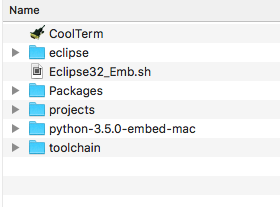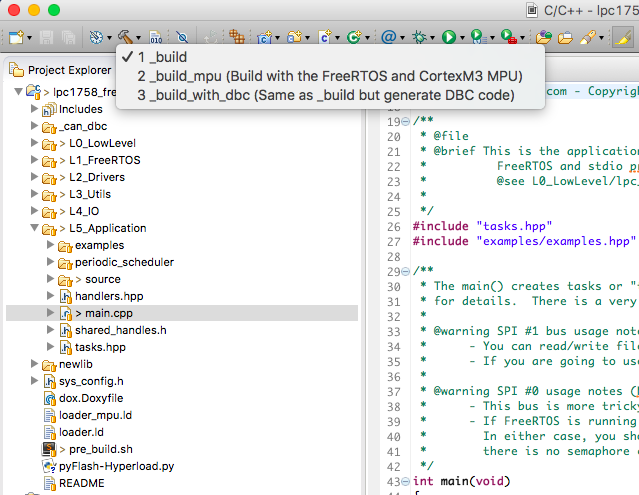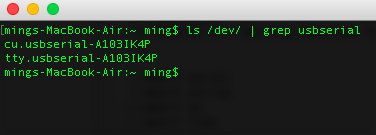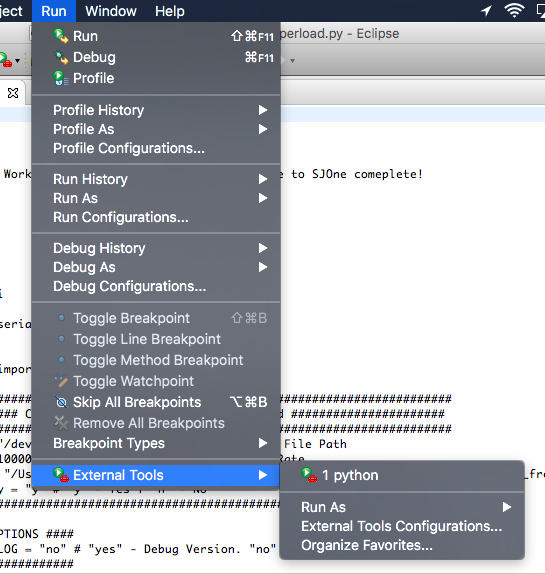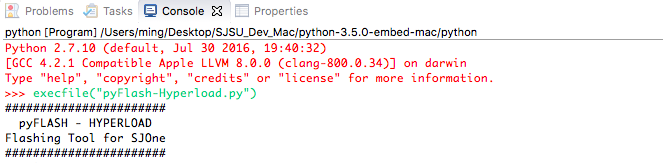Difference between revisions of "MINGW Development Package(MAC OS)"
From Embedded Systems Learning Academy
(→Program the Hex file into SJOne board) |
(→Required Package) |
||
| (19 intermediate revisions by the same user not shown) | |||
| Line 11: | Line 11: | ||
You might need to get and install the following package: | You might need to get and install the following package: | ||
* Command Line Tools | * Command Line Tools | ||
| + | * Python | ||
| + | * Pyserial [v3.0.1] | ||
| + | * Intelhex [v2.0] | ||
<br/> | <br/> | ||
| Line 27: | Line 30: | ||
* Right click on the lpc1758_freertos project | * Right click on the lpc1758_freertos project | ||
* Choose '''Open Project''' | * Choose '''Open Project''' | ||
| − | | [[File:open_project.png|left|frame|100px| | + | | [[File:open_project.png|left|frame|100px|Open C++ Project]] |
<BR/> | <BR/> | ||
| Line 67: | Line 70: | ||
<br/> | <br/> | ||
* Open Terminal from your Mac | * Open Terminal from your Mac | ||
| − | * Type | + | * Type "ls /dev/ | grep usbserial*" |
| − | | [[File: | + | | [[File:usb_path.png|left|frame|100px|Find USB path]] |
|- | |- | ||
| Line 77: | Line 80: | ||
* Find '''sDeviceFile''' and '''sHexFilePath''' | * Find '''sDeviceFile''' and '''sHexFilePath''' | ||
* Replace these two path with your local device path and hex file path | * Replace these two path with your local device path and hex file path | ||
| − | | [[File: | + | | [[File:python_script1.png|left|frame|100px|Modify python script]] |
| − | + | <br/> | |
| − | |||
|- | |- | ||
| Line 88: | Line 90: | ||
* Go to '''Run''' from the menu bar | * Go to '''Run''' from the menu bar | ||
* Click '''External Tool''' -> '''python''' | * Click '''External Tool''' -> '''python''' | ||
| − | | [[File: | + | | [[File:run_python_tool.png|left|frame|100px|Start python tool from Eclipse]] |
|- | |- | ||
| | | | ||
| − | '''4.''' | + | '''4.''' Program SJOne board |
<br/> | <br/> | ||
| − | * | + | * Run the following command on the python external tool |
| − | * | + | * execfile("pyFlash-Hyperload.py") |
| − | | [[File: | + | | [[File:python_command.png|left|frame|100px|Program SJOne board]] |
|} | |} | ||
Latest revision as of 22:58, 27 December 2016
This tutorial shows you how to compile a C/C++ program in Mac OS using Eclipse. Remember that GNU is the linux-based compiler and hence if we want to use it for Mac OS, we have to have certain executable(s) to be running in Mac OS.
Contents
Development Package
You can get the same development package as the one we promote for ARM processors.
- Get the Development Package and unzip to an absolute directory such as Desktop
- SourceForge SJSU Development Package
- The unzipped path should not have spaces
Required Package
You might need to get and install the following package:
- Command Line Tools
- Python
- Pyserial [v3.0.1]
- Intelhex [v2.0]
Open Eclipse and Create New Project
|
1. Open Eclipse.
|
|
|
2. Open lpc1758_freertos Project
|
|
|
3. Write your source code
|
#include <stdio.h>
int main(void)
{
/* Without this, printf() will not work */
setvbuf(stdout, 0, _IONBF, 0);
setvbuf(stdin, 0, _IONBF, 0);
/* Write rest of your code here */
printf("Hello World\n");
return 0;
} |
|
4. Run your program
|
Program the Hex file into SJOne board
|
1. Find USB path
|
|
|
2. Modify python script
|
|
|
3. Run External python tool from eclipse
|
|
|
4. Program SJOne board
|