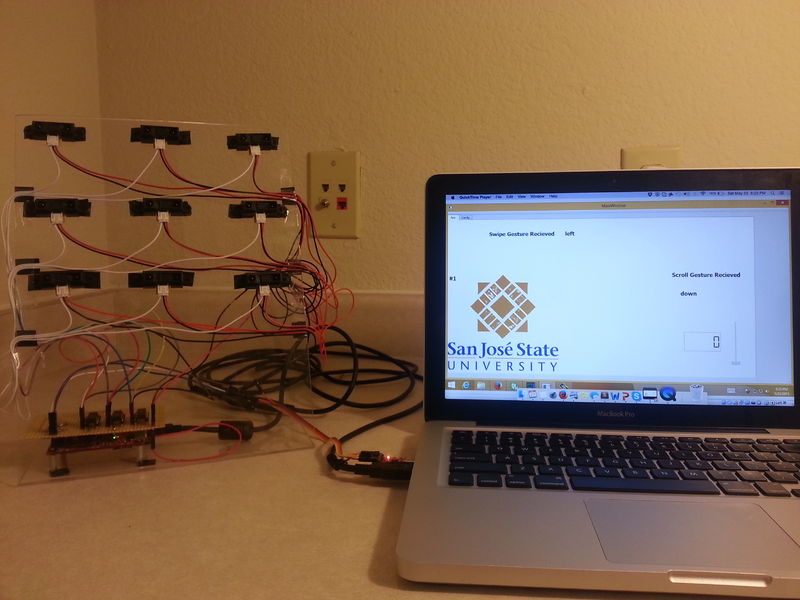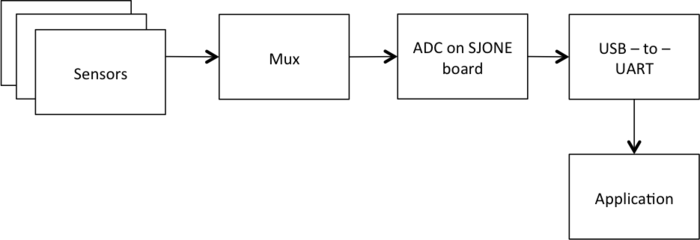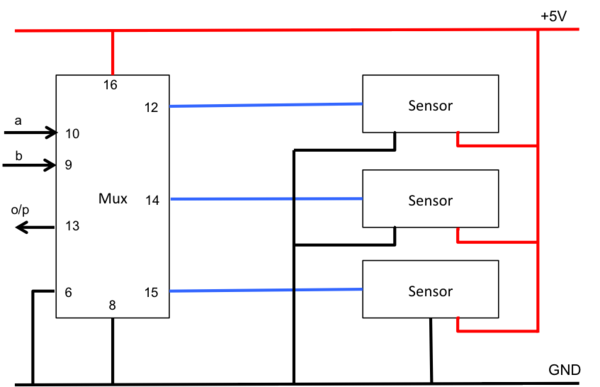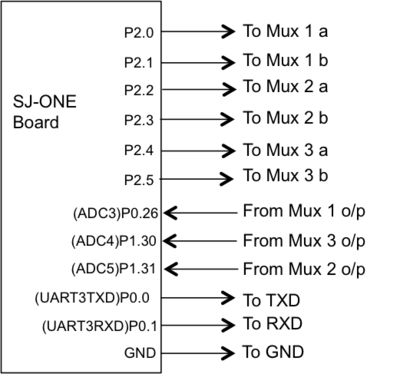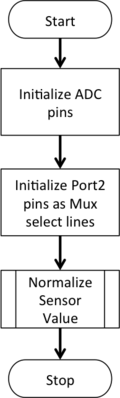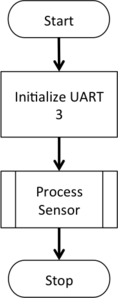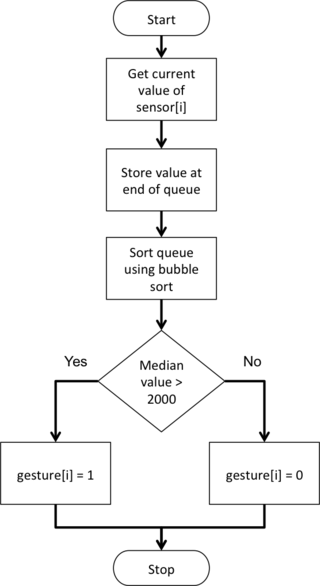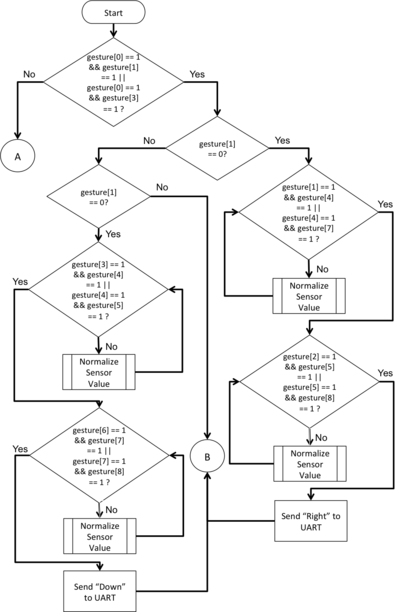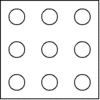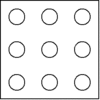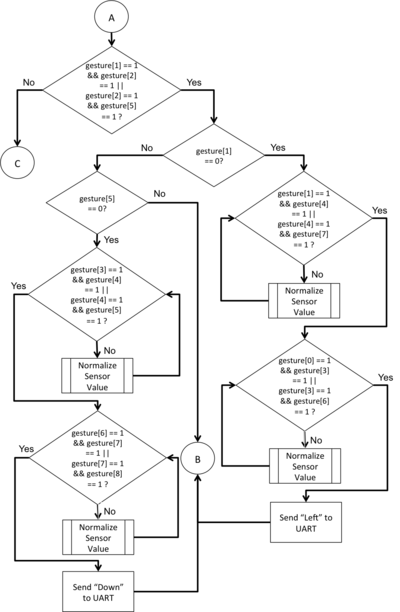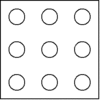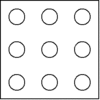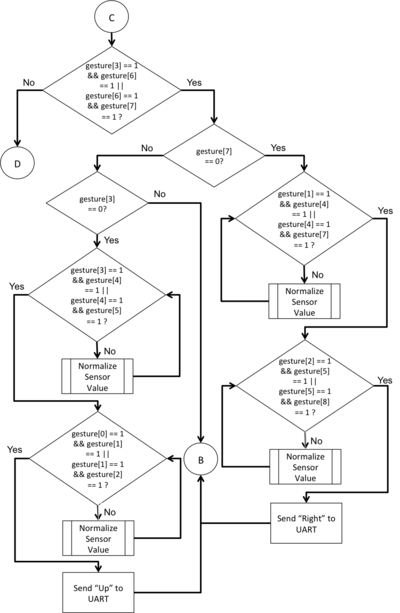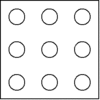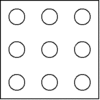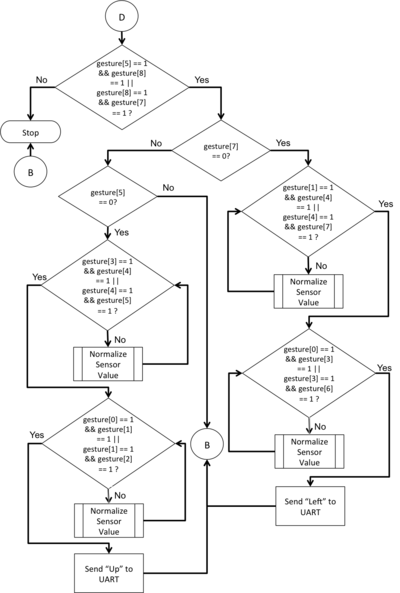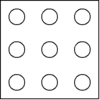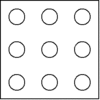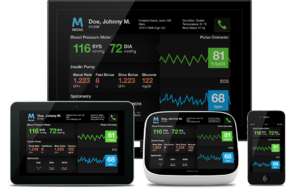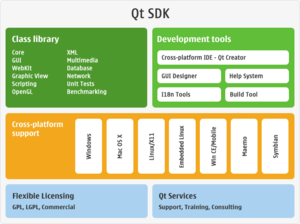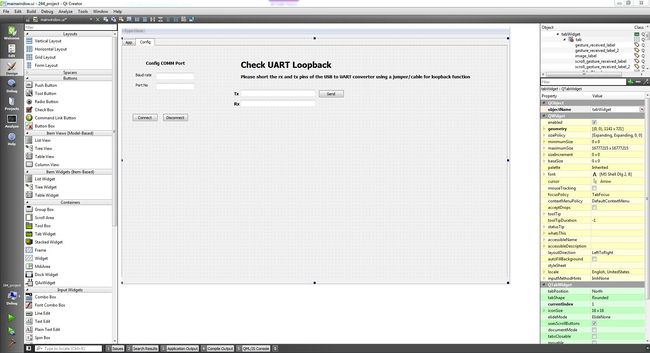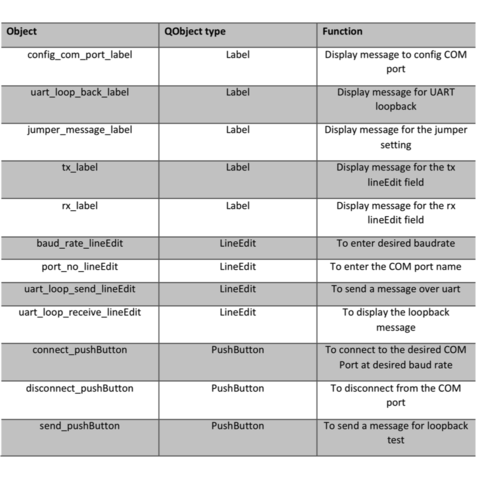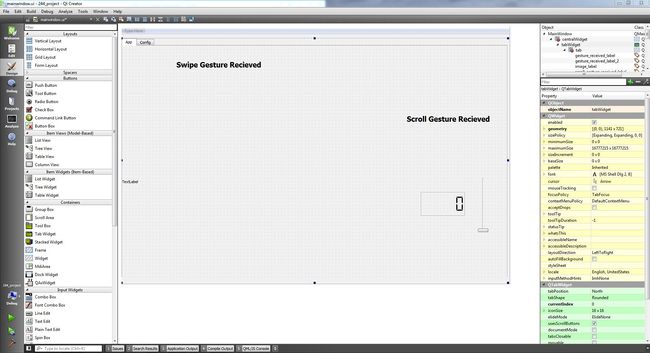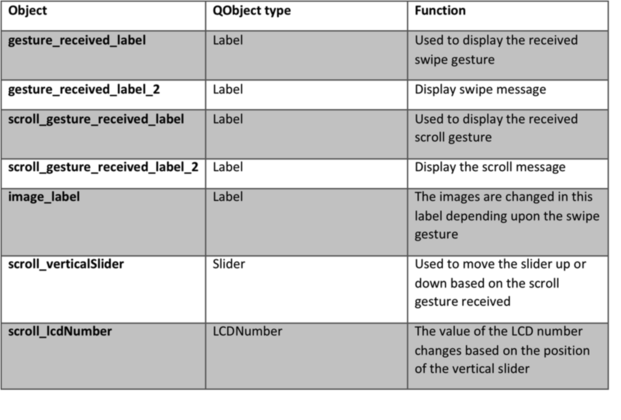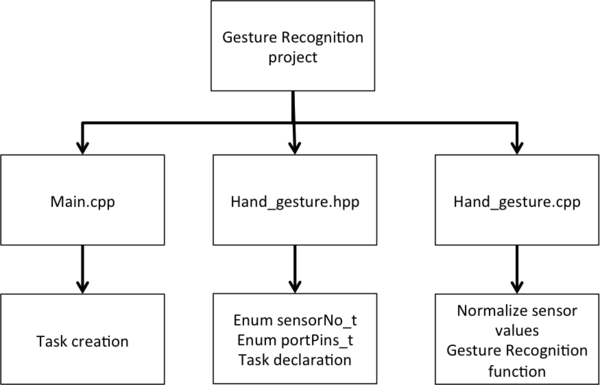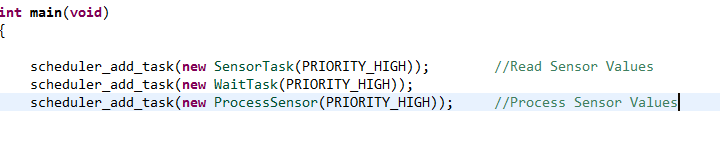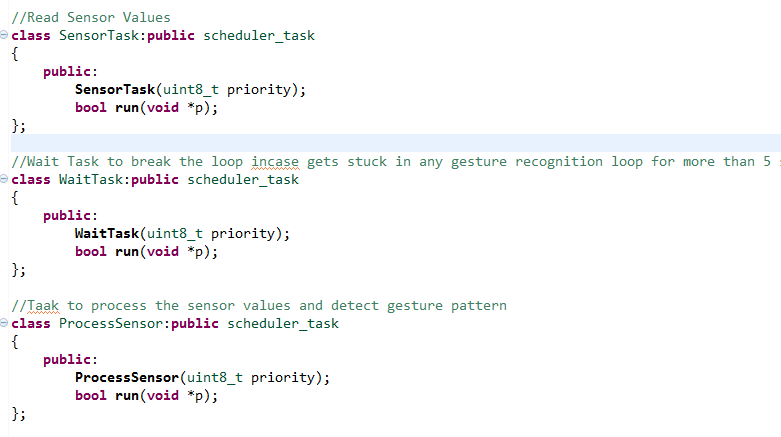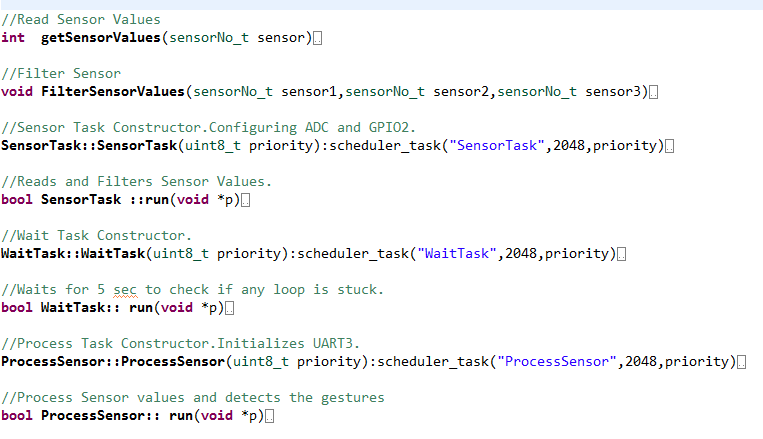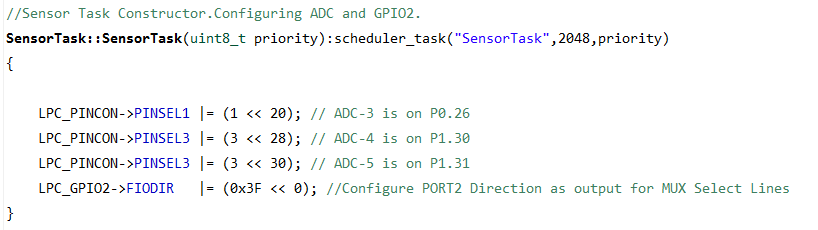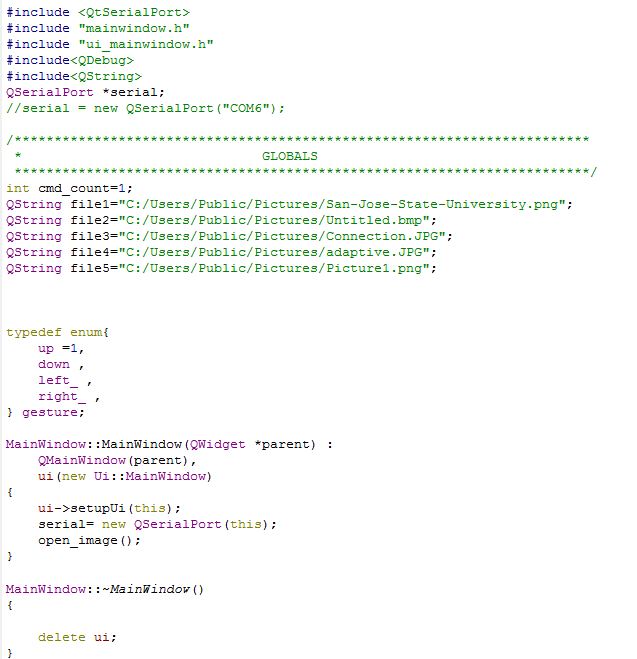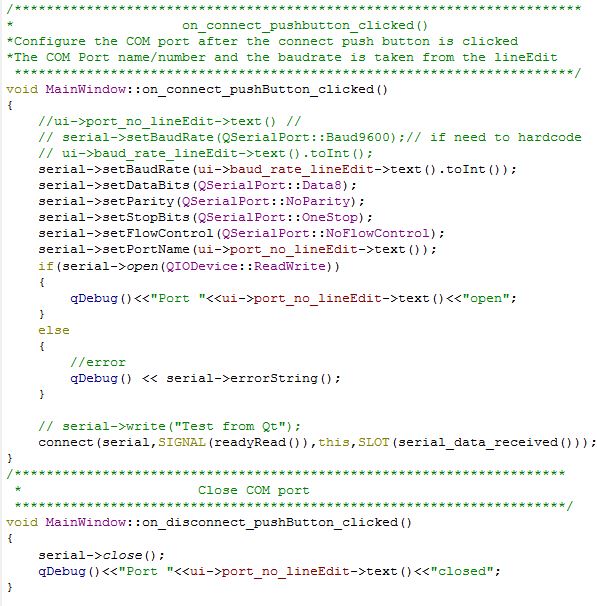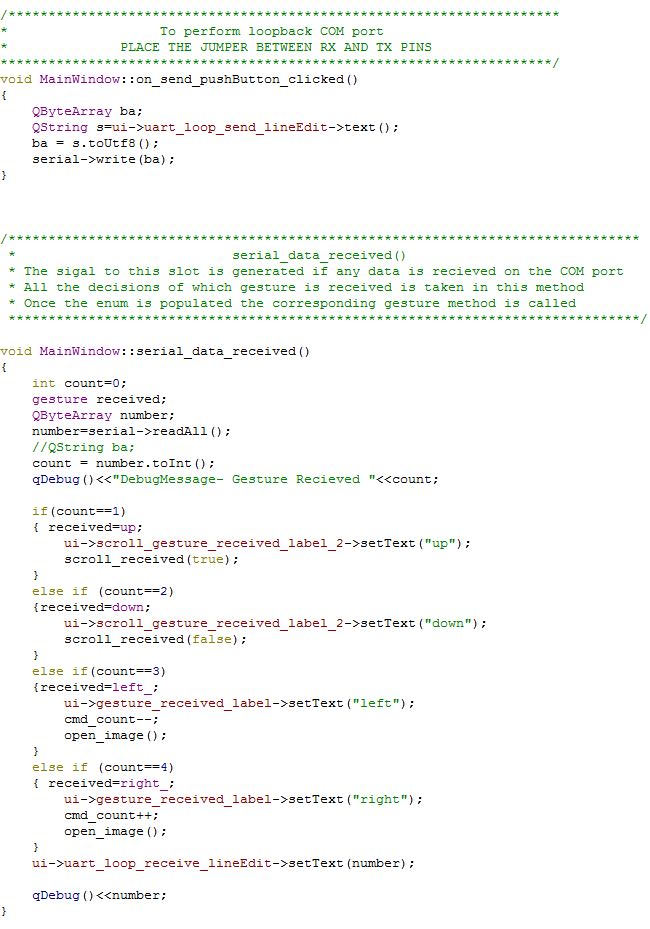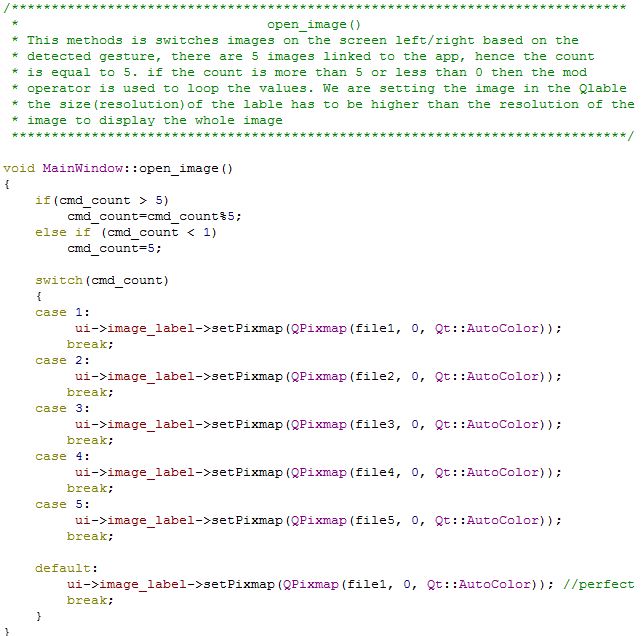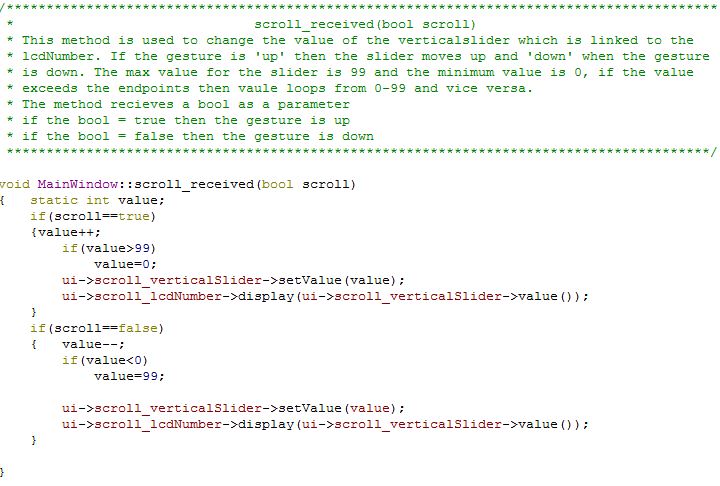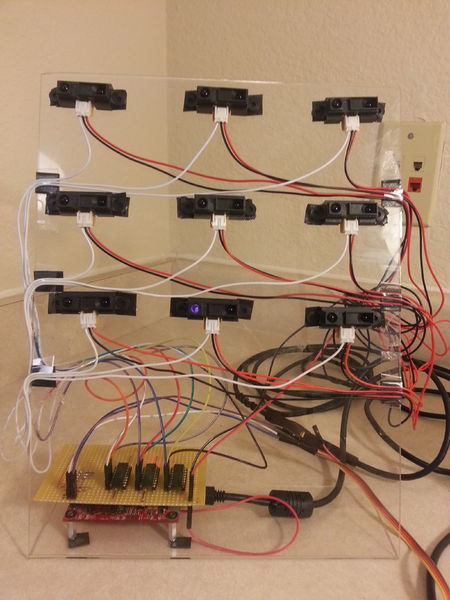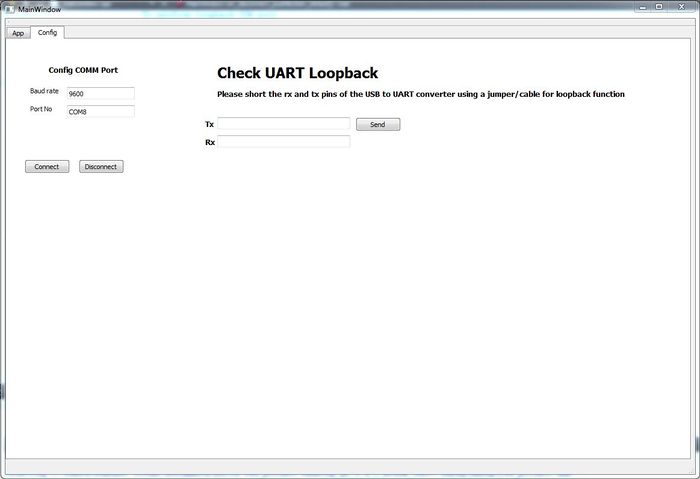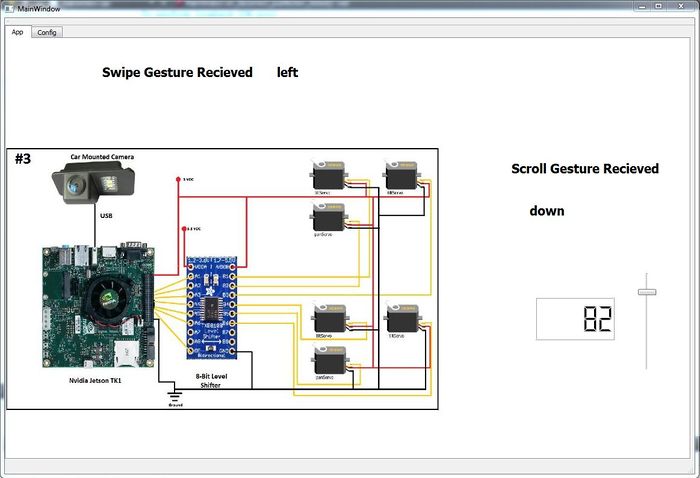Difference between revisions of "S15: Hand Gesture Recognition using IR Sensors"
Proj user9 (talk | contribs) (→Hardware Design) |
Proj user9 (talk | contribs) (→Conclusion) |
||
| (8 intermediate revisions by the same user not shown) | |||
| Line 231: | Line 231: | ||
<tr> | <tr> | ||
<td valign="top" width=1150px> | <td valign="top" width=1150px> | ||
| − | <center>Pin connections for IR Sensor to Multiplexer:</center><br> | + | <center><i>Pin connections for IR Sensor to Multiplexer:</i></center><br> |
[[File:S15 244 Grp10 Ges sensor-to-mux.png|600px|center]]<br> | [[File:S15 244 Grp10 Ges sensor-to-mux.png|600px|center]]<br> | ||
| − | <center>Figure : Pin connections for IR Sensor to Multiplexer</center><br> | + | <center>Figure 6: Pin connections for IR Sensor to Multiplexer</center><br> |
</td> | </td> | ||
</tr> | </tr> | ||
| Line 241: | Line 241: | ||
<td valign="top" align="center" width=600px> | <td valign="top" align="center" width=600px> | ||
<br> | <br> | ||
| − | Pin connections on SJOne board:<br> | + | <i>Pin connections on SJOne board:</i><br> |
[[File:S15 244 Grp10 Ges sjone pinouts.png|400px]]<br><br> | [[File:S15 244 Grp10 Ges sjone pinouts.png|400px]]<br><br> | ||
| − | Figure : Pin connections on SJOne board<br> | + | Figure 7: Pin connections on SJOne board<br> |
</td> | </td> | ||
<td valign="top" align="center"> | <td valign="top" align="center"> | ||
<br> | <br> | ||
| − | Connections between SJOne board and USB-to-UART Converter:<br> | + | <i>Connections between SJOne board and USB-to-UART Converter:</i><br> |
[[File:S15 244 Grp10 Ges SJOne to UART.JPG|360px|x400px]]<br> | [[File:S15 244 Grp10 Ges SJOne to UART.JPG|360px|x400px]]<br> | ||
| − | Figure : Connections between SJOne board and USB-to-UART Converter<br> | + | Figure 8: Connections between SJOne board and USB-to-UART Converter<br> |
</td> | </td> | ||
</tr> | </tr> | ||
| Line 267: | Line 267: | ||
</td> | </td> | ||
<td valign="top"> | <td valign="top"> | ||
| − | [[File:S15 244 Grp10 Ges sensor init.png|center|160px]]<br> | + | <br> |
| − | <center>Figure : Flowchart for initialization of ADC and multiplexer </center><br> | + | [[File:S15 244 Grp10 Ges sensor init.png|center|160px|x400px]]<br> |
| + | <center>Figure 9: Flowchart for initialization of ADC and multiplexer </center><br> | ||
</td> | </td> | ||
</tr> | </tr> | ||
| Line 279: | Line 280: | ||
<td valign="top"> | <td valign="top"> | ||
<br><br> | <br><br> | ||
| − | [[File:S15 244 Grp10 Ges process init.png|center|160px]]<br> | + | [[File:S15 244 Grp10 Ges process init.png|center|160px|x300px]]<br> |
| − | <center>Figure : Flowchart for initialization of UART and process </center><br> | + | <center>Figure 10: Flowchart for initialization of UART and process </center><br> |
</td> | </td> | ||
</tr> | </tr> | ||
| Line 293: | Line 294: | ||
</td> | </td> | ||
<td valign="top"> | <td valign="top"> | ||
| + | <br> | ||
[[File:S15 244 Grp10 Ges filter task.png|center|320px]]<br> | [[File:S15 244 Grp10 Ges filter task.png|center|320px]]<br> | ||
| − | <center>Figure : Flowchart for filter algorithm</center><br> | + | <center>Figure 11: Flowchart for filter algorithm</center><br> |
</td> | </td> | ||
</tr> | </tr> | ||
| Line 315: | Line 317: | ||
<i>Pattern 1:</i><br> | <i>Pattern 1:</i><br> | ||
[[File:S15 244 Grp10 Ges process1.png|left|400px]]<br> | [[File:S15 244 Grp10 Ges process1.png|left|400px]]<br> | ||
| − | <center>Figure : Flowchart for selection of pattern 1 </center><br> | + | <center>Figure 12: Flowchart for selection of pattern 1 </center><br> |
</td> | </td> | ||
<td valign="top" align="justify"><br> | <td valign="top" align="justify"><br> | ||
| Line 350: | Line 352: | ||
<i>Pattern 2:</i><br> | <i>Pattern 2:</i><br> | ||
[[File:S15 244 Grp10 Ges process2.png|left|400px]]<br> | [[File:S15 244 Grp10 Ges process2.png|left|400px]]<br> | ||
| − | <center>Figure : Flowchart for selection of pattern 2 </center><br> | + | <center>Figure 13: Flowchart for selection of pattern 2 </center><br> |
</td> | </td> | ||
<td valign="top" align="justify"><br> | <td valign="top" align="justify"><br> | ||
| Line 385: | Line 387: | ||
<i>Pattern 3:</i><br> | <i>Pattern 3:</i><br> | ||
[[File:S15 244 Grp10 Ges process3.png|left|400px]]<br> | [[File:S15 244 Grp10 Ges process3.png|left|400px]]<br> | ||
| − | <center>Figure : Flowchart for selection of pattern 3 </center><br> | + | <center>Figure 14: Flowchart for selection of pattern 3 </center><br> |
</td> | </td> | ||
<td valign="top" align="justify"><br> | <td valign="top" align="justify"><br> | ||
| Line 420: | Line 422: | ||
<i>Pattern 4:</i><br> | <i>Pattern 4:</i><br> | ||
[[File:S15 244 Grp10 Ges process4.png|left|400px]]<br> | [[File:S15 244 Grp10 Ges process4.png|left|400px]]<br> | ||
| − | <center>Figure : Flowchart for selection of pattern 4 </center><br> | + | <center>Figure 15: Flowchart for selection of pattern 4 </center><br> |
</td> | </td> | ||
<td valign="top" align="justify"><br> | <td valign="top" align="justify"><br> | ||
| Line 479: | Line 481: | ||
<td width=300px align="center"> | <td width=300px align="center"> | ||
[[File:S15 244 Grp10 Ges qtdevices.png|300px]]<br> | [[File:S15 244 Grp10 Ges qtdevices.png|300px]]<br> | ||
| − | <center>Figure : Devices supporting Qt</center><br> | + | <center>Figure 16: Devices supporting Qt</center><br> |
[[File:S15 244 Grp10 Ges qt-sdk.png|300px]]<br> | [[File:S15 244 Grp10 Ges qt-sdk.png|300px]]<br> | ||
| − | <center>Figure : Qt-SDK</center><br> | + | <center>Figure 17: Qt-SDK</center><br> |
</td> | </td> | ||
</tr> | </tr> | ||
| Line 491: | Line 493: | ||
<i><font size="2">Gesture Recognition application on Qt</font></i><br> | <i><font size="2">Gesture Recognition application on Qt</font></i><br> | ||
<p style="text-indent: 1em; text-align: justify;"> | <p style="text-indent: 1em; text-align: justify;"> | ||
| − | Once the gesture is recognized on the SJONE board, a message is sent over | + | Once the gesture is recognized on the SJONE board, a message is sent over UART3 stating which gesture was sensed. The Qt application gets this message from the COM port and scrolls the images left and right based on the left/right gesture and it moves a vertical slider up and down which in turn changes the value on a LCD screen display.</p> |
<p style="text-indent: 1em; text-align: justify;"> | <p style="text-indent: 1em; text-align: justify;"> | ||
The application opens up in a window that has 2 tabs, config and App. The config tab includes the fields required to open the COMM port and test the COMM port using a loopback connection.</p> | The application opens up in a window that has 2 tabs, config and App. The config tab includes the fields required to open the COMM port and test the COMM port using a loopback connection.</p> | ||
[[File:S15 244 Grp10 Ges qt tab1.JPG|center|650px|x434px]]<br> | [[File:S15 244 Grp10 Ges qt tab1.JPG|center|650px|x434px]]<br> | ||
| − | <center>Figure : Configuration Tab</center><br> | + | <center>Figure 18: Configuration Tab</center><br> |
<p style="text-indent: 1em; text-align: justify;">This tab has the following QObjects.</p><br> | <p style="text-indent: 1em; text-align: justify;">This tab has the following QObjects.</p><br> | ||
[[File:S15 244 Grp10 Ges table1.png|center|650px|x480px]]<br> | [[File:S15 244 Grp10 Ges table1.png|center|650px|x480px]]<br> | ||
| Line 501: | Line 503: | ||
<p style="text-indent: 1em; text-align: justify;">The App tab includes the objects required to change images and change the value in the vertical slider and lcd number display.</p><br> | <p style="text-indent: 1em; text-align: justify;">The App tab includes the objects required to change images and change the value in the vertical slider and lcd number display.</p><br> | ||
[[File:S15 244 Grp10 Ges qt tab2.JPG|center|650px|x434px|]]<br> | [[File:S15 244 Grp10 Ges qt tab2.JPG|center|650px|x434px|]]<br> | ||
| − | <center>Figure : Application Tab</center><br> | + | <center>Figure 19: Application Tab</center><br> |
<p style="text-indent: 1em; text-align: justify;">This tab has the following Qobjects.</p><br> | <p style="text-indent: 1em; text-align: justify;">This tab has the following Qobjects.</p><br> | ||
[[File:S15 244 Grp10 Ges table2.png|center|650px|x420px]]<br> | [[File:S15 244 Grp10 Ges table2.png|center|650px|x420px]]<br> | ||
| Line 519: | Line 521: | ||
The below diagram shows the setup of the files used in the project.</p><br> | The below diagram shows the setup of the files used in the project.</p><br> | ||
[[File:S15 244 Grp10 Ges code structure.png|center|600px|x400px]]<br> | [[File:S15 244 Grp10 Ges code structure.png|center|600px|x400px]]<br> | ||
| − | <center>Figure : Code Structure tree diagram</center><br><br> | + | <center>Figure 20: Code Structure tree diagram</center><br><br> |
<p style="text-indent: 1em; text-align: justify;">The main function creates the tasks required for the application namely, SensorTask, WaitTask and ProcessSensor.</p><br> | <p style="text-indent: 1em; text-align: justify;">The main function creates the tasks required for the application namely, SensorTask, WaitTask and ProcessSensor.</p><br> | ||
[[File:S15 244 Grp10 Ges main.PNG|center]]<br> | [[File:S15 244 Grp10 Ges main.PNG|center]]<br> | ||
| − | <center>Figure : Main file snippet</center><br><br> | + | <center>Figure 21: Main file snippet</center><br><br> |
The tasks are declared in Hand_Gesture.hpp file.<br> | The tasks are declared in Hand_Gesture.hpp file.<br> | ||
[[File:S15 244 Grp10 Ges gesturehpp.PNG|center]]<br> | [[File:S15 244 Grp10 Ges gesturehpp.PNG|center]]<br> | ||
| − | <center>Figure: Header file snippet</center><br> | + | <center>Figure 22: Header file snippet</center><br> |
<p style="text-indent: 1em; text-align: justify;"> | <p style="text-indent: 1em; text-align: justify;"> | ||
This file also includes the enumerations required in the program logic. | This file also includes the enumerations required in the program logic. | ||
| Line 533: | Line 535: | ||
Hand_Gesture.cpp file contains the definitions of all the functions as listed below.</p><br> | Hand_Gesture.cpp file contains the definitions of all the functions as listed below.</p><br> | ||
[[File:S15 244 Grp10 Ges gesturecpp.PNG|center]]<br> | [[File:S15 244 Grp10 Ges gesturecpp.PNG|center]]<br> | ||
| − | <center>Figure : Source File snippet showing the function defined</center><br> | + | <center>Figure 23: Source File snippet showing the function defined</center><br> |
<p style="text-indent: 1em; text-align: justify;"> | <p style="text-indent: 1em; text-align: justify;"> | ||
The WaitTask is used internally in ProcessSensor to wait for values of sensor to change while navigating through the above described algorithm. This task enables the system to wait for maximum of 5 seconds to receive any change of values in the sensor. If after 5 seconds, the sensor values are not as desired by the algorithm (to proceed to next stage), the sensor values are concluded to be false positives and further execution is skipped.</p> | The WaitTask is used internally in ProcessSensor to wait for values of sensor to change while navigating through the above described algorithm. This task enables the system to wait for maximum of 5 seconds to receive any change of values in the sensor. If after 5 seconds, the sensor values are not as desired by the algorithm (to proceed to next stage), the sensor values are concluded to be false positives and further execution is skipped.</p> | ||
| Line 539: | Line 541: | ||
<p style="text-indent: 1em; text-align: justify;">The constructor of SensorTask includes the initialization of pins for ADC and Port 2 pins used as select lines for the multiplexer.</p><br> | <p style="text-indent: 1em; text-align: justify;">The constructor of SensorTask includes the initialization of pins for ADC and Port 2 pins used as select lines for the multiplexer.</p><br> | ||
[[File:S15 244 Grp10 Ges pins init.png|center]]<br> | [[File:S15 244 Grp10 Ges pins init.png|center]]<br> | ||
| − | <center>Figure : Pin initialization</center><br> | + | <center>Figure 24: Pin initialization</center><br> |
<p style="text-indent: 1em; text-align: justify;">UART 3 is initialized using the Singleton pattern.</p><br> | <p style="text-indent: 1em; text-align: justify;">UART 3 is initialized using the Singleton pattern.</p><br> | ||
[[File:S15 244 Grp10 Ges Singleton.png|center]]<br> | [[File:S15 244 Grp10 Ges Singleton.png|center]]<br> | ||
| − | <center>Figure : UART initialization using Singleton Pattern</center><br> | + | <center>Figure 25: UART initialization using Singleton Pattern</center><br> |
<p style="text-indent: 1em; text-align: justify;">The init function of UART is used to initialize UART 3 to communicate at the baud rate of 9600. Since the application will only be sending values to the Qt application and not expecting any replies, the receive buffer is set to zero and the transmission buffer is set to 32 bytes.</p><br> | <p style="text-indent: 1em; text-align: justify;">The init function of UART is used to initialize UART 3 to communicate at the baud rate of 9600. Since the application will only be sending values to the Qt application and not expecting any replies, the receive buffer is set to zero and the transmission buffer is set to 32 bytes.</p><br> | ||
[[File:S15 244 Grp10 Ges UART init.png|center]]<br> | [[File:S15 244 Grp10 Ges UART init.png|center]]<br> | ||
| − | <center>Figure : UART driver initialization</center><br><br> | + | <center>Figure 26: UART driver initialization</center><br><br> |
</td> | </td> | ||
</tr> | </tr> | ||
| Line 559: | Line 561: | ||
As we are displaying multiple images in the app the path of these images have to be hardcoded. We also define an enum to capture the received gesture. An instance of the serial port is also created in the constructor, and an initial welcome image (SJSU logo) is displayed on the app.<br> | As we are displaying multiple images in the app the path of these images have to be hardcoded. We also define an enum to capture the received gesture. An instance of the serial port is also created in the constructor, and an initial welcome image (SJSU logo) is displayed on the app.<br> | ||
[[File:S15 244 Grp10 Ges qt includes.JPG|center]]<br> | [[File:S15 244 Grp10 Ges qt includes.JPG|center]]<br> | ||
| − | <center>Figure : Snippet of initialization</center><br> | + | <center>Figure 27: Snippet of initialization</center><br> |
<i>Configuration COM port</i><br> | <i>Configuration COM port</i><br> | ||
The COM port is configured in this section of the code, the name of the COM port and the baud rate is picked up from the lineEdits present on the config tab and passed to populate the structure of the serial port. If there is an error opening the COM port then an error message is displayed. The COM port is closed once the disconnect button is pressed.<br> | The COM port is configured in this section of the code, the name of the COM port and the baud rate is picked up from the lineEdits present on the config tab and passed to populate the structure of the serial port. If there is an error opening the COM port then an error message is displayed. The COM port is closed once the disconnect button is pressed.<br> | ||
[[File:S15 244 Grp10 Ges qt comport.JPG|center]]<br> | [[File:S15 244 Grp10 Ges qt comport.JPG|center]]<br> | ||
| − | <center>Figure : Configuration of COM port</center><br> | + | <center>Figure 28: Configuration of COM port</center><br> |
<i>Serial receive and loopback test</i><br> | <i>Serial receive and loopback test</i><br> | ||
This section includes the code to copy all the data received in the receive buffer parse it and take the decision on which kind of gesture was received and take the appropriate decision. The loop back section picks up anything written on the Tx lineEdit and displays the received buffer on the rx lineEdit.<br> | This section includes the code to copy all the data received in the receive buffer parse it and take the decision on which kind of gesture was received and take the appropriate decision. The loop back section picks up anything written on the Tx lineEdit and displays the received buffer on the rx lineEdit.<br> | ||
[[File:S15 244 Grp10 Ges qt recv loopback.JPG|center]]<br> | [[File:S15 244 Grp10 Ges qt recv loopback.JPG|center]]<br> | ||
| − | <center>Figure : Code to test serial receive using loopback</center><br> | + | <center>Figure 29: Code to test serial receive using loopback</center><br> |
<i>Open Image</i><br> | <i>Open Image</i><br> | ||
The logic to switch between images and to loop through the images is implemented here.<br> | The logic to switch between images and to loop through the images is implemented here.<br> | ||
[[File:S15 244 Grp10 Ges qt image.JPG|center]]<br> | [[File:S15 244 Grp10 Ges qt image.JPG|center]]<br> | ||
| − | <center>Figure : Code to switch between images</center><br> | + | <center>Figure 30: Code to switch between images</center><br> |
<i>Scroll</i><br> | <i>Scroll</i><br> | ||
The position of the vertical slider is changed depending on the up/down gesture, the LCDnumber display is used to display the position (value) of the vertical slider. The value ranges from 0-99 and loops through if the value is greater 99 or smaller than 0.<br> | The position of the vertical slider is changed depending on the up/down gesture, the LCDnumber display is used to display the position (value) of the vertical slider. The value ranges from 0-99 and loops through if the value is greater 99 or smaller than 0.<br> | ||
[[File:S15 244 Grp10 Ges qt scroll.JPG|center]]<br> | [[File:S15 244 Grp10 Ges qt scroll.JPG|center]]<br> | ||
| − | <center>Figure : Code to scroll the vertical slider</center><br> | + | <center>Figure 31: Code to scroll the vertical slider</center><br> |
</td> | </td> | ||
</tr> | </tr> | ||
| Line 586: | Line 588: | ||
<b>Sensor setup</b><br> | <b>Sensor setup</b><br> | ||
[[File:S15 244 Grp10 Ges sensor setup.jpg|center|450px|x600px]]<br> | [[File:S15 244 Grp10 Ges sensor setup.jpg|center|450px|x600px]]<br> | ||
| − | <center>Figure : Sensor setup</center><br> | + | <center>Figure 32: Sensor setup</center><br> |
<br> | <br> | ||
<b>Screenshots of Qt application</b><br> | <b>Screenshots of Qt application</b><br> | ||
[[File:S15 244 Grp10 Ges Qt config working.JPG|center|700px|x540px]]<br> | [[File:S15 244 Grp10 Ges Qt config working.JPG|center|700px|x540px]]<br> | ||
| − | <center>Figure : Configuration screen</center><br> | + | <center>Figure 33: Configuration screen</center><br> |
[[File:S15 244 Grp10 Ges qt working demo.JPG|center|700px|x540px]]<br> | [[File:S15 244 Grp10 Ges qt working demo.JPG|center|700px|x540px]]<br> | ||
| − | <center>Figure : Application screen</center><br> | + | <center>Figure 34: Application screen</center><br> |
</td> | </td> | ||
</tr> | </tr> | ||
| Line 625: | Line 627: | ||
== Conclusion == | == Conclusion == | ||
<p style="text-indent: 1em; text-align: justify;"> | <p style="text-indent: 1em; text-align: justify;"> | ||
| − | Gesture recognition using IR sensors was a very interesting and challenging project. The main areas | + | Gesture recognition using IR sensors was a very interesting and challenging project. The main areas where we enjoyed working were the development of the gesture recognition algorithm and sensor filter algorithm. |
This project increased our knowledge in: | This project increased our knowledge in: | ||
* Developing filters for analog sensors | * Developing filters for analog sensors | ||
Latest revision as of 03:43, 25 May 2015
Contents
Abstract
The aim of the project is to develop hand gesture recognition system using grid of IR proximity sensors. Various hand gestures like swipe, pan etc. can be recognized. These gestures can be used to control different devices or can be used in various applications. The system will recognize different hand gestures based on the values received from IR proximity sensors. We have used Qt to develop the application to demonstrate the working of the project.
Objectives & Introduction
We use various hand gestures in our day-to-day life to communicate while trying to explain someone something, direct them somewhere etc. It would be so cool if we could communicate with various applications running on the computers or different devices around us understand the hand gestures and give the expected output. In order to achieve this, we are using a 3-by-3 grid of analog IR proximity sensors and connecting these sensors via multiplexers to the ADC pins on SJOne Board. As a hand is moved in front of the sensors, the sensor values would in a particular pattern enabling us to detect the gesture and instruct the application to perform the corresponding action.
Team Members & Responsibilities
- Harita Parekh
- Implementing algorithm for gesture recognition
- Implementation of sensor data filters
- Shruti Rao
- Implementing algorithm for gesture recognition
- Interfacing of sensors, multiplexers and controller
- Sushant Potdar
- Implementation of final sensor grid
- Development of the application module
Schedule
| Week# | Start Date | End Date | Task | Status | Actual Completion Date |
|---|---|---|---|---|---|
| 1 | 3/22/2015 | 3/28/2015 | Research on the sensors, order sensors and multiplexers | Completed | 3/28/2015 |
| 2 | 3/29/2015 | 4/4/2015 | Read the data sheet for sensors and understand its working. Test multiplexers | Completed | 4/04/2015 |
| 3 | 4/05/2015 | 4/11/2015 | Interfacing of sensors, multiplexers and controller | Completed | 4/15/2015 |
| 4 | 4/12/2015 | 4/18/2015 |
|
Completed | 4/25/2015 |
| 5 | 4/19/2015 | 4/25/2015 |
|
Completed | 5/02/2015 |
| 6 | 4/26/2015 | 5/02/2015 |
|
Completed | 5/09/2015 |
| 7 | 5/03/2015 | 5/09/2015 | Testing and bug fixes | Completed | 5/15/2015 |
| 8 | 5/10/2015 | 5/16/2015 | Testing and final touches | Completed | 5/22/2015 |
| 9 | 5/21/2015 | 5/24/2015 | Report Completion | Completed | 5/24/2015 |
| 10 | 5/25/2015 | 5/25/2015 | Final demo | Scheduled | 5/25/2015 |
Parts List & Cost
| SR# | Component Name | Quantity | Price per component | Total Price |
|---|---|---|---|---|
| 1 | Sharp Distance Measuring Sensor Unit (GP2Y0A21YK0F) | 9 | $14.95 | $134.55 |
| 2 | STMicroelectronics Dual 4-Channel Analog Multiplexer/Demultiplexer (M74HC4052) | 3 | $0.56 | $1.68 |
| 3 | SJ-One Board | 1 | $80 | $80 |
| 4 | USB-to-UART converter | 1 | $7 | $7 |
| Total (excluding shipping and taxes) | $223.23 | |||
Design & Implementation
Hardware Design
The image shows the setup of the project.
|
|
|
|
Proximity Sensor:
This sensor by Sharp measures the distance from an obstacle by bouncing IR rays off the obstacle. This sensor can measure distances from 10 to 80 cms. The sensor returns an analog voltage corresponding to the distance from the obstacle. Depending on which sensor returns valid values, validations could be made and hand movement can be determined. The voltage returned by the sensor increases as the obstacle approaches the sensor. There is no external circuitry required for this sensor. The operating voltage recommended for this sensor is 4.5V to 5.5V. |
|
|
Multiplexer:
The chip used in the project is M74HC4052 from STMicroelectronics. This is a dual 4-channel multiplexer/demultiplexer. Due to shortage of ADC pins to interface with the sensors, use of multiplexer is required. The multiplexer takes input from three sensors and enables only one of them at the output. The program logic decides which sensor’s output should be enabled at the multiplexer’s output. A and B control signals select one of the channel out of the four. The operating voltage for the multiplexer is 2 to 6V. |
|
|
USB-to-UART converter:
To communicate to SJONE board over UART there is a need an USB to serial converter and a MAX232 circuit to convert the voltage levels to TTL, which the SJONE board understands. Instead it’s better to use a USB-to-UART converter to avoid the multiple conversions. This is done using CP2102 IC, which is similar to a FTDI chip. |
|
Hardware Interface
|
|
|
|
|
Software Design
|
Initialization SJOne board has 3 ADC pins exposed on Port 0 (0.26) and Port 1 (1.30 and 1.31). To use these pins as ADC, the function should be selected in PINSEL. The GPIO pins on Port 2 are connected to the select pins on multiplexer. These pins should be initialized as output pins. Once, initialization is completed, the function for normalizing the sensor values is called. |
|
|
SJOne board uses UART 3 to communicate with the QT application. UART 3 is initialized to baud rate of 9600 with receiver buffer as 0 and transmission buffer as 32 bytes. Once initialization is completed, the function for processing sensor values is called. |
|
|
Filter Algorithm The current value of sensor is fetched by setting the corresponding values on the multiplexer select pins and reading the output of the ADC. A queue of size 5 is maintained and the fetched value is inserted at the tail of the queue. This queue is sorted using bubble sort. The median value of the queue is checked to be greater than 2000 (sensor returns a voltage corresponding to a value greater than 2000 when the hand is near enough to it) and gesture array for that sensor is set accordingly. |
|
|
Gesture Recognition Algorithm
Different sets of sensors are monitored in order to recognize a valid pattern in the sensor output and thereby recognize the gesture pattern. |
|
Pattern 1: |
Here the three sensors present at the top left corner are monitored.
|
|
|
|
|
Pattern 2: |
Here the three sensors present at the top right corner are monitored.
|
|
|
|
|
Pattern 3: |
Here the three sensors present at the bottom left corner are monitored.
|
|
|
|
|
Pattern 4: |
Here the three sensors present at the bottom right corner are monitored.
|
|
|
|
|
Application Development Qt is a cross-platform application framework that is widely used in developing application software that can be run on various software and hardware platforms with little or no change in the underlying codebase while having the speed and the power of native application. It is mainly used to make GUI based applications but there can be applications such as consoles or command-line applications developed in Qt. Qt is preferred by many application programmers as it helps in developing GUI applications in C++ as it uses the standard C++ libraries for backend. Platforms supported by Qt are:
Qt applications are highly portable from one platform to other as Qt first runs a Qmake function before compiling the source code. It is very similar to ‘cmake’ which is used for cross platform compilation of any source code. The qmake auto generates a makefile depending on the operating system and the compiler used for the project. So if a project is to be ported from windows to linux based system then the qmake auto generated a new makefile with arguments and parameters that the g++ compiler expects. |
|
|
Gesture Recognition application on Qt Once the gesture is recognized on the SJONE board, a message is sent over UART3 stating which gesture was sensed. The Qt application gets this message from the COM port and scrolls the images left and right based on the left/right gesture and it moves a vertical slider up and down which in turn changes the value on a LCD screen display. The application opens up in a window that has 2 tabs, config and App. The config tab includes the fields required to open the COMM port and test the COMM port using a loopback connection. This tab has the following QObjects. The App tab includes the objects required to change images and change the value in the vertical slider and lcd number display. This tab has the following Qobjects.
|
Implementation
Application Logic
|
The below diagram shows the setup of the files used in the project. The main function creates the tasks required for the application namely, SensorTask, WaitTask and ProcessSensor. The tasks are declared in Hand_Gesture.hpp file. This file also includes the enumerations required in the program logic.
Hand_Gesture.cpp file contains the definitions of all the functions as listed below. The WaitTask is used internally in ProcessSensor to wait for values of sensor to change while navigating through the above described algorithm. This task enables the system to wait for maximum of 5 seconds to receive any change of values in the sensor. If after 5 seconds, the sensor values are not as desired by the algorithm (to proceed to next stage), the sensor values are concluded to be false positives and further execution is skipped. The constructor of SensorTask includes the initialization of pins for ADC and Port 2 pins used as select lines for the multiplexer. UART 3 is initialized using the Singleton pattern. The init function of UART is used to initialize UART 3 to communicate at the baud rate of 9600. Since the application will only be sending values to the Qt application and not expecting any replies, the receive buffer is set to zero and the transmission buffer is set to 32 bytes. |
Qt Application Implementation
|
Includes and app initialization Configuration COM port Serial receive and loopback test Open Image Scroll |
Setup and Working
|
Sensor setup
|
Testing & Technical Challenges
Challenge #1:
The sensor produces many spikes giving false positive outputs.
Resolution:
In order to overcome spikes received and deal with false positive, normalization of the sensor output is done. A circular queue of size 5 is maintained for each sensor and each value received from the ADC is stored at the end on the queue. This queue is then sorted and only the median value is considered for computation. This reduces the false positives to a great extent.
Challenge #2:
Number of sensors used was far greater than the available ADC pins.
Resolution:
Even if we had 9 ADC pins converting values of 9 sensors, we would still be reading the each sensor one by one. Keeping this in mind, in order to overcome the deficit of ADC pins, we have used multiplexer which takes the input from 3 sensors at a time and gives the output of only the selected sensor. In this way, we could read the output of any sensor at any given point of time. The introduction of multiplexer introduces a lag but this lag is not long enough to hinder the operation of the application.
Challenge #3:
Qt being a new application for all the team members, it was a challenge to learn its programming style and use the objects.
Challenge #4:
Setting up the serial port communication in Qt.
Conclusion
Gesture recognition using IR sensors was a very interesting and challenging project. The main areas where we enjoyed working were the development of the gesture recognition algorithm and sensor filter algorithm. This project increased our knowledge in:
- Developing filters for analog sensors
- Working with the sensor itself
- Reading datasheets for the multiplexer and sensor
- Hands-on experience in Qt application
- Using Singleton pattern for UART
This project was developed in a small scale. Further work can be done to integrate this project in devices, which would help blind people to use software, which require manual intervention, seamlessly.
Project Video
Gesture Recognition using IP Proximity Sensors
Project Source Code
References
Acknowledgement
All the components where procurred from Amazon, Adafruit and digikey. We are thankful to Preet for his continuous guidance during the project.
References Used
IR Sensor Data Sheet
LPC_USER_MANUAL
Multiplexer Data Sheet
QT Software
Filter code refered from Spring'14 project Virtual Dog