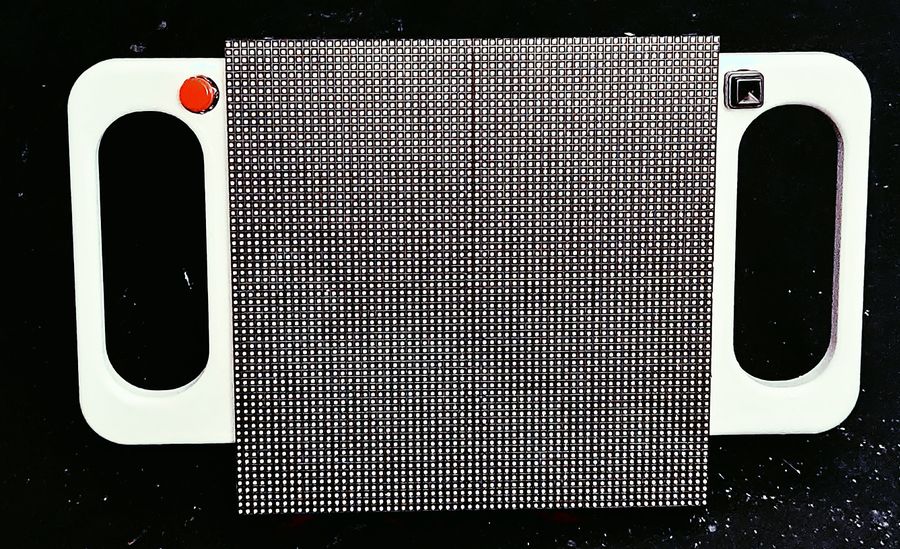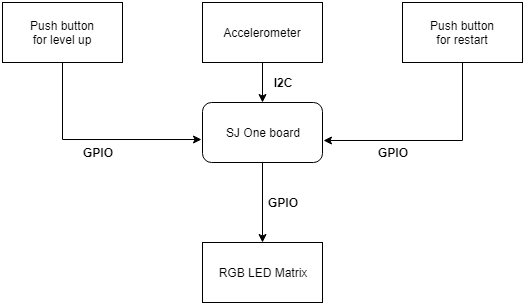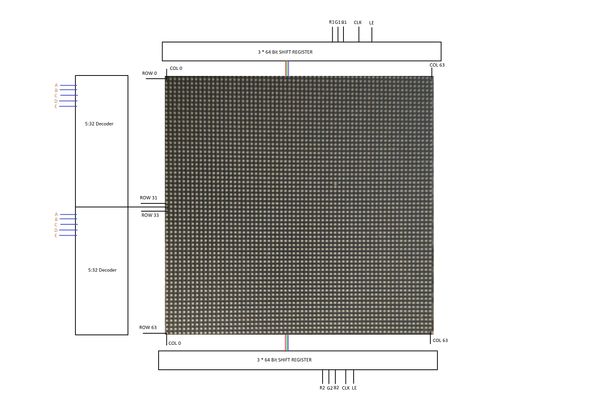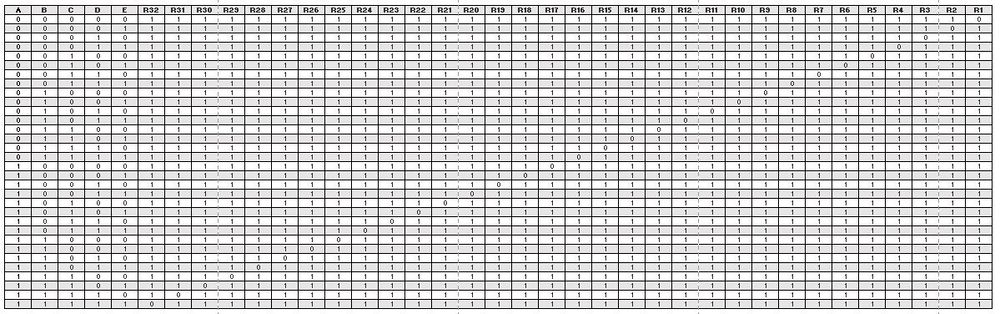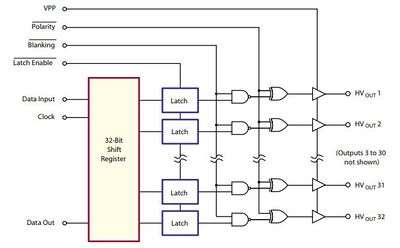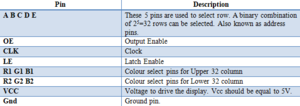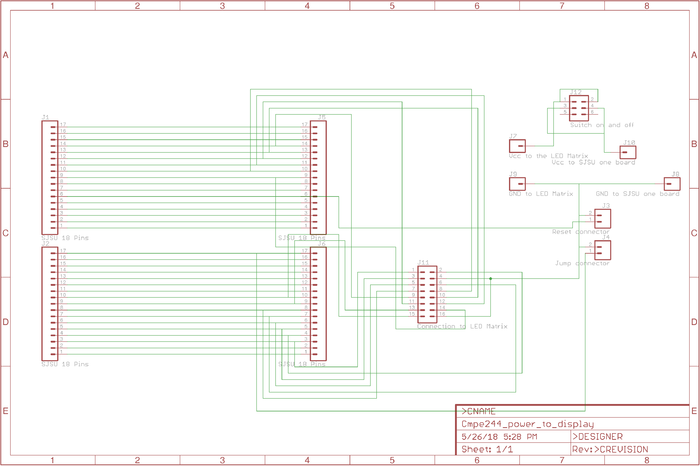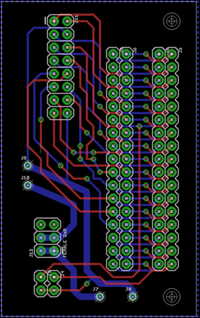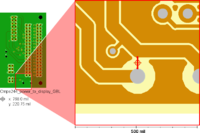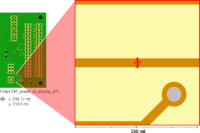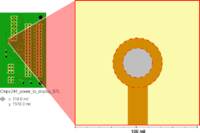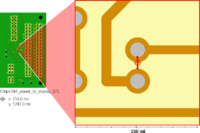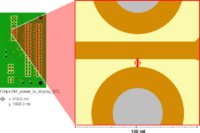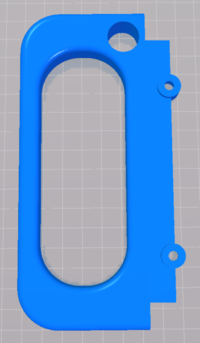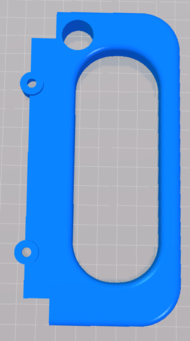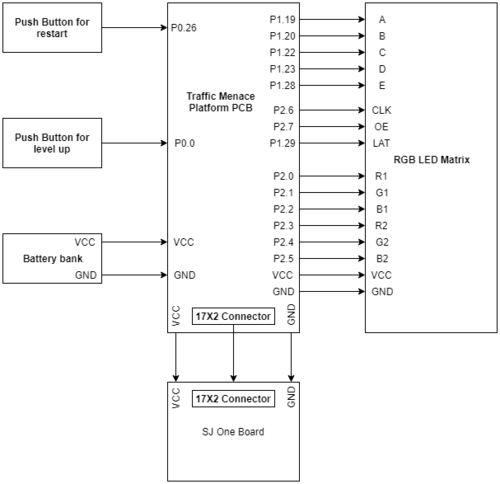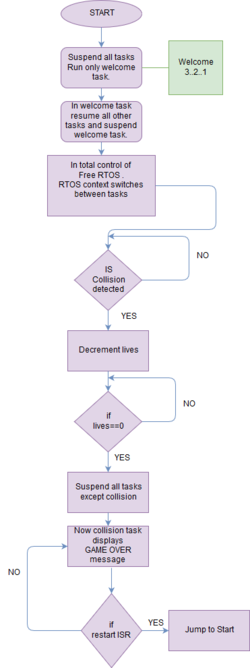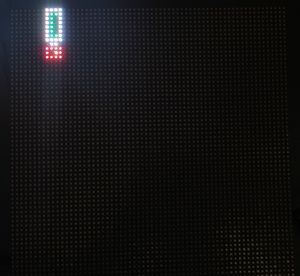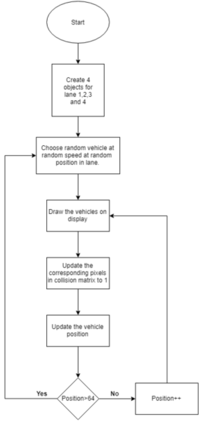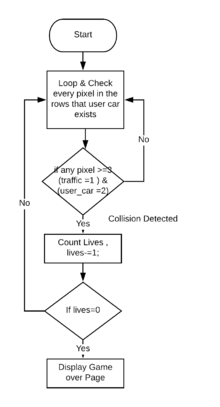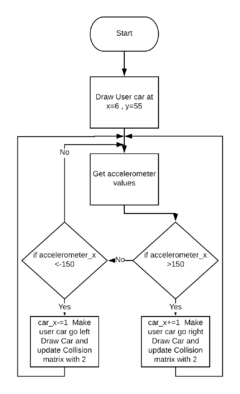Difference between revisions of "S18: Traffic Menace Video Game"
Proj user11 (talk | contribs) (→Collision) |
Proj user11 (talk | contribs) (→Column Selection) |
||
| (One intermediate revision by the same user not shown) | |||
| Line 300: | Line 300: | ||
[[File:CMPE244 S18 Shiftregister.JPG|400px|thumb|center|Shift register SIPO]] | [[File:CMPE244 S18 Shiftregister.JPG|400px|thumb|center|Shift register SIPO]] | ||
| − | In | + | In order to display something on the LED panels the following steps needs to be performed by the driver |
* Shift the pixel data for row 1 into the top column drivers and the pixel data for row 33 into the bottom column drivers using the R1, G1, B1, R2, G2, and B2 data inputs and the SCLK shift clock signal. | * Shift the pixel data for row 1 into the top column drivers and the pixel data for row 33 into the bottom column drivers using the R1, G1, B1, R2, G2, and B2 data inputs and the SCLK shift clock signal. | ||
| − | * | + | * Clear the blanking signal to blank the display. |
| − | * Set the address input to | + | * Set the address input to 1. |
| − | * Latch the contents of the column | + | * Latch the contents of the column driver's shift registers to the output registers using the LATCH signal. |
| − | * | + | * Make the blanking signal high to display rows 1 and 33. |
| − | |||
* Repeat the process for each of the pairs of rows in the display for 31 times. | * Repeat the process for each of the pairs of rows in the display for 31 times. | ||
| Line 791: | Line 790: | ||
The collision was detected using a 64x64 matrix which replicated the actual display canvas. Each traffic vehicle updated its corresponding position with '1' in the matrix and the user vehicle updated its position with 2. When there was an overlap of two vehicles their values added up. This added up value determined collision. The collision was detected using for loop for the entire rows in which user car existed. So around 60 x 3 pixels were constantly monitored for collision. To reduce task CPU consumption we added minor delays so the task yields, this reduced CPU consumption without affecting its performance | The collision was detected using a 64x64 matrix which replicated the actual display canvas. Each traffic vehicle updated its corresponding position with '1' in the matrix and the user vehicle updated its position with 2. When there was an overlap of two vehicles their values added up. This added up value determined collision. The collision was detected using for loop for the entire rows in which user car existed. So around 60 x 3 pixels were constantly monitored for collision. To reduce task CPU consumption we added minor delays so the task yields, this reduced CPU consumption without affecting its performance | ||
<br> | <br> | ||
| − | |||
| − | |||
| − | |||
| − | |||
| − | |||
===== User Car Task===== | ===== User Car Task===== | ||
Latest revision as of 11:41, 27 May 2018
Contents
Traffic Menace
Abstract
The project focuses on developing a game on a 64*64 RGB LED. The game is all about controlling a car on a road having traffic. The LED would be displaying a user-controlled car and road with many different cars on it. The user needs to tilt the LED screen to avoid traffic and safely drive the car. An accelerometer is used to detect the tilt of the LED screen and move the car accordingly. As the level increases, the car speed and frequency of traffic would increase. The user starts the game with 3 lives. Any collision with oncoming traffic results in losing one life, and the game ends after losing all 3 lives. A switch is provided in case the player wants to restart the game anytime. User lives and score are displayed on the LED.
Objectives & Introduction
Our primary goal of this project is to write drivers for the LED and develop a game with FreeRTOS. The position of the car is controlled by the accelerometer. We use the onboard accelerometer in the SJ one board which is connected via I2C. Random traffic is generated at random speed. The speed of the traffic also increases as the level increases. The level can be manually increased by pressing the push button which gives user less time to react. When the game ends after loosing all 3 lives it can restarted by pressing the push button.
The objectives are as follows:
- Write drivers to control pixels in LED.
- Implement algorithm for controlling car.
- Implement algorithms for Traffic and Obstacles.
- Continuously update the position of car and traffic.
- Continuously update scores.
Team Members & Responsibilities
- Danny Santoso
- Hardware and PCB Design
- Dheemanth Bangalore Vishwanatha
- LED Display Driver
- Integrating Display code to Accelerometer
- Game Algorithm Development
- Monica Parmanand
- UI Design and Animations
- Pratap Kishore Desai
- LED Display Driver
- Game Algorithm Development
- Pratap Ramachandran
- Game Algorithm Development
- Testing
Schedule
| Week# | Start Date | End Date | Task | Status | Completion Date |
|---|---|---|---|---|---|
| 1 | 4/1/18 | 4/8/18 |
|
Completed | 4/07/18 |
| 2 | 4/8/18 | 4/15/18 |
|
Completed | 4/22/18 |
| 3 | 4/15/18 | 4/24/18 |
|
Completed | 4/24/18 |
| 4 | 4/24/18 | 5/1/18 |
|
Completed | 4/29/18 |
| 5 | 5/8/18 | 5/15/18 |
|
Completed | 5/12/18 |
| 6 | 5/15/18 | 5/22/18 |
|
Completed | 5/20/18 |
Parts List & Cost
| S.No | Part Name | Cost in $ | Qty | Comments |
|---|---|---|---|---|
| 1 | SJone Board | 80 | 1 | LED controller |
| 2 | 64 x 64 LED Display | 81 | 1 | LED Display from Adafruit |
| 3 | PCB | 30 | 1 | Interfacing Display to SJ One and Power Circuitry |
| 4 | Battery bank | 30 | 1 | Power supply |
| 5 | Multimeter | 10 | 1 | For checking PCB connectivity |
| 6 | Jumper Wires | 5 | 20 | Connections |
Design & Implementation
Hardware Design
The system block diagram shows the design of our project with the interface for the sensors
Accelerometer sensor
An accelerometer is an electromechanical device used to measure acceleration forces. Forces may be static, like the continuous force of gravity. Accelerometers are used to detect the orientation of the phone. The gyroscope adds an additional dimension to the information supplied by the accelerometer by tracking rotation or twist. SJOne board has an on-board accelerometer which is interfaced through I2C. Based on these values we can control the steering of the car.
Push Button
Push Button are interfaced with the SJOne board via GPIO pins which are interrupt capable. Two push button's are used for restarting and for boost. Once the player looses all 3 lives the player can restart the game with push button. The player can use the other push button for using boost.
RGB LED Matrix
A 64x64 RGB LED Matrix Panel is used as a display. It has 4096 full-color RGB LEDs. Each LED can be independently addressed and controlled. It requires at 13 digital GPIOs to control the LED matrix. The led matrix has 2 IDC connectors DATA_IN and DATA_OUT on the back, we can cascade multiple panels and make a huge screen together. The LED display is constructed using a decoder to decode address rows. A 64 bit Shift register should be clocked for enabling the colour. When the row is low we need to select which all pixels in the column is to be configured with the required colour. This is done by clocking the 64Bit shift register. There are 6 64Bit registers each for R1 R2 B1 B2 G1 G2. A single clock is interfaced to all these 6 64bit shift registers. So at once we shift and fill the required colour for the column display. Once the clocking and shifting the register is completed we need to latch this data to the register. The register data is sent out to all the row lines and that Row line which is pulled low by the decoder will receive this data and corresponding pixels are turned on.
RGB LED matrix pins:
| S.NO | RGB LED pins | Function |
|---|---|---|
| 1 | R1 | High R data |
| 2 | G1 | High G data |
| 3 | B1 | High B data |
| 4 | R2 | Low R data |
| 5 | G2 | Low G data |
| 6 | B2 | Low B data |
| 7 | A | Row select A |
| 8 | B | Row select B |
| 9 | C | Row select C |
| 10 | D | Row select D |
| 11 | E | Row select E |
| 12 | CLK | Clock signal. |
| 13 | OE | Output enables to cascade LED panel. |
| 14 | LAT | Latch denotes the end of data. |
| 15 | VCC | 5V |
| 16 | GND | GND |
Row Selection
The RGB matrix has a 5:32 decoder. This decoder takes 5 bits as input and decodes the corresponding row to be kept low. There are five address inputs to the display marked A, B, C, D and E. Based on the truth table, only one input is active (low) at a time. The outputs of the decoder are connected to a P-Channel MOSFET, because the decoder itself can only handle low currents and cannot drive a row of LEDs directly. The P-Channel MOSFET provides the high current needed to drive a row of LEDs.
The decoder outputs are shared between every 32 outputs. Since, the 5-to-32 address decoder select rows in parallel like 1 and 33, 2 and 34, repeating that pattern until row 32 and 64.
Column Selection
The column data is stored in a 64-bit serial-in, parallel-out shift register. The shift register is designed to work with LEDs and implements a constant-current system that ensures the LED brightness remains uniform. R1 G1 B1 is used for configuring colour for the top half of the display and R2 G2 B2 for bottom half of the display.For 64 rows using with 32 outputs of the decoder, we must have unique data for each row pair. When Row 1 and Row 33 are selected, we must provide each row with unique data. This forces us to use two different shift registers for each row pair, an upper register and a lower register. Because of this, the display is divided into an upper half and a lower half. The data is shifted into the top half via the R1, G1 and B1 signals on the connector. The bottom halves data is supplied by the R2, G2 and B2 signals on the connector. Then, since our display is 64 pixels wide, we use 64-bit shift registers to hold all 64 bits of pixel data for a single row. Each half of the display is controlled by 3 shift registers, one for each color. First, Row 1 and Row 33 are selected then 64 bits of data are shifted into each color’s shift register (R1, G1, B1), and then latched. At the same time, 64 bits of data are also shifted into each color’s shift register for the bottom half (R2, G2, B2), and then latched. The process repeats 31 more times, each time incrementing the rows are selected, until every line has been updated.
In order to display something on the LED panels the following steps needs to be performed by the driver
- Shift the pixel data for row 1 into the top column drivers and the pixel data for row 33 into the bottom column drivers using the R1, G1, B1, R2, G2, and B2 data inputs and the SCLK shift clock signal.
- Clear the blanking signal to blank the display.
- Set the address input to 1.
- Latch the contents of the column driver's shift registers to the output registers using the LATCH signal.
- Make the blanking signal high to display rows 1 and 33.
- Repeat the process for each of the pairs of rows in the display for 31 times.
Specifications:
The LED display used in our project is a 64*64 pixel panel with a pixel pitch of 3mm. More specifications are tabulated.
- Operating voltage: DC 5V
- Average power consumption: <500W/㎡
- Maxim Power Consumption: <1000w/㎡
- Pixel: 64x64=4096
- Level of viewing Angle: ≧160°
- Control mode: Synchronous control
- Drive mode: 1/16 scan rate
- Repetition frequency: ≧60Hz
- White Balance Brightness: ≧1200cd/㎡
- Refresh frequency : ≧300Hz
- MTTF: ≧5000 hours
- Service Life: 75000~100000 hours
- Pixel pitch: 3mm
- Thickness: 11mm
Pin description:
The LED display has 16 pins. The table below details the pins and its purpose.
Printed Circuit Board
The PCB layout was designed using free version of Eagle v8.7.1. We imported and used sparkfun libraries. We used the through hole schematic connections for the PCB design. We designed a 2 layer PCB. The LED is powered by a 5V battery bank which is connected via the PCB. SJ-One Board is also powered by the PCB. And a master switch to turn off the power supply along with 2x17 SJ-One Board connector. All connections are verified properly with Design Rule Check before printing.
EAGLE Schematic
EAGLE Connector List
| S.No | Section | Connector |
|---|---|---|
| 1 | Power Connector | 2x2-pin |
| 2 | SJ-One Board | 2x17-pin |
| 3 | LCD Section | 1x9-pin |
| 4 | Switch | SPST |
After the schematics are created the parts are placed in locations such that it is easy for mounting on top of the SJ-One Board. Before soldering the components on the PCB the connectivity of the PCB is checked using a multimeter.
Bay Area Spec List
Were printing the PCB board at the Bay Area Circuit. Therefore following is the DFM Check.
https://drive.google.com/drive/u/1/folders/1ouZLEQqjQfoO1-kSN64MPCw2kHNpn6-J
| Min. Distance | Bay Area Circuits Standard Capability | Bay Area Circuits Advanced Capability | |
|---|---|---|---|
| copper to board edge: | - | 10 mil | 5 mil |
| trace to plated hole: | 18.38 mil (0.4669 mm) | 10 mil | 5 mil |
| trace to non-plated hole: | 44.5 mil (1.13 mm) | 8 mil | 4 mil |
| copper to copper: | 6.0 mil (0.15 mm) | 6 mil | 2 mil |
| copper ring: | 8.0 mil (0.20 mm) | 6 mil | 1 mil |
| track width: | 14.0 mil (0.356 mm) | 6 mil | 2 mil |
3D Printing Design
This is one of the important parts of the project. Since we wanted to make it more compact we mounted our SJ One Board, PCB and power bank behind the LED. When the player wants to use it he needs to hold the edges of the LED this will reduce the visibility of the user. So, we designed and 3D Printed a handle for the LED which makes it easier to hold the LED. The files were taken from Adafruit website and these handles were designed specifically for their displays which caused mounting issues with our displays. So instead of screwing them, we ended up gluing the handles to display
Hardware Interface Diagram
The below diagram shows the pins connection of SJOne board with PCB and the push buttons. It shows the pins used by the SJOne board to connect to LED. It also shows the master switch for disconnecting the power supply.
Software Design
To design the software we have made use of a singleton class pattern for LED driver and a number of tasks that FreeRTOS will handle. Which task is to be running at an instance should be decided. The priority for each task to run is important to have a good user experience.
Implementation
The software design can be mainly split into 2 parts
• The driver for LED
• The game algorithm
Driver For LED
To design the driver for the LED Display it is required to have a clear-cut understanding of working LED. So it is recommended to read the hardware part before trying to understand the driver. The SJone board is interfaced to the LED using 14 GPIO pins. All these pins are set as output. Except OE all other pins are initialized low. OE is set high as it is active low.The display driver makes use of a buffer which stores the color code to be set at particular pixel on the display. Whenever a pixel is to be lighten up the corresponding color to be lighten up will be stored in the buffer. The size of the buffer is 2048. For the first and thirty third row the buffer[0] to buffer [63] is made use. For second thirty fourth buffer [64] to buffer [127] is used and so on. Each element of buffer is 1 byte and each bit that is from bit 2 to bit 8 has the value of R1 G1 B1 R2 G2 B2. If once a colour is set for a particular pixel then the buffer will be updated and when the pixel is to be turned off then the buffer should be cleared. A timer interrupt is used to update the display ones in 0. 9ms. When an interrupt occurs 2 rows are updated. Once the full display is written the row is set back to initial value and the same process continues. The time interval for updating the display is so fast that the human eye would believe to see motion.The RGB class is used for initializing the LED and set the LED blinking frequency to operate.
#ifndef RGB_h
#define RGB_h
#include "mfGFX.h"
class RGB : public GFX {
public:
static RGB& getRGBInstance();
static RGB* rgbInstance;
void
begin(void),
drawPixel(uint16_t x, uint16_t y, uint16_t c),
fillScreen(uint16_t c),
updateDisplay(void);
void init(uint8_t rows, uint32_t a, uint32_t b, uint32_t c,uint32_t d , uint32_t e,
uint8_t sclk, uint32_t latch, uint8_t oe, bool dbuf,
uint8_t width);
private:
uint8_t nRows;
RGB();
uint8_t _sclk, _latch, _oe, _a, _b, _c, _d,_e;
volatile uint8_t row;
volatile uint8_t *buffptr;
};
#endifThe GFX class has the API implemented for carrying out specific tasks like drawLine, drawChar functions which makes it easy for game development algorithm which are used in different tasks.
#ifndef _GFX_H
#define _GFX_H
#define DEC 10
#define swap(a, b) { uint16_t t = a; a = b; b = t; }
class GFX {
public:
GFX(uint16_t w, uint16_t h);
// virtual ~GFX();
virtual void drawPixel(uint16_t x, uint16_t y, uint16_t color) = 0;
virtual void
drawLine(uint16_t x0, uint16_t y0, uint16_t x1, uint16_t y1, uint16_t color),
drawFastVLine(uint16_t x, uint16_t y, uint16_t h, uint16_t color),
drawFastHLine(uint16_t x, uint16_t y, uint16_t w, uint16_t color),
fillRect(uint16_t x, uint16_t y, uint16_t w, uint16_t h, uint16_t color),
fillScreen(uint16_t color);
void
drawChar(uint16_t x, uint16_t y, unsigned char c, uint16_t color,
uint16_t bg, uint8_t size),
setCursor(uint16_t x, uint16_t y),
setTextColor(uint16_t c),
setTextColor(uint16_t c, uint16_t bg),
setTextSize(uint8_t s),
setTextWrap(bool w);
// setRotation(uint8_t r);
uint16_t height(void) const;
uint16_t width(void) const;
// uint8_t getRotation(void) const;
protected:
const uint16_t
WIDTH, HEIGHT;
uint16_t
_width, _height,
cursor_x, cursor_y;
uint16_t
textcolor, textbgcolor;
uint8_t
textsize;
bool
wrap;
};
#endifGame Algorithm
The main objective of the game algorithm is to provide the player with randomized gameplay. No part of the gameplay should be predictable.
Different tasks are created like displaying lanes, for generating random traffic, to detect collision, for displaying scores, welcome screen, crash screen and displaying player car. Interrupt is enable in for using level up and restart button.
xTaskCreate(road, (const char*)"panel", STACK_BYTES(500), NULL, PRIORITY_MEDIUM, &road_handle);
xTaskCreate(crash, (const char*)"crash", STACK_BYTES(1500), NULL, PRIORITY_MEDIUM, &crash_handle);
xTaskCreate(traffic_task, (const char*)"traffic", STACK_BYTES(2048),NULL , PRIORITY_MEDIUM, &traffic_handle);
xTaskCreate(collision_task, (const char*)"collision", STACK_BYTES(2048), NULL, PRIORITY_MEDIUM, &colllision_handle);
xTaskCreate(welcome_task, (const char*)"welcome", STACK_BYTES(2048), NULL, PRIORITY_HIGH, &welcome_handle);
xTaskCreate(level_score, (const char*)"level", STACK_BYTES(2048), NULL, PRIORITY_MEDIUM, &level_handle);
xTaskCreate(police_car, (const char*)"police_car", STACK_BYTES(2048), NULL, PRIORITY_MEDIUM, 0);
eint3_enable_port0(0, eint_rising_edge,blank );
eint3_enable_port0(0, eint_falling_edge, restart_func );
eint3_enable_port0(26, eint_rising_edge,game_res );Lanes
We began by creating a 4-lane road on the display as shown below. Each lane would contain one vehicle at any given time. Current Level would be displayed at the left of the display along with lives remaining and the current score at the right
void road(void *p){
while(1){
display_road.drawFastVLine(5,0,64,0xFFFF);
display_road.drawFastVLine(58,0,64,0xFFFF);
//LANE1
display_road.fillRect(18,0,1,4,0xFFFF);
display_road.fillRect(18,10,1,4,0xFFFF);
display_road.fillRect(18,20,1,4,0xFFFF);
display_road.fillRect(18,30,1,4,0xFFFF);
display_road.fillRect(18,40,1,4,0xFFFF);
display_road.fillRect(18,50,1,4,0xFFFF);
display_road.fillRect(18,60,1,4,0xFFFF);
//LANE2
display_road.fillRect(31,0,1,4,0xFFFF);
display_road.fillRect(31,10,1,4,0xFFFF);
display_road.fillRect(31,20,1,4,0xFFFF);
display_road.fillRect(31,30,1,4,0xFFFF);
display_road.fillRect(31,40,1,4,0xFFFF);
display_road.fillRect(31,50,1,4,0xFFFF);
display_road.fillRect(31,60,1,4,0xFFFF);
//LANE3
display_road.fillRect(44,0,1,4,0xFFFF);
display_road.fillRect(44,10,1,4,0xFFFF);
display_road.fillRect(44,20,1,4,0xFFFF);
display_road.fillRect(44,30,1,4,0xFFFF);
display_road.fillRect(44,40,1,4,0xFFFF);
display_road.fillRect(44,50,1,4,0xFFFF);
display_road.fillRect(44,60,1,4,0xFFFF);
vTaskDelay(5);
}
}Vehicle types
We then began by creating different types of vehicles, which varied by size, shape, and colors. To create a vehicle, we used a lookup table for each vehicle which contained the color values in hex for each pixel that would make up the vehicle. Using draw pixel within customized for-loops, vehicles were rendered.
//Syntax for Drawing a Truck
uint16_t truckc[12][4] =
{
0xFFFF,0xFFFF,0xFFFF,0xFFFF,
0xFFFF,0x0780,0x0780,0xFFFF,
0xFFFF,0x0780,0,0xFFFF,
0xFFFF,0x0780,0,0xFFFF,
0xFFFF,0x0780,0,0xFFFF,
0xFFFF,0x0780,0,0xFFFF,
0xFFFF,0x0780,0x0780,0xFFFF,
0xFFFF,0xFFFF,0xFFFF,0xFFFF,
0,0xFFFF,0xFFFF,0,
0xF000, 0xF000,0xF000,0xF000,
0xF000 ,0,0xf780,0xF000,
0xF000,0xF000,0xF000,0xF000
};
vehicle_type = &truckc[0][0];
//Draw Vehicle
for(int i = 0 ; i<vehicle_length ; i++)
{
for(int j = 0 ; j <vehicle_width ; j++)
{
Traffic.drawPixel(j+offset,position+i,vehicle_type[j]);
collision[j+offset][position+i]|=1;
}
vehicle_type=vehicle_type+vehicle_width;
}
//Clear Vehicle
for(int j = 0 ; j < vehicle_width ; j++)
{
for(int s=0 ; s<speed ; s++)
{
Traffic.drawPixel(j+offset,position+s,0);
collision[j+offset][position+s]=0;
}
}Traffic level
The traffic class contained functions to randomize the vehicle selection, speed and location of each vehicle within a lane. The speed of the oncoming traffic increased with the change in levels. Initially, the speed was restricted between 1 – 3. As levels progressed this range was increased 2-5, 3-6 and so on. The scoring system was directly related to level. Initial levels meant the increment in scores was slow and as levels progressed the increment gradually increased. The position of the used car is at the bottom of the display during earlier levels and this position gradually increases to the middle of the display in later stages. Once the traffic is created the pixels which are used by the traffic are set in the buffer to detect collision.
void traffic::draw()
{
int count=0;
vehicle_update();
for(int i = 0 ; i<vehicle_length ; i++)
{
for(int j = 0 ; j <vehicle_width ; j++)
{
Traffic.drawPixel(j+offset,position+i,vehicle_type[j]);
collision[j+offset][position+i]|=1;
}
vehicle_type=vehicle_type+vehicle_width;
}
}Collision
The collision was detected using a 64x64 matrix which replicated the actual display canvas. Each traffic vehicle updated its corresponding position with '1' in the matrix and the user vehicle updated its position with 2. When there was an overlap of two vehicles their values added up. This added up value determined collision. The collision was detected using for loop for the entire rows in which user car existed. So around 60 x 3 pixels were constantly monitored for collision. To reduce task CPU consumption we added minor delays so the task yields, this reduced CPU consumption without affecting its performance
User Car Task
The user car task is mainly the way a user can interact with the game. The user will tilt the display left or right to control the car. The car movement is controlled by calibrating the onboard accelerometer. The accelerometer values are well tested and verified to give a better user experience while playing with the display. The user task works in conjunction with police_task to animate the car to appear like a police car.
//Syntax for Updating User_Car Position
void crash(void *p)
{
while(1)
{
if(AS.getX()>150)
{
LE.on(1); //RIGHT
car_prev=car_x;
car_x+=1;
if(car_x >= 55) car_x = 55;
crash_user.fillRect(car_prev,car_position,2,2,0x0);
}
if(AS.getX()<-150)
{
LE.on(4); //LEFT
car_prev=car_x;
car_x-=1;
if(car_x <=6) car_x = 6;
crash_user.fillRect(car_prev,car_position,2,2,0x0);
}
}Restart
In-order improve game-play experience each player is provided with 3 lives after which the game ends. A game restart button was added to restart the game. This button only works when the player loses all 3 lives. Once the button is pressed the buffer will be cleared and we will get the get the welcome screen along with the car in initial position.
void game_res(void)
{
if(game_over_flag)
{
display.fillScreen(0);
start_count=3;
vTaskResume(welcome_handle);
game_over_flag=0;
}
}
void blank(void)
{
LE.off(2);
boost=false;
for(int i = 0 ; i <3; i++)
{
for(int j = 0 ; j < 3 ; j++)
{
display.drawPixel(i+car_x,j+car_position,0x0);
collision[i+car_x][j+car_position]=0;
}
}
set_car_position();
}Level Up button
The Level Up button to the left makes the user to play the game a level ahead. This would reduce the distance to the upcoming traffic and also increase the score. This can also be used to jump small vehicles to avoid oncoming traffic.
Testing & Technical Challenges
Testing
Testing is an important part of the development of a project. The hardware setup after integrating Display, Sjone board, PCB and push button was tested using a multimeter.
• The accelerometer tilt was tested frequently and the movement of the car was updated accordingly. This is very important as a user will interact with the game by tilting the board.
• There are a number of tasks which are always running to keep the game alive all these tasks are separately tested and were also tested after integration.
• The testing team also analyzed the CPU usage by individual tasks and raised issues whenever a task was overhead for the CPU.
Technical Challenges
LED Display working
The LED display we used did not have a data sheet. We had to understand the working by going through an example project of Arduino interfaced to the LED display. None of us had a prior experience working with LED so it was difficult and challenging to explore new things.
Collision Detection
The collision detection of 2 cars was challenging. Initially, we started by detecting a collision on a single row. This idea was extended to multiple rows. The CPU usage was extremely high when the task to detect collision was run continuously without any delay. The consumption of CPU was around 30%. So definitely it is not a good way to detect collision but still looping was necessary to detect a collision. It is then we came up with an idea where in we just delayed our collision detection such that no collision would escape and also the CPU usage was decreased.
Setting up all the hardware
Mounting all the hardware on the back of the display was challenging. There were very few mounting points and a lot of hardware to mount. We had to mount SJone board with PCB and all the wiring and also the power bank in such a way that it will not fall out or damage the display.
Conclusion
We successfully designed and implemented Traffic Menace Video Game. This project helped us understand the implementation of FreeRTOS concepts like prioritizing tasks, semaphore and mutex. We learned to implement our own drivers for SPI, UART and I2C. The overall experience was very good we had write drivers for RGB LED matrix which did not have any datasheet or documentation. We had to do reverse engineering by using the sample Arduino project for the driver code and write drivers on our own. We tried different algorithms and reduced the CPU consumption. It was a great learning experience.
Project Video
Project Source Code
References
Acknowledgement
We would like to thank our Professor Preetpal Kang for all his teachings and inspirational lectures. This project has been an overall learning experience and precious life lessons. We would also like to thank the ISA members for always being ready to help with whatever issues we faced.
References Used
[1] FreeRTOS documentations [2] Dfrobot 64x64 RGB LED Matrix [3] DFRobot library [4] FreeRTOS API [5] 3D printing files [6] CMPE 244 Lecture notes from Preetpal Kang, Computer Engineering, San Jose State University. Jan-May 2018.