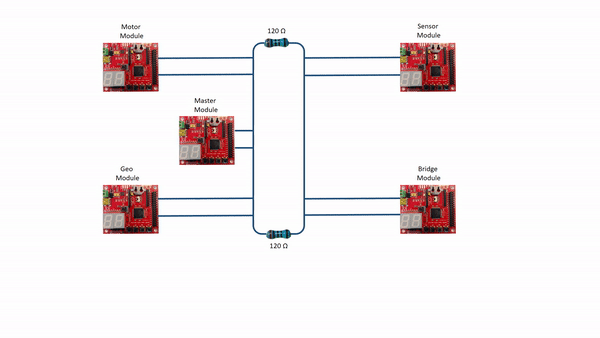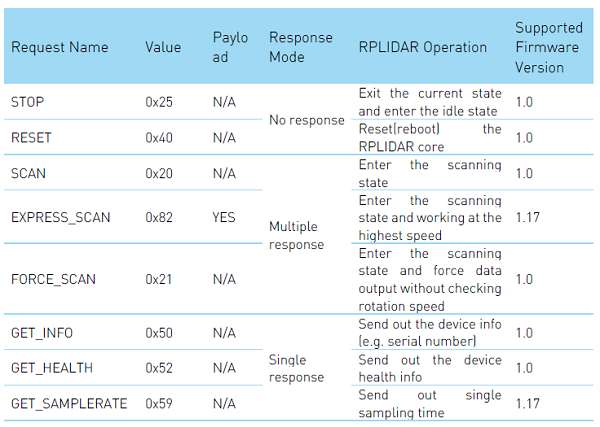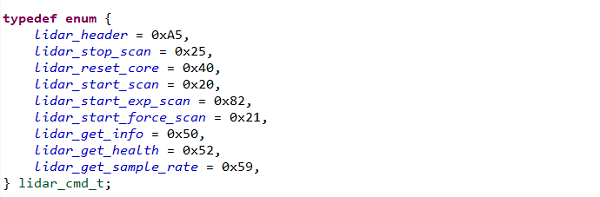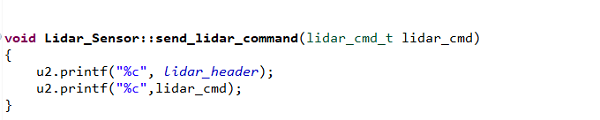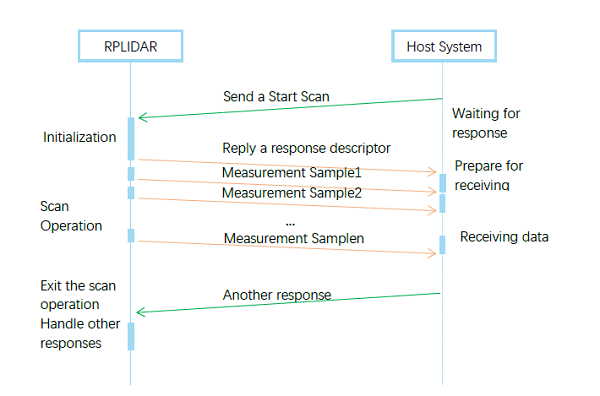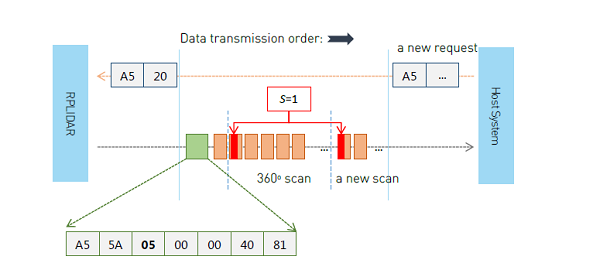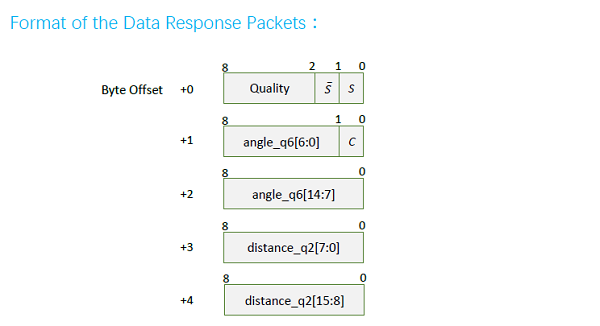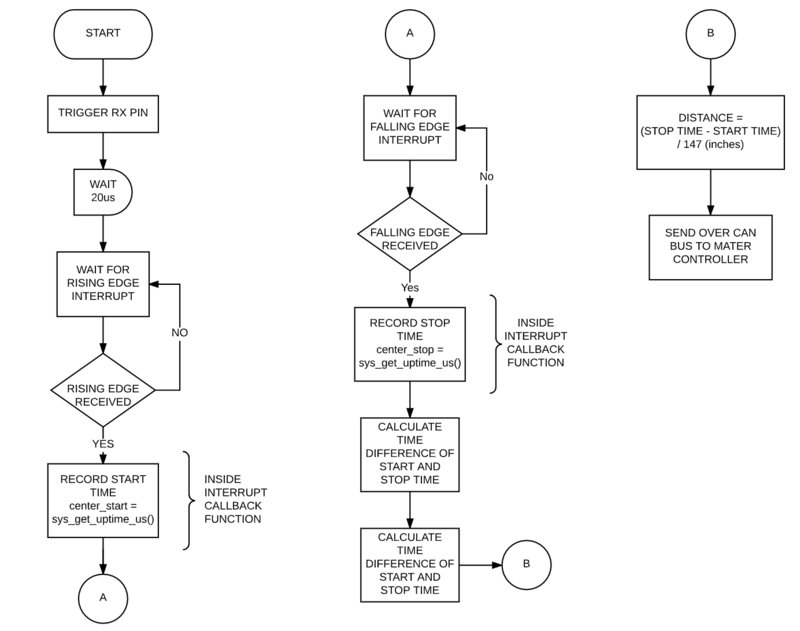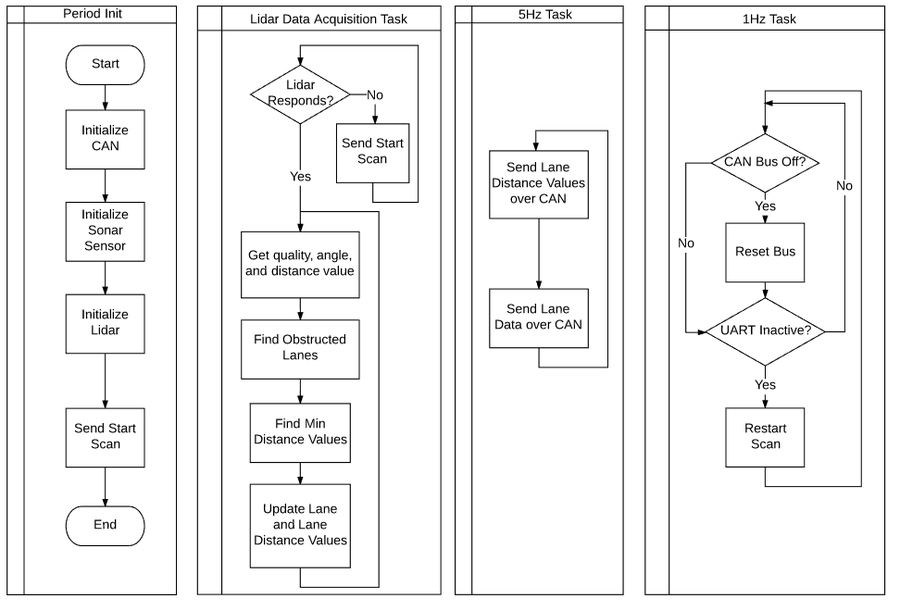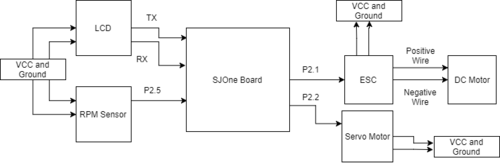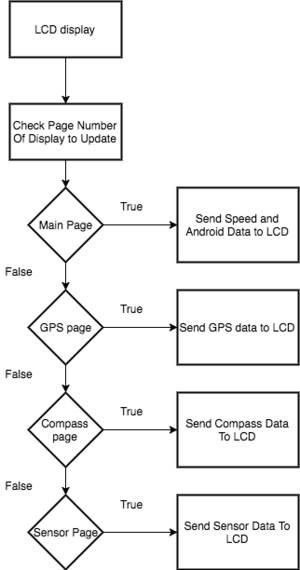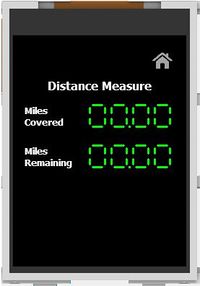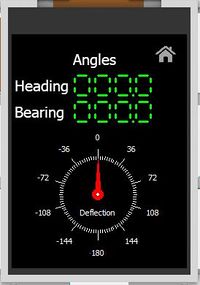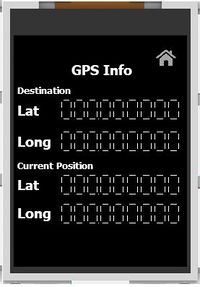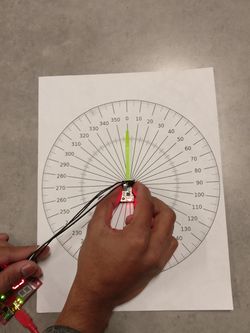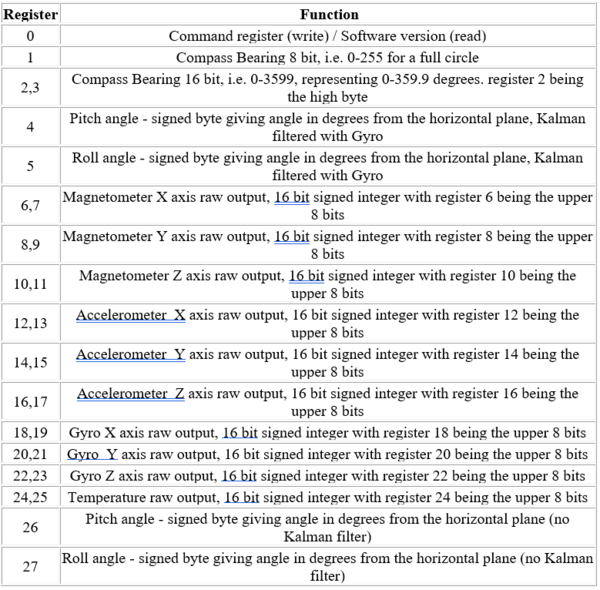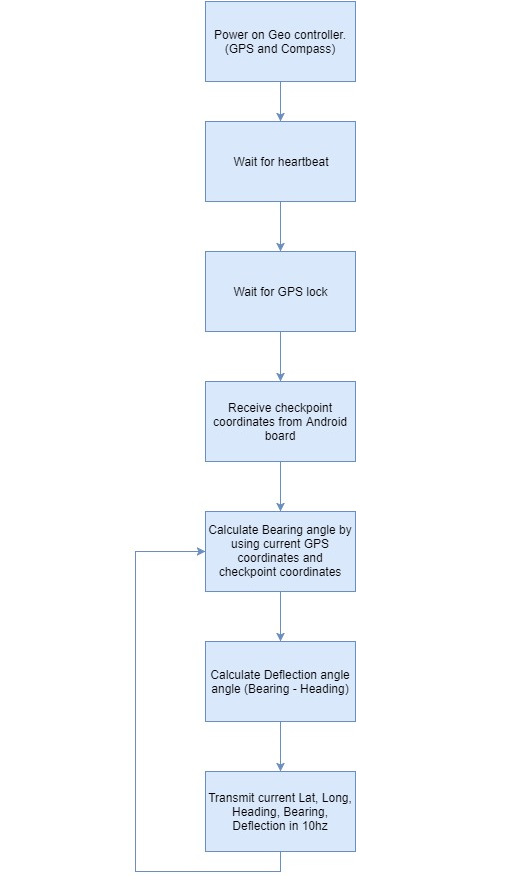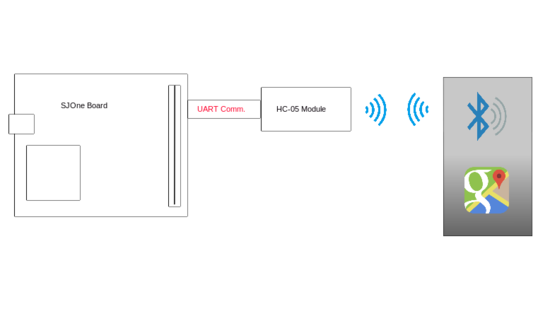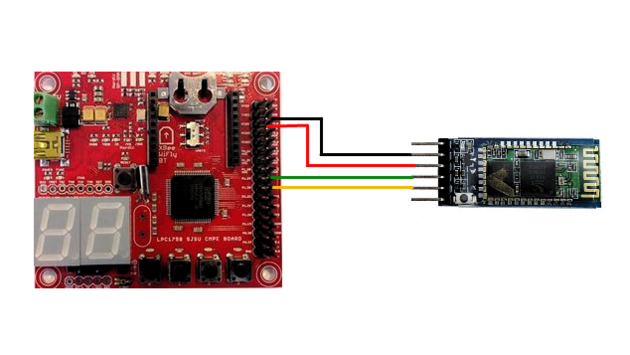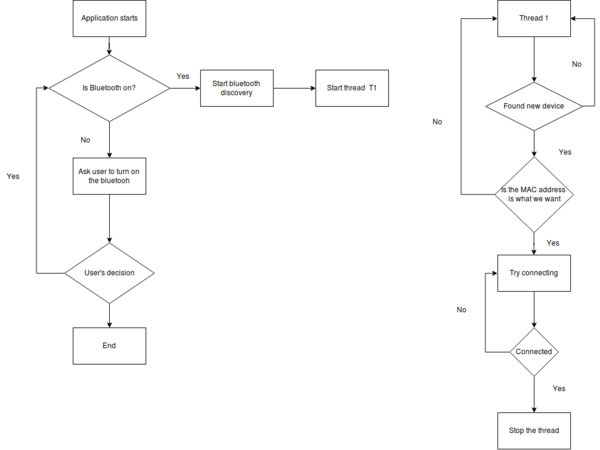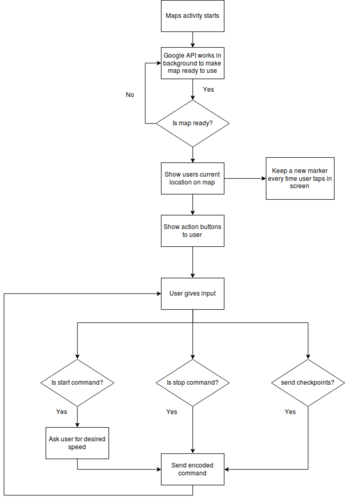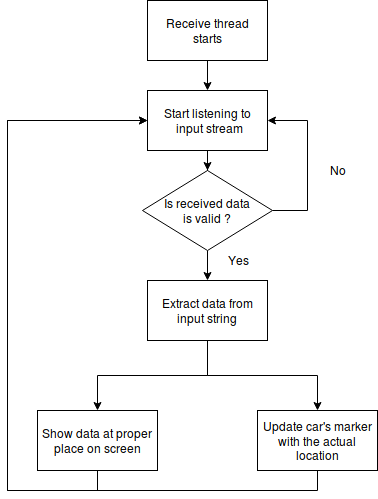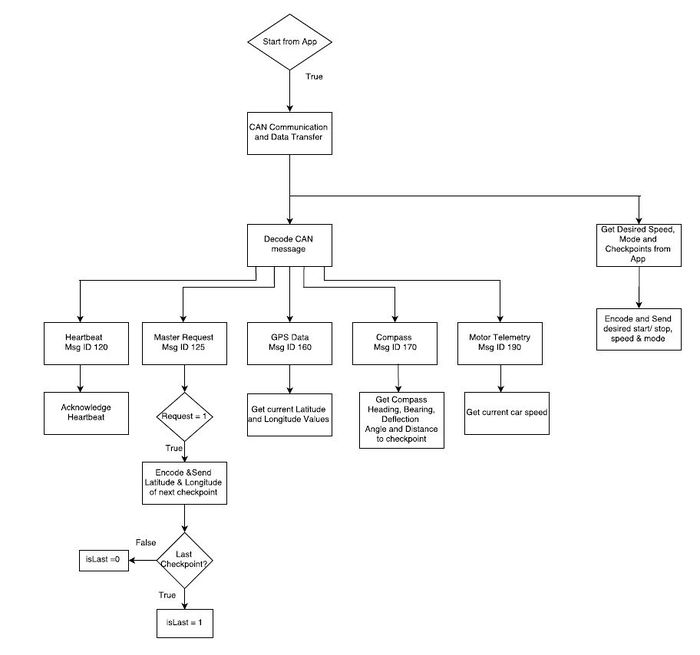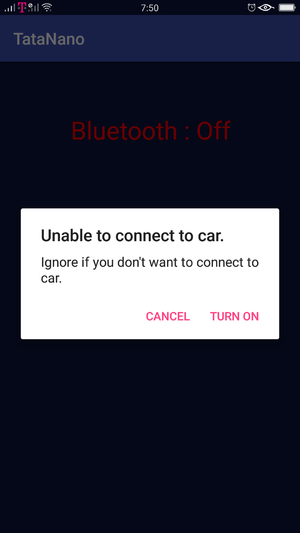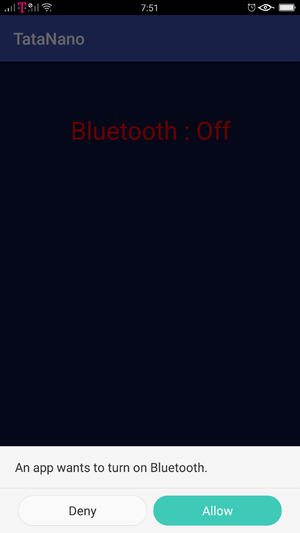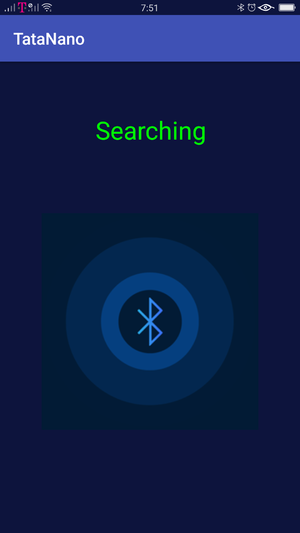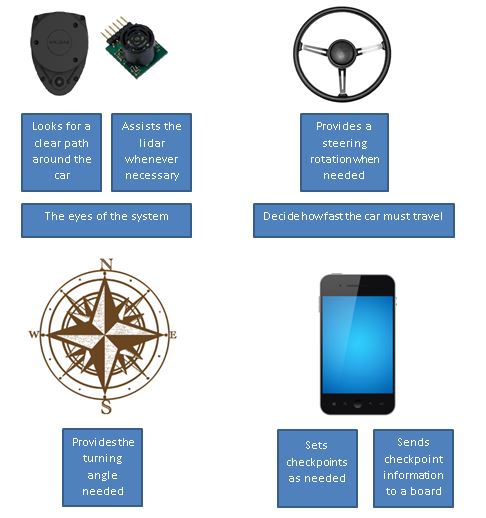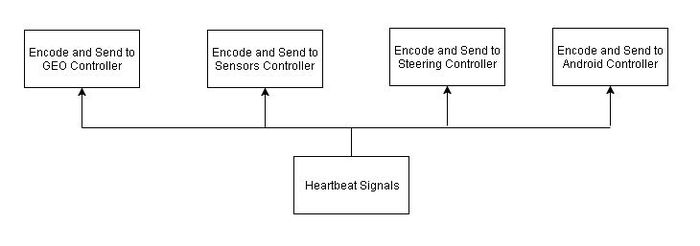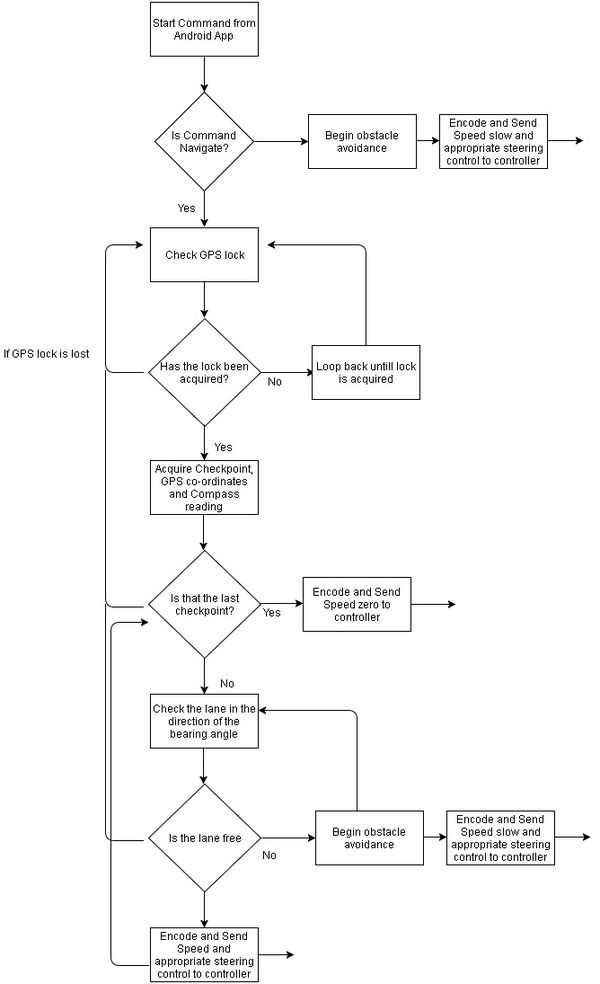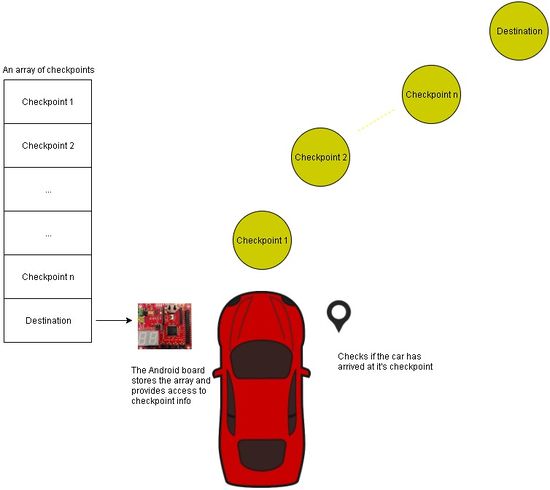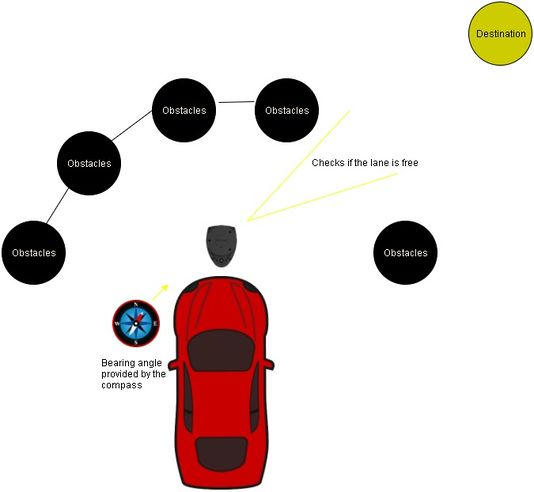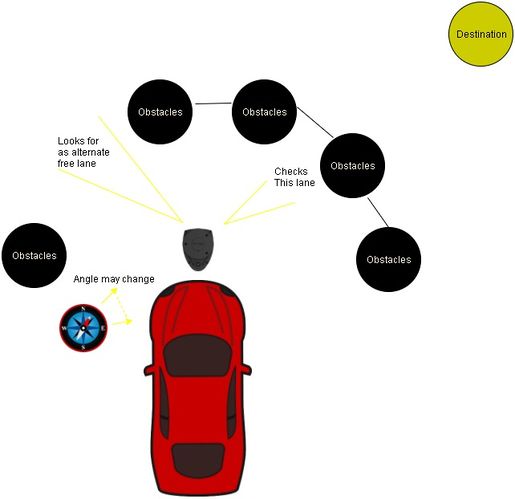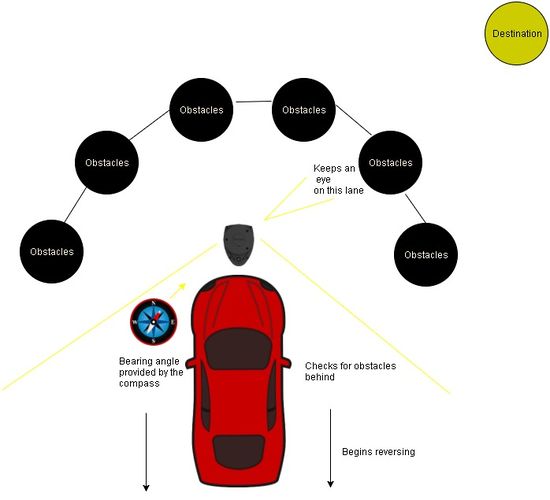Difference between revisions of "F17: Tata Nano"
Proj user3 (talk | contribs) (→Hardware Interface) |
Proj user3 (talk | contribs) (→Implementation) |
||
| Line 534: | Line 534: | ||
'''Lidar Sensor''' | '''Lidar Sensor''' | ||
| + | |||
| + | *Initalize UART | ||
| + | *Send Start Command | ||
| + | *Wait for Start Command Response | ||
| + | *Periodically Empty UART Queue | ||
| + | *Divide incoming data into 18 Lanes | ||
| + | *Determine which lanes are obstructed | ||
| + | *Determine distance of obstruction | ||
| + | *Broadcast Lane and Lane Distance Values on CAN Bus | ||
=== Testing & Technical Challanges === | === Testing & Technical Challanges === | ||
Revision as of 08:06, 19 December 2017
Contents
- 1 Tata Nano
- 2 Abstract
- 3 Objectives & Introduction
- 4 Team Members & Responsibilities
- 5 Project Schedule
- 6 Parts List & Cost
- 7 DBC File
- 8 Sensor Controller
- 9 Motor & I/O Controller
- 10 Geographical Controller
- 11 Communication Bridge Controller
- 12 Master Controller
- 13 Testing & Technical Challenges
- 14 Conclusion
- 15 References
Tata Nano
Self-Navigation Vehicle Project
Abstract
Embedded system is a collection of hardware and software that are designed for a specific function that is a part of a larger system. Self driving car provides a challenge and opportunity to design a unique system that will solve a problem of getting from point A to point B. This project is focus on the industry standard and will go through a complete product lifecycle using the practice knowledge acquired in classroom with scrum methodology practiced by the team.
Key components of this self driving car are:
- Android App interface with car
- Obstacle detection and avoidance
- Auto speed adjustment
- GPS Navigation
Objectives & Introduction
The self-driving car is considered a capstone of technical achievement for an embedded system. This project gives a very basic and essential experience in working with the core requirements for a working self-driving car. The project is subdivided into 5 modules:
- Master Module - Mater Module is the center of all communication, it receives all the data from different modules and takes decisive action according to the data.
- Sensor Module - Sensor Module is responsible for obstacle detection and updating the master controller with the distance values of the obstacle.
- Motor Module - Motor Module is responsible for the driving and steering action of the car.
- Geo Module - Geo Module is responsible for updating the Motor Controller about the direction motion.
- Bridge Module - The android and communication bridge controller are responsible for establishing communication between the car and take Map checkpoints for the shortest route to the destination that the car must take.
CAN bus will be used as a communication bus between microcontrollers. Can Bus is a broadcast bus where all the controller will be listening to the incoming frames, CAN bus uses frames for data communication. Each module will have its unique ID called MsgID, the system startup is initiated with a START command sent to car from Android application. The path and destination are configured prior to START command. The car will navigate between the checkpoints by taking location feedback through a GPS system and using sensors for obstacles avoidance in the path of the car. IO systems present on the car give us information about the status of the car.
The Objectives of this project are:
- All the modules must communicate with each other over the CAN bus.
- The car must determine and avoid obstacles using LIDAR and ultrasonic sensors.
- The car must interact with a Bluetooth mobile application, obtaining checkpoint and path data.
- Car must be able to speed control based on the terrain.
- The car must be able to gather location using GPS module and route towards the destination.
- Provide module and sensor status using the LCD or LEDs.
- Master must be able to determine the action required by data gathered through sensors and GPS.
Team Members & Responsibilities
- Master Controller
- Shashank Iyer
- Aditya Choudari
- Geographical Controller
- Kalki Kapoor
- Aditya Deshmukh
- Communication Bridge + Android Application
- Ashish Lele
- Shivam Chauhan
- Motor and I/O Controller
- Venkat Rajai
- Manan Mehta
- Sensor Controller
- Pushpender Singh
- Hugo Quiroz
- Module Level Testing
- Manan Mehta
- Aditya Choudari
Motor & I/O Controller , Master Controller , Communication Bridge Controller, Geographical Controller, Sensor Controller , Team Goal
Project Schedule
Legend: Motor & I/O Controller , Master Controller , Communication Bridge Controller, Geographical Controller, Sensor Controller , Team Goal
| Week# | Start Date | End Date | Task | Status |
|---|---|---|---|---|
| 1 | 09/12/2017 | 09/19/2017 |
|
Completed |
| 2 | 09/19/2017 | 09/26/2017 |
|
Completed |
| 3 | 09/26/2017 | 10/03/2017 |
|
Completed |
| 4 | 10/03/2017 | 10/10/2017 |
|
Completed |
| 5 | 10/10/2017 | 10/17/2017 |
|
Completed |
| 6 | 10/17/2017 | 10/24/2017 |
|
Completed |
| 7 | 10/24/2017 | 10/31/2017 |
|
Completed |
| 8 | 10/30/2017 | 11/7/2017 |
|
Completed |
| 9 | 11/7/2017 | 11/14/2017 |
|
Completed |
| 10 | 11/14/2017 | 11/21/2017 |
|
Completed |
| 11 | 11/21/2017 | 11/28/2017 |
|
Completed |
| 12 | 11/28/2017 | 12/05/2017 |
|
Completed |
| 13 | 12/05/2017 | 12/12/2017 |
|
Completed |
Parts List & Cost
| Item# | Part Desciption | Vendor | Qty | Cost |
|---|---|---|---|---|
| 1 | RC Car - Traxxas 1/10 Slash 2WD | Amazon | 1 | $189.95 |
| 2 | Traxxas 2872X 5000mAh 11.1V 3S 25C LiPo Battery | Amazon | 1 | $56.99 |
| 3 | Traxxas 7600mAh 7.4V 2-Cell 25C LiPo Battery | Amazon | 1 | $70.99 |
| 4 | Traxxas 2970 EZ-Peak Plus 4-Amp NiMH/LiPo Fast Charger | Amazon | 1 | $35.99 |
| 5 | Bluetooth Module HC-05 | Amazon | 1 | $8.99 |
| 6 | 4D systems 32u LCD | 4D systems | 1 | $73.70 |
| 7 | LV Maxsonar EZ0 Ultrasonic sensors | Robotshop | 5 | $124.75 |
| 8 | LIDAR Sensor | Robotshop | 1 | $190 |
| 9 | Ultimate GPS breakout | Adafruit | 1 | $49.95 |
| 10 | CAN tranceivers | Microchip Samples | 10 | Free |
| 11 | SJOne Boards | Provided by Preet | 5 | $400.0 |
DBC File
Link to the DBC file which defines the CAN communication of the system DBC link on GitLab
Shown below is the DBC implementation for this project.
VERSION "" NS_ : BA_ BA_DEF_ BA_DEF_DEF_ BA_DEF_DEF_REL_ BA_DEF_REL_ BA_DEF_SGTYPE_ BA_REL_ BA_SGTYPE_ BO_TX_BU_ BU_BO_REL_ BU_EV_REL_ BU_SG_REL_ CAT_ CAT_DEF_ CM_ ENVVAR_DATA_ EV_DATA_ FILTER NS_DESC_ SGTYPE_ SGTYPE_VAL_ SG_MUL_VAL_ SIGTYPE_VALTYPE_ SIG_GROUP_ SIG_TYPE_REF_ SIG_VALTYPE_ VAL_ VAL_TABLE_ BS_: BU_: MASTER SENSOR GEO ANDROID MOTOR BO_ 120 HEARTBEAT: 1 MASTER SG_ HEARTBEAT_cmd : 0|8@1+ (1,0) [0|0] "" SENSOR,MOTOR,ANDROID,GEO BO_ 125 MASTER_REQUEST: 1 MASTER SG_ MASTER_REQUEST_cmd : 0|4@1+ (1,0) [0|0] "" ANDROID BO_ 130 ANDROID_CMD: 8 ANDROID SG_ ANDROID_CMD_start : 0|1@1+ (1,0) [0|0] "" MASTER,MOTOR SG_ ANDROID_CMD_speed : 1|4@1+ (1,0) [0|0] "kmph" MASTER,MOTOR SG_ ANDROID_CMD_mode : 5|1@1+ (1,0) [0|0] "" MASTER,MOTOR BO_ 135 ANDROID_LOCATION: 8 ANDROID SG_ ANDROID_CMD_lat : 0|28@1+ (0.000001,-90.000000) [-90|90] "Degrees" MASTER,MOTOR,GEO SG_ ANDROID_CMD_long : 28|29@1+ (0.000001,-180.000000) [-180|180] "Degrees" MASTER,MOTOR,GEO SG_ ANDROID_CMD_isLast : 57|1@1+ (1,0) [0|0] "" MASTER,MOTOR,GEO BO_ 140 CAR_CONTROL: 2 MASTER SG_ CAR_CONTROL_speed : 0|8@1+ (1,0) [0|0] "mph" MOTOR SG_ CAR_CONTROL_steer : 8|8@1+ (1,0) [0|0] "" MOTOR BO_ 150 SENSOR_DATA: 4 SENSOR SG_ LIDAR_neg160 : 0|1@1+ (1,0) [0|1] "" MASTER,MOTOR,ANDROID SG_ LIDAR_neg140 : 1|1@1+ (1,0) [0|1] "" MASTER,MOTOR,ANDROID SG_ LIDAR_neg120 : 2|1@1+ (1,0) [0|1] "" MASTER,MOTOR,ANDROID SG_ LIDAR_neg100 : 3|1@1+ (1,0) [0|1] "" MASTER,MOTOR,ANDROID SG_ LIDAR_neg80 : 4|1@1+ (1,0) [0|1] "" MASTER,MOTOR,ANDROID SG_ LIDAR_neg60 : 5|1@1+ (1,0) [0|1] "" MASTER,MOTOR,ANDROID SG_ LIDAR_neg40 : 6|1@1+ (1,0) [0|1] "" MASTER,MOTOR,ANDROID SG_ LIDAR_neg20 : 7|1@1+ (1,0) [0|1] "" MASTER,MOTOR,ANDROID SG_ LIDAR_0 : 8|1@1+ (1,0) [0|1] "" MASTER,MOTOR,ANDROID SG_ LIDAR_20 : 9|1@1+ (1,0) [0|1] "" MASTER,MOTOR,ANDROID SG_ LIDAR_40 : 10|1@1+ (1,0) [0|1] "" MASTER,MOTOR,ANDROID SG_ LIDAR_60 : 11|1@1+ (1,0) [0|1] "" MASTER,MOTOR,ANDROID SG_ LIDAR_80 : 12|1@1+ (1,0) [0|1] "" MASTER,MOTOR,ANDROID SG_ LIDAR_100 : 13|1@1+ (1,0) [0|1] "" MASTER,MOTOR,ANDROID SG_ LIDAR_120 : 14|1@1+ (1,0) [0|1] "" MASTER,MOTOR,ANDROID SG_ LIDAR_140 : 15|1@1+ (1,0) [0|1] "" MASTER,MOTOR,ANDROID SG_ LIDAR_160 : 16|1@1+ (1,0) [0|1] "" MASTER,MOTOR,ANDROID SG_ LIDAR_180 : 17|1@1+ (1,0) [0|1] "" MASTER,MOTOR,ANDROID SG_ SONAR_front : 18|10@1+ (1,0) [0|645] "" MASTER,MOTOR,ANDROID BO_ 160 GPS_DATA: 8 GEO SG_ GPS_LATITUDE : 0|28@1+ (0.000001,-90.000000) [-90|90] "Degrees" MASTER,MOTOR,ANDROID SG_ GPS_LONGITUDE : 28|29@1+ (0.000001,-180.000000) [-180|180] "Degrees" MASTER,MOTOR,ANDROID SG_ GPS_FIX : 57|1@1+ (1,0) [0|1] "" MASTER,MOTOR,ANDROID BO_ 170 COMPASS: 8 GEO SG_ CMP_HEADING : 0|12@1+ (0.1,0) [0|359.9] "Degrees" MASTER,MOTOR,ANDROID SG_ CMP_BEARING : 12|12@1+ (0.1,0) [0|359.9] "Degrees" MASTER,MOTOR,ANDROID SG_ DEFLECTION_ANGLE : 24|12@1+ (0.1,-180.0) [-180.0|180.0] "Degrees" MASTER,MOTOR,ANDROID SG_ DISTANCE_CHECKPOINT : 36|17@1+ (0.01,0) [0|0] "Meters" MASTER,MOTOR,ANDROID BO_ 200 MOTOR_TELEMETRY: 8 MOTOR SG_ MOTOR_TELEMETRY_pwm : 0|16@1+ (0.1,0) [0|30] "PWM" MASTER,ANDROID SG_ MOTOR_TELEMETRY_kph : 16|16@1+ (0.1,0) [0|0] "kph" MASTER,ANDROID CM_ BU_ MASTER "Master controller is heart of the system and will control other boards"; CM_ BU_ MOTOR "Motor will drive the wheels of car and display data on LCD"; CM_ BU_ SENSOR "Sensor will help in obstacle detection and avoidance"; CM_ BU_ GEO "Geo will help in navigation"; CM_ BU_ ANDROID "User sets destination and commands to start-stop the car"; BA_ "FieldType" SG_ 120 HEARTBEAT_cmd "HEARTBEAT_cmd"; VAL_ 120 HEARTBEAT_cmd 2 "HEARTBEAT_cmd_REBOOT" 1 "HEARTBEAT_cmd_SYNC" 0 "HEARTBEAT_cmd_NOOP" ;
Sensor Controller
Design & Implementation
Sensor controller is responsible for Obstacle Detection. This project is designed to use two sensor components, LIDAR, which is the state of the art sensing components that are being used by the self-driving car industry to map the objects in the vicinity of the vehicle. The other component is more traditional and tested approach for object detection, Ultrasound sensors. Employing the capabilities of these sensors gives and very robust sensing system for the self-driving car. This also ensures to cover the flaws of each system.
Hardware Design
The Lidar Sensor communicated to the SJONE board using UART communication protocol for data collection. The Lidar Core and Lidar Motor required separate power sources and so two different 5V sources were connected to the Lidar Sensor. Lastly, the Lidar Sensor required a Motor Control Signal to control the RPM of the motor. This was simply set to the high state by connecting it to 3.3V from the SJOne Board. Setting this signal high represented setting a 100% duty cycle on the Lidar and would set the highest RPM possible on the Lidar.
Hardware Interface
In this section, you can describe how your hardware communicates, such as which BUSes used. You can discuss your driver implementation here, such that the Software Design section is isolated to talk about high-level workings rather than the inner working of your project.
Lidar Sensor
Communication between the Lidar Sensor and the SJOne board is managed implemented using UART Protocol. The Rplidar System comes with several operation codes that facilitate the communication and control of the system. The operational codes are shown below.
The C code implementation of the operation codes shown above is shown below.
Each function shown above sends an operation code to the Lidar Sensor. The Operation Codes are listed out in in an enum structure and each function sends out its respective operation code.
The commands above were utilized for testing and confirmation of the Lidar's functionality, however, our final design only made use of a couple relevant commands. From the three types of scans that are listed above it was decided to use the standard scan. The start_scan() function is shown below passing the lidar_start_scan enum value as an argument to the send_lidar_command() function. The send_lidar_command() function sends out the arguments that are passed to it over UART.
In the image below we can see a visual representation of the multiple response mode that the standard scan follows. After a scan request has been sent the lidar responds by sending continuous data packets until a different request is sent such as a stop or reset request.
The first packet sent after a start command is a response descriptor which confirms that the lidar has received the command and will begin sending 360 data. The start command is sent by writing the hex values [A5, 20] to the UART Bus. If the lidar is functioning properly and received the start command successfully it will respond with the hex values [A5, 5A, 05, 00, 00, 40, 81].
After receiving the response descriptor the lidar begins sending data. The data is sent in 5 byte data chunks. The contents of the 5 bytes is shown in the image below. These 5 bytes are processed by the SJOne board to determine the angle and distance values of any object obstructing the lidar.
Ultrasonic Sensor
LV‑MaxSonar‑EZ1 ultrasonic sensor by MaxBotix is used for a wide range object detection. Ultrasound sensors are configured as 2 ultrasound sensors in the front and one in the rear as the initial test configuration, this configuration helps to work in conjuncture with Lidar sensor mounted on the center of the car. The final project makes use of one ultrasound sensor that is dedicated for the detection of objects in the front of the car. LV‑MaxSonar‑EZ1 can detect objects from 0 inches to 254 inches, the object detected within 0-6 inches are provided with range information of 6 inches and the resolution is 1 inch. LV‑MaxSonar‑EZ1 provides three output formats pulse width output, analog output, and RS232 serial output. This project is using pulse width as the output from ultrasound sensors.
The following figure shows the pinout of the LV‑MaxSonar‑EZ1 ultrasonic sensor.
| Pin No | Pin Name | Pin Description |
|---|---|---|
| Pin 1. | BW | BW pin is held high for low noise chaining.(Not Used) |
| Pin 2. | PW | This pin outputs a pulse width representation of range. |
| Pin 3. | AN | Outputs analog voltage with a scaling factor of (Vcc/512) per inch.(Not Used). |
| Pin 4. | RX | This pin is internally pulled high. If held low the sensor will stop ranging. |
| Pin 5. | TX | TX output delivers asynchronous serial with an RS232 format.(Not Used) |
| Pin 6. | Vcc +5V | Operates on 2.5V - 5.5V. |
| Pin 7. | GND | Must be ripple and noise free for best operation. |
Software Design
Show your software design. For example, if you are designing an MP3 Player, show the tasks that you are using, and what they are doing at a high level. Do not show the details of the code. For example, do not show exact code, but you may show psuedocode and fragments of code. Keep in mind that you are showing DESIGN of your software, not the inner workings of it.
Ultrasound Sensor
Lidar Sensor
For the lidar sensor, initialization was performed inside of the periodic init function along with CAN and sonar sensor followed by the first start scan command. After initialization there were three tasks managing the inner workings of the lidar sensor. The first task simply initially checks that the lidar has initialized a start scan and once this occurs the task enters a state of constantly emptying the UART queue, processing the data, and updating the current variable holding the instantaneuous lidar data. The second task is a 1Hz task that simply checks that the CAN Bus is still active and that UART is still active. Lastly, a 5Hz task sends the Lidar Lane Values and the Lidar Lane Distance Values over the CAN Bus.
Implementation
Ultrasound Sensor
- Configure the GPIO pins
- PW as input
- RX as output
- Trigger RX pin by setting it to high
- Input on PW calls interrupts
- Rising edge interrupt callback records start time
- Falling edge interrupt callback records stop time
- Distance to obscacle (inches) = (stop time- start time) / 147 (more information in datasheet)
- Broadcast data on CAN bus.
Lidar Sensor
- Initalize UART
- Send Start Command
- Wait for Start Command Response
- Periodically Empty UART Queue
- Divide incoming data into 18 Lanes
- Determine which lanes are obstructed
- Determine distance of obstruction
- Broadcast Lane and Lane Distance Values on CAN Bus
Testing & Technical Challanges
Motor & I/O Controller
The Motor and I/O controller board is responsible for control of the motors and relay information between the LCD and the rest of the System.Hence, the board could be divided into 2 parts, the motor control, and the LCD control. The motor control logic controls the steering and the speed of the vehicle using a servo and DC motor respectively based on the Car Control CAN message from the master. Based on other can messages from the Sensor Board, the Geo Board and the Android Board, the Motor and I/O board processes and communicates the information to the LCD display
Design & Implementation
The Servo and DC motor are controlled via PWM and hence initial work required finding out the required duty cycle values for desired motor frequency. Higher frequency gives us a better resolution and response from the motor but for this project, a frequency of 8Hz was ideal enough to attain the required speed of vehicle and response time of the steering of the vehicle. To find out the PWM values, we connected the RC receiver of the Traxxas Slash 2WD vehicle to an oscilloscope and varied the remote controller for forward and reverse movement as well as right and left movement of the car. PWM signals were observed on the CRO and as the controller trigger was varied, the duty cycle of the PWM signal on the CRO also varied.
Speed control of the vehicle was carried out using a Traxxas speed sensor and a bunch of magnets. Applying the principles of a hall effect sensor, the magnets were attached to the inside of a wheel and the speed sensor was placed on the shaft of the back wheel. With every rotation, the magnets cut the field of the speed sensor giving a positive voltage to the SJone board. This positive voltage is accounted for and after necessary calculations, we derive the speed of the vehicle.
To read data on the fly, LCD display by 4D systems was interfaced. The SJOne board communicates with the LCD display over UART using basic ASCII values that represent commands as well as information. The LCD graphics are preprogrammed into a MicroSD using the 4D systems workshop software and each graphical object consists of ASCII commands to control it.
Hardware Design
The Motor and I/O controller system consists of the following modules to perform various functions as mentioned in the description section of the table
| S.No | Name | Description |
|---|---|---|
| 1. | SJOne | Controller board with GPIO and PWM pins to control rest of the interfaces |
| 2. | ESC / DC motor | Controls speed of vehicle |
| 3. | Servo Motor | Controls direction of vehicle |
| 4. | Traxxas Speed sensor and magnets | Senses rotation of motor/wheel of vehicle for speed control |
| 5. | LCD | Displays vital information about the vehicle |
Hardware Interface
Electronic Speed Controller (ESC)
The ESC is the interface between the DC motor and SJOne board. The ESC enables speed control, protects the rest of the system from any back EMF and allows configuration of the motors in various Modes (Training/Race/Sport). The ESC has 2 connectors the first one is a 2 wire connector, black and red which is connected to the LiPo battery that powers the motors and the second if a connector of 3 wires. 2 wires (black and red) supply a 7V DC power stepped down from the 11V lipo battery to the motors. This 7V power is used to control the servo motor using the power distribution board designed for this project. The 3rd wire (white) is a PWM input signal to the ESC from the SJOne controller that defines the speed of the motor.The ESC consists of a button to calibrate and turn on/off the ESC located on it.The ESC can be calibrated by following the steps mentioned on the Traxxas website
| S.No | Wires - ESC | Description | Wire Color Code |
|---|---|---|---|
| 1. | Positive wire (already Connected) | Connects to DC Motor positive | RED |
| 2. | Negative wire (already Connected) | Connects to DC Motor negative | BLACK |
| 3. | Positive Supply | Connects to supply of Li-Po battery | RED |
| 4. | Ground Wire | Connects to ground of Li-Po battery | BLACK |
| 5. | PWM input connected to P2.1 | PWM Signal From SJOne | WHITE |
| 6. | Servo Vcc Supply | 7V power supply to power the servo | RED |
| 7. | Common Ground | Negative terminal | BLACK |
DC Motor
The speed and direction of rotation of the motor (forward/backward) are controlled by the direction and amount of current that is supplied to the DC motor. In the figure below you can see the motor has 2 wires; one for positive(Red) and one for negative(Black). For the forward movement of the wheels the current flows from positive to negative, and for the reverse movement, the current flows from negative to positive. The speed is controlled by the amount of current it is fed from the ESC which is in turn controlled by the duty cycle of its PWM signal input.
| S.No | Wires - DC Motor | Description | Wire Color Code |
|---|---|---|---|
| 1. | Positive Wire (already Connected) | Positive Terminal | RED |
| 2. | Negative Wire (already Connected) | Negative terminal | BLACK |
Servo Motor
The direction the vehicle's front wheels turn is dependent on the servo motor in the vehicle. Based on various PWM signals, the servo steers the front wheels of the vehicle in the left and right direction. The servo has 3 wires of which one is for the PWM input signal whereas the other two are to power up the servo. We powered our servo motor using the 6v power supply from the battery elimination circuit present in the ESC so that a single switch to turn on and off both the servo and DC motor.
| S.No | Wires - Servo Motor | Function | Wire Color Code |
|---|---|---|---|
| 1. | PWM connected to P2.2 | PWM signal from SJOne board | WHITE |
| 2. | VCC | 5 volts | RED |
| 3. | Ground | Common ground to system | BLACK |
RPM Sensor
To maintain the speed of the vehicle, an RPM sensor from Traxxas was used. The assembly provided a single magnet and required mounting the sensor in the rear compartment. This setup had a major drawback of using just one magnet. One magnet did not provide enough resolution for the speed check algorithm at low speeds and small distances. Hence, we opted to mount the speed sensor on the motor shaft and attached 4 magnets on the wheel. The sensor works on the hall effect principle where it provides a current across its terminal when placed in a magnet's field. These pulses are read by the SJOne board and fed to the speed control algorithm. The RPMsensor has 3 wires, the white where are the output wire that provides the pulses to the SJone board and the other wires power the sensor.
| S.No | Wires - RPM Sensor | Function | Wire Color Code |
|---|---|---|---|
| 1. | Signal wire connected to P2.5 | Ouput GPIO that supplies pluses | WHITE |
| 2. | VCC | Input 5v supply | RED |
| 3. | GND | Common ground | BLACK |
To install the magnets, we used the hardware materials(Allen keys and mini-lug wrench) provided with the Traxxas car. To install it we first need to remove the wheel and on the inside of the wheel, we attach the magnets using double-sided tape.
uLCD32-PTU
uLCD32-PTU by 4D systems has a 3.2" TFT LCD Display module. The module comes with a display resolution of 240x320 pixels. 4D Systems provides a programming cable based on UART for burning the LCD code to the module. The project is burnt to a uSD card which is used for display during booting of the LCD. It is recommended that we use the programming adapter provided by 4D systems as it has a special reset button that can be used to download the built project to the LCD display. Using other programming cables like CP210X or another FTDI chip did not help in downloading the project to the LCD display module. Once the LCD display was configured with different widgets and screens, the motor module was coded to display information in LCD through UART (There is no need of reset button connection here as the motor does not have to send any reset signal).
The following figure shows the programming cable and the pins used for uLCD32-PTU.
| S.No | Wires - LCD interface | Function | Wire Color Code |
|---|---|---|---|
| 1. | TX | Data Transmission connected to UART RX of SJ1 board | ORANGE |
| 2. | RX | Data Reception connected to UART TX of SJ1 board | YELLOW |
| 2. | VCC | Input 5v supply | RED |
| 3. | GND | Common ground | BLACK |
| 4. | RES | Reset Pulse | GREEN |
Software Design
Motor and IO Controller
The motor control logic controls the steering and speed of the vehicle by providing duty cycles defined by set macros to the ESC and servo motor. These duty cycles were derived by reverse engineering the motors using the RC controller.
The motor control algorithm and speed control algorithm execute in the 10Hz periodic scheduler to provide a quick response at 100ms. That is, the motor algorithm is executed and responds every 100ms. Whereas the LCD logic is controlled in the 1Hz task as a refresh rate of 1s is sufficient to display information for debugging. The Speed macros are:
#define VERYFAST 18.0 //Avoid Using. #define FAST 17.0 #define MEDIUM 16.0 #define SLOW 15.6 #define VERYSLOW 15 #define STOP 14 #define SLOWREVERSE 12.6 #define REVERSEFAST 12
Whereas steering wheel macros are:
#define EXTREMELEFT 11 //Avoid using #define EXTREMERIGHT 19 //Avoid using #define HARDLEFT 12 #define LEFT 13 #define SOFTLEFT 14 #define CENTER 15 #define SOFTRIGHT 16 #define RIGHT 17 #define HARDRIGHT 18
DC Motor and Servo Motor
The steering and speed algorithm is controlled by input can message from the Master which is decoded into steering and speed commands. Using software abstraction and encapsulation, the DC motor and servo motor are both objects that can be controlled by its SetSpeed and SetDirection commands respectively.The decoded can message is then passed as variables to both the steering and speed object to obtain the desired motion.
The steering and speed commands, as mentioned in the previous section, are macros we defined that represent PWM in terms of duty cycle that controls the servo and DC motor. We have defined 9 different steering angles and 6 different speed values. The speed values, however, are only initial signals that are then increased or reduced to maintain speed on slopes. In the various steering macros, we are avoiding extreme turns as we noticed the gears got noisy at those values.
RPM Sensor
The RPM sensor along with the magnets calculates the total revolutions of the wheel and compares it to the desired value. Each speed value has a corresponding RPM count for the wheel and the calculation is done using the formula :
speed = (Circumference * RPM_Cut_Count * 3600) / (1000*Constant);
Where speed is in Km/Hr and RPM_Cut_Count is the number of times a magnet cuts the RPM sensor. Circumference is the circumference of the wheel at 36.5 cm. Constant is a value that helps adjust the value to work with the 3 magnet arrangement. In our case, the constant is of value 300. The 3600 / 1000 is a constant that changes the value from m/s to km/hr
Using interrupts, the callBack() function increments a count variable every time a magnet triggers the rpm sensor. The maintainSpeed() function then reads the count and compares it to a specified value corresponding to the speed sent by the vehicle. Using the algorithm as shown in the block diagram below, the maintainSpeed() function adjusts the duty cycle to maintain the speed of the car.
void callBack()
{
spd.rpm_s.cut_count++;
LE.toggle(2);
}
void initialize_motor_feedback()
{
eint3_enable_port2(5,eint_rising_edge,callBack);
}
LCD Display
uLCD-32PTU communicates with the SJ1 board over UART at a frequency of 1 Hz with a baud rate of 115200 bps. In order to reduce the amount of data transmitted over UART frequently, the code checked scans for which page is active and sends only the data of that page for display. Certain critical conditions such as bus resets are updated in the code frequently but are sent for display over UART only when the corresponding page is active.
Data to be sent is preprocessed to HEX code before transmitting. An example of a write command that has to be sent to write data to the 4 digit display is shown below:
01 0F 01 10 00 1F
Where 01 denotes the write command, OF specifies the type of the object, 01 is the object ID, 10 and 00 are the MSB and LSB values to be displayed in the LED. The last pair of hex value is for checksum.
- Programming SJ1 Board for LCD Display
- As raw data often cannot be displayed on the LCD directly, the values to be displayed had to be converted to appropriate byte-sized values.
- Communication with SJOne board was established at the baud rate of 115200 bps.
- Commands for writing data and reading acknowledgment for various gauges were coded in the SJ1 board.
The steps taken for interfacing the LCD display with the SJ1 board is shown on the right:
- Creating a project using Workshop 4 IDE and programming the LCD display
- After finalizing the design of the LCD's layout, a genie project was created using Workshop 4.
- The layout was split into different forms (pages) and appropriate buttons and gauges were added for display.
- uLCD-32PTU was programmed with the help of programming cable provided by 4D systems.
Implementation
- Motor Control Logic
- Initialize PWM of SJOne board
- Initialize ESC
- Receive desired speed and direction from master over CAN
- Set duty cycles of ESC and servo motor
- LCD Display Logic
- Set Baudrate and initialize UART communication with LCD
- Receive messages from various controllers to display information on LCD
- Perform bit and string manipulation to send data in a manner understood by the LCD
- Speed Control Logic
- Keep a count of pulses sent by RPM sensor
- Compare it with a reference value calculated from the desired speed set by the android controller
- reduce or increase duty cycle to accommodate incline and decline planes
LCD Screens
Testing & Technical Challenges
- Reverse logic of the vehicle was not a direct change of duty cycle. For example, say the duty cycle of the forward motion is 15% and the reverse is 11.5%, the vehicle which is originally at 15% going forward will not go in reverse when we give it 11.5% directly. It is required for the ESC to first receive a signal of stop (throttle initial duty cycle) and then a reverse duty cycle
- Initially the motor ESC lost its calibration often and speed control varied because of the one button interface on the ESC to turn on and calibrate it. We got the calibration steps from the Traxxas manual and had to teach various members of the testing team on how to recalibrate it if there was a case.
- A major challenge that was faced while interfacing the LCD with the SJ1 board was that the SJ1 board was frequently getting rebooted while sending data for all metrics at once. To counteract this problem, the metrics were split into different forms(pages) for display and the data belonging to the active form alone was sent. Another challenge was that LCD does not support display of data that is more than 4 digits in length. To support display of data such as GPS coordinates, multiple 4 digit display objects had to be used with data manipulation before sending over UART.
Geographical Controller
Geographical Controller is one the most important controller in the autonomous car which help it to navigate to its destination. This controller consists of Global Positional System (GPS) and Compass (Magnetometer) modules. These modules continuously update the position and orientation of the car with respect to geographical north and sends the data to Master, Motor and Android controller boards. We are using Adafruit Ultimate GPS module and CMPS11.
Design & Implementation
The GPS module used in this project runs on UART communication protocol. Its default baud rate was 9600bps. We configured it to work on 57600bps to extract data at faster rate. The GPS module works on NMEA 0183 standards which defines the electrical and data specification for communication between GPS module and its controller. We are using Recommended minimum specific GPS/Transit data (GPRMC) command. It provide us with three importatnt data which are Fix, Latitude and Longitude, required for localization and navigation of the car. The update rate of these data from GPS module is configured at 5Hz.
We choose compass module, CMPS11, mainly because of its tilt-compensation feature. When the RC car is in motion, there are jerks whenever the terrain is rough. Due to these jerks, the orientation of the compass around X and Y axis can change. In such scenarios, a Kalman filter combines the gyro and accelerometer to remove the errors caused by tilting. Hence the compass readings have no effect from the jerks of the car.
Compass Calibration
Calibrating the compass is a very important step in making sure that the compass gives right readings. Its purpose is to remove sensor gain and offset of both magnetometer and accelerometer, and achieves this by looking for maximum sensor outputs.
Entering Calibration mode - Calibration mode is entered by sending a 3-byte sequence of 0xF0,0xF5 and then 0xF6 to the command register. These must be sent in 3 separate I2C frames. There MUST be a minimum of 20ms between each I2C frame. The LED will then extinguish and the CMPS11 should now be rotated in all directions on a horizontal plane. If a new maximum for any of the sensors is detected, then the LED will flash. When you cannot get any further LED flashes in any direction then calibration is done.
Exiting Calibration mode - Once the LED flashes are over, you need to stop calibration. To exit the calibration mode, you must send 0xF8 to exit calibration mode.
Restoring Factory Calibration - The compass comes with a factory calibration which gives decent output in most situations. So to move back to the original firmware calibration, we write the following to the command register in 3 separate transactions with 20ms between each transaction: 0x20,0x2A,0x60. No other command may be issued in the middle of the sequence.
The compass calibration was done in the following way -
Final compass calibration was done within the position where the compass was mounted on the car. We still needed to calibrate the compass occasionally and the entire process took a lot of time. Hence, we decided to automate the process.
Calibration Automation - We have automated the calibration process for the compass. By pressing switch 1 on the SJOne board, the compass goes into calibration mode. After we finish calibration, we press switch 2 to come out of calibration mode. If we want to restore firmware calibration, we press switch 3.
Following are the parameters which are useful in developing algorithm for GEO controller -
Bearing Angle - Bearing angle is an angle between the line, made by joining two points, with respect to Geographical north. Here, two points that are considered are - First is the current location of the car and the second point is the destination or the next checkpoint to be reached. This angle is calculated using Haversine formula.
Heading Angle - Heading angle is directly given by Compass module. It is an angle made by the current pointing direction of the car with respect to Geographical North.
Deflection Angle - The difference of Bearing and Heading angle gives the Deflection angle. This angle is an indication of the amount of rotation the car should make to reach its destination point in a straight line.
Distance to Checkpoint - This is the distance in meters between the current position of the car and the next checkpoint to be reached.
Hardware Design
The GPS module we are using is Adafruit Ultimate GPS module which has following features -
-165 dBm sensitivity, 10 Hz updates, 66 channels 5V friendly design and only 20mA current draw Breadboard friendly + two mounting holes RTC battery-compatible Built-in datalogging PPS output on fix Internal patch antenna + u.FL connector for external active antenna Fix status LED
We are using the CMPS11 Magnetometer. It packs a 3-axis magnetometer, a 3-axis gyro and a 3-axis accelerometer. We can use it in Serial or I2C mode. The specifications of the module are as follows -
Voltage - 3.6v-5v Current - 35mA Typ. Resolution - 0.1 Degree Accuracy - Better than 2%. after calibration Signal levels - 3.3v, 5v tolerant I2C mode - up to 100 kHz Serial mode - 9600, 19200, 38400 baud Weight - 10g Size - 24.5 x 18.5 x 4.5mm(0.96 x 0.73 x 0.18")
We are using the compass in I2C mode of operation. The following table shows the registers and their function.
We are using the Compass bearing (16-bit) given by the compass registers 2 and 3 to calculate our car heading. We use the command register to put the compass into calibration mode, removing from calibration mode and restoring factory calibration.
Hardware Interface
Adafruit GPS module uses MTK3339 chipset which can track up to 22 satellites on 66 channels. But generally it is hard to get a fix from GPS module and it takes a while to do so. Sometimes even the data received from GPS module is not accurate. In order to solve these issues we have added two additional parts to GPS module - Coin cell and External active antenna. Coin cell added is 3V. It helps in getting fix quicker. It keeps the RTC of the module running and also retains the baud-rate of configured UART communication even after the module is powered off. External active antenna plays an important role in both providing a faster first fix and accurate GPS data. Antenna we are using is also from Adafruit which is 5 meters long and this antenna provides -165 dBm sensitivity. GPS module draws around 20-25mA and antenna draws around 10-20mA current.
Initially we had mounted the compass on the front bumper of the car (away from the motor). At this location we were getting a lot of magnetic interference due to which the compass values were not coming correct. We found that the errors increased as we took the compass closer to ground. Then we mounted the compass at a height by using stand-offs at the front of the car. This reduced the magnetic interference from ground as well as from the motor. The mount location is shown in the image below
Software Design
First initialization process take which sets the baud rate of GPS module. First command is sent using UART at 9600 bps baud-rate, and the command sent is to change the baud-rate to 57600 bps for further communications. Then various UART commands are sent to GPS module to configure it with following settings -
- Send only Recommended minimum specific GPS/Transit (GPRMC) data.
- Set the rate (echo-rate) at which the data is sent from GPS to controller board. Here it is set as 10 Hz,which is maximum.
- Set the rate at which fix position in GPS is updated from satellites. Here it is set as 5Hz, which is maximum.
So even though the fix position is updated at 5Hz, we have set the echo rate as 10 Hz from GPS module to microcontroller. So GPS module will send same data two times. This is done as it makes all the calculations and processing of data simpler in 10 Hz periodic scheduler task in microcontroller side.
Following are the UART commands for Adafruit GPS module provided for reference -
Different commands to set the update rate from once a second (1 Hz) to 10 times a second (10 Hz). Note that these only control the rate at which the position is echoed, to actually speed up the position fix you must also send one of the position fix rate commands below too -
#define PMTK_SET_NMEA_UPDATE_100_MILLIHERTZ "$PMTK220,10000*2F" // Once every 10 seconds, 100 millihertz. #define PMTK_SET_NMEA_UPDATE_200_MILLIHERTZ "$PMTK220,5000*1B" // Once every 5 seconds, 200 millihertz. #define PMTK_SET_NMEA_UPDATE_1HZ "$PMTK220,1000*1F" #define PMTK_SET_NMEA_UPDATE_2HZ "$PMTK220,500*2B" #define PMTK_SET_NMEA_UPDATE_5HZ "$PMTK220,200*2C" #define PMTK_SET_NMEA_UPDATE_10HZ "$PMTK220,100*2F"
Position fix update rate commands -
#define PMTK_API_SET_FIX_CTL_100_MILLIHERTZ "$PMTK300,10000,0,0,0,0*2C" // Once every 10 seconds, 100 millihertz. #define PMTK_API_SET_FIX_CTL_200_MILLIHERTZ "$PMTK300,5000,0,0,0,0*18" // Once every 5 seconds, 200 millihertz. #define PMTK_API_SET_FIX_CTL_1HZ "$PMTK300,1000,0,0,0,0*1C" #define PMTK_API_SET_FIX_CTL_5HZ "$PMTK300,200,0,0,0,0*2F"
Set baud-rate for UART communication -
#define PMTK_SET_BAUD_57600 "$PMTK251,57600*2C" #define PMTK_SET_BAUD_9600 "$PMTK251,9600*17"
Turn on only the second sentence (GPRMC) -
#define PMTK_SET_NMEA_OUTPUT_RMCONLY "$PMTK314,0,1,0,0,0,0,0,0,0,0,0,0,0,0,0,0,0,0,0*29"
Turn on GPRMC and GGA -
#define PMTK_SET_NMEA_OUTPUT_RMCGGA "$PMTK314,0,1,0,1,0,0,0,0,0,0,0,0,0,0,0,0,0,0,0*28"
Turn on ALL THE DATA -
#define PMTK_SET_NMEA_OUTPUT_ALLDATA "$PMTK314,1,1,1,1,1,1,0,0,0,0,0,0,0,0,0,0,0,0,0*28"
Turn off output -
#define PMTK_SET_NMEA_OUTPUT_OFF "$PMTK314,0,0,0,0,0,0,0,0,0,0,0,0,0,0,0,0,0,0,0*28"
For logging data in FLASH -
#define PMTK_LOCUS_STARTLOG "$PMTK185,0*22" #define PMTK_LOCUS_STOPLOG "$PMTK185,1*23" #define PMTK_LOCUS_STARTSTOPACK "$PMTK001,185,3*3C" #define PMTK_LOCUS_QUERY_STATUS "$PMTK183*38" #define PMTK_LOCUS_ERASE_FLASH "$PMTK184,1*22" #define LOCUS_OVERLAP 0 #define LOCUS_FULLSTOP 1 #define PMTK_ENABLE_SBAS "$PMTK313,1*2E" #define PMTK_ENABLE_WAAS "$PMTK301,2*2E"
Standby command & boot successful message -
#define PMTK_STANDBY "$PMTK161,0*28" #define PMTK_STANDBY_SUCCESS "$PMTK001,161,3*36" // Not needed currently #define PMTK_AWAKE "$PMTK010,002*2D"
Ask for the release and version -
#define PMTK_Q_RELEASE "$PMTK605*31"
Request for updates on antenna status -
#define PGCMD_ANTENNA "$PGCMD,33,1*6C" #define PGCMD_NOANTENNA "$PGCMD,33,0*6D"
How long to wait when we're looking for a response -
#define MAXWAITSENTENCE 10
To generate your own sentences, check out the MTK command datasheet and use a checksum calculator such as http://www.hhhh.org/wiml/proj/nmeaxor.html
After sending UART commands, data is stored in a buffer every 100ms. Data is parsed from the buffer and first is checked for GPS fix. If fix is received then the further data processing is done. Latitude and Longitude data of current location of car is extracted from buffer. Android board sends the Latitude and Longitude for every checkpoint and destination.
Bearing Angle is calculated using checkpoint and current car's location using following formula -
X = cos(lat2) * sin(dLong) Y = cos(lat1) * sin(lat2) - sin(lat1) * cos(lat2) * cos(dLong) Bearing = atan2(X,Y) where, (lat1, long1) are the current location coordinates (lat2, long2) are the checkpoint coordinates dLong is (long2 - long1)
Distance to checkpoint is calculated using below Haversine formula -
a = sin²(Δφ /2) + (cos φ1 * cos φ2 * sin²(Δλ/2)) c = 2 * atan2( √a, √(1−a) ) Distance d = R * c where, Φ is latitude λ is longitude R is Earth’s radius = 6371 Km Δφ = latitude2 – latitude1 Δλ = longitude2 – longitude1
Deflection Angle is calculated as -
Deflection angle = Bearing angle – Heading angle if(deflection_angle > 180) deflection_angle -= 360; else if (deflection_angle < -180) deflection_angle += 360;
We can get positive or negative deflection angle depending on the values of bearing and heading. If the deflection angle is negative, we have to go left until the deflection angle becomes zero and if the deflection angle is positive, we have to go right until deflection angle becomes zero. If the deflection angle comes to be greater than 180, we subtract 360 from it. By this a very big right turn will be converted to a shorter left turn. If the deflection angle comes to be lesser than -180, we add 360 to it so that a very big left turn will be converted to a shorter right turn.
Implementation
We have developed following algorithm for GEO board -
- Initialize GPS and Compass modules.
- Calibrate Compass module.
- Get current location of car in Latitude and Longitude from GPS.
- Get current Heading angle of car from Compass.
- Calculate Distance to checkpoint with help of Checkpoint data from Android and current location of car.
- Calculate Bearing angle using Checkpoint data and current location.
- Calculate Deflection angle with help of Bearing and Heading angle.
The algorithm for the GEO controller is as shown below:
Testing & Technical Challanges
- Compass gave wrong readings when mounted close to the ground. The solution to this was to mount the compass at a height.
- Compass needed to be calibrated a lot of times which wasted a lot of time during testing. The solution to this was to automate the calibration process.
- One of the most important thing in GPS is to get a quick fix. This was resolved with the help of Cell battery and External active antenna.
- Also accuracy of GPS data is another important aspect for autonomous RC car. Cell battery and external antenna does help in getting an accurate data. But still one of important factors in getting an accurate data is to keep GPS powered ON for a long time. To facilitate this, we used a separate battery to power GPS which was kept ON all the time during testing of the car.
- Adafruit GPS doesn't provide Latitude and Longitude data compatible with Google Maps. As Android app uses Google Maps, data received from GPS module should to be in sync with Google Maps. Following formula was used to convert GPS data to make it compatible with Google Maps -
For Latitude -
latitude = (tempLat - 100*(int)(tempLat/100))/60.0; latitude += int(tempLat/100); where, tempLat is Latitude from Adafruit GPS module latitude is Final latitude compatible with Google Maps
For Longitude -
longitude = (tempLon - 100*(int)(tempLon/100))/60.0; longitude += int(tempLon/100); where, tempLon is Longitude from Adafruit GPS module longitude is Final longitude compatible with Google Maps
Communication Bridge Controller
This is a part of a project where different technologies meet. To make our project more understandable and easily accessible, we need a user interface. Where a user or customer of the product can interact with the product easily and without knowing the technical complexity of it. We have decided to make an android application which communicates with the car and can show its current location, speed, heading direction etc. Here, we have discussed the design and implementation.
Design & Implementation
The main purpose of this module is to exchange data by using a wireless communication protocol. We had options like WiFi (UART to WiFi converter) or Bluetooth (UART to bluetooth converter). Here we made decision based on actual requirement and usability of that communication protocol. In case of WiFi it has advantages like long range, high speed and robust communication without loosing data packets. It can also connect to multiple devices at same time. Now, the actual requirement is to show useful data to user, where use is sitting inside a car(idle situation). Which doesn't require long range and multiple receivers like WiFi provides. So, we moved ahead with bluetooth which works fine and delivers everything we wanted.
Hardware Design
HC-05 module was chosen as a better fit for this project. It is a serial to Bluetooth converter with a very compact hardware design. It supports Enhanced Data Rate Modulation with complete 2.4GHz radio transceiver and baseband. It's noticeable features pertaining to the project are low power operation (1.8 - 3.6 V) and programmable baud rate. Different settings of the module can be configured using AT commands.
Android Studio is used for creating an interactive Android application, Android Studio is available by Google for free, It's an intelligent software which helps programmer or developer with little or no knowledge of Java programming language to develop a good piece of code with high code readability and re-usability.
Hardware Interface
| Sr. No. | HC-05 Pin | SJ-One Pin |
|---|---|---|
| 1. | State | GPIO |
| 2. | Rx | TXD2 |
| 3. | Tx | RXD2 |
| 4. | GND | GND |
| 5. | VCC | 3.3V |
| 6. | EN | GPIO |
Software Design
Here, we will discuss the software design approach for communication bridge. As discussed in earlier topics, this communication is bridge is to send and receive data asynchronously to the main processes running over car end or mobile end. Let's make the idea clear what exactly we need to send and receive over bluetooth and when do we need to do that communication. As Preet asked all the teams to connect to car without pressing any button. It should automatically discover the car and be connected. When it comes to the data, we want to send start and stop commands and application expects important sensor data to display to user. Software design is divided into 2 parts,
- Android application
- Micro-controller end with HC-05.
Android application
Android application is developed using Android Studio free software from Google. The application structure is divided into 2 sections. First to use mobile bluetooth APIs to connect with the car and second is to show car's actual position on Google Maps. Let's talk about this in details.
- Homepage (Main activity):
In android application development every page on screen is called activity. Here homepage is named as main activity. In this activity we check for present bluetooth status to decide, whether application should start searching for car or not. If not turn on the bluetooth facility. Make sure that we have provided the application bluetooth permission which building the application. It starts searching for discoverable bluetooth devices around the mobile device. It particularly looks for MAC id of the found device. If it matches with the desired MAC id, it proceeds and tries to create the bluetooth socket. Meanwhile it shows on screen, if it found a new device or connecting to a device or connected to car. If user turns of the bluetooth facility manually from slide-down menu, it handles that situation gracefully and asks if user really want to turn it off or it should retry. After successful connection creation, it helps user to navigate to next activity to get command over car.
- Google Maps (Maps activity):
When user reaches this activity, it is assumed that connection was successfully established. Here, google maps API works in background to load the map from internet. To use their resource, Google wants us to have an activated key. Which has 2 versions, first is debug key and another is release key. As name suggests debug key is for testing and debugging purpose, where release key is for final version. After map is ready, as assuming that connection is still alive, application presents input buttons for user to take command over the car. Google APIs are very easy to use and understand. To give the checkpoints and destination to the car we used an API which gives location of the point we tap on screen. Thus, by tapping on screen we create a list of checkpoints which later be shared with the car with start command.
When user gives start command, he also has to specify a desired speed for car. Valid input for speed is from 0 to 10 miles per hour. Values other than this is fixed to the nearest end values of speed range (0 or 10). But there is an exception in speed. If user wants to test the car which we call free run, speed input for that is 55. 55 as a speed tells car to free run and there is no destination. Flow chart shown here explains the work.
SJOne Board
The controller handles the communication between the Android Application and the Car through the HC-05 Bluetooth Module.
All communication between the controller and the App takes place in a 1Hz periodic task. 1Hz task allows enough time for a string with a high number of checkpoints to get parsed completely which might not be the case with other higher frequency tasks.
The communication depends on the Start signal sent from the App to the controller. The controller also receives the desired speed and selected checkpoints along with the Start signal. On receiving the Start signal, the controller starts sending checkpoints based on a request from the Master. It also receives GPS and Compass data and sends it to the App to display it. All communication stops when the App sends the Stop signal.
A flow diagram of the 1Hz task is shown below:
Implementation
Android Application
Implementation of android application was easy until Bluetooth socket wan not introduced. Thanks to Google for their awesome APIs (of course they Unit test their code), which made it easier to debug the issue. Bluetooth socket programming becomes tricky when it comes to
Testing & Technical Challenges
Android application
- Establishing connection: When application building was in initial stage, we were trying to connect any random devices to check the capability of our code. We were able to connect with some devices, but other were either taking too long or rejecting the bluetooth connection request. Later then we focused on only one device HC-05 which we were using on car. It is working well for that.
- Application compatible to all: I figured out that even when we have given list of permissions to application, phone sometime doesn't allow random application to use resources for security purpose. Like in our case, application was connecting to the car perfectly but in maps activity, map wasn't showing user's own location. Which tracked down to the point that we need to go in application settings and give permission for GPS, network and fine location. Then it worked well for multiple devices. There should be some extra steps in application from developer, which forces user to give permission if not given automatically.
- Extra code: Initially to get the list of previously paired devices, we had written a function. Now, in a scenario where car is not around, and we try to connect to it, this function was always returning true as it found the car's device in paired devices list and tried to connect it. As connecting to a device is a blocking event, application freezes for a moment if not written in thread, our function was always getting stuck there and successful connection ratio was 10% of all the attempts as 90% of the time it got device in paired device list and tried connecting to it. Then we always looked around by keeping mobile in discovery mode. If it finds a device with matching MAC address, then it tries to connect.
- Debug key for Google maps: Debug key is a permission from google to use their maps service for free but only for debugging purposes. If we share the apk with debug key, maps will show up blank on screen. While working on android code with the teammate, I figured out that debug key generated by my friend, wasn't working for me (blank map), but release key worked fine. I haven't got the solution for this yet but I believe it is because the machines we use. Google takes some machine information to keep track who is using their services. I may try generating new debug key from my machine and test.
Micro-controller end in freeRTOS
Master Controller
Design & Implementation
The master, also the heart and brain of this design, takes a coordinated decision based on data provided by other controllers and performs the expected operations.
The master controller is the central decision maker. It's working is briefly depected by the following diagram:
The master receives checkpoint co-ordinates from the 'Android-board', must steer the car based on the data provided by the 'GEO-board', knows how far it is from it's destination based on the reading from the GPS sensor and must preemptively avoid obstacles based on the information the distance sensors provide.
The Master also sends out periodic synchronisation messages to all these devices, colloquially called 'heartbeat' signals. These sensors check for this signal every second. In it's absence, the sensors suspend normal operation and go into wait state until the heartbeats resume. This feature ensures that if an adversary affects the Master, the car halts immediately.
A flow diagram explaining the decision-making process is shown below:
Software Design
The user defines a set of checkpoints using the developed app. These checkpoints are sent to the Android board. The navigation process begins once a 'start' command is sent from the mobile application.
The car reads the value from the GPS module to determine its Euclidean distance from the first checkpoint. It also checks the value on the compass to know which direction it should preferably move in.
The sensor readings help it ascertain that there isn't an obstacle to hinder its movement in the determined direction.
The car begins navigating its way from its current location to the enlisted checkpoints. When the car arrives at a checkpoint, the master controller requests the 'Android-board' to send it the next checkpoint from it's array. A schematic representing these two processes is depicted as follows:
More often than not, the sensors will spot obstacles in the direction that the master decides to move. An effective obstacle avoidance algorithm was implemented to deterministically avoid obstacles spotted by the sensors.
If an obstacle is detected in the chosen lane, the master controller looks for another free lane. Once found, it commands the steering controller to move in the determined direction. The master also reduces the speed of forward propogation until the spotted obstacles have been avoided and a clear and straight path from its current location to a checkpoint or destination is available.
At times, the car can find itself rushing towards a wall. If the sensor's determine that there is no free space for the vehicle to move, the master promptly commands the motor controller to apply the brakes. This is followed by a reverse command, all while the master commands the steering controller to move in a direction that will realign the car in a better way to avoid the wall.
Once the sensors see free space available ahead, the master ensures that the car resumes its journey toward its destination.
A schematic showing the aforementioned process is shown below:
Testing & Technical Challanges
Testing & Technical Challenges
Describe the challenges of your project. What advise would you give yourself or someone else if your project can be started from scratch again? Make a smooth transition to testing section and described what it took to test your project.
Include sub-sections that list out a problem and solution, such as:
Conclusion
Conclude your project here. You can recap your testing and problems. You should address the "so what" part here to indicate what you ultimately learnt from this project. How has this project increased your knowledge?
Project Video
Upload a video of your project and post the link here.
Project Source Code
References
Acknowledgement
Any acknowledgement that you may wish to provide can be included here.
Appendix
- Maxbotix Ultrasonic Datasheet
- Programming Electronics Speed Control
- Slash Owner Manual
- LPC_Manual
- CAN transceiver
- MCP2551 Datasheet
- uLCD 32 PTU datasheet
- Workshop 4 user guide
- Map API for Android APP