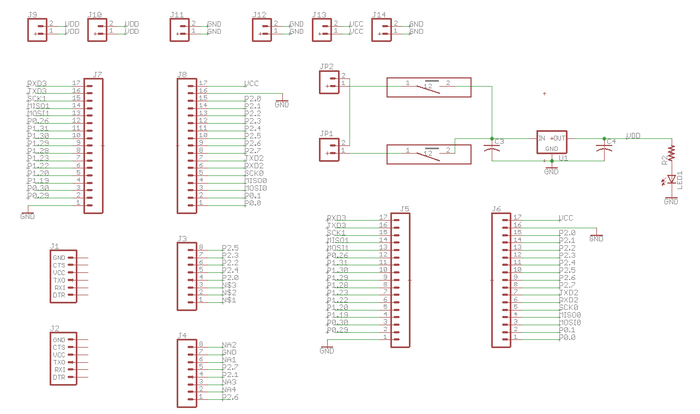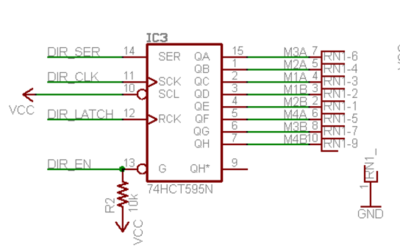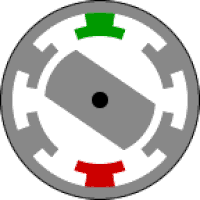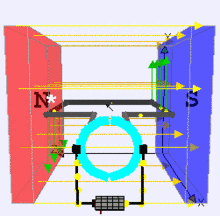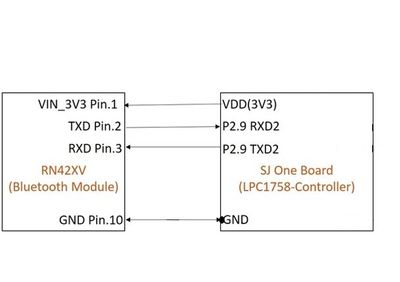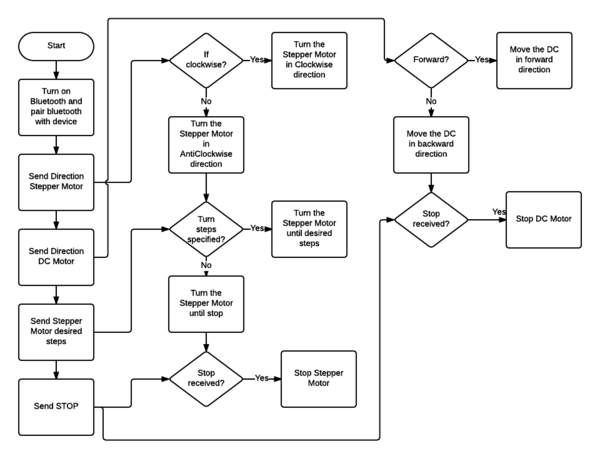Difference between revisions of "S17: CamBot"
Proj user16 (talk | contribs) (→Project Source Code) |
Proj user16 (talk | contribs) (→Project Source Code) |
||
| Line 520: | Line 520: | ||
=== Project Source Code === | === Project Source Code === | ||
| − | |||
| − | + | https://gitlab.com/aajna.karki/cmpe244_CamBot | |
== References == | == References == | ||
Revision as of 06:19, 22 May 2017
Contents
Grading Criteria
- How well is Software & Hardware Design described?
- How well can this report be used to reproduce this project?
- Code Quality
- Overall Report Quality:
- Software Block Diagrams
- Hardware Block Diagrams
- Schematic Quality
- Quality of technical challenges and solutions adopted.
CamBot
Abstract
The project aims to build a motorized camera holding bot that helps the photographers to create moving time-lapses across a landscape.The photographers can program the bot to move in a sequence of desired directions and capture the time-lapse. CamBot can slowly move over time to capture the time-lapse and also slowly change angles.
Objectives & Introduction
The project explores the GPIO and UART drivers in LPC1758 platform. CamBot is driven with the help of DC Motors whose PWM Signals are given by LPC1758. Since stepper motor moves in precise repeatable steps, it is best suited for applications requiring precise positioning. Precise increments of movement also allow for excellent control of rotational speed for process automation and robotics. Normal DC motors do not have much torque at low speeds. The sequence of directions for the CamBot is provided by a Bluetooth Application which sends the commands for specific movements.
Team Members & Responsibilities
- Spoorthi Mysore Shivakumar
- Goutam Madhukeshwar Hegde
- Chethan Palangotu Keshava
- Aajna Karki
Schedule
Team Schedule
| SI No. | Start Date | End Date | Task | Status | Actual Completion Date |
|---|---|---|---|---|---|
| 1 | 03/14/2017 | 03/21/2017 |
|
Completed | 03/21/2017 |
| 2 | 03/21/2017 | 03/28/2017 |
|
Completed | 03/28/2017 |
| 3 | 03/29/2017 | 04/04/2017 |
|
Completed | 04/04/2017 |
| 4 | 04/05/2017 | 04/12/2017 |
|
Completed | 04/12/2017 |
| 5 | 04/13/2017 | 04/18/2017 |
|
Not Started | |
| 6 | 04/19/2017 | 04/25/2017 |
|
Not Started | |
| 7 | 04/26/2017 | 05/02/2017 |
|
Not Started | |
| 8 | 05/03/2017 | 05/09/2017 |
|
Not Started | |
| 9 | 05/10/2017 | 05/15/2017 |
|
Not Started |
Parts List & Cost
Give a simple list of the cost of your project broken down by components. Do not write long stories here.
Design & Implementation
The design section can go over your hardware and software design. Organize this section using sub-sections that go over your design and implementation.
Hardware Design
Discuss your hardware design here. Show detailed schematics, and the interface here.
PCB Design
Eagle software is used for PCB design. The steps involved in the PCB design process are discussed below.
1. PCB Schematic Design:
In the first step, we need to design a circuit using components available in Eagle library.Here two important things to keep in mind are:
1. The Electrical Characteristics: Based on our requirement of voltage or current rating, we select the components which are suitable for our board.For example, if we want to connect a switch to conduct 5A current, we should not select a switch with 2A current rating from the library because the copper width for 2A switch will not be able to conduct 5A current.
2. Components Selection: We need to carefully select the components here because each component has specific dimension as defined in their library.So once we convert this schematic into board layout, the size of the pads printed on the board depends on the component selection.We can't change the size if we select the library components.But there is a way we create our custom components with required electrical characteristics and dimensions.For our design, we used most of the parts from the Sparkfun library as it is very reliable and some of the parts which are not available in the library are created manually using Eagle.
2. PCB board layout:
PCB board layout involves mainly placing components in the layout and routing them together.we can manual routing or auto routing to connect components together with copper lines.But sometimes auto routing does not work or it will not be able to route all the connectors in an efficient manner.So manual routing is the best way where we will be able to plan and do the routing. In our project, the main challenges faced while PCB design is placing connectors and components in the appropriate place.Since we used a motor driver shield, which has 14 pin male connectors on the one side and 12 pin male connectors on the other side, it was very important that we measure proper dimension to fit this board on female connectors placed on PCB.We used dimension tool of the eagle to fix the accurate placement of connectors.
The other challenge involved in the PCB design is routing the 34 pin connector for connecting SJ-one board to PCB.We decided to leave out extra 34 pin connector corresponding to SJ-one board because it can be used for any additional features added to our project.
Hardware Interface
The hardware components used in this project include:
- Motor Shield
- Stepper Motor
- DC Motor
- Bluetooth module.
Motor Shield
The Arduino motor shield is used in this project. It comprises of two L293D dual H-bridge motor driver ICs. It has four digital inputs which are in pairs. Each pair controls a motor. The operation can be explained with an example. If pin 7 is set low and pin 2 is set high, motor 1 is turned on. Reversing the inputs will reverse the motor. In order to conserve pins, the motor driver IC pins are wired to the outputs of 74HCT595N IC which is an 8-bit shift register. The data is fed in serially into this IC which then outputs the data in the parallel form.
The inputs to the shift register consists of:
- DIR_EN: Enable Input (Active Low)
- DIR_SER: Data Input
- DIR_CLK: Rising edge results in shifting in of the input data bit
- DIR_LATCH: Rising edge results in internal bits to be moved out as parallel data
Motor Shield and SJOne Interface
| Motor Shield Pin | SJOne Pin |
|---|---|
| 4 (CLK) | P2.4 |
| 7 (EN) | P2.5 |
| 8 (DATA) | P2.6 |
| 12 (LATCH) | P2.7 |
Stepper Motor
Stepper motor is used to obtain the rotation of the phone for capturing a time-lapse.
Stepper motors consist of a rotor and stationary electromagnets around the rotor. The movement of the rotor is controlled by energizing the electromagnets in a particular sequence as required. The movement of the rotor occurs since the rotor is attracted towards the electromagnets. In this project, we use the NEMA 17 stepper motor which has a precision of 200 steps per revolution. Based on the angle required, the stepper motor can be configured to take the required number of steps in the provided direction.
Stepper Motor and Motor Shield Interface
| Stepper Motor | Motor Shield |
|---|---|
| 2A and 2B | M2 |
| 3A and 3B | M3 |
SJOne PWM for Stepper Motor
| Stepper Motor | SJOne Pins |
|---|---|
| 2A and 2B | P2.0 (PWM1) |
| 3A and 3B | P2.3 (PWM4) |
DC Motor
DC motor is used in this project to move the robot forward and backward. Two DC motors are used each connected to a wheel.
The DC motor converts electrical energy to mechanical energy. It consists of a current carrying conductor placed in an electromagnetic field. When current is passed through the conductor, a mechanical force is generated due to the electromagnetic effect.
DC Motor and Motor Shield Interface
| DC Motor | Motor Shield |
|---|---|
| DC Motor 1 | M1 |
| DC Motor 2 | M4 |
SJOne PWM for DC Motor
| DC Motor | SJOne Pins |
|---|---|
| DC Motor 1 | P2.1 (PWM2) |
| DC Motor 2 | P2.2 (PWM3) |
Bluetooth Module
RN42XV is built around Microchip's RN42 low power Bluetooth module. Some features of this module are as follows
- Based on the popular 2 x 10 (2mm) socket footprint.
- Voltage range: (3-3.6)Volts
- Current range: 26 μA sleep, 3 mA connected, 30 mA transmit.
- UART data connection interface.
- Sustained data rates: 240 Kbps (slave), 300 Kbps (master)
- Transmission range up to 60 feet (20 m) distance, +4 dBm output transmitter, -80 dBm typical receive sensitivity.
- FHSS/GFSK modulation, 79 channels at 1-MHz intervals.
The bluetooth module uses simple UART communication protocol for sending/receiving data from the Micro-controller board. We are using UART2 to communicate with the Bluetooth module.
Software Design
The software design consists of 3 tasks:
- Bluetooth Task
- Stepper Motor Task
- DC Motor Task
The Bluetooth task is of high priority since the user data needs to be received and acted upon. The Stepper Motor and the DC Motor tasks are run with medium priority.
Motor Shield Software Implementation
The shift register in the motor shield requires 4 inputs. They are configured using SJOne GPIOs as below:
GPIO MOTORLATCH(P2_7); GPIO MOTORDATA(P2_6); GPIO MOTORCLK(P2_4); GPIO MOTORENABLE(P2_5); MOTORLATCH.setAsOutput(); MOTORENABLE.setAsOutput(); MOTORDATA.setAsOutput(); MOTORCLK.setAsOutput();
Latch enabling is required every time a data is set since it controls the data moving into the shift register and the parallel data being sent out of the motor shield. This functionality of latching motor state data is implemented as follows:
for(i=0; i<8; i++)
{
setMotorClockLow();
if(latch_state & (1 << (7-i))
{
setMotorDataHigh();
}
else
{
setMotorDataLow();
}
setMotorClkHigh();
}
setMotorLatchHigh();
Stepper Motor Task Implementation
PWM Initialization:
PWMs 1 and 4 are used for Stepper Motor.
GPIO PWM1(P2_0); GPIO PWM4(P2_3); PWM1.setAsOutput(); PWM4.setAsOutput();
The Stepper motor coils are energized in the following sequence based on the command received from the application:
Latching for clockwise direction:
latch_state |= (1 << MOTOR3_A) | (1 << MOTOR2_A); latch_state |= (1 << MOTOR2_A) | (1 << MOTOR3_B); latch_state |= (1 << MOTOR3_B) | (1 << MOTOR2_B); latch_state |= (1 << MOTOR2_B) | (1 << MOTOR3_A);
This sequence results in a clockwise rotation. The reverse of this sequence results in an anti-clockwise rotation.
DC Motor Task Implementation
PWM Initialization:
PWMs 2 and 3 are used for DC Motor.
GPIO PWM2(P2_1); GPIO PWM3(P2_2); PWM2.setAsOutput(); PWM3.setAsOutput();
The DC motor is activated based on the command received from the application:
Latching for forward direction:
latch_state |= (1 << MOTOR1_A); latch_state &= ~(1 << MOTOR1_B); latch_state |= (1 << MOTOR4_A); latch_state &= ~(1 << MOTOR4_B);
This sequence results in a forward motion. The reverse of this sequence results in a backward motion.
Bluetooth Task Implementation
The bluetooth task is very simple. It waits for a byte from UART2 in its run function (which is always run in a loop as long as the task is running). The byte it receives can be decoded from the enumeration datatype declared to represent the commands from the app. Below is the definition of the Bluetooth task used along with the enum datatype.
class bluetooth_task : public scheduler_task
{
private:
Uart2 &Bluetooth_uart_2;
static const int Rx_Q_Size = 3;
static const int Tx_Q_Size = 3;
static const int Baud_Rate_Bluetooth_Uart2 = 115200;
char buff;
public:
bluetooth_task(uint8_t priority) :
scheduler_task("Bluetooth Task", 2000, priority),Bluetooth_uart_2(Uart2::getInstance())
{
Bluetooth_uart_2.init(Baud_Rate_Bluetooth_Uart2,Rx_Q_Size,Tx_Q_Size);
buff = 0;
}
bool init(void);
bool run(void *p);
};
enum command
{
init,
start,
stop,
clockwise,
anticlockwise,
angle30,
angle60,
angle90,
angle120,
angle150,
angle180,
forward,
backward,
};
Android App Implementation
The android application to control our CamBot is a simple one screen application. The screenshot showing the button layout (UI) is given on the right. The table with the button descriptions is given below:
| Button | Functionality |
|---|---|
| TURN ON | Turn on the Bluetooth on the mobile |
| TURN OFF | Turn off the Bluetooth on the mobile |
| GET VISIBLE | Makes your mobile device visible to other Bluetooth devices |
| LIST DEVICES | Lists all the Bluetooth devices paired with the mobile. You can click on any of the listed devices to connect to it |
| START | After giving appropriate commands and parameters, pressing this button will set the cambot in motion |
| STOP | This stops the motion of the CamBot |
| ANTICLOCKWISE | Press this button to set the direction of rotation of the camera holder stepper motor to anticlockwise direction |
| CLOCKWISE | Press this button to set the direction of rotation of the camera holder stepper motor to clockwise direction |
| FORWARD | Press this button to set the direction of movement of the dc motor to forward direction |
| BACKWARD | Press this button to set the direction of movement of the dc motor to backward direction |
| SET ANGLE | First select appropriate angle for the above discussed stepper motor using the list to the left of this button. Then press this button to set the angle of rotation of the stepper motor |
Implementation
This section includes implementation, but again, not the details, just the high level. For example, you can list the steps it takes to communicate over a sensor, or the steps needed to write a page of memory onto SPI Flash. You can include sub-sections for each of your component implementation.
Testing & Technical Challenges
Describe the challenges of your project. What advise would you give yourself or someone else if your project can be started from scratch again? Make a smooth transition to testing section and described what it took to test your project.
Include sub-sections that list out a problem and solution, such as:
My Issue #1
Discuss the issue and resolution.
Conclusion
Conclude your project here. You can recap your testing and problems. You should address the "so what" part here to indicate what you ultimately learnt from this project. How has this project increased your knowledge?
Project Video
https://www.youtube.com/watch?v=Wxr-8NMwPrs
Project Source Code
https://gitlab.com/aajna.karki/cmpe244_CamBot
References
Acknowledgement
Any acknowledgement that you may wish to provide can be included here.
References Used
List any references used in project.
Appendix
You can list the references you used.